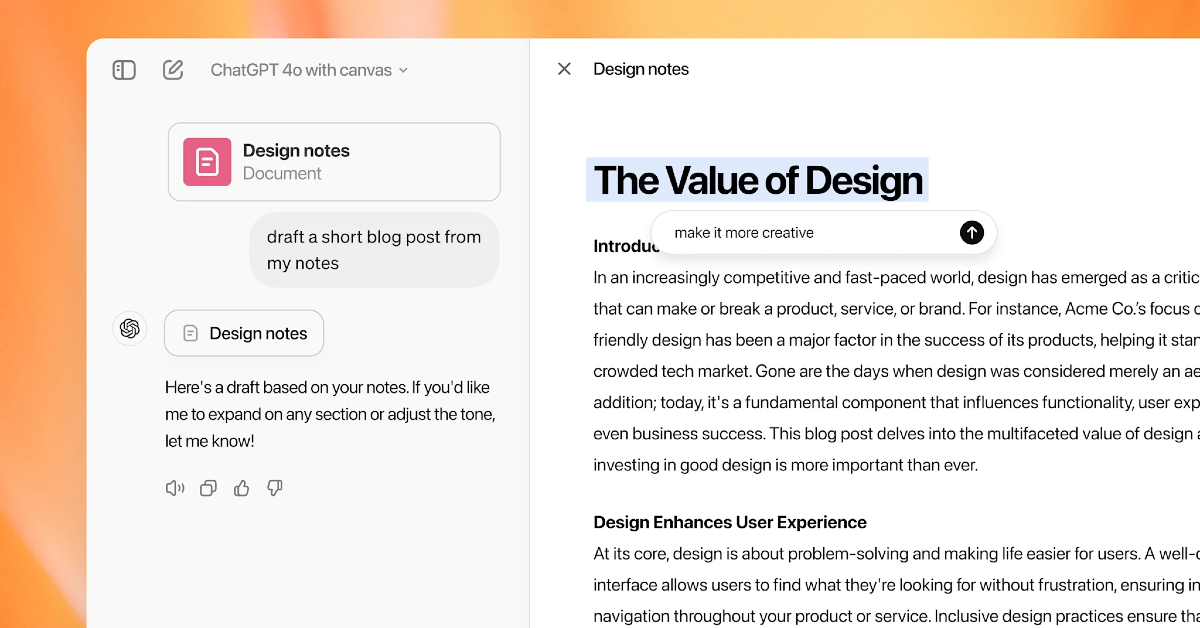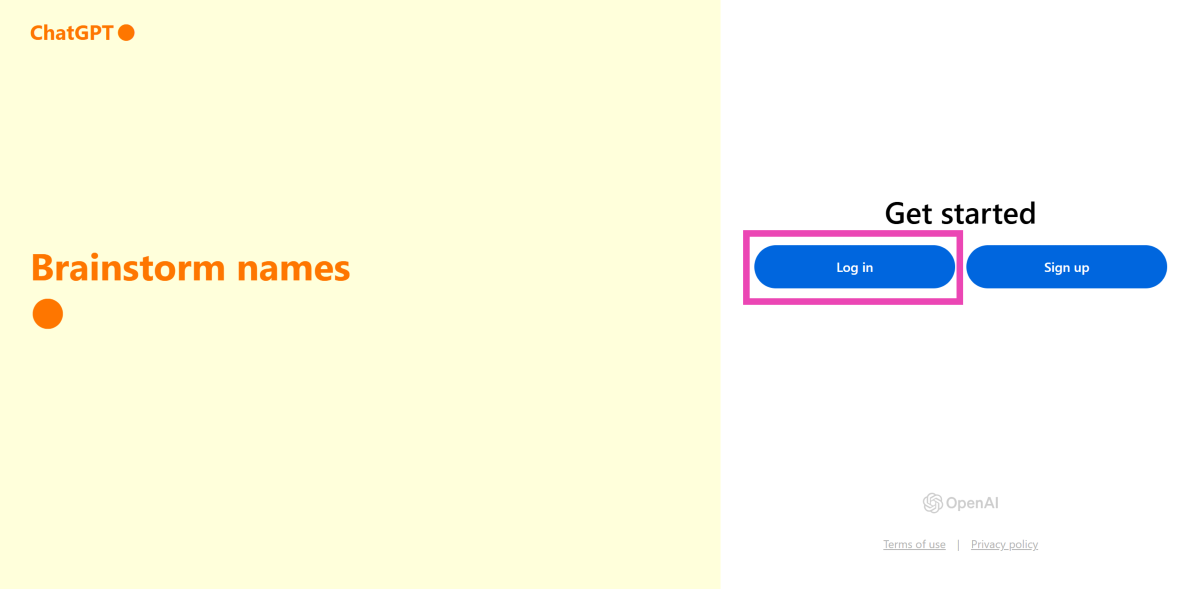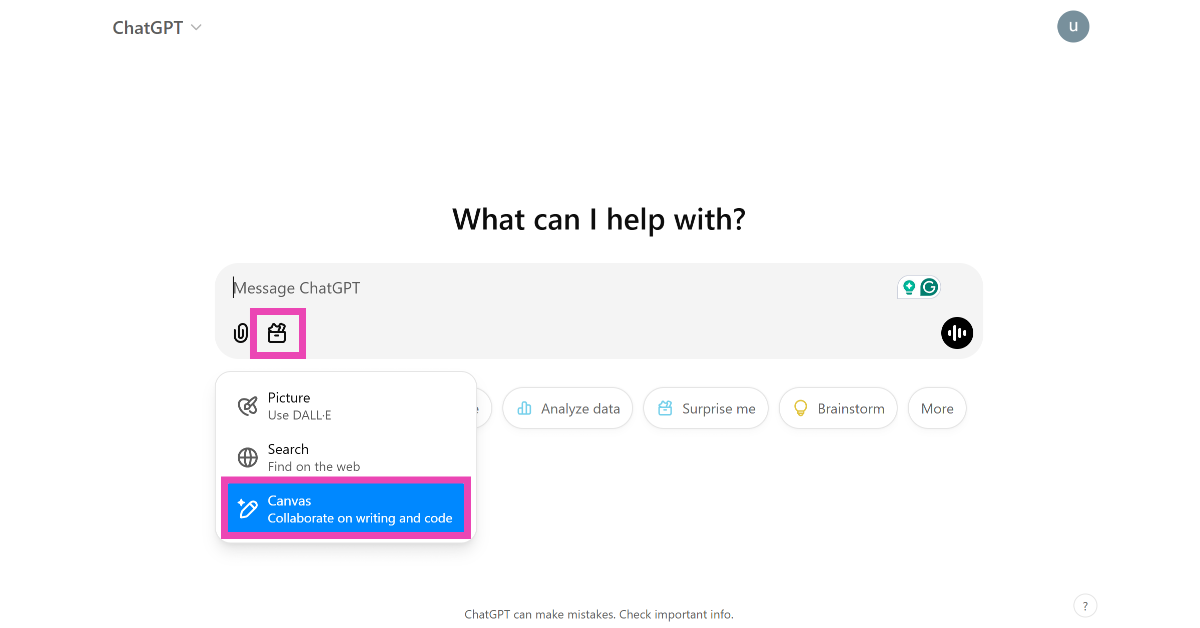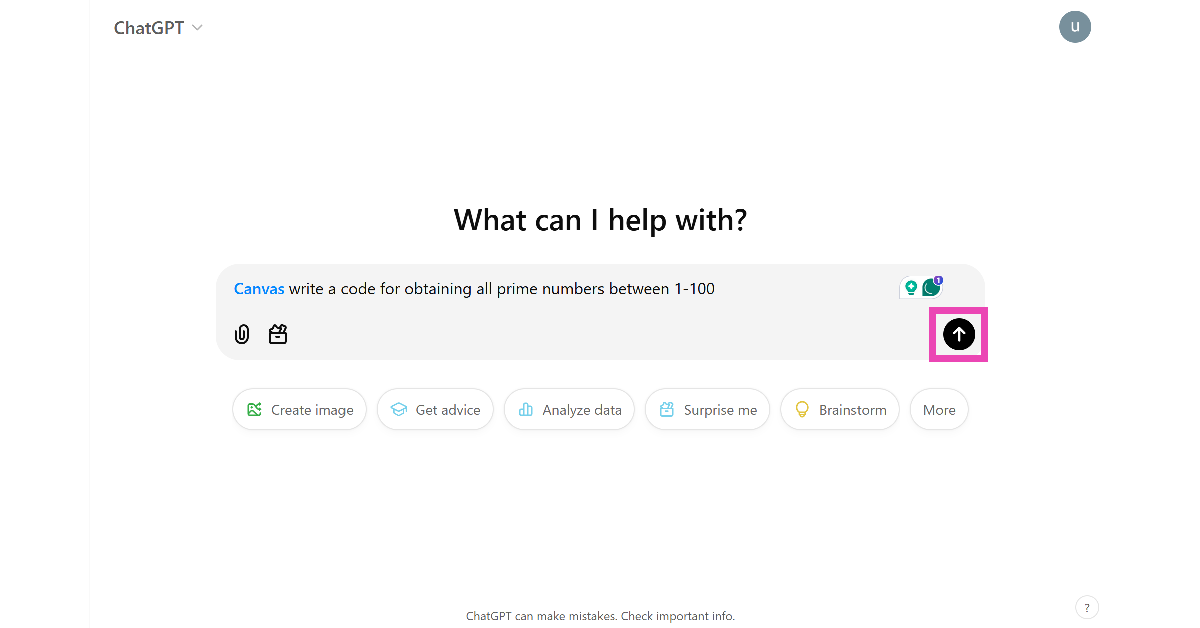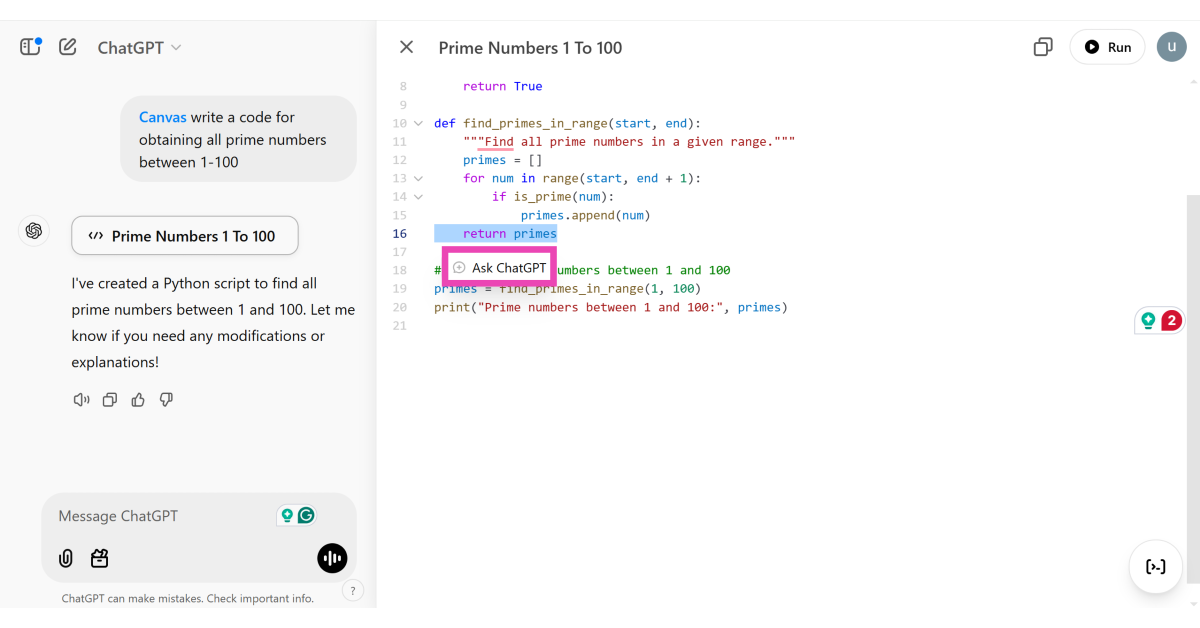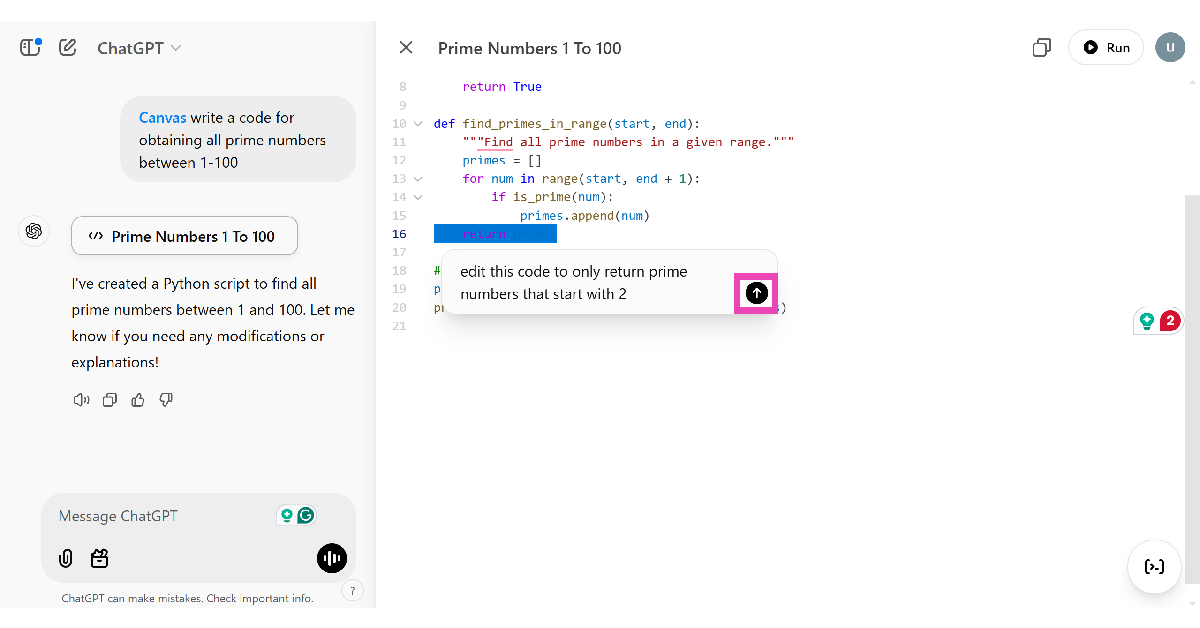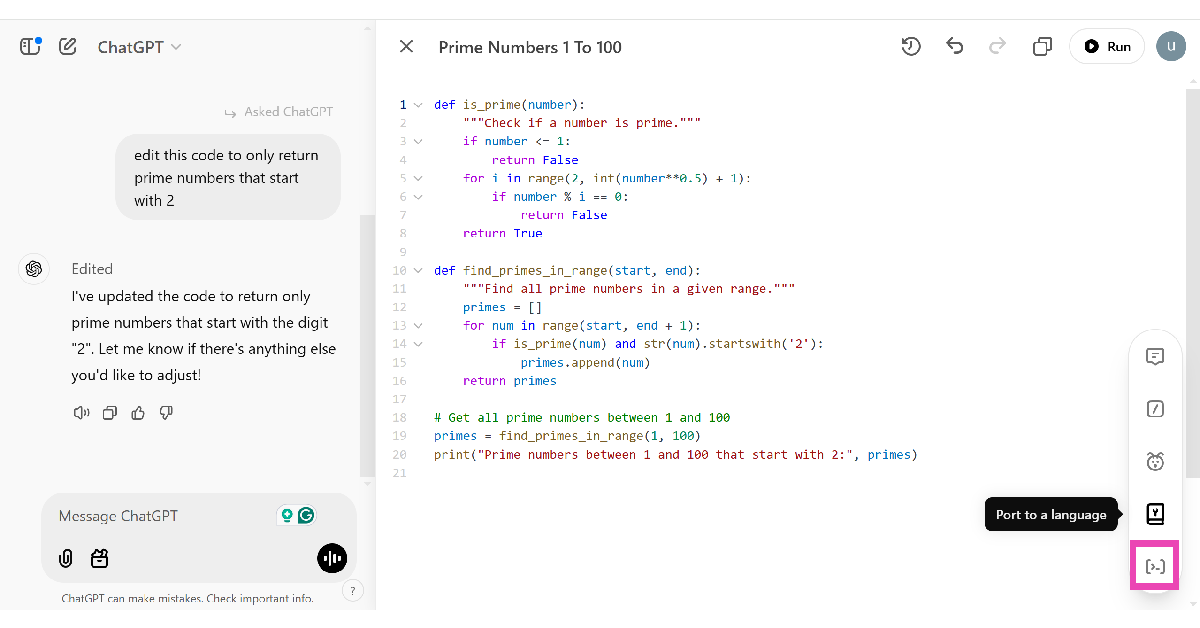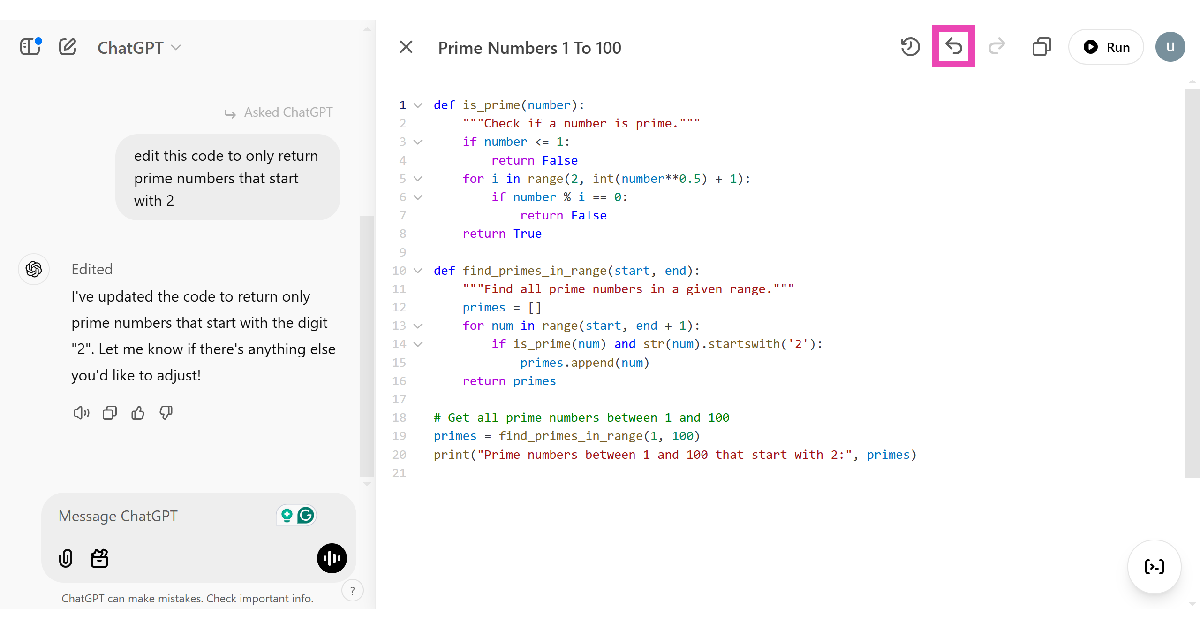OpenAI is on a release spree with its ‘12 Days of Shipmas’ campaign. As a part of this special rollout, OpenAI has been dropping new AI tools every weekday since December 5. Yesterday, the tech giant made headlines with the launch of the Sora video generator for the wider public. Today, the AI outfit announced the launch of Canvas – a text and code editor that is set to rival Google Docs. If you’re unfamiliar with Canvas, here is a quick explainer of what it does and how you can use it in ChatGPT.
In This Article
OpenAI’s Canvas unlocks a new aspect of ChatGPT
OpenAI’s Canvas tool breathes new life into ChatGPT and gives it a more utilitarian purpose. While the chatbot has always been great at generating text and code based on specific prompts, it had a hard time editing the result based on feedback from the user. The new Canvas interface fixes this issue and adds a bunch of other useful features to the chatbot.
With Canvas you can get ChatGPT to generate a piece of code or text and then make changes to specific parts of the result without changing the project. For example, you can ask the chatbot to expand a certain line or substitute specific words with better alternatives. The new changes are made keeping the rest of the project in mind. In a way, Canvas gives you more editorial control over the project.
If you use Canvas to create a piece of text, you get the following shortcuts to enhance the project:
- Suggest edits
- Adjust the length
- Change reading level (Kindergarten to Graduate)
- Add final polish
- Add emojis
Similarly, you get the following shortcuts for a piece of code:
- Add logs
- Add comments
- Port to a language (JAVA, Python, C++, and more)
- Code review
Use OpenAI’s Canvas on ChatGPT
Step 1: Go to https://chatgpt.com/ and log in using your OpenAI account.
Step 2: Click the folder icon in the text box and select Canvas.
Step 3: Type your prompt in the text box and hit Enter.
Step 4: Select a line or paragraph and click Ask ChatGPT.
Step 5: Type your suggestion and hit Enter.
Step 6: ChatGPT will edit the text/code in real-time and make the necessary changes.
Step 7: Hit the icon in the bottom right corner of the screen for more options. If you’re working on an article/essay, you can use these options to polish the text, change the reading level, adjust the length, and add emojis. If you’re working on a piece of code, you can use this toolbar to fix the bugs, add logs, add comments, or change it to another language.
Step 9: To access previous variations, use the panel on the left or click the arrow icon in the top toolbar.
Step 10: To execute the code, hit the Run option in the top toolbar.
Frequently Asked Questions (FAQs)
What is Canvas in ChatGPT?
The ‘Canvas’ feature in ChatGPT allows you to draft a piece of text or code and use the chatbot to make specific changes to it. You make a series of changes in specific parts of the code or text while retaining the rest of the content.
Is ChatGPT Canvas available for free?
The Canvas tool in ChatGPT is now available for free. It does not require a ChatGPT Plus or Pro subscription to be accessed.
How to connect ChatGPT with Canvas?
OpenAI’s Canvas is integrated into ChatGPT. Go to https://chatgpt.com/, click the folder icon, and select Canvas from the drop-down menu.
What is OpenAI Canvas used for?
You can use Canvas on ChatGPT for writing and coding projects. Once the chatbot comes up with a piece of text or code based on your prompt, you can use Canvas to make changes to specific parts of the project.
Read Also: Top Tablets of 2024
Final Thoughts
This is how you can use OpenAI’s Canvas tool in ChatGPT. While you’re here, check out how you can use OpenAI’s Sora video generator. Have you already given Canvas a shot? Let us know what you think in the comments!