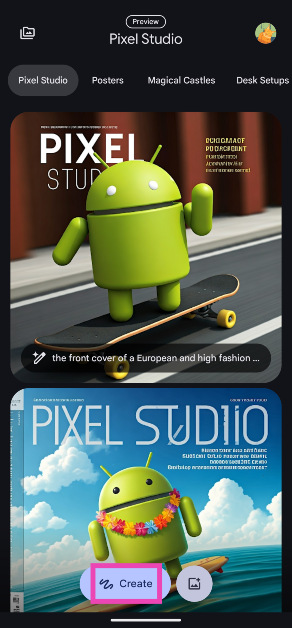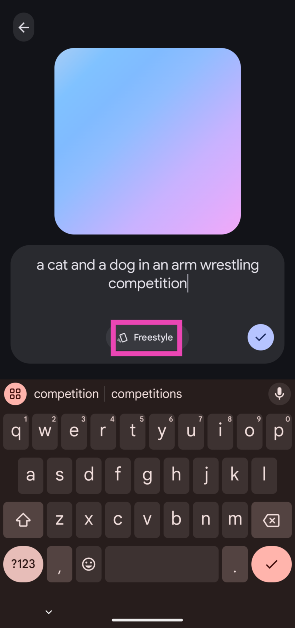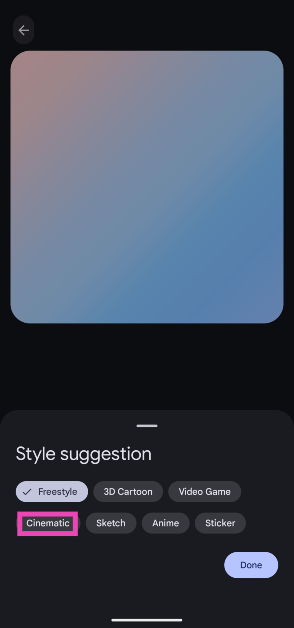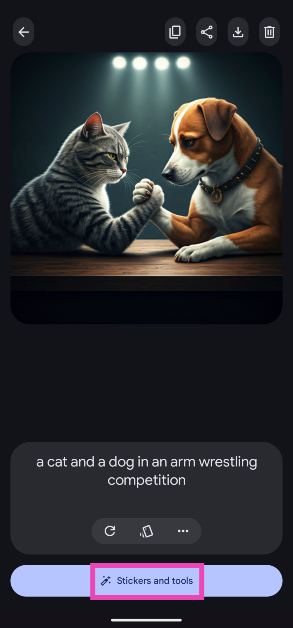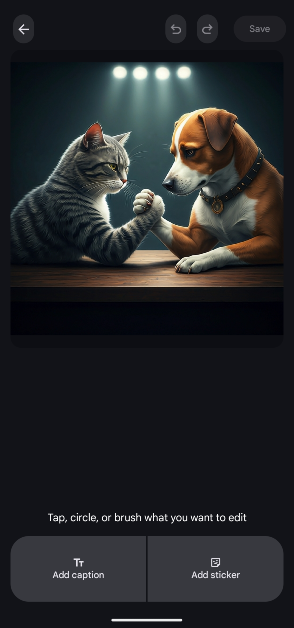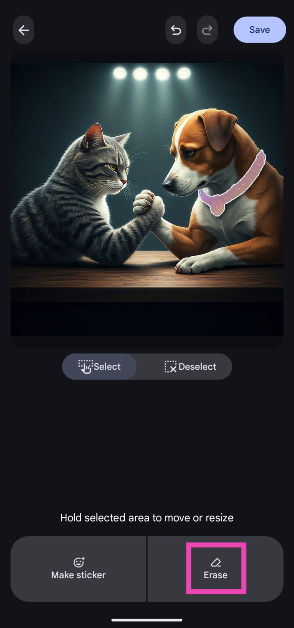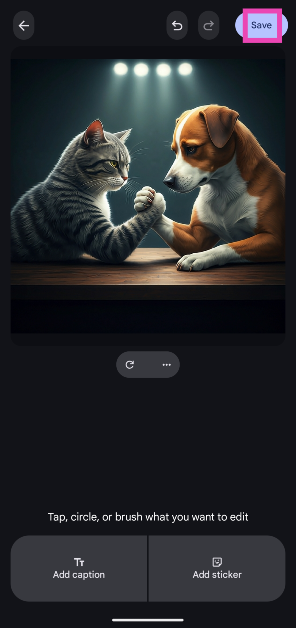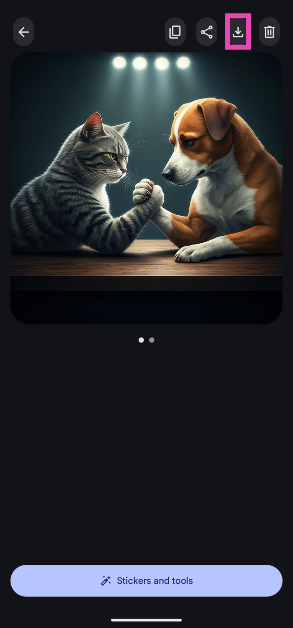AI integration is the newest trend in Android smartphones. The jury is still out on whether it is here to stay and become the cornerstone of mobile computing. Android OEMs have been quick to adapt to the trend and tailor their products to accommodate new language models and native AI apps. It makes sense that Google, the home of Android, would push the boundaries of AI in new and interesting ways. The new Pixel 9 smartphones are equipped with AI features like Call Notes, Magic Editor, and Gemini Live. The smartphone also has a new ‘Studio’ app which allows users to quickly generate AI images. So, let’s take a look at how you can use the Pixel Studio app on your Google Pixel 9.
Read Also: 5 Ways to Type the Copyright and Trademark Symbols on Your PC and Mac (2024)
In This Article
What can you do with the Pixel Studio?
Pixel Studio is a handy app to create AI images within seconds. At the moment, the Pixel Studio cannot generate or edit pictures of humans. If your prompt alludes to humans being present as a part of the picture, Pixel Studio may reject it outright. Make sure the input you give to the app is strictly in accordance with its established policy.
The app further allows users to edit the AI-generated images. Users can choose to erase an object from the scene or add captions and stickers to it. It also lets users select a portion of the image and make a sticker out of it. Users can also upload pictures from their phone’s gallery to the Studio for editing purposes. However, the editing tools offered by the Pixel Studio are already present on the Photos app.
Use Pixel Studio to generate AI images
Step 1: Launch the Pixel Studio app on your Pixel smartphone.
Step 2: Hit the Create button at the bottom of the screen.
Step 3: Enter a prompt for the image. Pixel Studio is currently not able to process prompts that involve humans.
Step 4: Tap on Freestyle and select a style for the image.
Step 5: Pixel Studio will create an image based on your prompt and style.
Step 6: Tap on Stickers and tools to edit the image.
Step 7: Select an object or area by brushing or circling it.
Step 8: Hit Erase to remove the object. You can choose to turn it into a sticker as well.
Step 9: Hit Save at the top right corner of the screen.
Step 10: On the following page you can view the downloaded and edited images. Hit the downward arrow at the top right corner of the screen to save the image(s) on your phone.
Frequently Asked Questions (FAQs)
What does the Pixel Studio do?
The Pixel Studio app generates AI images based on user prompts. Users can also edit existing images in their phone’s gallery using this app.
Does Pixel Studio work on-device?
Pixel Studio requires an active internet connection to generate AI images. The AI computation is not carried out on the device.
Can I edit images on Pixel Studio?
You can edit the images on your phone using the Pixel Studio app. It allows you to erase objects, add captions, and apply stickers to your images.
Read Also: YouTube Premium Hikes Prices in India by Up to 58%
Conclusion
This is how you can the Pixel Studio on your Google Pixel 9 smartphone. You can tap the icon at the top left corner of the app to view all of the images you have generated using the Pixel Studio. Oppo recently introduced a similar AI studio on its Reno series of smartphones. Oppo’s AI studio turns your pictures into AI portraits.