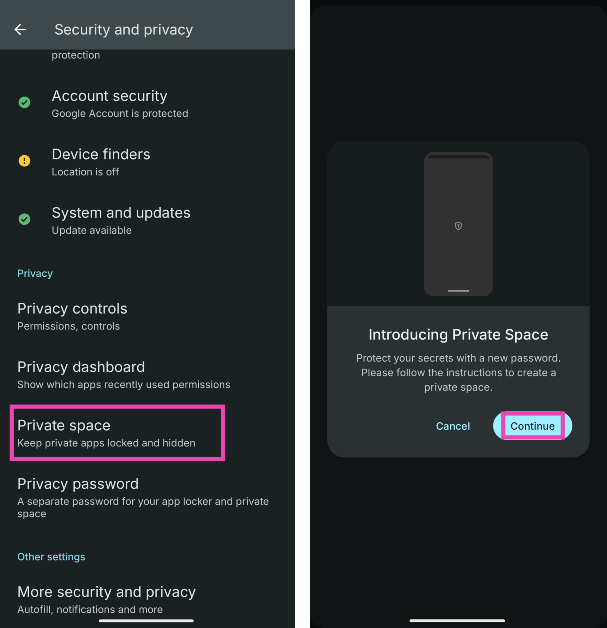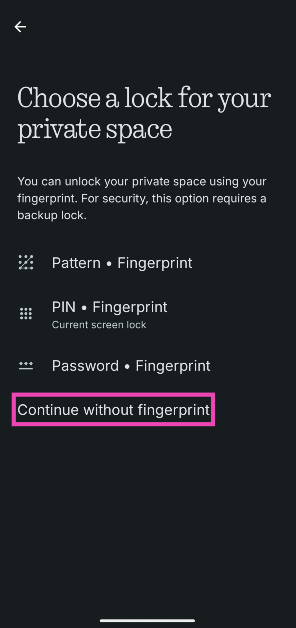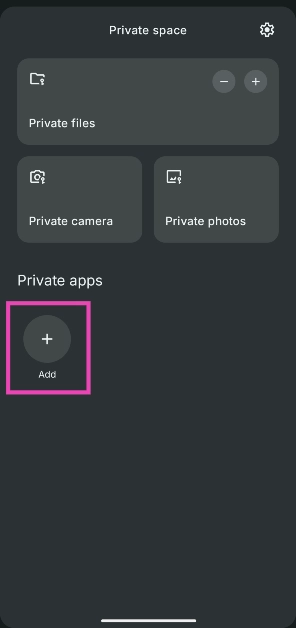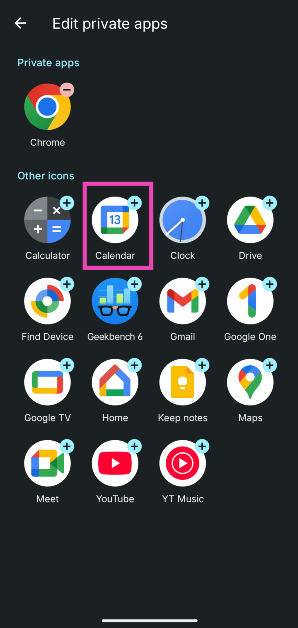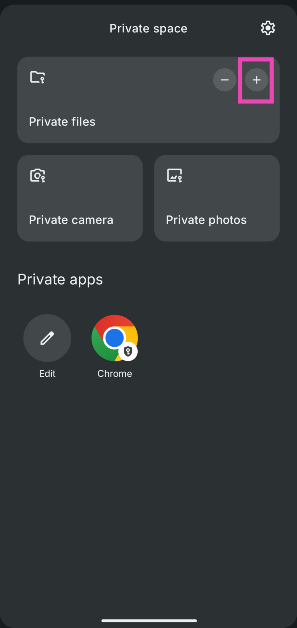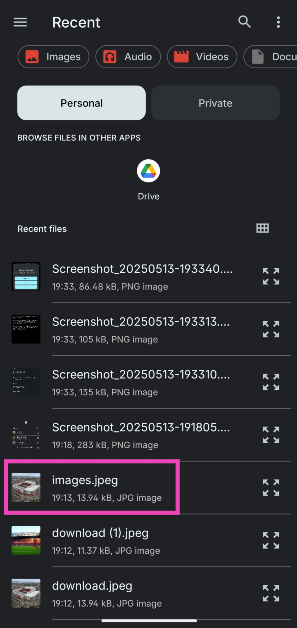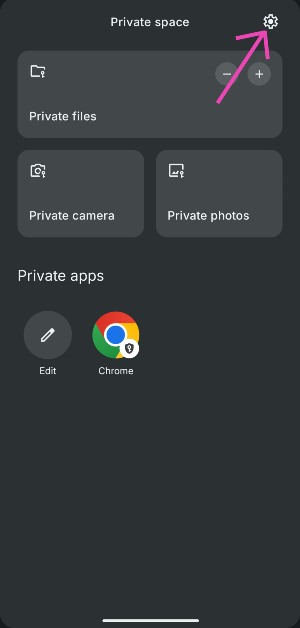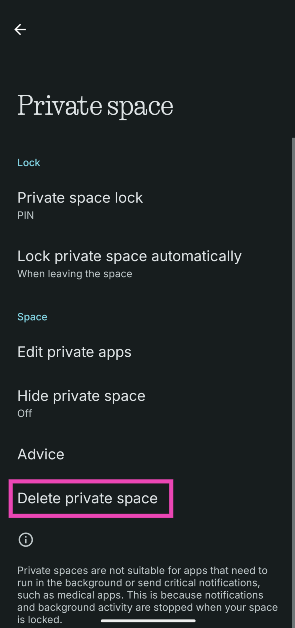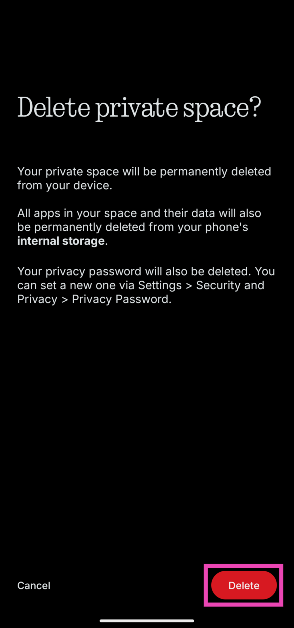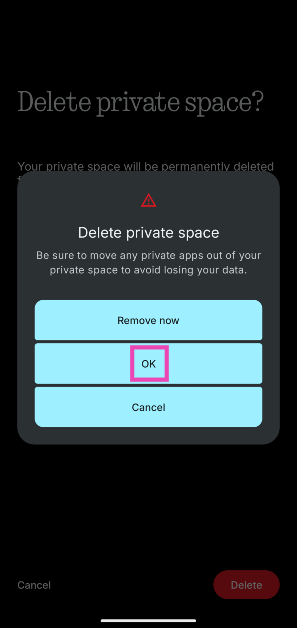Your Android phone’s lock screen does a great job of restricting access to the device’s data. On top of that, you also get an option to add an extra layer of security to files, apps, and images that you want to keep away from prying eyes. If you own a Nothing or CMF phone, you need to check out the Private Space tool to secure your personal data. Here’s how you can set it up and use it.
Read Also: Comparison: Samsung Galaxy S25 Edge Vs S25+ Vs S25 Ultra
In This Article
What does the Private Space do on Nothing/CMF phones?
The Private Space acts as a privacy folder for all of your personal stuff. It can store the files, apps, and images that you don’t want displayed on the main interface of your phone. Additionally, it offers a private camera that does not store the media it captures in the main Photos app on your phone. Instead, these images and videos are stored in the Private Safe’s Photos app. You can choose a different Google account to back up these images.
The Private Space is locked and tucked away in your phone’s app drawer. You can set up a unique PIN, password, pattern, or fingerprint to ensure no one is able to access it. Unlike stock Android’s private space, Nothing’s version does not create clone apps. Instead, it simply moves the apps from the app drawer to the privacy folder. Once an app, file or image is deleted from the Private Space, it gets deleted from your phone’s internal storage as well.
Set up Private Space
Step 1: Swipe right on the app drawer to access the private space. Alternatively, go to Settings>Security and privacy>Private space.
Step 2: Enter your lockscreen password.
Step 3: Once the private space has been set up, re-enter your lockscreen password.
Step 4: Choose a lock for your private space (pattern, PIN, or password).
Step 5: All three of the locks mentioned can be paired with your fingerprint. If you don’t want to provide your biometric data, tap on Continue without fingerprint.
Step 6: Set up a new password, PIN, or pattern for the private space. This can be the same as your lockscreen key.
Step 7: Once the private space has been set up, you can access it by swiping right on the app drawer and providing the correct password/PIN/pattern/fingerprint.
Add files, images, and apps to the Private Space
Step 1: Swipe right from the app drawer and enter the lock password/PIN/pattern/fingerprint to access the private space.
Step 2: Hit the plus icon next to Private apps to move apps from your phone to the private space.
Step 3: Tap the apps you want to move to the private space. Hit back when you’re done.
Step 4: Hit the plus icon in the Private files section to add files and images from your phone’s internal storage to the private space.
Step 5: Tap an item to move it to the private space.
Step 6: Go to the previous screen and tap on Private camera to take an image. The image will be stored in the Private photos folder and will not be visible in the Photos app on your phone.
Delete Private Space from your phone
Step 1: Go to private space and tap the gear icon in the top right corner of the screen.
Step 2: Tap on Delete private space.
Step 3: Hit Delete.
Step 4: Tap on Remove now if you want to remove an app from private space before deleting it.
Step 4: Hit OK to delete private space.
Step 5: Re-enter your PIN/password/pattern/fingerprint.
Frequently Asked Questions (FAQs)
Where is Private Space in my Nothing Phone?
You can access private space by going to the app drawer and swiping right.
Does deleting Private Space delete all the data in it?
Yes, once you delete Private Space, you will lose all your protected files, photos, and apps.
How do I add my pictures to Private Space?
Go to the privacy space by swiping right on the app drawer, tap the plus icon in the private files section, and tap the picture you wish to add to the space.
Can I get notifications from apps added to Private Space?
The apps in the private space do not run in the background and are hence unable to send notifications.
How do I delete Private Space from my Nothing/CMF Phone?
Go to the private space, tap the gear icon, and tap on ‘Delete private space’.
Read Also: Top 15 apps for Samsung Galaxy S25 Edge
Final Thoughts
This is how you can set up and use the Private Space on your Nothing or CMF phone. The Private Space also gives you the option to hide it when it is locked. When it is hidden, it can only be accessed by typing ‘Private Space’ in the app drawer’s search box. If you have any questions, let us know in the comments!