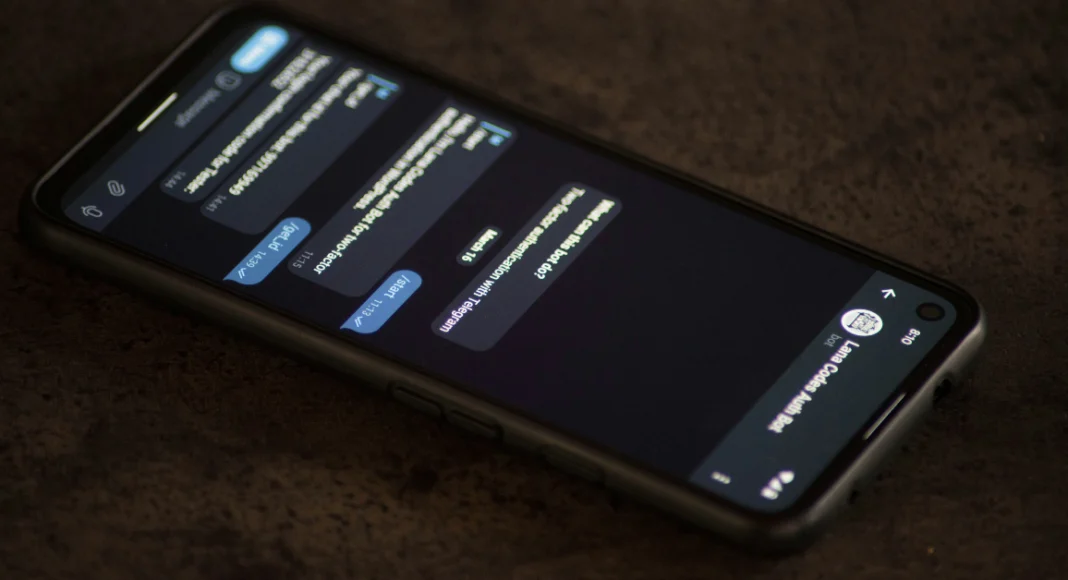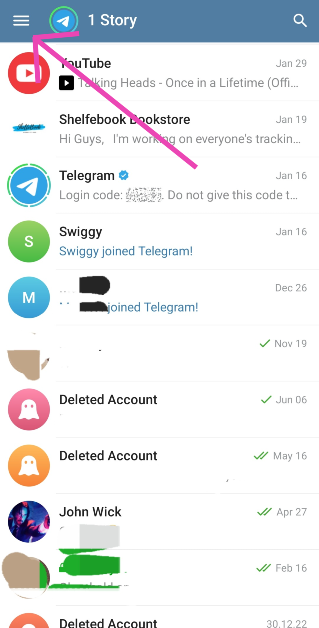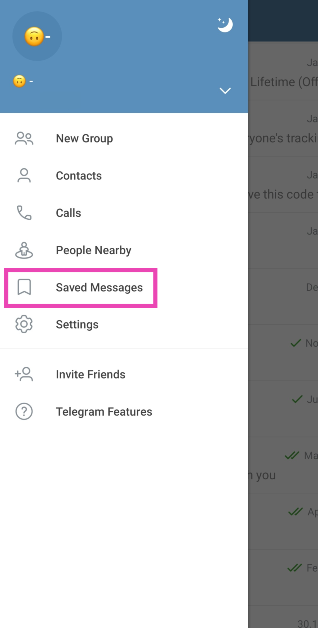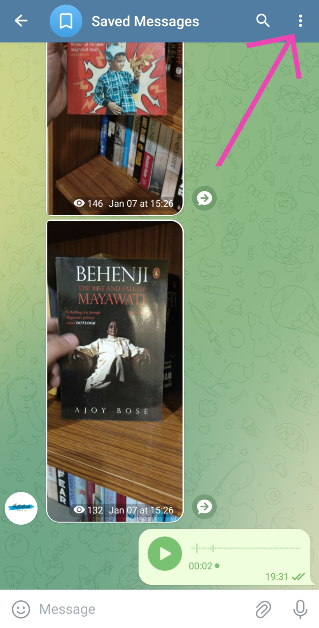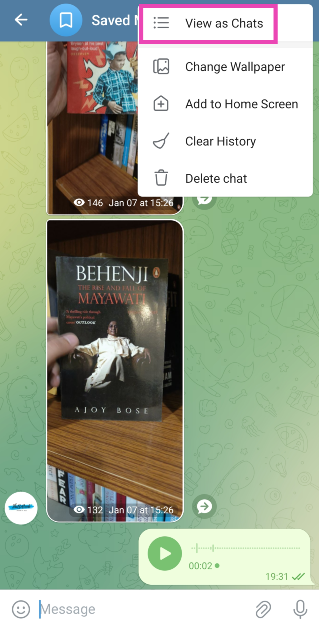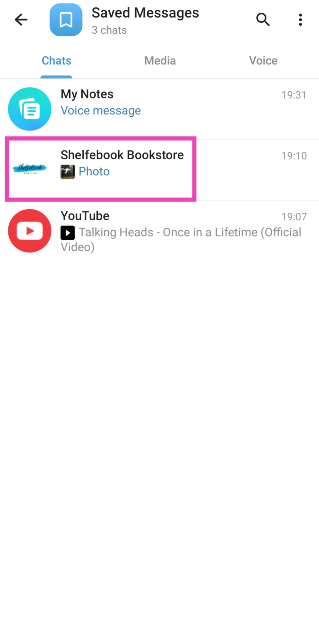WhatsApp may be the most popular instant messenger around, but Telegram is by far the more feature-laden messaging app. The instant messaging app allows you to save messages and media from any chat into one easily accessible folder. In its newest update, the platform has made changes to this folder, making it more accessible. You don’t need to scroll all the way to the top to find a message anymore. Here is how you can use Saved Messages 2.0 on Telegram. Make sure you update the app to gain access to the newest set of features.
Read Also: How to make a Genius Bar appointment at an Apple Store in the USA or UK? (2024)
In This Article
What’s new on Telegram’s most recent update?
Telegram’s newest update brings new features for regular and premium users. The biggest of them all is ‘Saved Messages 2.0’ which now lets you sort your saved messages by chat. This makes it incredibly easy to locate old saved messages. The saved messages folder also has a ‘Shared Media’ tab that lets you view all the saved videos, pictures, and documents in one place. Premium subscribers can add emojis as tags to saved messages to categorise them even further.
The new update also lets you pause video messages and voice notes while sending them to a user. You can lock the record button and hit the pause icon to gather your thoughts before hitting play and continuing your message. You can also tap on the ‘view-once’ icon to make sure the message self-destructs after the recipient has viewed it. On top of that, you can view the exact time your message was read by the recipient simply by tapping on it.
How to Save a message on Telegram?
Step 1: Launch the Telegram app on your smartphone.
Step 2: Go to the chat containing the message that you want to save.
Step 3: Long-press the message and hit the forward icon at the top right corner of the screen.
Step 4: Select Saved Messages as the destination folder.
How to access and use Saved Messages 2.0 on Telegram?
Step 1: Launch the Telegram on your phone and hit the hamburger menu at the top left corner of the screen.
Step 2: Select Saved Messages.
Step 3: All the messages you have saved from different chats will appear in one list-like pattern.
Step 4: You can send a message to this chat to save it as a note.
Step 5: To sort the messages by their respective chats, hit the ellipses at the top right corner of the screen and select View as Chats. You can also hit the banner to achieve the same result.
Step 6: Tap on a chat to view all the saved messages from it.
Step 7: Switch to the Media tab to view all the saved media files in one place.
Frequently Asked Questions (FAQs)
How do I save a message on Telegram?
Long-press the message, hit the forward sign, and select Saved Messages as the destination folder to save a message on Telegram.
Can I add tags to saved messages on Telegram?
Only Premium subscribers can add emojis as tags to their saved messages. These tags can be accessed by tapping the Search symbol in the saved messages folder.
How do I send a one-time voice recording on Telegram?
To send a one-time voice or video message on Telegram, press and hold its icon, lock it, and hit the view-once icon before sending.
Read Also: HP Spectre x360 16, HP Spectre x360 14 with a dedicated AI chip launched in India
Conclusion
This is how you can use the newly updated ‘Saved Messages 2.0’ feature on Telegram. You can use saved messages to send messages, documents, voice notes, video messages, and more to yourself. You don’t need to send a message to someone else in order to save it. Simply go to the saved messages folder and send the things you want to save.