If you like falling asleep to ambient music and white noise, there’s some good news waiting for you when you update your iPhone to iOS 18.4. Expanding on the ‘background sounds’ feature, Apple now lets you choose from a variety of native ambient sounds. Here’s a complete tutorial on how to use the Ambient Music feature on your iPhone.
Read Also: Top 10 smart fans and cooling devices for the summer (2025)
In This Article
Before you begin
There is no standalone iPhone app for Ambient Music yet. Instead, this feature can be accessed from the following places:
- Control Centre
- Lock screen
- Action Button
Apple has a diverse library of ambient music playlists neatly grouped into four categories:
Sleep: Soothing music you can fall asleep to.
Productivity: Background music to keep you focused on your daily tasks.
Chill: Calming sounds to unwind and relax.
Wellbeing: Mood-optimising sounds to uplift your spirits.
Add the Ambient Music tile to the Control Centre
Step 1: Swipe down from the top-right corner of the screen to go to the Control Centre.
Step 2: Long-press an empty spot to go to the Control Centre editor.
Step 3: Tap on Add a Control and select Ambient Music.
Step 4: Choose one of the following four options: Sleep, Chill, Productivity, Wellbeing.
Step 5: Tapping a genre places its tile on the current Control Centre page. You can also drag and drop the tile to your preferred spot.
Change the ambient music playlist
Step 1: Swipe down from the top-right corner of the screen to go to the Control Centre.
Step 2: Long-press an empty spot to go to the Control Centre editor.
Step 3: Tap the Ambient Music tile.
Step 4: Tap on Playlist and select a playlist from the drop-down menu.
Add Ambient Music control to the lock screen
Step 1: Long-press the lock screen wallpaper.
Step 2: Tap Customize.
Step 3: Select Lock Screen.
Step 4: Hit the minus icon on a control to remove it.
Step 5: Tap the plus icon and select an ambient music control.
Step 6: Tap the ambient music control to select a playlist.
Step 7: Hit Done.
Program the Action Button to play ambient music
Step 1: Go to Settings and select Action Button.
Step 2: Swipe left until you reach the Controls panel.
Step 3: Tap on Choose a Control.
Step 4: Select an ambient music genre.
Frequently Asked Questions (FAQs)
How do I play ambient music on my iPhone?
Go to the Control Centre and tap the ambient music tile to play an ambient playlist on your iPhone. If you can’t find the tile, long-press an empty spot on the Control Centre, tap on ‘Add a Control’ and select Ambient Music.
Do I need an Apple Music subscription to use the ambient music feature on my iPhone?
No, listening to ambient sounds on your iPhone does not require an Apple Music subscription.
Is there an Ambient Music app on my iPhone?
No, there is no standalone app for ambient music on your iPhone. This feature is integrated into the Control Centre. You can also access it through the Action Button and lock screen controls.
What kind of ambient music can I play on my iPhone?
There are 4 ambient music categories on your iPhone: Chill, Productivity, Sleep, and Wellbeing.
How do I change the ambient music playlist on my iPhone?
Go to the Control Centre, long-press an empty spot, tap the Ambient Music tile, tap on ‘Playlist’, and select a playlist from the dropdown menu.
Read Also: iQOO Z10 price in India revealed, iQOO Z10x to launch alongside
Final Thoughts
This is how you can use the Ambient Music feature on your iPhone. Once you play ambient sounds on your iPhone, its playback controls can be accessed from the Dynamic Island, Live Activity bar, and Now Playing widget. If you have any questions, let us know in the comments!



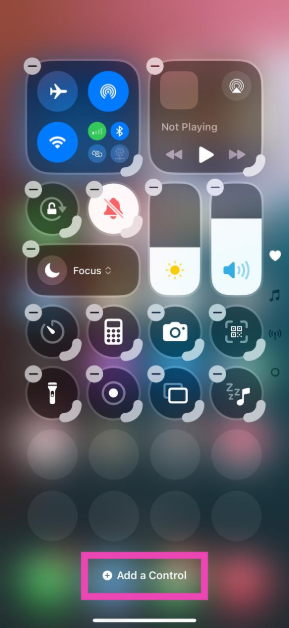
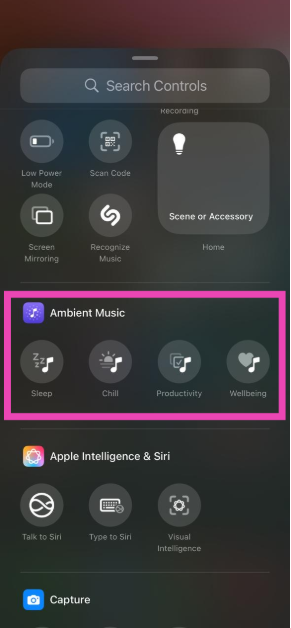
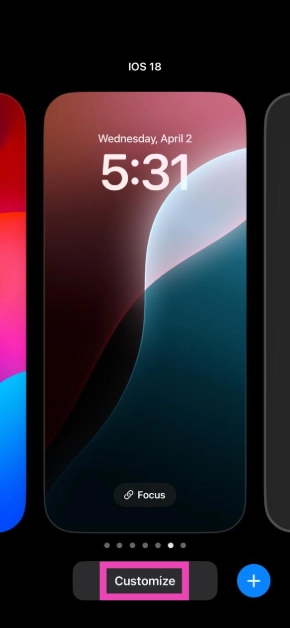
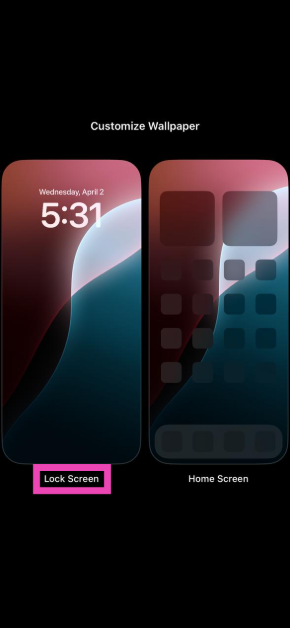
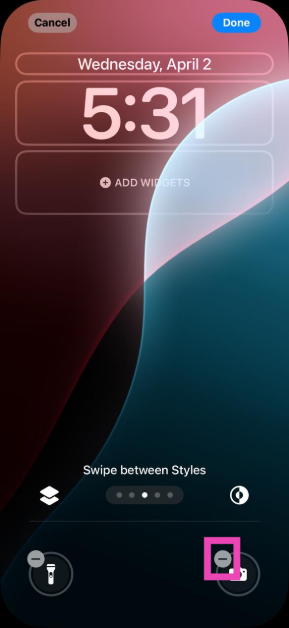
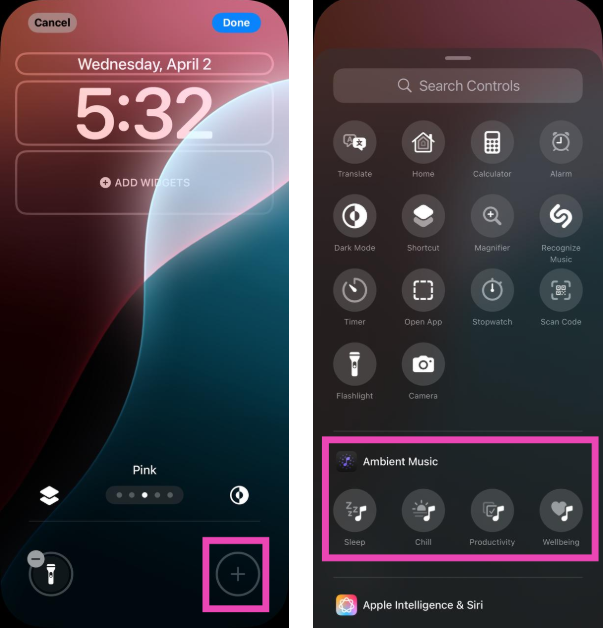
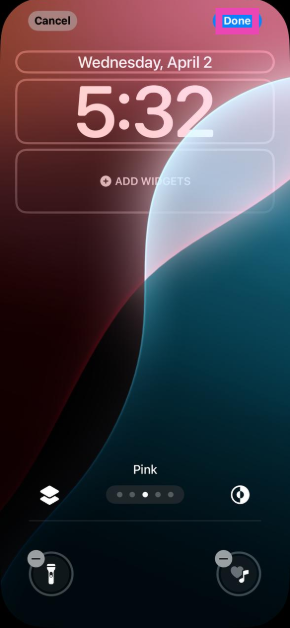
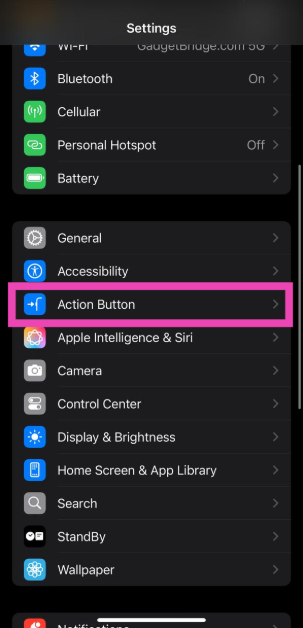
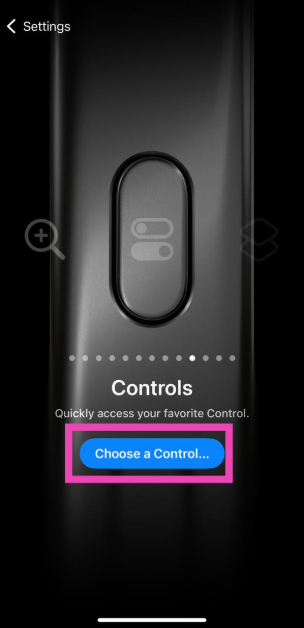
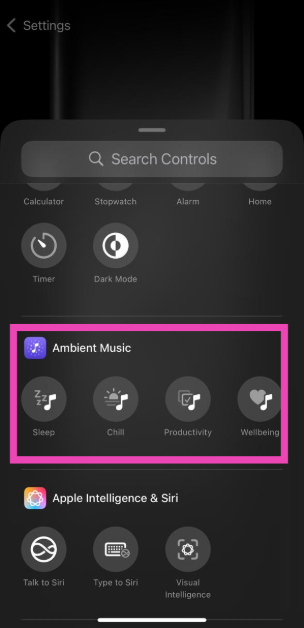

Can I programme ambient music for sleep to turn off after a certain time?
While the Ambient Music feature does not have a timer built into it, you can go to the Clock app, set a timer with your preferred duration, and select ‘Stop Playing’ in the ‘When Timer Ends’ setting.