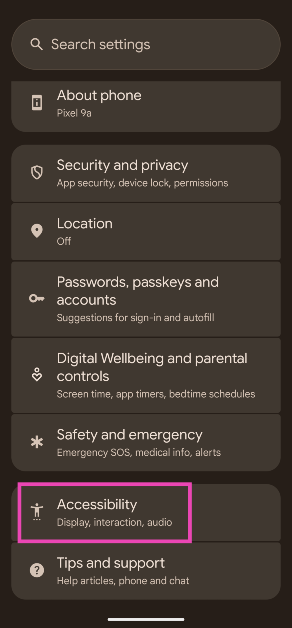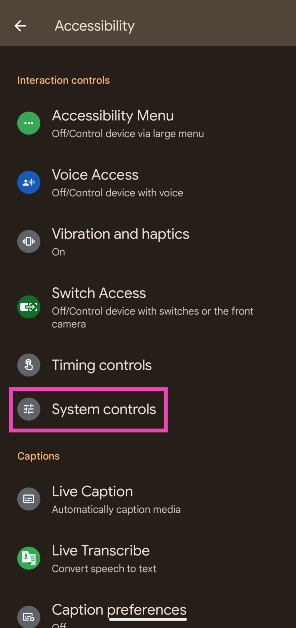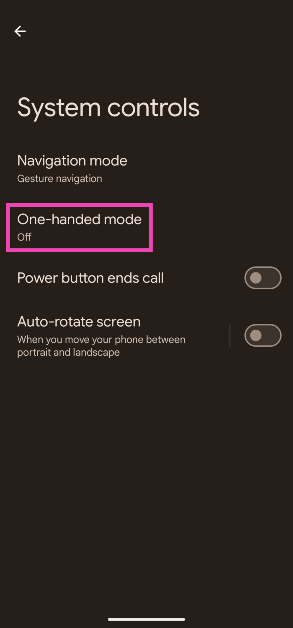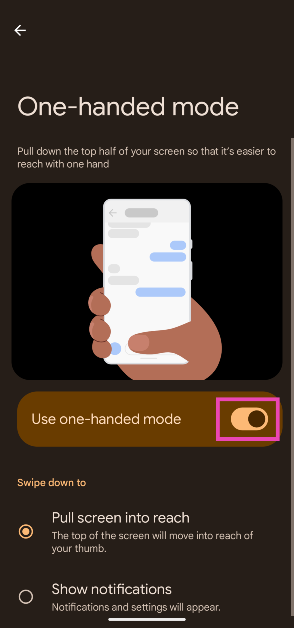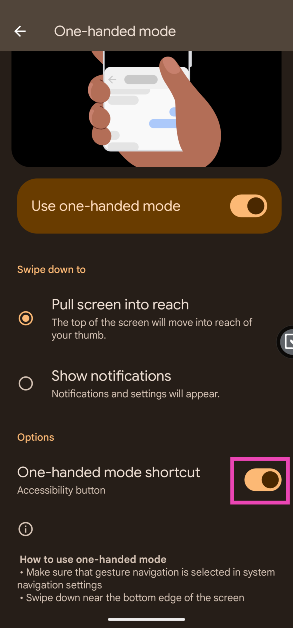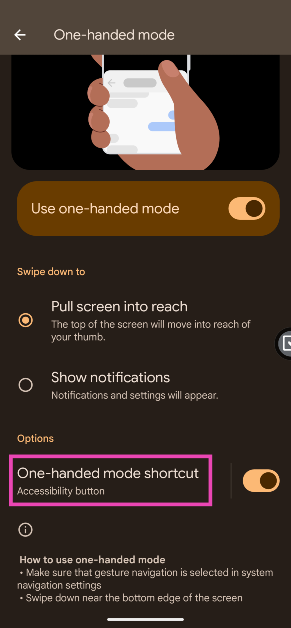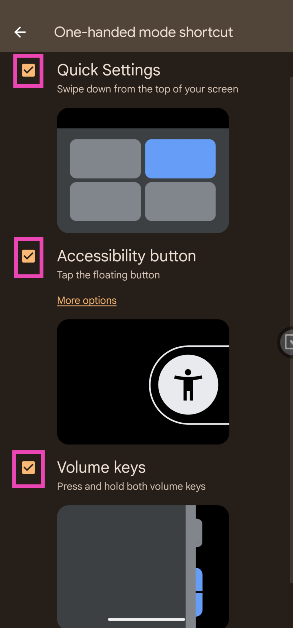Android smartphones are getting larger every year. The average compact smartphone in 2025 has a display that’s larger than 6 inches. If you have small hands, reaching the top end of the display can be quite the struggle while operating the phone with one hand. Accidentally selecting something on the screen with the palm while trying to go to the quick settings menu is a shared experience among all of us. To get around this issue, Android smartphones offer a very useful one-handed mode. Here’s how you can enable and use it.
Read Also: How to disable the login password on a Windows 11 PC
In This Article
How does the One-handed mode work?
The one-handed mode pulls down the content on your phone’s display to make it more reachable. One stock Android OS, this mode only works when the gesture navigation is enabled on the device. Swiping down on the navigation bar collapses the display and makes it more accessible to use with one hand. Swiping up on the navigation bar or tapping anywhere on the empty space up top disables the one-handed mode.
Android OS offers 3 shortcuts for one-handed mode:
Quick Settings: This creates a tile for the one-handed mode in the quick settings menu. Tapping this tile can toggle the mode on and off.
Accessibility Button: This button appears on the edge of the screen and can be dragged anywhere along the borders. Tapping this button triggers the one-handed mode.
Volume Keys: When this shortcut is enabled, the one-handed mode can be triggered by pressing and holding both the volume keys simultaneously.
Enable one-handed mode on Android
Step 1: Go to Settings.
Step 2: Tap on Accessibility.
Step 3: Scroll down and select System controls.
Step 4: Tap on One-handed mode.
Step 5: Turn on the toggle switch to enable it.
Step 6: Select whether you want to swipe down on the navigation bar to trigger one-handed mode or pull down the notification shade.
Create a one-handed mode shortcut on Android
Step 1: Follow the steps mentioned above to go to the One-handed mode page in Settings and enable it.
Step 2: Turn on the toggle switch next to One-handed mode shortcut.
Step 3: Tap on One-handed mode shortcut.
Step 4: Check the box next to the shortcut you want. You can choose more than 1 shortcut.
Frequently Asked Questions (FAQs)
How do I enable One-handed mode on my Android phone?
Go to Settings>Accessibility>System controls>One-handed mode, and turn on its toggle switch.
How do I switch to One-handed mode on Android?
Swipe down on the navigation bar to switch to one-handed mode.
How do I create a shortcut for One-handed mode on my Android phone?
Go to Settings>Accessibility>System controls>One-handed mode, turn on its toggle switch, then turn on the toggle switch next to ‘One-handed mode shortcut’.
How do I trigger one-handed mode using the volume keys?
Go to Settings>Accessibility>System controls>One-handed mode>One-handed mode shortcut and hit the checkbox next to volume keys. Press and hold both the volume keys to switch to the one-handed mode.
How do I enable One-handed mode on my iPhone?
Go to Settings>Touch and turn on the toggle switch next to ‘Reachability’.
Final Thoughts
This is how you can enable and use the one-handed mode on your Android phone. While you’re here, check out how you can enable it on your iPhone. If you have any questions, let us know in the comments!