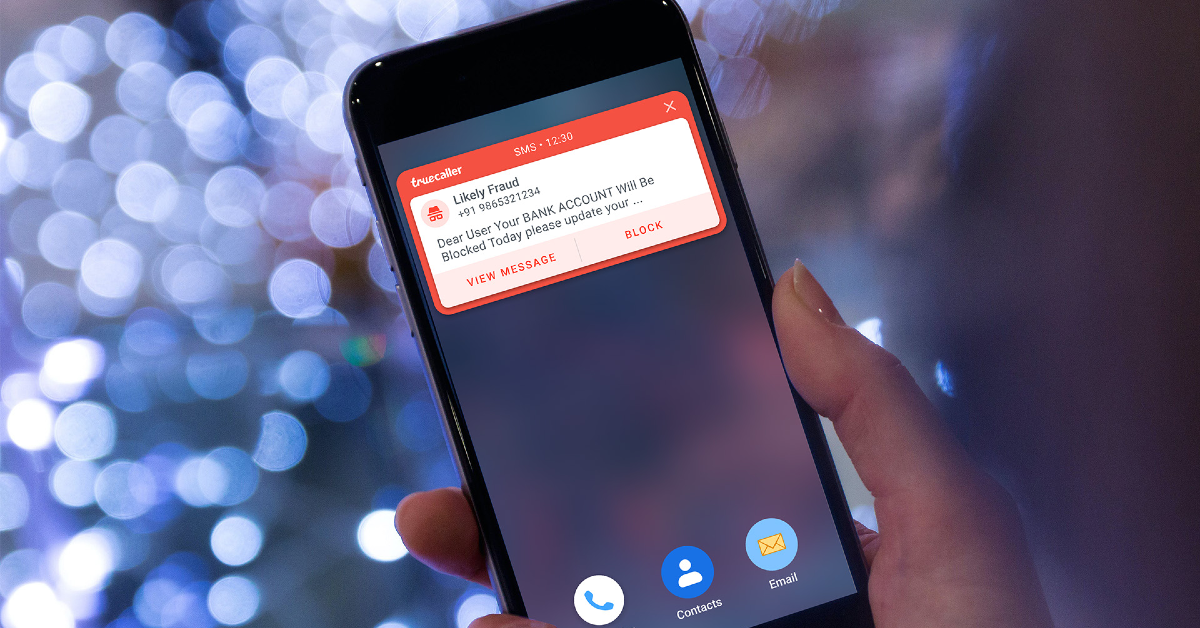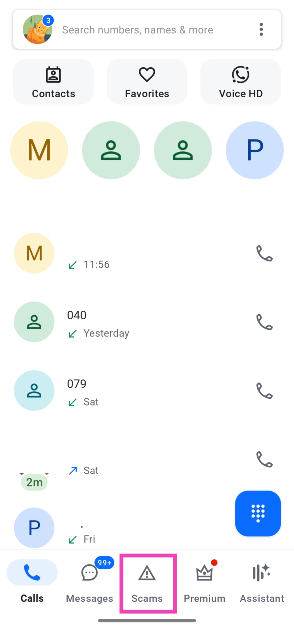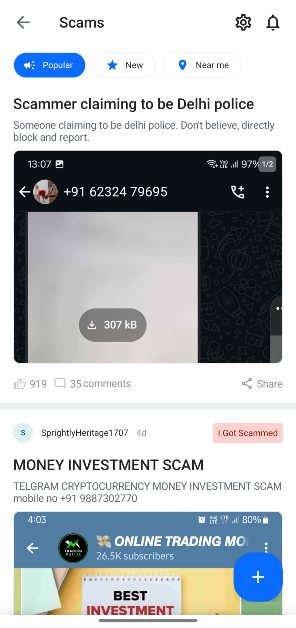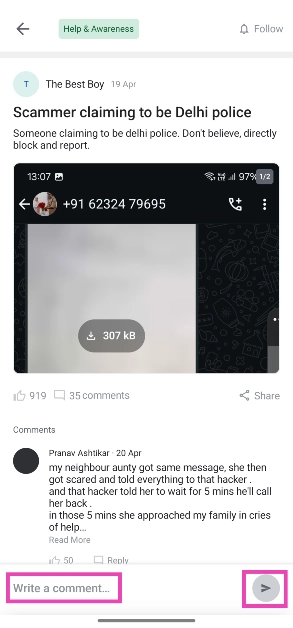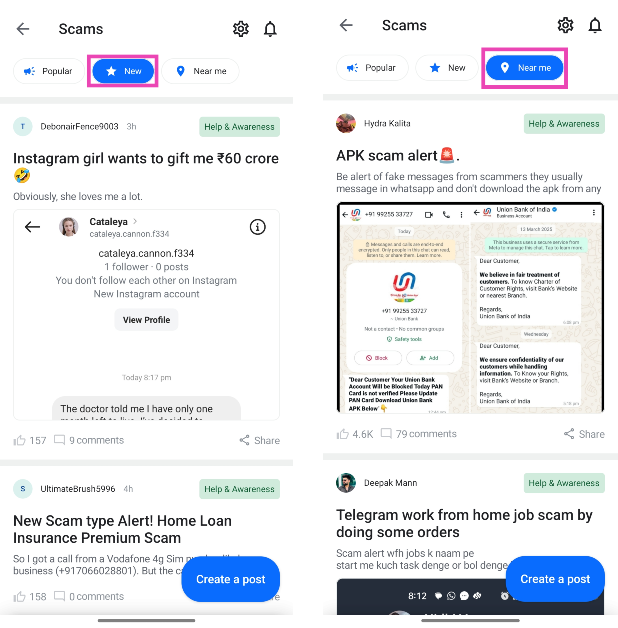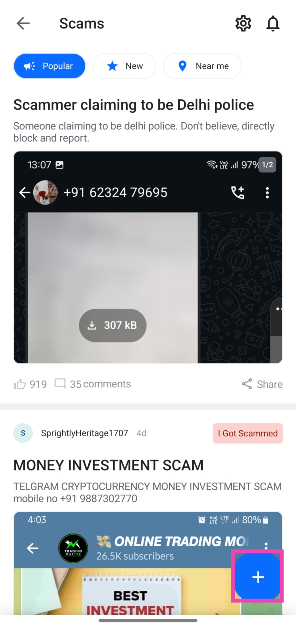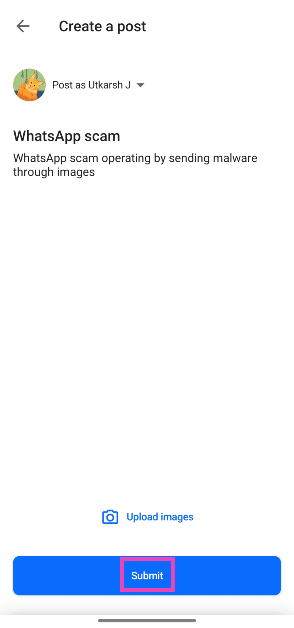TrueCaller’s newest ‘Scamfeed’ feature helps users to safeguard themselves against popular scams. This community-driven feature invites users to post about their experiences in dealing with scamsters. You can check Scamfeed to stay updated on the common scams going around in the digital space. Here’s how you can use the Scamfeed feature on TrueCaller.
Read Also: Poco C71 Review: Does it tick the right boxes?
In This Article
What is Scamfeed?
As the name implies, Scamfeed is a rolling feed of posts about topical scams. Users can create posts and add relevant images to them. Once a post goes live, other TrueCaller users can like it and leave a reply. Scamfeed fosters discussion by allowing chain comments on its posts.
You can filter the posts by their popularity, time, and location. To know more about local scams, try the ‘Near me’ filter in Scamfeed. As of now, Scamfeed is only available in India. To access this feature on your phone, update the TrueCaller app to its latest version. TrueCaller will roll out this feature in other regions in the coming months.
View and share posts from TrueCaller’s Scamfeed
Step 1: Launch the TrueCaller app on your phone.
Step 2: Tap the Scams tab at the bottom of the screen.
Step 3: You will land on the popular scams page. Tap a post to read it.
Step 4: Use the text box at the bottom of the screen to leave a reply on the post.
Step 5: Tap the Share icon and select a platform or messenger on the list.
Step 6: Go to the main feed and use the New and Near me buttons to filter the posts.
Create a post on TrueCaller’s Scamfeed
Step 1: Launch the TrueCaller app on your phone.
Step 2: Tap the Scams tab at the bottom of the screen.
Step 3: Hit the Plus button in the bottom right corner of the screen to create a post.
Step 4: Enter a title for the post and a short description of how the post operates. You can choose to add images that are relevant to the post, although they aren’t necessary to create the post.
Step 5: Hit Submit when you’re done. Your post will appear in the Scams feed.
Frequently Asked Questions (FAQs)
What is Scamfeed on TrueCaller?
Scamfeed is a special section within the TrueCaller app where users can share their experience with malicious scams. You can sort the posts by popularity, time, and location. If you are aware of any rising scam, you can choose to share it with the TrueCaller community.
How do I make a post on TrueCaller’s Scamfeed?
Launch the TrueCaller app, go to the Scams tab, and hit the plus icon. Enter title, description, and images, and hit Submit.
How do I remove my number from TrueCaller?
Go to TrueCaller>Settings>Privacy Center, and select Deactivate.
How do I enable spam protection on my phone?
Launch the Dialer app, go to Settings>Caller ID and spam, and turn on the toggle switch next to ‘Filter spam calls’.
How do I unlist my number from TrueCaller?
Go to https://www.truecaller.com/unlisting, enter your number in the box, and hit ‘Unlist’.
Read Also: How to Create a Shut Down Shortcut in Windows 11
Final Thoughts
This is how you can use the ‘Scamfeed’ feature on the TrueCaller app to stay updated on prevailing scams. While you’re here, check out how you can protect yourself against the image scam on WhatsApp. If you have any questions, let us know in the comments!