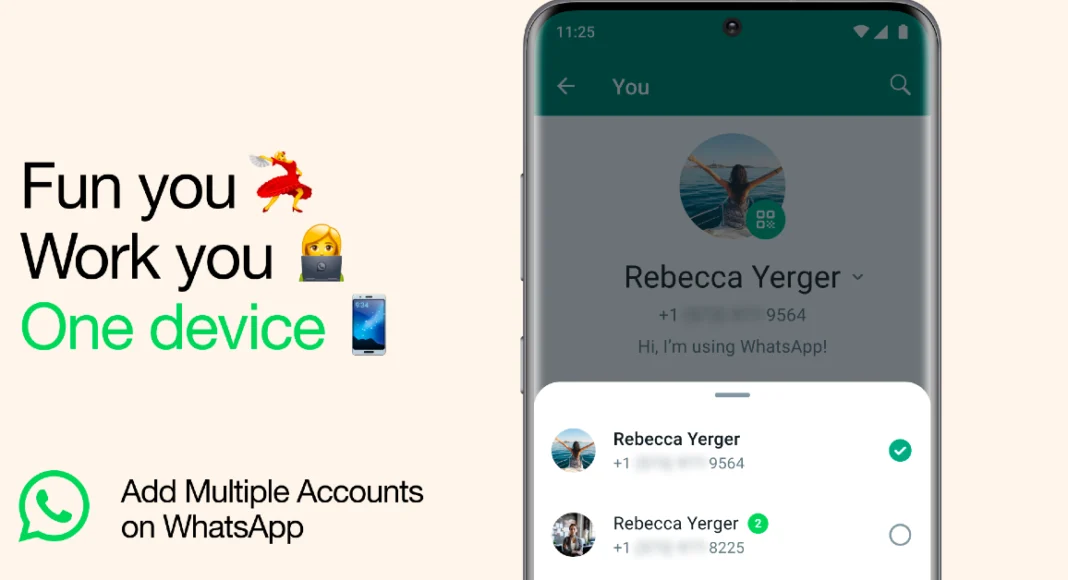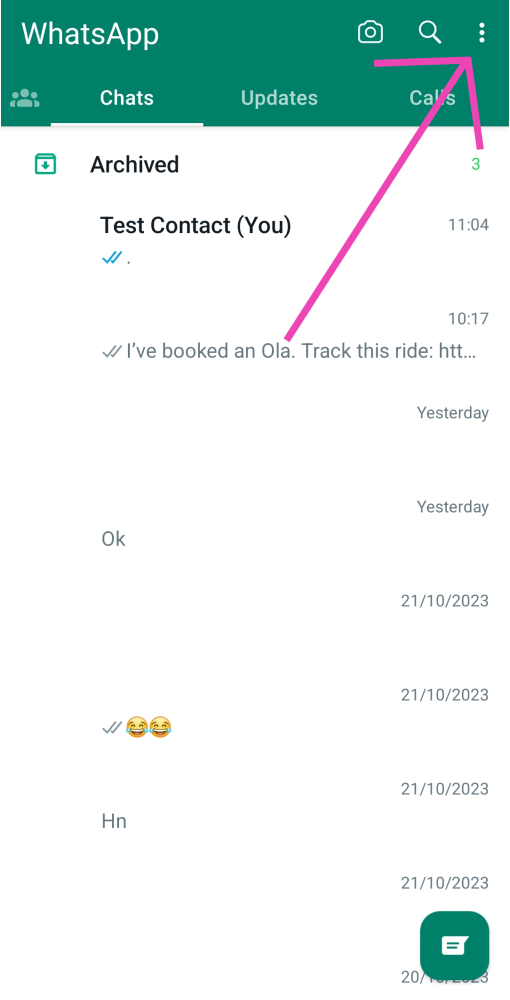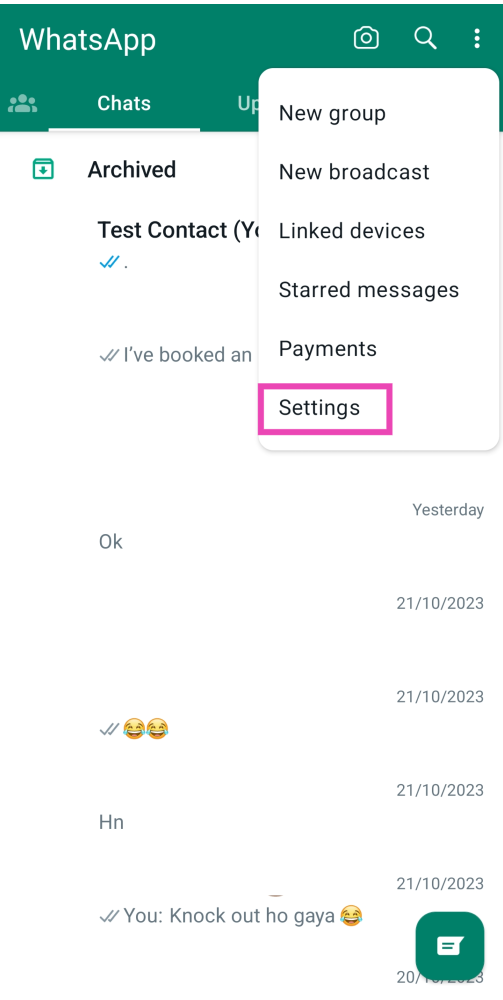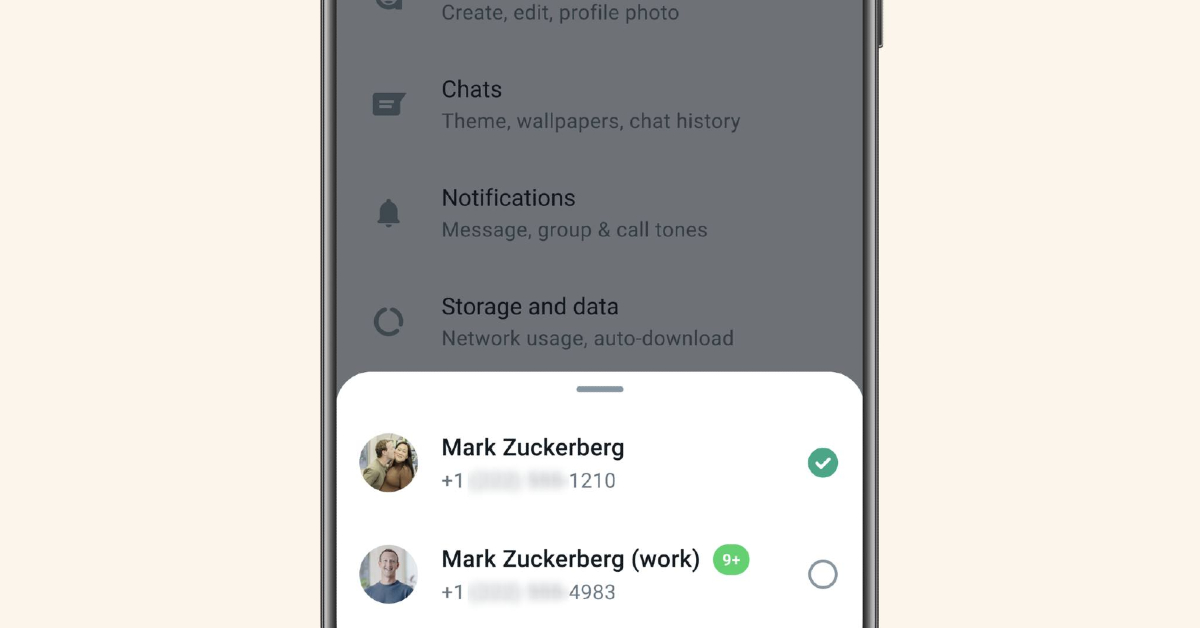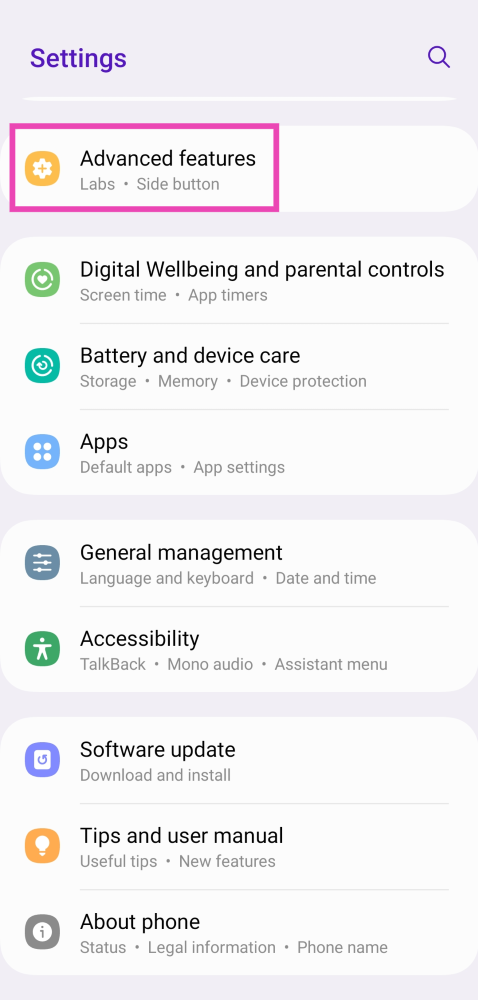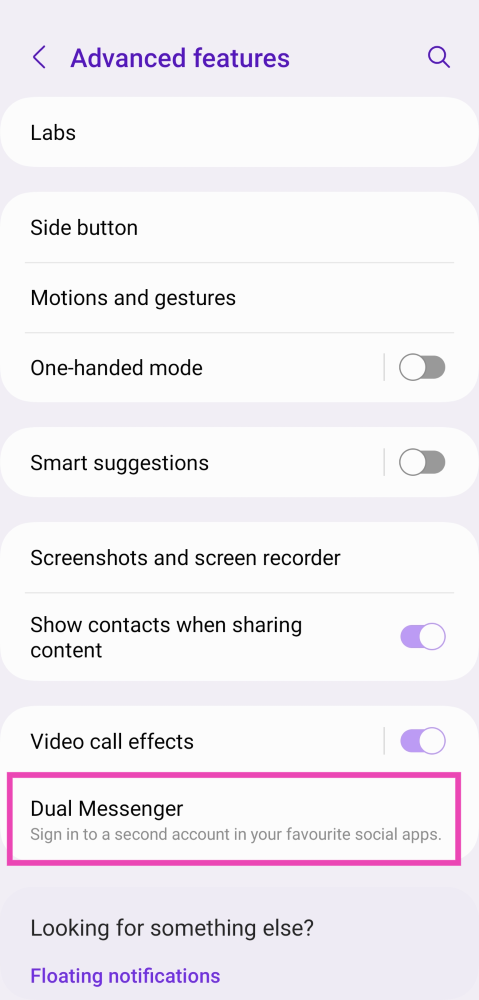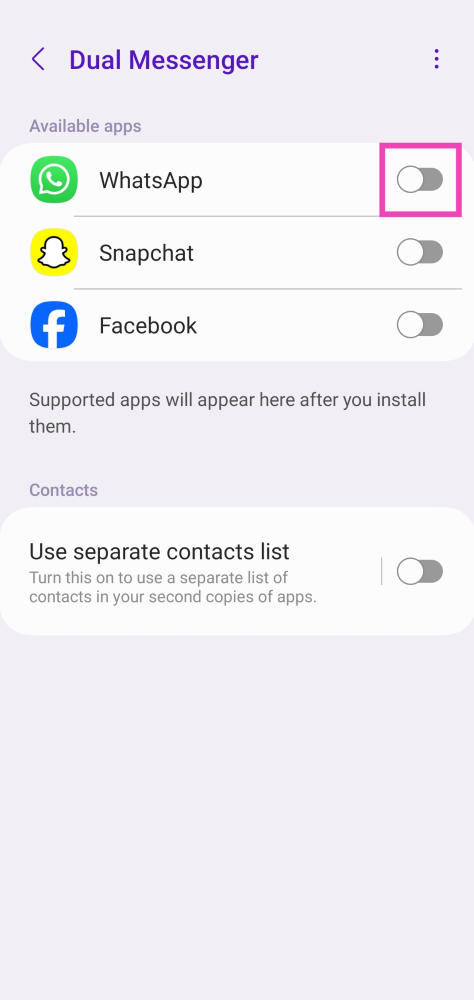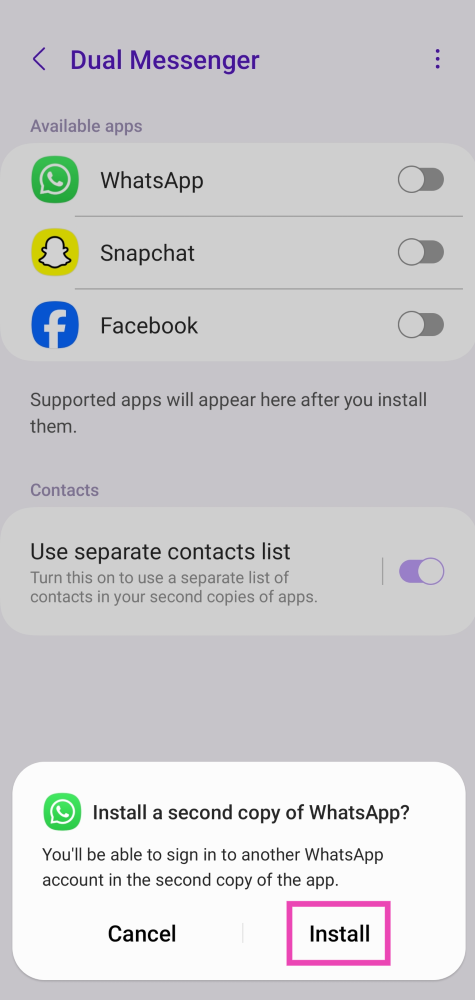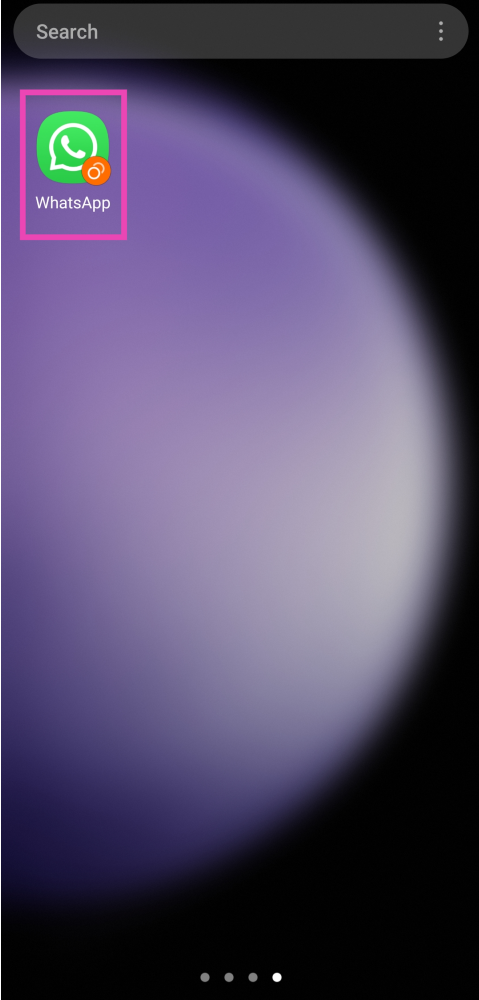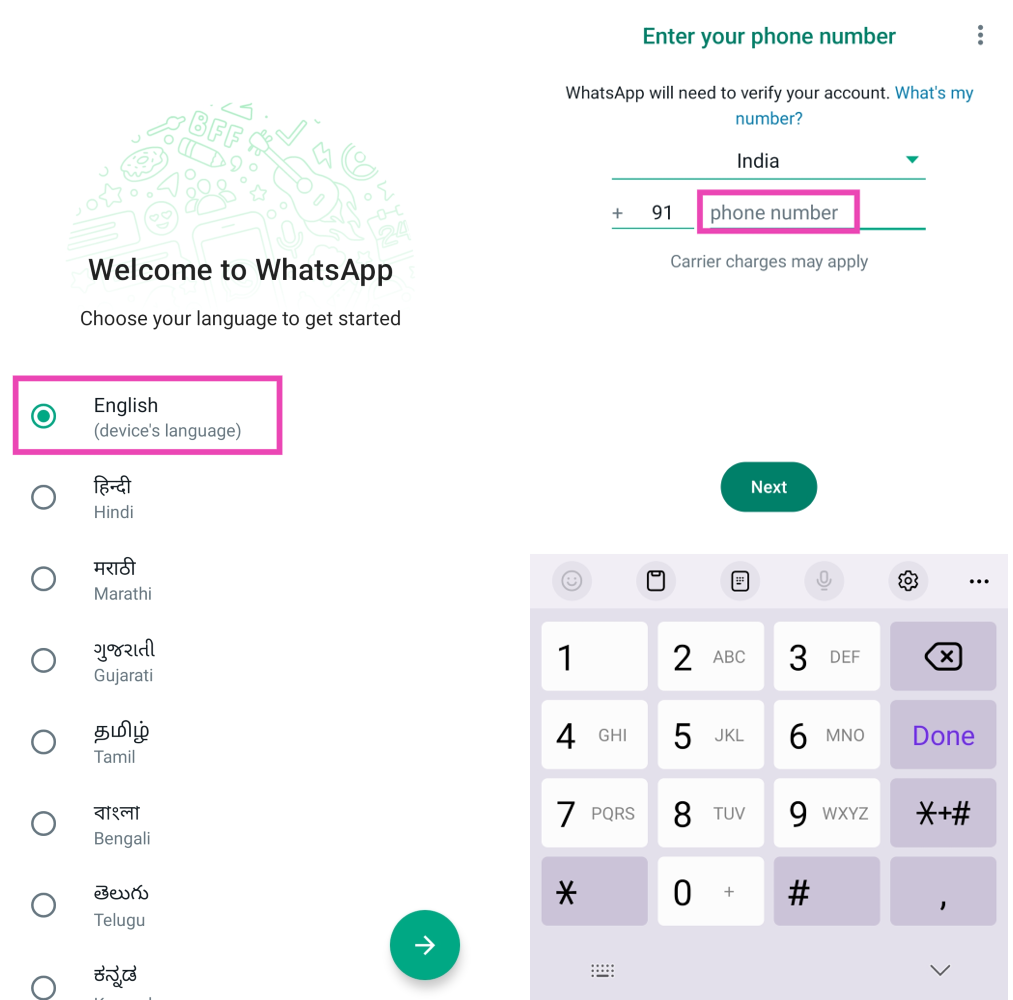WhatsApp has been on a bit of a feature-adding spree this year. The Meta-owned platform has added screen sharing, video messages, channels, and other features to its platform in the last couple of months. One of the most awaited features on WhatsApp was multi-device support, which allows users to use their WhatsApp account on multiple smartphones. Now, the instant messenger has also introduced mult-account functionality, which lets users run two WhatsApp accounts on a single device. In this article, we show you how to use two WhatsApp accounts on your phone at once.
Read Also: Logitech G PRO X SUPERLIGHT 2 Gaming Mouse for professional gamers launched in India
In This Article
Use WhatsApp’s multi-account feature
Step 1: Launch WhatsApp on your device.
Step 2: Tap the ellipses at the top right corner of the screen.
Step 3: Select Settings.
Step 4: Tap on your name.
Step 5: Tap the arrow next to your name.
Step 6: Select Add Account.
Step 7: Log into WhatsApp using the other number.
To switch between the two accounts, simply tap the arrow next to your name in WhatsApp Settings.
Use Dual Messenger to run two WhatsApp accounts on your phone
Most Android smartphones allow users to clone the messaging apps on their phones, in order to use two accounts at once. Here’s how you can do it for WhatsApp.
Step 1: Go to Settings and select Advanced Features.
Step 2: Scroll down and select Dual Messenger.
Step 3: Turn on the toggle switch for WhatsApp.
Step 4: Install a clone app for WhatsApp.
Step 5: Now, go to the app drawer and select the clone WhatsApp app. It will have a small orange sign on it as the distinguishing factor.
Step 6: Set up your account. This will require choosing a language and entering your phone number.
Step 7: Once you have registered your number, you will be able to use two WhatsApp accounts on your phone.
Frequently Asked Questions (FAQs)
How do I use two numbers on the WhatsApp app on my phone?
WhatsApp’s multi-account feature allows you to register with two phone numbers on your device. Simply go to Settings>Profile and tap the arrow sign next to your profile to add another account.
How many accounts can I use on WhatsApp at once?
WhatsApp’s new multi-account feature allows you to use a maximum of two accounts on your device at once.
I don’t have WhatsApp’s multi-account feature on my phone yet. How do I use two phone numbers on WhatsApp?
If WhatsApp’s multi-account feature hasn’t been rolled out for your device yet, simply use dual messenger on your phone. The Dual Messenger clones the messaging apps on your phone, allowing you to use multiple accounts at once.
Read Also: Comparison: OnePlus Open Vs Samsung Galaxy Z Fold 5
Conclusion
This is how you can use two WhatsApp accounts on your phone at one time. Want to use a third account? We may have one final trick for you. Simply open WhatsApp’s web page on your phone’s browser and scan the QR code on your primary device to use the account. Of course, this only works if you are already signed into WhatsApp on another device.
For the latest gadget and tech news, and gadget reviews, follow us on Twitter, Facebook and Instagram. For newest tech & gadget videos subscribe to our YouTube Channel. You can also stay up to date using the Gadget Bridge Android App. You can find the latest car and bike news here.