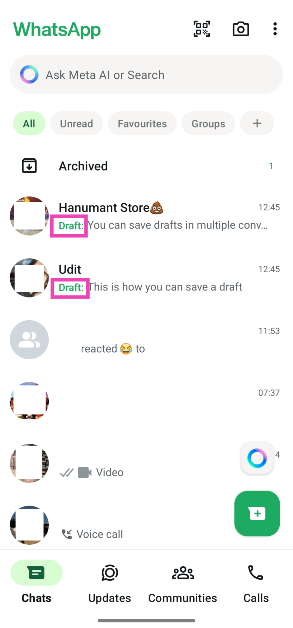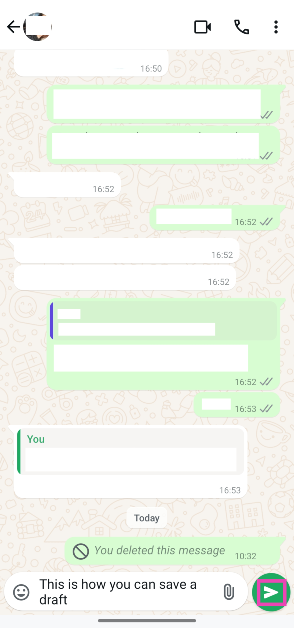WhatsApp is adding a new ‘Drafts’ feature to its platform for users across the world. Currently being rolled out in a phased manner, the feature will be available in Android and iOS versions of the app. As the name suggests, WhatsApp drafts allow users to save a message midway through typing it and get back to it later. Meanwhile, they can respond to other unread chats in the app. To make things easier, the conversations with an active draft get moved to the top of the chat list. Check out how you can use the ‘Drafts’ feature on WhatsApp.
Read Also: 4 Easy Ways to Recover Deleted Snapchat Memories
In This Article
About WhatsApp Drafts
WhatsApp does not have a separate drafts folder for its app. Instead, the drafts are neatly baked into the conversation page itself. If you’re in the middle of composing a long text but the messages from other conversations keep piling up, you can quickly respond to them before coming back to the text at hand. This process is very intuitive, all you need to do is hit back and your current text will get saved as a draft.
Since there is no separate draft folder on WhatsApp, you can only save one message as a draft per conversation. This draft needs to be cleared before you can send another text in the chat. You can choose to finish this text and send it or delete it and send another text.
Since this feature is being rolled out in a phased manner, some users may not have access to it yet. Make sure your WhatsApp app is updated to the latest version to receive this feature. WhatsApp may also choose to limit its availability in certain regions and countries.
Use WhatsApp drafts to keep track of unsent messages
Step 1: Launch the WhatsApp app on your phone and open a conversion.
Step 2: Type a message.
Step 3: Hit the back button before sending the message.
Step 4: Your unsent message will have a ‘Draft’ indicator next to it. The chat will be placed at the top of the list.
Step 5: Open the chat again to access the draft. It can be edited from the text box.
Step 6: Hit the green arrow icon to send the message.
Frequently Asked Questions (FAQs)
Where can I find drafts in WhatsApp?
Your WhatsApp drafts get moved to the top of the chat list so you don’t forget about them. Once you tap on a chat, the draft can be accessed in the text box.
What is a draft in WhatsApp?
A ‘draft’ is an unfinished message that is still in progress and has not been sent yet.
What happens to draft messages on WhatsApp?
The draft messages show up on the screen with a green ‘draft’ tag next to them. This lets you know that the message has not been sent yet. You can choose to finish and send it or delete it altogether.
Can I save more than one draft for a conversation?
You can only save one draft per conversation. Your inbox can have multiple drafts but it is not possible to have more than one draft for a conversation.
Is there a drafts folder on WhatsApp?
WhatsApp does not have a drafts folder. The drafts stay in the message box and can be accessed at the top of the chat list.
Read Also: Unicode Consortium could approve these new emojis: Here is what’s new
Final Thoughts
This is how you can use the new ‘Drafts’ feature on WhatsApp. This feature will come in handy while trying to keep up with multiple conversations at once. While you’re here, check out how you can send a blank message on the instant messenger. If you have any other questions, let us know in the comments!