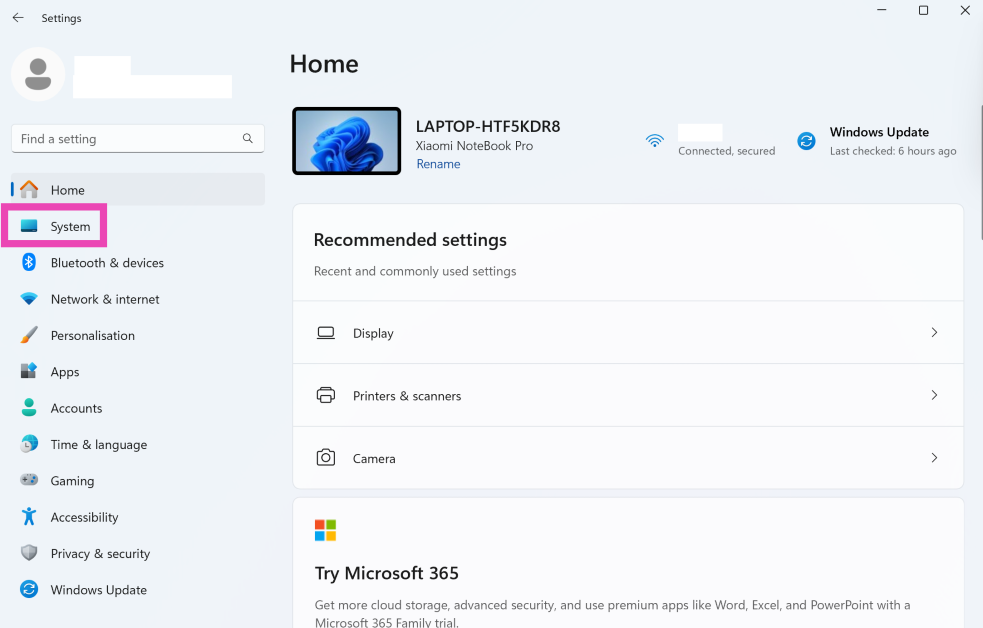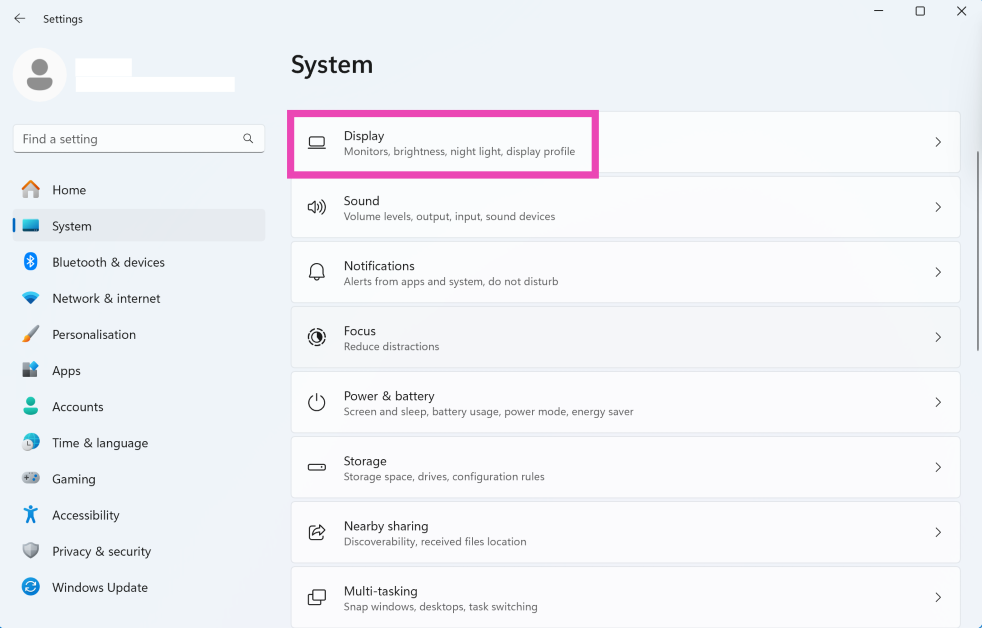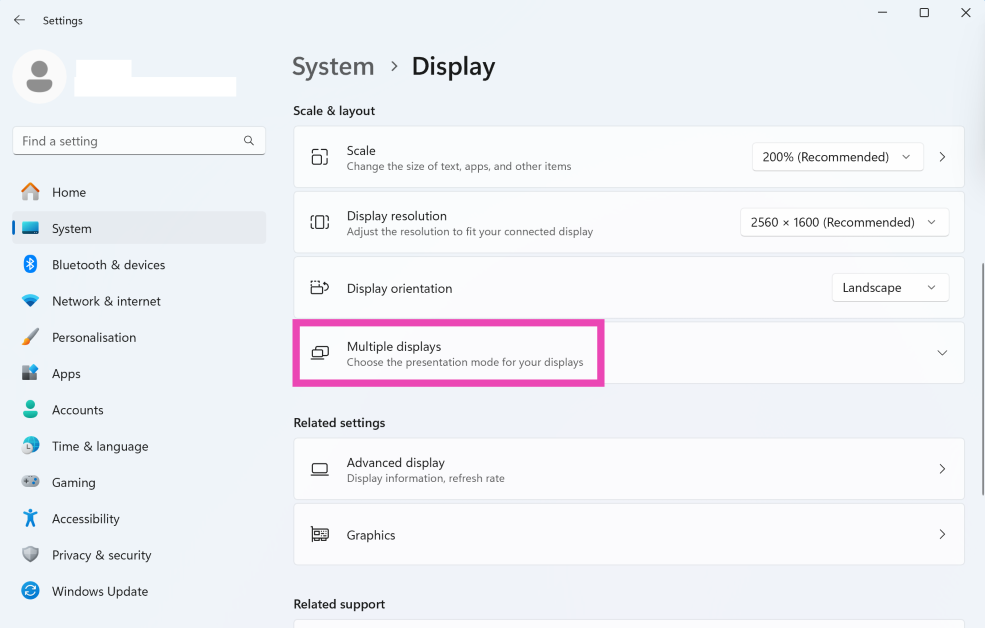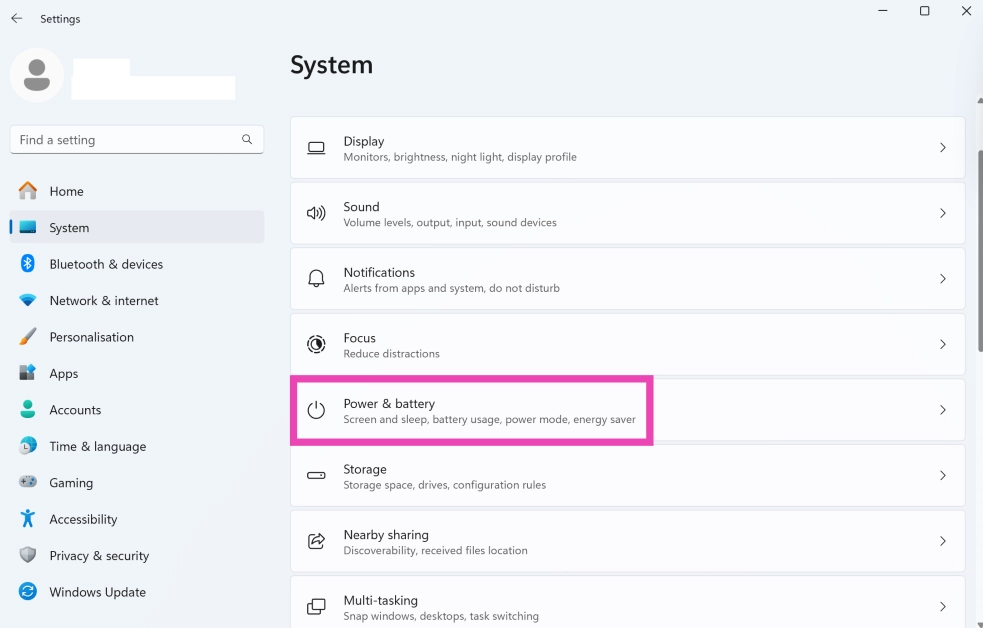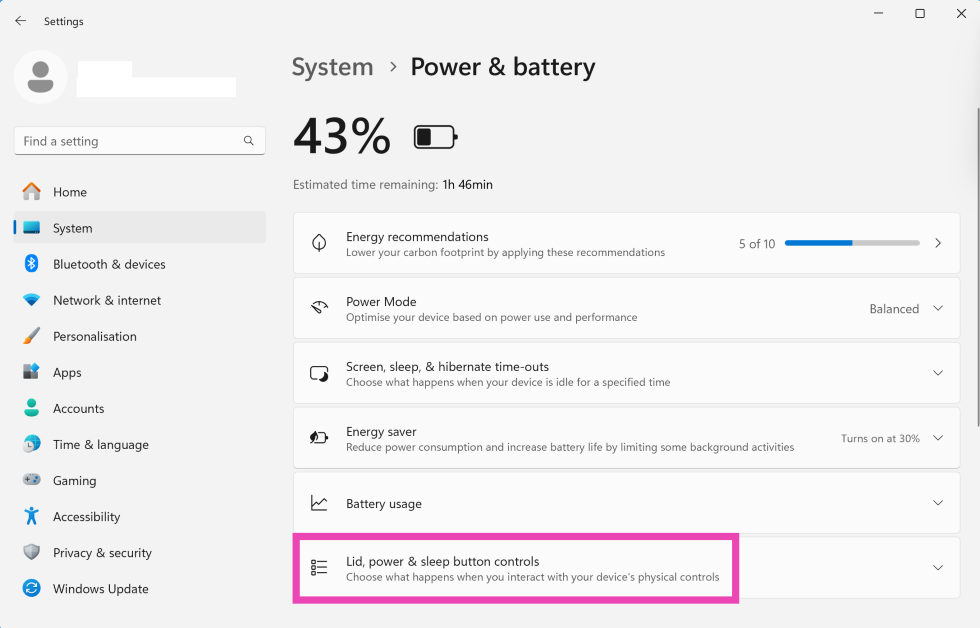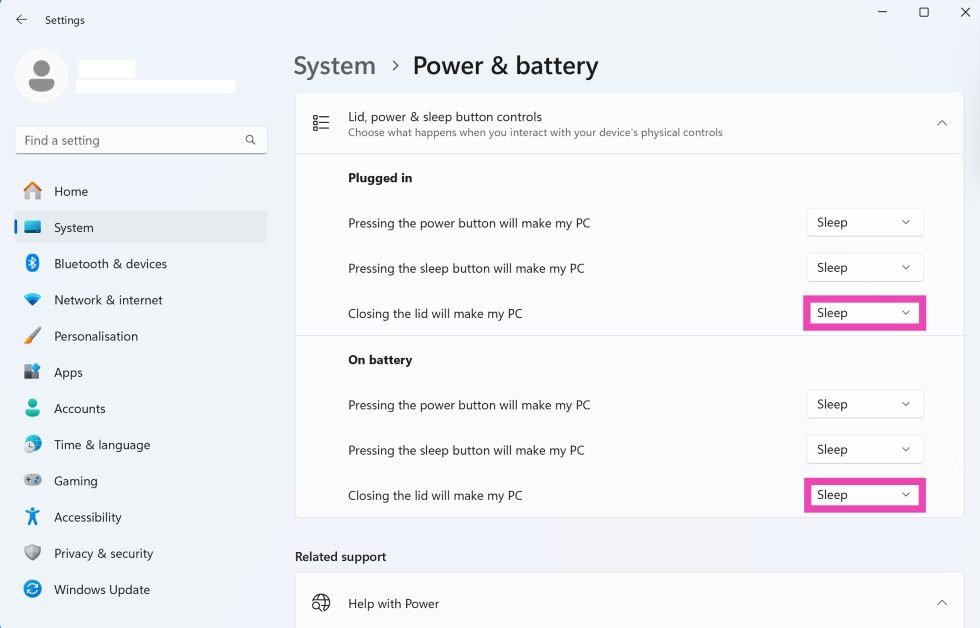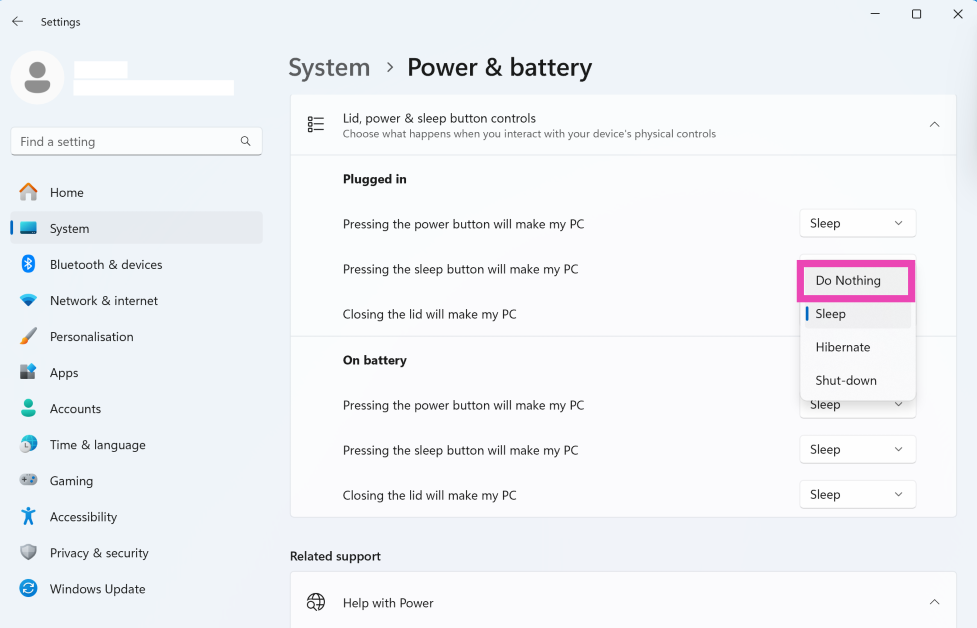Connecting another display to your laptop is one of the best things you can do to increase your productivity. A bigger display on the side increases the screen real estate and lets you keep an eye on multiple tasks at once. You can choose to extend your laptop’s display to the secondary monitor or duplicate it on the bigger screen. However, you may have noticed that shutting your laptop’s lid turns off the secondary display as well. Here’s how you can use your external monitor with a closed laptop.
Read Also: International Women’s Day 2025 Gift Ideas: Top 13 Tech Gifts for Her
In This Article
Why does the external monitor stop working when you close your laptop?
When you shut your laptop’s lid, it puts the system to sleep. This is the default setting on every laptop. Since the external monitor is merely duplicating or extending your laptop’s display, it shuts down when the laptop goes to sleep. There is a way you can get around this situation. Your laptop’s settings have an option that lets you keep it powered on even when the lid is closed. Once you choose this option, you can continue to work on the external monitor even after closing your laptop.
When the laptop remains powered on with a closed lid, it continues to draw power from the battery. We recommend keeping it plugged into the charger to prevent the battery from draining out. This may cause the laptop to heat up slightly, but it’s nothing that the air vents can’t handle. Make sure that no object is covering up the vents on the sides.
Connect an external monitor to your laptop
Step 1: Connect the external monitor to your laptop using a USB Type-C, HDMI, or display cable.
Step 2: Go to Settings and select System from the sidebar.
Step 3: Click on Display.
Step 4: Expand the Multiple displays category.
Step 5: Choose whether you want to extend or duplicate your laptop’s display.
Step 6: Hit Apply.
Note: If you can’t view the extend and duplicate options, hit ‘Detect’ next to ‘Detect other display’.
Change the lid settings
Step 1: Go to Settings and select System from the sidebar.
Step 2: Click on Power & battery.
Step 3: Expand the Lid, power & sleep button controls category.
Step 4: Go to the Plugged in and On battery categories and expand the dropdown menus next to Closing the lid will make my PC.
Step 5: Select Do Nothing.
Frequently Asked Questions (FAQs)
Can I use an external monitor with my laptop closed?
Closing your laptop’s lid puts it to sleep. You can change it to do nothing. This will allow you to use your external monitor with the laptop closed.
How do I connect an external monitor to my laptop?
You can use a USB Type-C, HDMI, or display cable to connect your laptop to an external display. Once that’s done, go to Settings>System>Display>Multiple displays and select whether you want to duplicate or extend your laptop’s display.
Can you hook up a monitor to a laptop and use both screens?
Yes, you can use both screens when you connect an external display to your laptop. You can either choose to extend the display or duplicate it.
How do I use an external monitor with my laptop in split screen mode?
Once you’ve connected the display to your laptop using a cable, press Windows + P and choose whether you want to duplicate or extend your laptop’s display or use the external display only.
Why does my laptop overheat when its lid is closed?
If your laptop is still running when its lid is closed, it will not cool down entirely. However, excessive overheating occurs when its air vents are covered by an external object or surface.
Read Also: What is WiFi Calling? 4 Ways to Enable it on Android and iOS
Final Thoughts
This is how you can use an external monitor with a closed laptop. You cannot use the external monitor after putting your laptop to sleep or powering it off. If you can’t get your external monitor to connect to your laptop, check out these 10 quick fixes. If you have any questions, let us know in the comments!