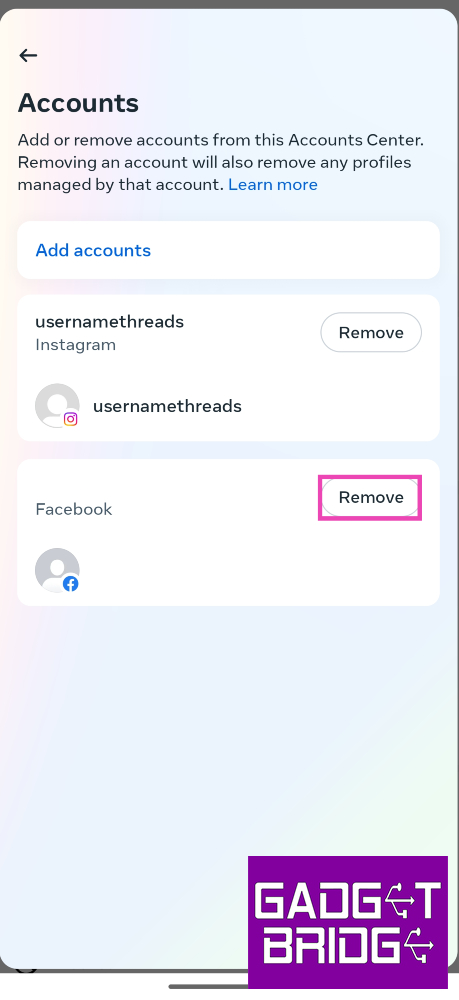Ever since Facebook (Meta Inc) acquired Instagram, the two platforms have come together to facilitate the seamless sharing of content. After linking the two profiles, you can easily log into Instagram using your Facebook account. Any post, story, or reel you upload on Instagram can also be shared automatically to your Facebook profile. If you’re facing issues with sharing, it may be due to one of several possible reasons. In this article, we bring you 5 easy fixes to the ‘Instagram not sharing to Facebook’ issue.
Read Also: Top 4 ways to clear app and browser cache on iOS
In This Article
Are your Instagram and Facebook profiles linked?
Sharing between Instagram and Facebook is only possible when the profiles are linked. Sometimes, the two profiles may disconnect from each other when you change the password to one of them. In this case, you will need to re-link your Facebook to your Instagram. Here’s how you can check whether your Instagram and Facebook profiles are connected.
Step 1: Launch the Instagram app and tap on your profile picture at the bottom right corner of the screen.
Step 2: Tap on the hamburger menu icon at the top right corner of the screen.
Step 3: Select Settings and privacy.
Step 4: Tap on Accounts Center.
Step 5: Select Accounts.
Step 6: Check if your Facebook account is displayed on the page. If it is not, re-link it to your Instagram profile.
Turn on automatic sharing for your Instagram content
Step 1: Launch the Instagram app and tap on your profile picture at the bottom right corner of the screen.
Step 2: Tap on the hamburger menu icon at the top right corner of the screen.
Step 3: Select Settings and privacy.
Step 4: Tap on Accounts Center.
Step 5: Select Connected experiences.
Step 6: Tap on Sharing across profiles.
Step 7: Select your Instagram profile.
Step 8: Turn on the toggle switches for Instagram story, posts, and reels.
Clear Instagram and Facebook’s app cache
Step 1: Go to Settings and select Apps.
Step 2: Select Instagram.
Step 3: Tap on Storage.
Step 4: Select Clear cache.
Follow the same process for Facebook as well.
Log out and log in to Instagram
If you aren’t able to share your Instagram content on Facebook, it could be an account-related issue. Simply log out of Instagram and log back in to solve this problem. Here’s how.
Step 1: Launch the Instagram app and tap on your profile picture at the bottom right corner of the screen.
Step 2: Tap on the hamburger menu icon at the top right corner of the screen.
Step 3: Select Settings and privacy.
Step 4: Scroll all the way down and select Log out [profile handle].
Unlink and Re-link your Facebook account to your Instagram profile to facilitate sharing
Step 1: Launch the Instagram app and tap on your profile picture at the bottom right corner of the screen.
Step 2: Tap on the hamburger menu icon at the top right corner of the screen.
Step 3: Select Settings and privacy.
Step 4: Tap on Accounts Center.
Step 5: Select Accounts.
Step 6: Tap the Remove button next to your Facebook account.
Step 7: Finally, select Add accounts and re-add your Facebook account.
Frequently Asked Questions (FAQs)
How do I link my Facebook account to my Instagram profile?
On the Instagram app, go to Profile>Menu>Settings and privacy>Accounts Center>Accounts and add your Facebook account using the proper credentials.
Can I log into my Facebook account using my Instagram profile?
You can log into your Instagram profile using your Facebook account but not vice versa.
Why are my Instagram posts not being automatically shared on Facebook?
To enable automatic sharing between Instagram and Facebook, go to Profile>Menu>Settings and privacy>Accounts Center>Connected experiences>Sharing across profiles. Select your Instagram profile and turn on the toggle switches for story, posts, and reels.
Read Also: Top 10 Ways to Fix YouTube App Crashing or Not Working On Android
Conclusion
These are the 5 easiest ways to fix the ‘Instagram not sharing to Facebook’ issue. As a general measure, you should also try updating the two apps before moving on to other fixes. If you have tried every method in this article but can’t fix the problem at hand, contact Instagram support for more help.
For the latest gadget and tech news, and gadget reviews, follow us on Twitter, Facebook and Instagram. For newest tech & gadget videos subscribe to our YouTube Channel. You can also stay up to date using the Gadget Bridge Android App. You can find the latest car and bike news here.



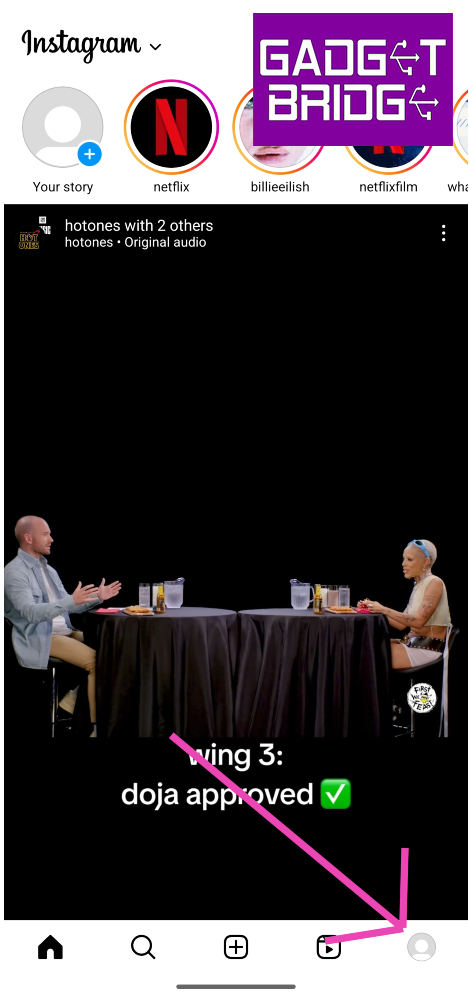
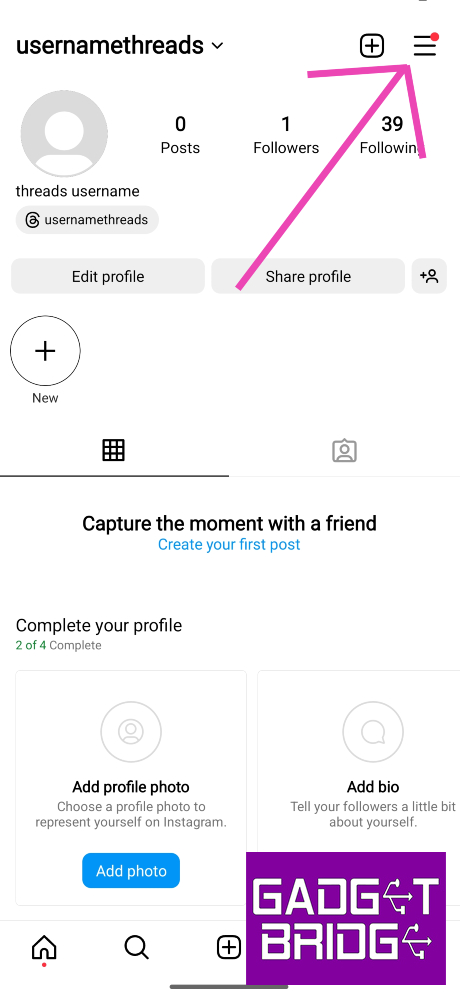
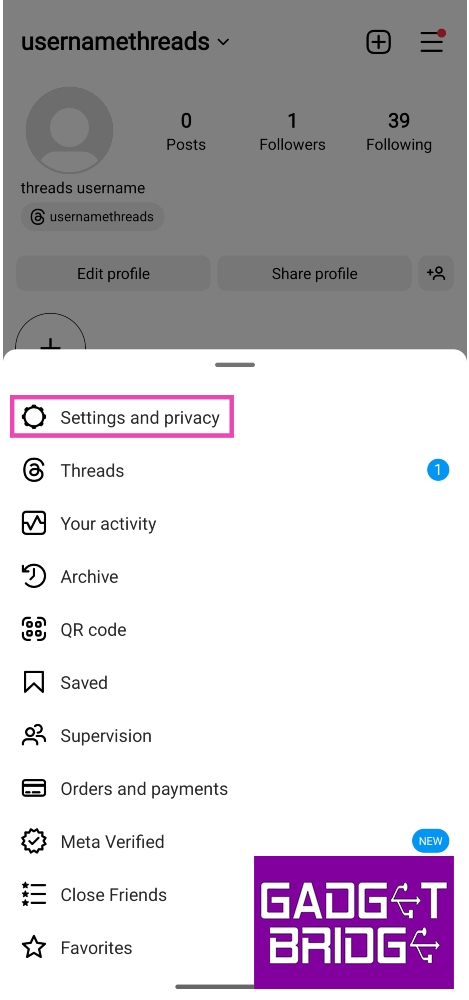
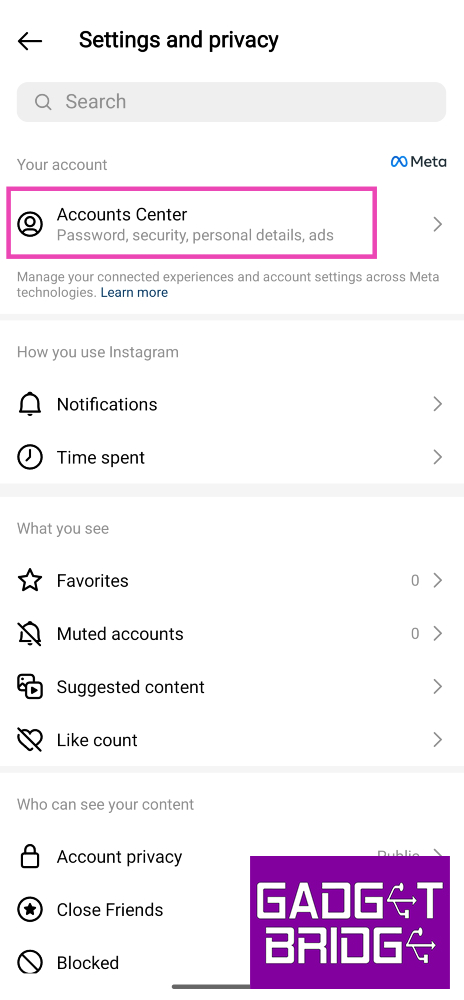
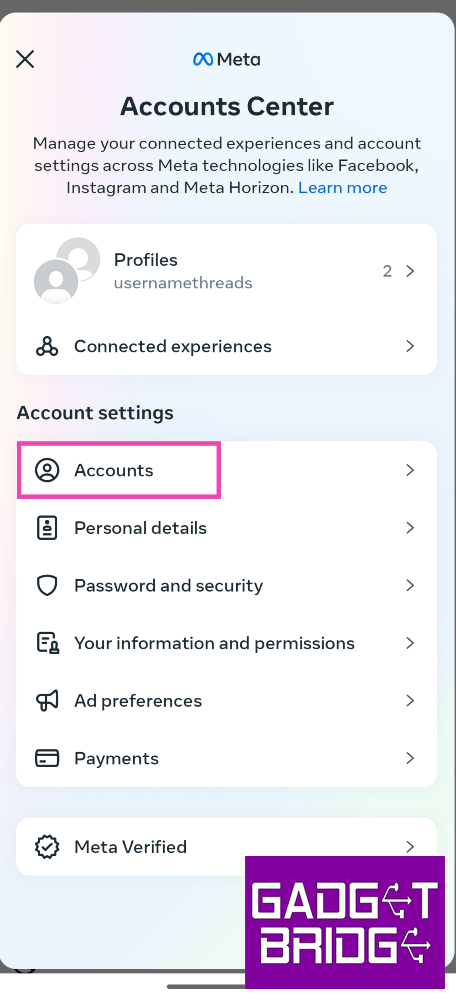
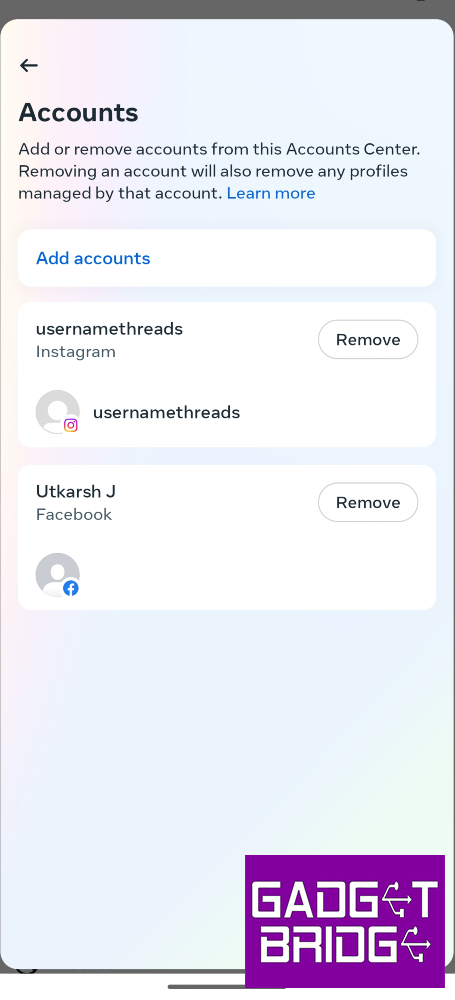
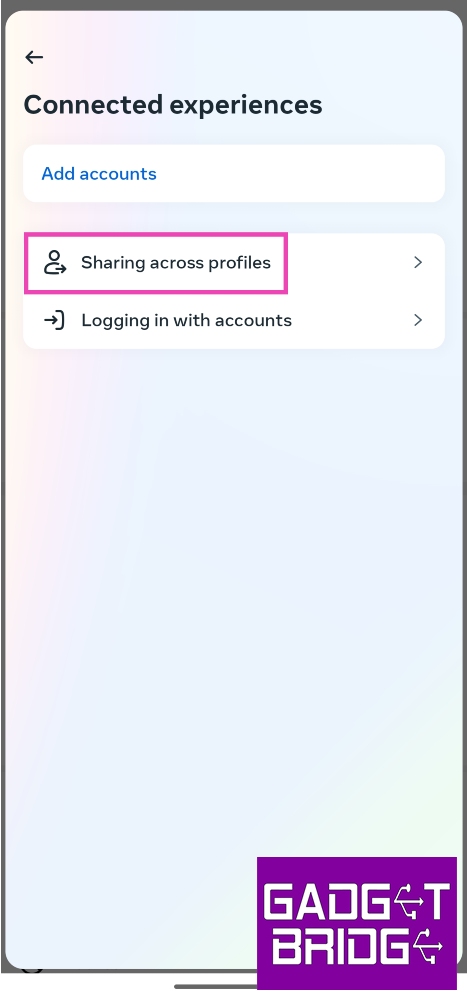
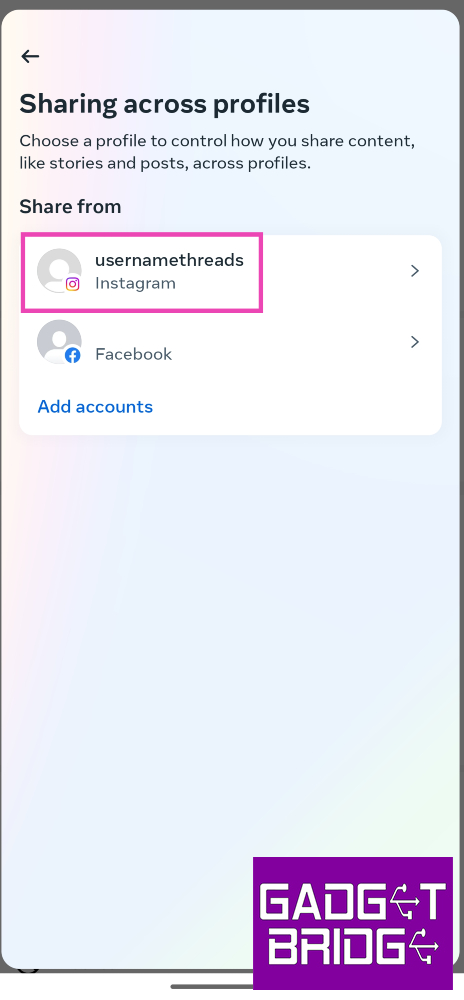
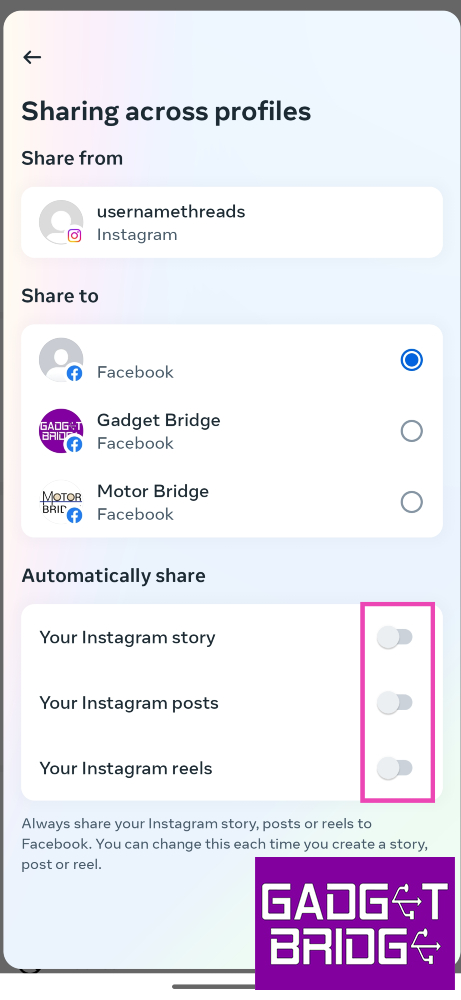

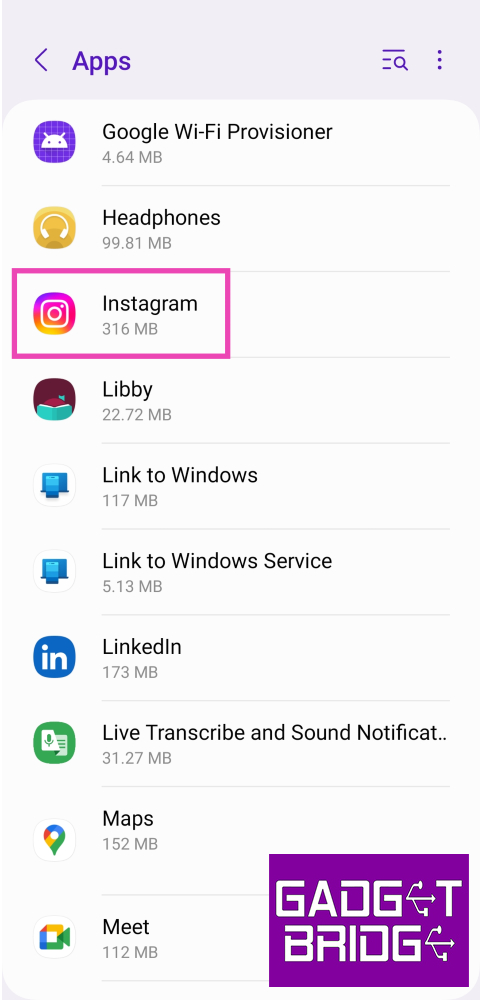
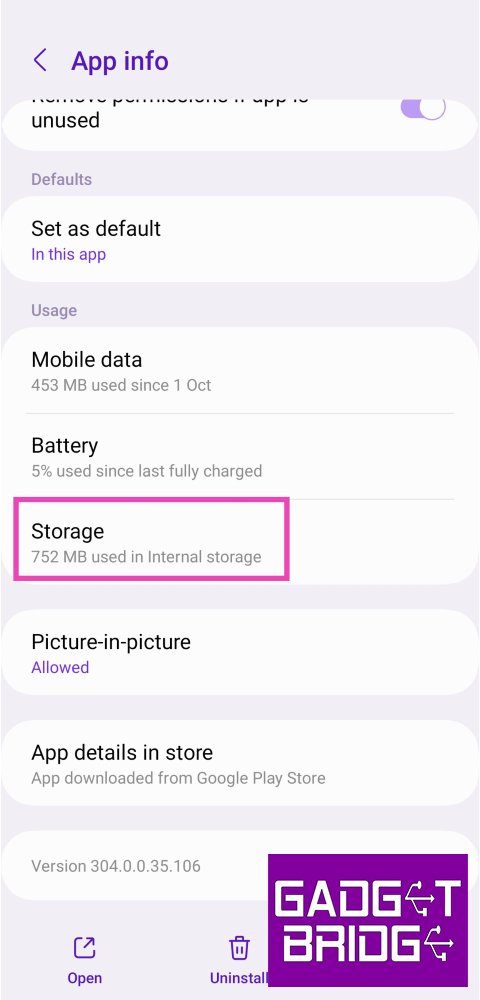
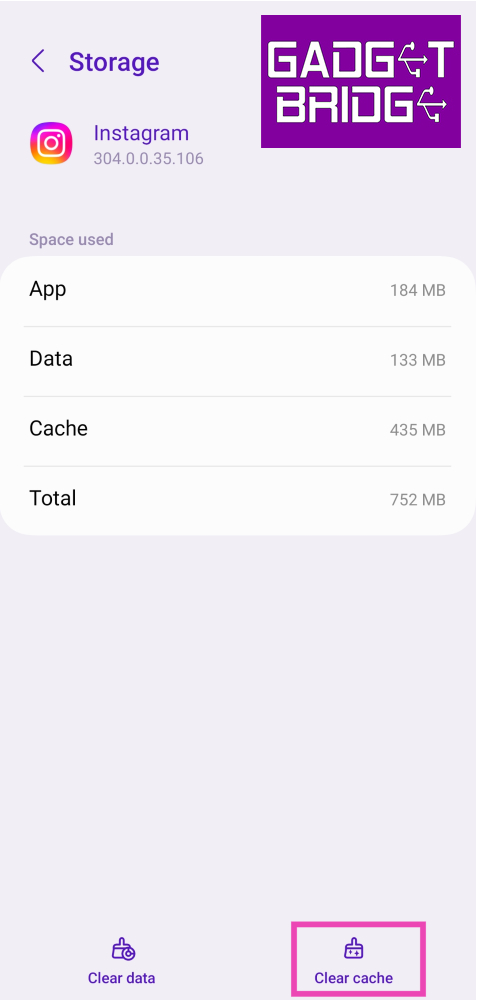
![Step 4: Scroll all the way down and select Log out [profile handle]. Instagram not sharing to Facebook? Try these 5 easy fixes](https://www.gadgetbridge.com/wp-content/uploads/2023/10/infb11.jpg)