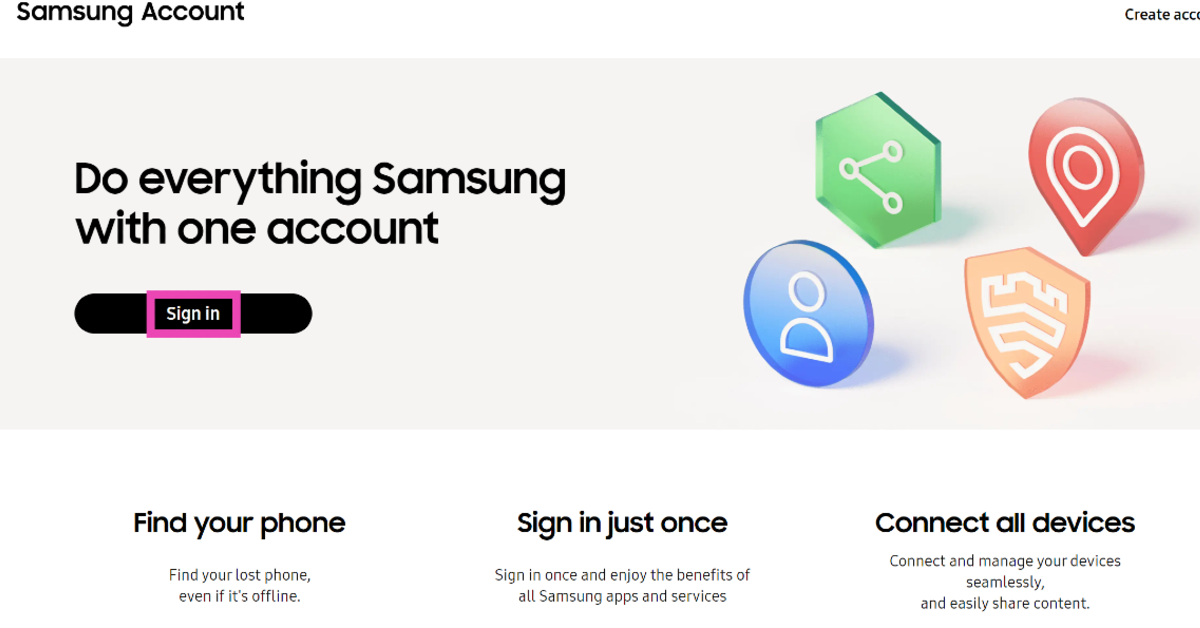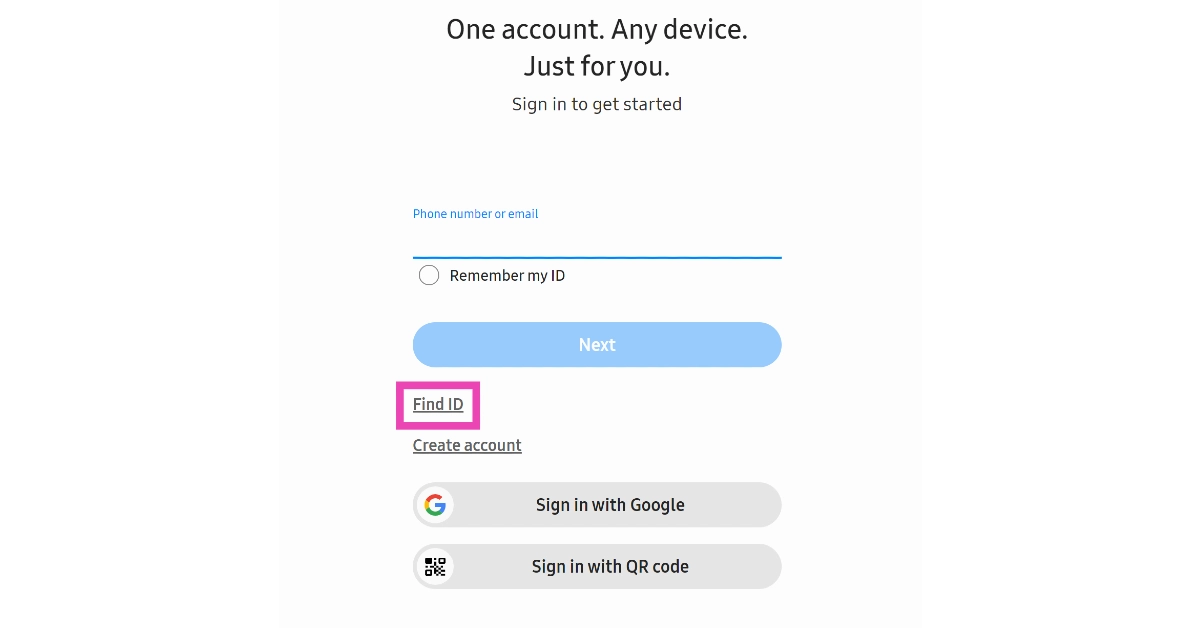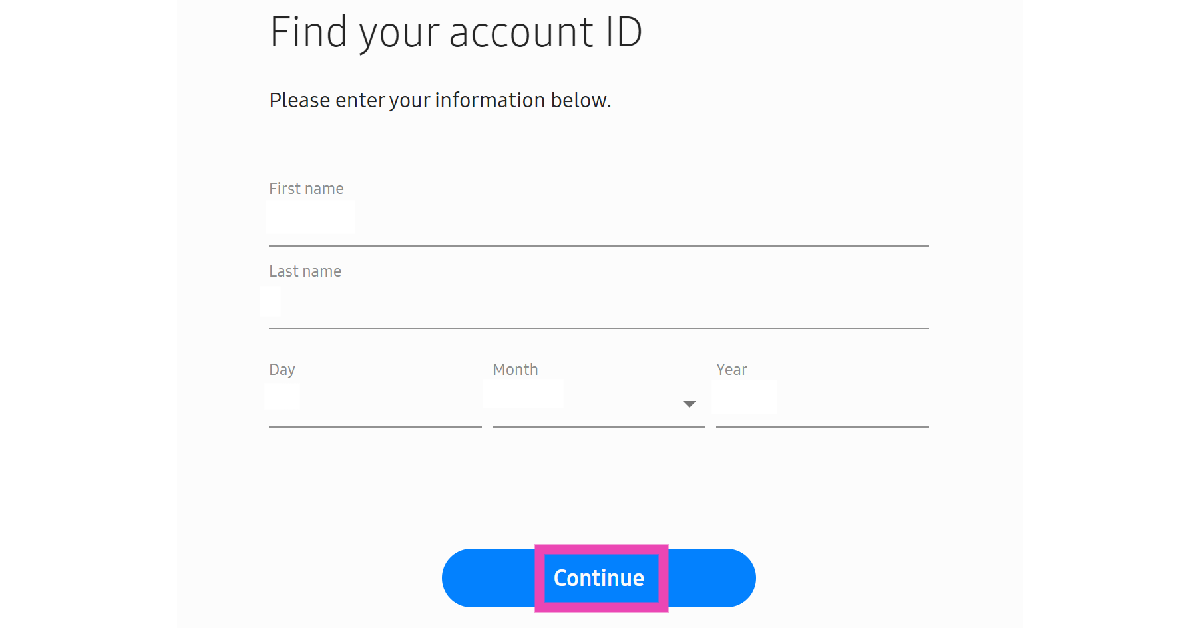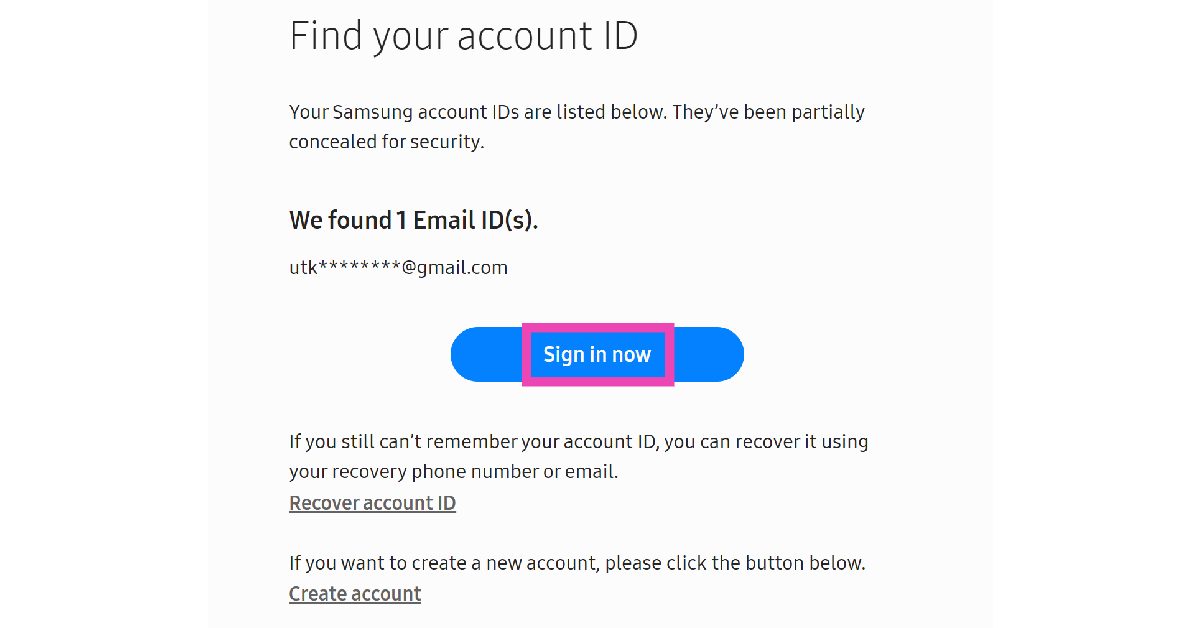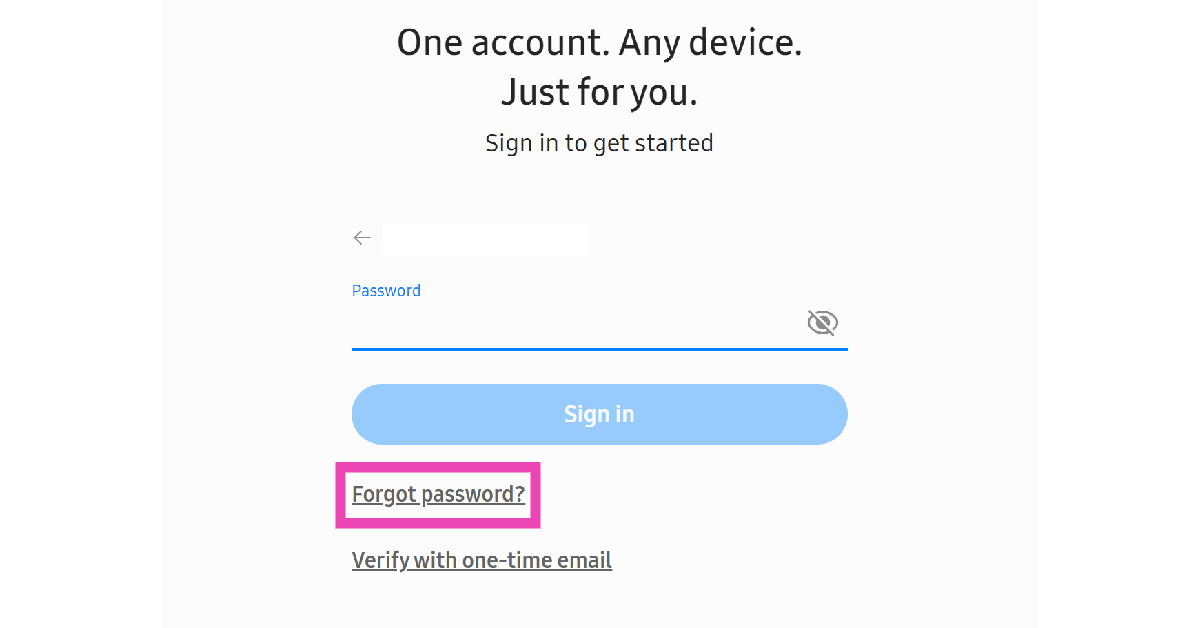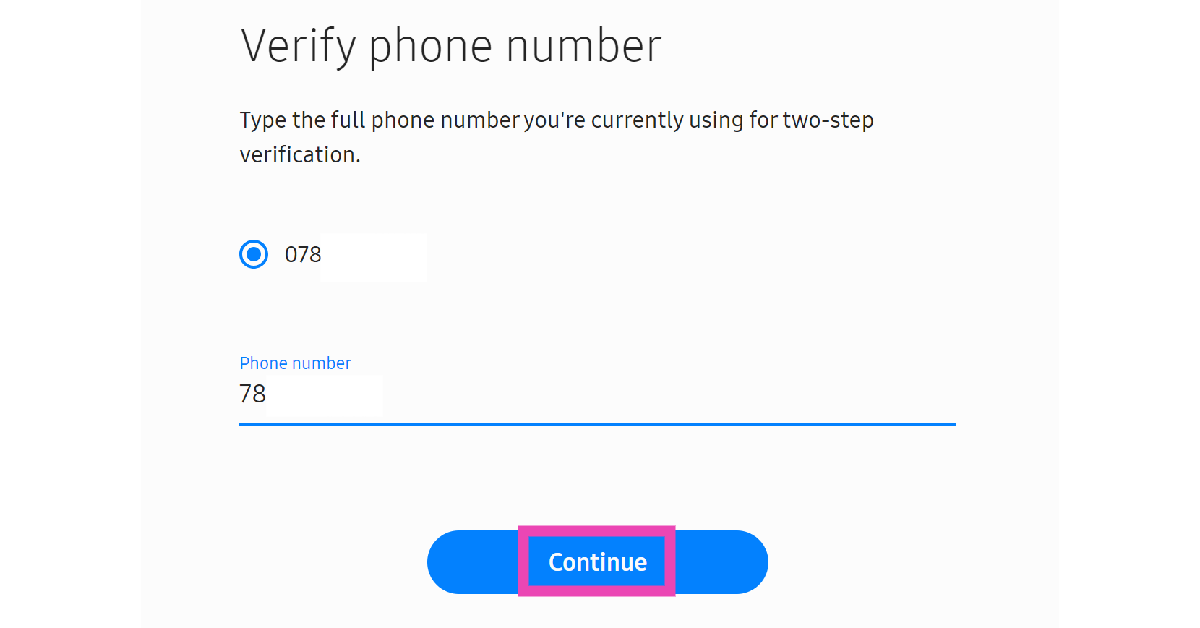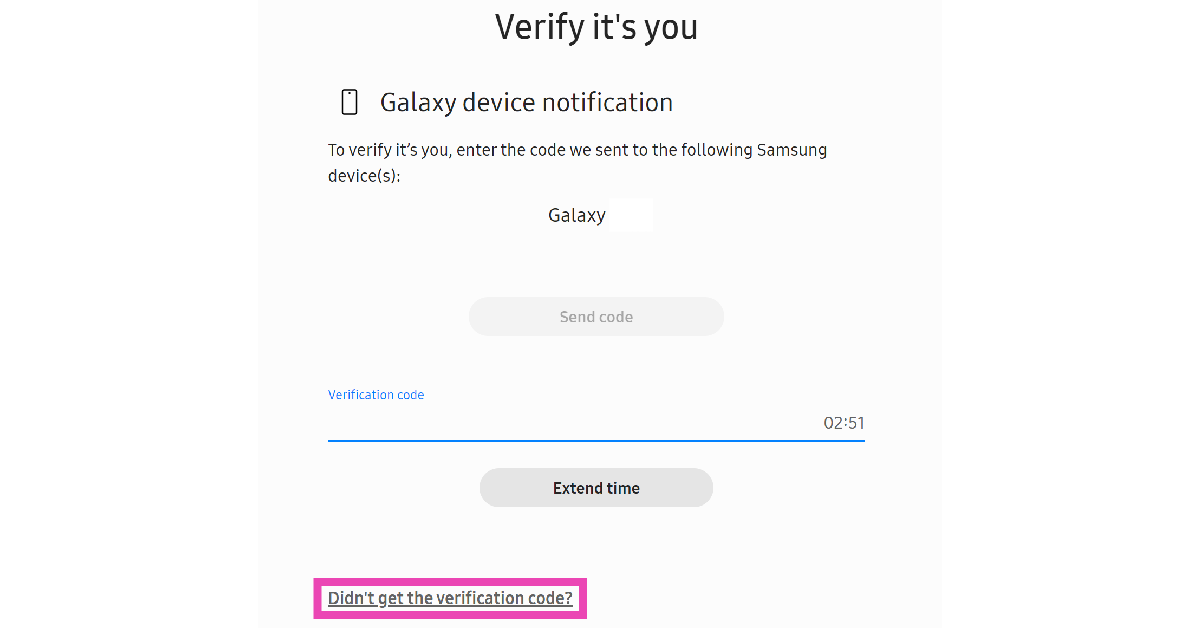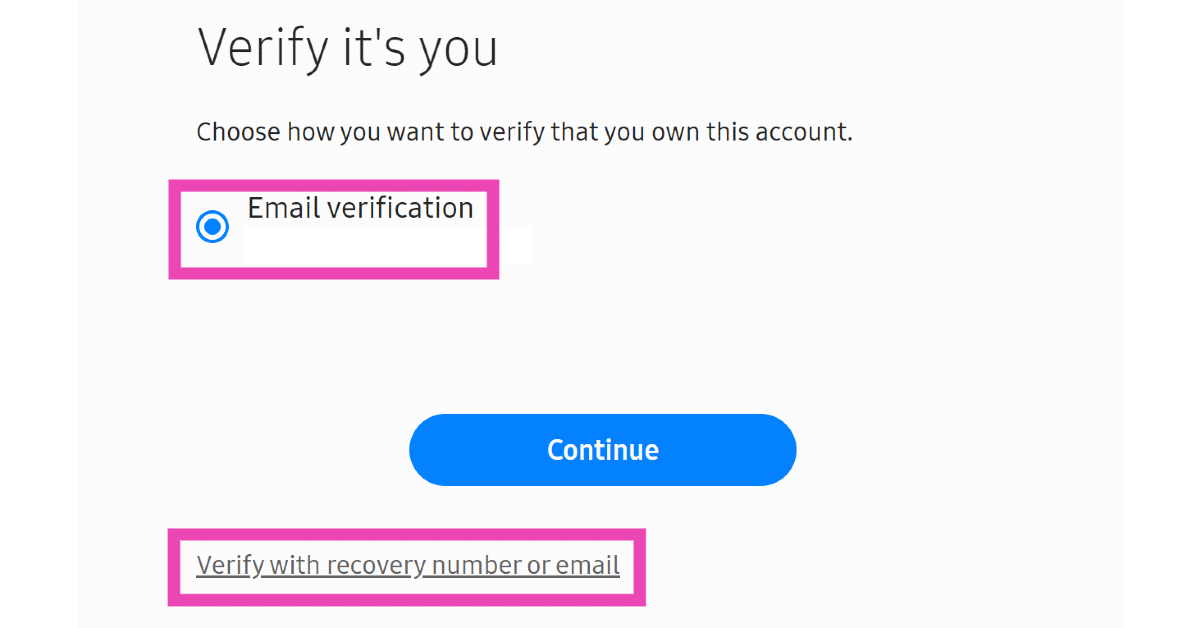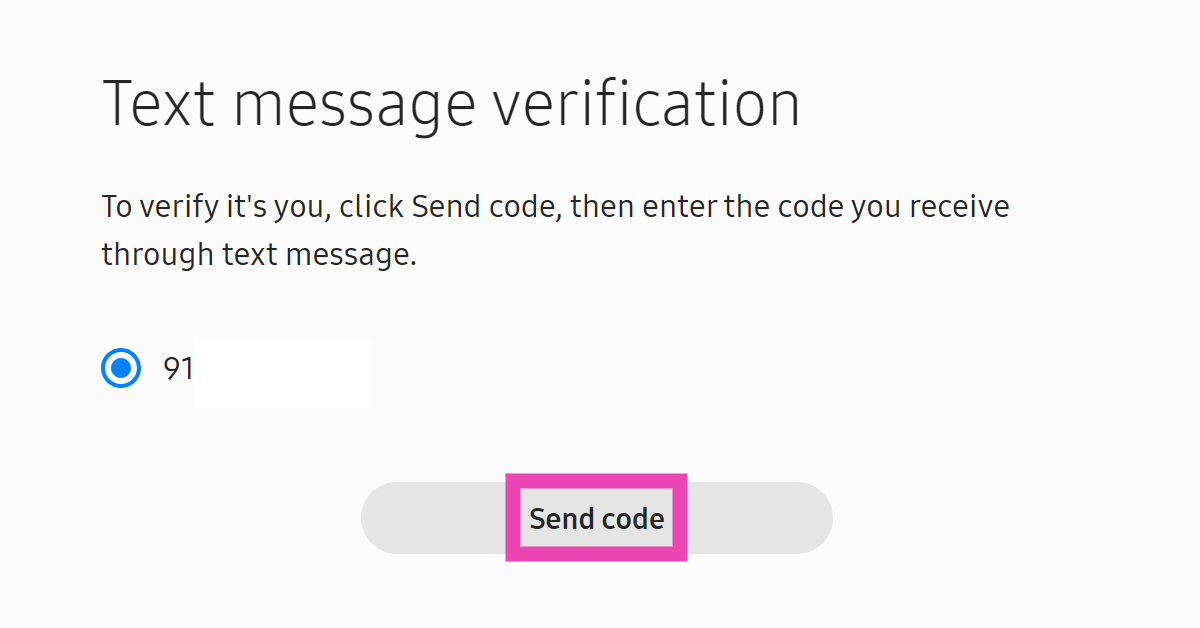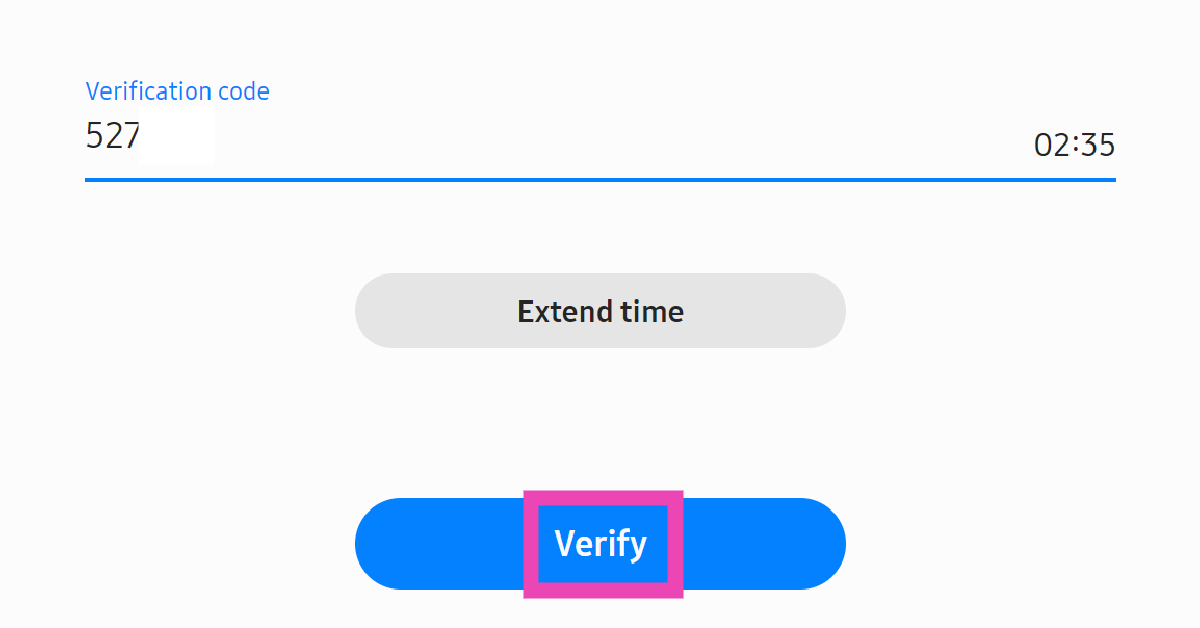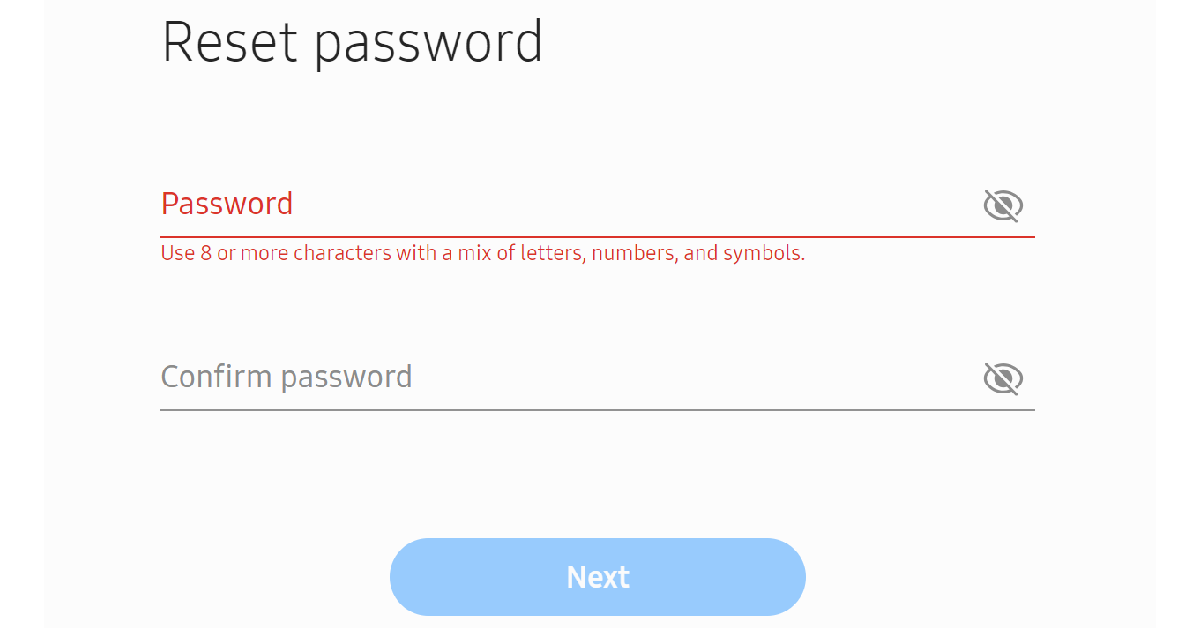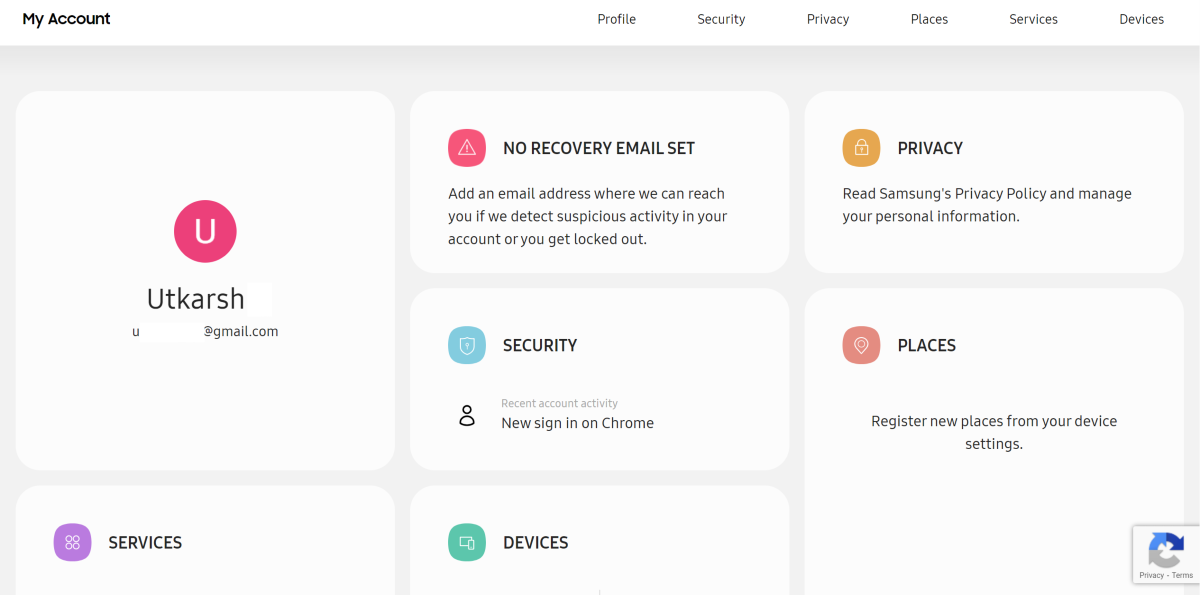Samsung has announced that it will terminate inactive accounts on July 31, 2025. If you haven’t logged into your Samsung account in the last 2 years, it will be considered inactive. Inactive accounts will be permanently deleted, and there will be no way to recover lost data. If you no longer use a Samsung smartphone but want to save your Samsung account, you can log in to it on your PC. Here’s how you can go about it.
Read Also: Top 10 smartphones under Rs 40,000 in June 2025
In This Article
What is a Samsung account?
While you need a Google account to access key services (like the Play Store) on an Android smartphone, some OEMs require users to create another account to use their proprietary apps and services. In the case of Samsung, you need to create another account to access apps like the Galaxy Store, Samsung Health, Galaxy Wearables, SmartThings and more. Services like Samsung Find and Samsung Cloud also require a Samsung account.
If you no longer use your Samsung smartphone, you still may want to preserve the data linked to your Samsung account. If you choose to buy another Samsung device in future, you won’t need to go through the hoops of creating another account. Additionally, once you log into your Samsung account, your saved bookmarks, notes, and other synced app data will be waiting for you.
Log in to your Samsung account on your PC
Step 1: Go to the Samsung account dashboard and click on Sign in.
Step 2: Enter your phone number or email. If you don’t remember your login credentials, click on Find ID.
Step 3: Enter your first name, last name, and date of birth. Hit Continue.
Step 4: Samsung will display your registered email ID on the screen. The email address will be partially concealed for security reasons. If you still can’t remember your registered email, click on Recover account ID. Otherwise, click on Sign in now.
Step 5: Enter your email address and password to sign in. If you forgot your password, click on Forgot password.
Step 6: If you’re trying password recovery, enter your registered phone number and hit Continue.
Step 7: A verification code will be sent to your Samsung device. If you no longer use the device, click on ‘Didn’t get verification code?’
Step 8: Choose whether you want to verify your identity with your recovery number or email. For this example, we’re choosing phone number.
Step 9: You will be asked to confirm your birth date again. Once that’s done, click on Send code.
Step 10: Enter the code in its relevant field and hit Verify.
Step 11: Enter a new password and confirm it.
Step 12: Once you’ve reset your password, you will be signed into your Samsung account.
Frequently Asked Questions (FAQs)
Why should I create a Samsung account?
Samsung requires creating an account to use the company’s native apps and services like Samsung Health, Samsung Find, Samsung Cloud, SmartThings, Galaxy Wearables, and more.
Is Samsung deleting old accounts?
Samsung is deleting inactive accounts that haven’t been used in 2 years. The termination will occur on July 31, 2025.
How do I log into my Samsung account if I don’t remember its password?
If you don’t remember your Samsung account’s password, you can reset it by using your recovery email or phone number.
What happens if my Samsung account is deleted?
If your Samsung account is deleted, you will lose your synced app data and any backups you may have created.
Can I log into my Samsung account on my PC?
If you no longer use a Samsung device, you can log into your Samsung account on your PC. This comes in handy when you want to track your lost or missing device.
Read Also: How to create a video using Bing AI for free
Final Thoughts
This is how you can save your Samsung account before the termination deadline. While you’re here, check out how you can add, remove, or delete a Samsung account from an Android phone. If you have any questions, let us know in the comments!