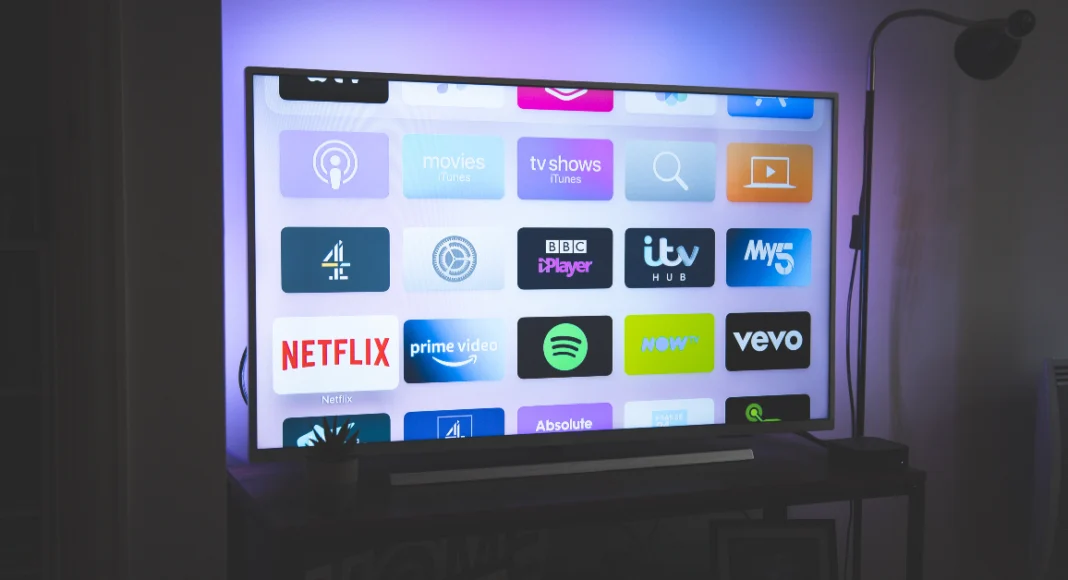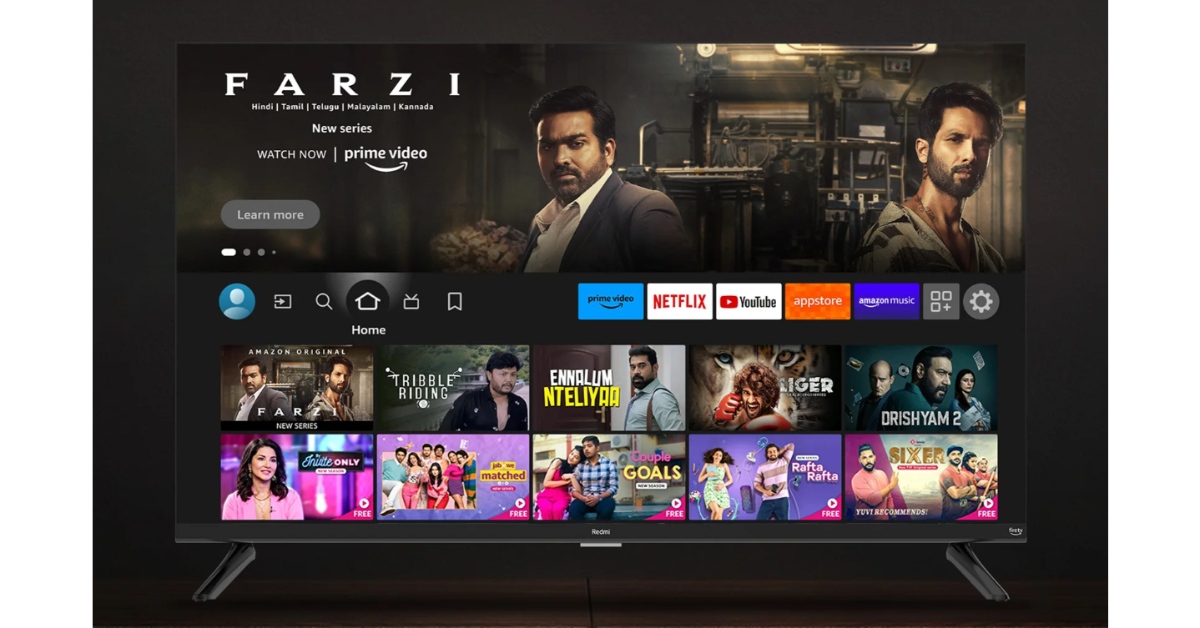The app marketplace for Smart TVs has more to offer than just OTT and streaming apps. You can use apps like Kodi to catalogue your digital library of movies, songs, and TV shows, or something like AirScreen to cast your smartphone or laptop’s display on the large screen. But what if your Smart TV is not able to download apps? You can rest easy and let us take over from here. Today, we bring you the top 11 fixes for the ‘Smart TV not downloading apps’ problem.
Read Also: Asus Zenbook 14 OLED (UX3405) laptop with Intel Core Ultra 9 CPU launched
In This Article
Before you begin, try to figure out what’s causing the issue
A problem as general as your Smart TV not being able to download any new apps can be caused due to a plethora of reasons. Before you dive into fixing the issue, take a step back and try to figure out what’s causing it to occur.
There are three likely culprits behind this situation – your WiFi connection, the Play Store app, or your Smart TV’s OS. Luckily, all three issues can be fixed easily without requiring professional help. With a bit of hit and trial, you can confirm the reason behind the malfunction. The easiest thing to cross off the list is the WiFi connection. If the WiFi is working on other connected devices, then it isn’t at fault. The Play Store app and Smart TV OS have their own troubleshooting methods which we will explain later in this article.
Is your home WiFi working?
Your Smart TV relies on home WiFi to download apps, stream content, and install other updates. If there’s something wrong with the Internet connection, these tasks will come to a halt. To confirm that the problem lies with the WiFi, try streaming content from an OTT app on your TV. If you’re unable to play it, the WiFi is at fault. To double-check, you can also try loading a webpage on your smartphone after connecting it to your home WiFi. To fix this issue, give your WiFi router a quick restart.
Restart your TV
Sometimes, an odd background glitch on your Smart TV can prevent it from downloading new apps. Luckily, it can be fixed by simply restarting your TV. You can use the remote or turn off the power outlet. Make sure the TV stays turned off for a few seconds before turning it back on. If you own an Android TV, you will find the restart option in the side menu.
Update your TV’s OS
It may not seem like the most obvious reason, but an outdated firmware or operating system can cause your TV to malfunction while downloading apps. Here’s how you can update it.
Step 1: Choose the Settings icon from the side menu or hit the settings button on the remote.
Step 2: Scroll down and select Support.
Step 3: Click on Software Update.
Step 4: Select Update Now.
Check your TV’s storage
If your TV is running out of storage space, it will fail to download any new apps. The only way you can fix this is by deleting some of the previously installed apps that you no longer use. Here’s how you can view the storage breakdown on your Smart TV.
Step 1: Select Settings from the side menu or hit the settings button on the remote.
Step 2: Scroll down and select Device Preferences.
Step 3: Hit Storage.
Step 4: Select Internal Shared Storage.
On the following screen, you will be able to view a complete breakdown of the storage allocation on your TV. Check the available storage to determine if it is causing the issue.
Install apps on your Smart TV using your Android phone
If the Play Store app on your Smart TV can’t download new apps, simply use your Android phone for the task. You need to be signed into both devices using the same Google account.
Step 1: Launch the Google Play Store app on your Android phone.
Step 2: Search for the app you want to download on your TV and open its page.
Step 3: Hit the arrow next to the install button.
Step 4: Select your Smart TV. Hit Install.
Clear Google Play Store’s Cache
Step 1: Go to TV Settings and select Apps.
Step 2: Select Google Play Store.
Step 3: Scroll down and select Clear Cache.
Disable the Google Play Store and then enable it
Since you can’t uninstall the Google Play Store on your TV, try disabling and then enabling it again.
Step 1: Go to TV Settings and select Apps.
Step 2: Select Google Play Store.
Step 3: Scroll down and select Disable.
Step 4: Enable the Play Store from the same screen after a couple of minutes.
Uninstall updates for the Google Play Store
If a recent Play Store update caused this issue, you can easily uninstall it from the app settings. Here’s how.
Step 1: Go to TV Settings and select Apps.
Step 2: Select Google Play Store.
Step 3: Select Uninstall Updates.
Sideload the app on your TV
If the Google Play Store on your TV fails to work even after trying the fixes mentioned above, try sideloading the app on your device. ‘Sideloading’ refers to the process of downloading an app from third-party sources. Here’s how you can go about it.
Step 1: Go to Settings and enable Unkown sources for app installation.
Step 2: On your smartphone, install the app APK from a trusted third-party source.
Step 3: Use a wireless transfer app to send the APK to your TV.
Step 4: Open the APK from your TV’s internal storage and follow the onscreen instructions to install the app on the device.
Reset your TV to its factory settings
If nothing else works, you can perform a factory settings reset on your TV. This will delete all your apps and data from the device.
Step 1: Go to TV Settings and select General.
Step 2: Scroll to the bottom and hit Reset.
Step 3: Enter the PIN to confirm the selection.
Reset the Smart Hub (Samsung Smart TV)
Step 1: Go to Settings and select All Settings.
Step 2: Click on Device Care.
Step 3: Switch to the Self Diagnosis tab.
Step 4: Click on Reset Smart Hub.
Step 5: Enter your TV’s PIN.
Frequently Asked Questions (FAQs)
Why isn’t my Smart TV downloading new apps?
If your Smart TV is unable to download an app, it could be due to a faulty internet connection, lack of optimum storage space, or a background glitch.
Can I download an app on my Smart TV using my smartphone?
If you’re logged into both devices with the same Google Account, go to the app’s page on Google Play Store, tap the arrow icon next to the install button and select your TV.
Can I clear the cache for any app on my TV?
Yes, you can clear the cache for any app on your Smart TV by going to Settings>Apps. Select the app and hit ‘Clear Cache’
How do I reset my Samsung Smart TV’s Smart Hub?
Go to Settings>All Settings>Device Care>Self Diagnosis, click on Reset Smart Hub, and enter the PIN.
How do I update my Smart TV?
Go to Settings>Support>Software Update and hit ‘Update Now’ to update your TV’s OS to its latest version.
Read Also: How to Find, Download, and Set Latest Wallpapers on Apple Watch? Top 3 Ways
Conclusion
These are the top 11 ways to fix the ‘Smart TV not downloading apps issue’. While sideloading an app, always make sure you download the Smart TV version of its APK. A smartphone app will not work on your Android TV. Even if the TV can install it, the app will not be stable enough to function properly. If you found this article helpful, let us know in the comments!