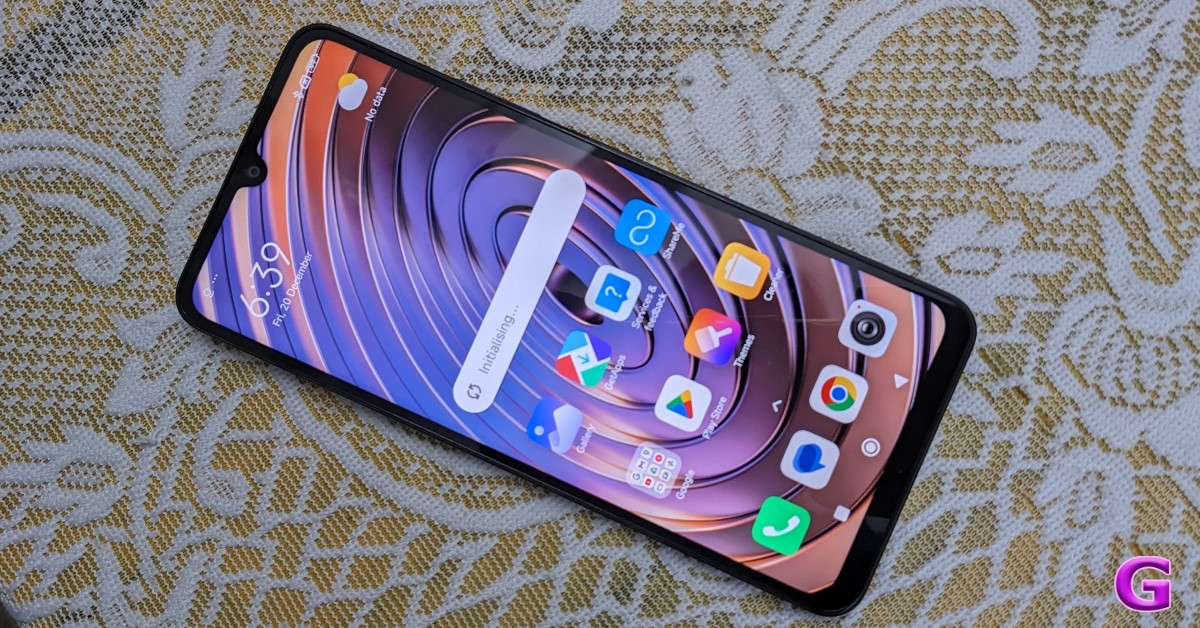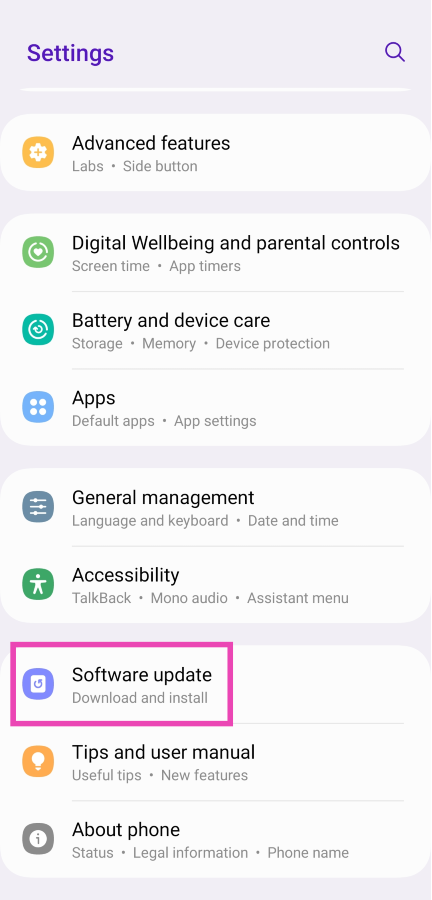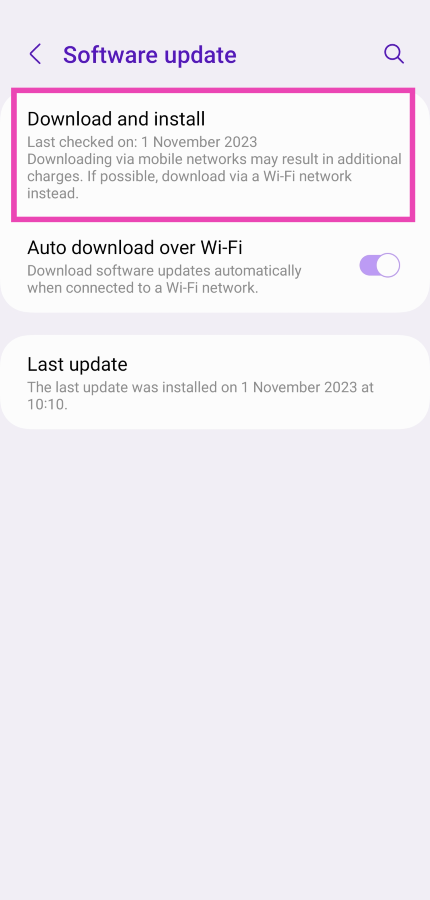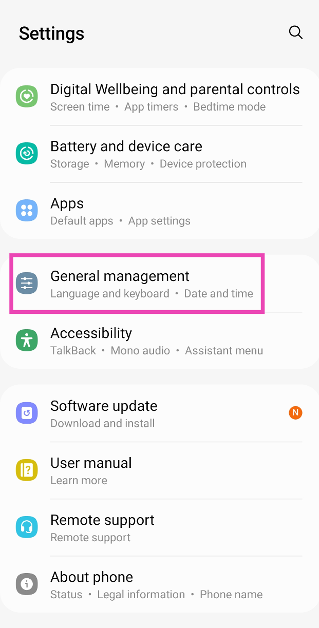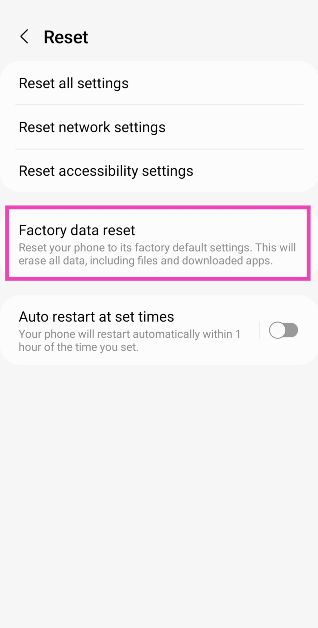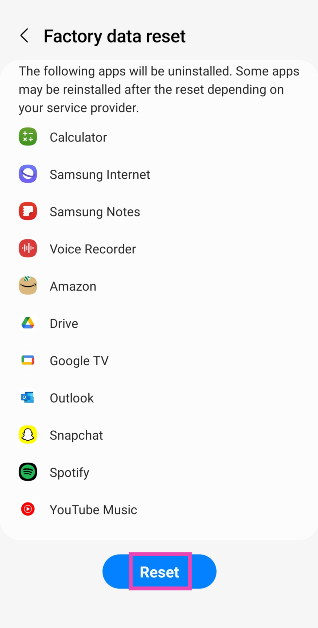One of the most absurd things you can experience on your phone is ghost touches. A ghost touch is when your phone’s touchscreen registers a touch gesture even when you aren’t directly touching it. This is more common on phones with broken or cracked screens but it can be particularly confusing to fix when there’s no damage to the device. In this article, we bring you the top 10 ways to fix your smartphone if it is clicking things on its own, causing ghost touches.
Read Also: Apple iPhone 15 Pro Max Review: Max Performance
In This Article
What causes ghost touches to occur on Android?
Ghost touches on your smartphone can be confusing to fix. Before you embark on fixing the device, it is crucial you know what’s causing it to act this way. Here are some of the common reasons behind ghost touches.
- Broken phone screen
- Poorly applied screen protector
- Dust and grime collection on the screen
- Faulty charger
- Rogue apps
- Improper installation of software update
Give your phone’s touchscreen a thorough wipe
Nine times out of ten, the reason behind ghost touches is a dirty screen. Grime and dirt particles that collect on your phone can trigger the touch panel on your phone’s screen, leading to random clicks. Grab a microfibre cloth and give your phone a thorough wipe to fix this problem. You can also dampen the cloth a little to get rid of the grime that has collected on the screen over a period of time.
Remove the screen protector
A faulty screen protector can also trigger ghost touches on your smartphone. This can be due to the poor quality of the screen protector or shoddy installation. If it is the latter, dust and dirt particles can easily find their way between the screen and the protector. Peel off the screen protector and give your phone a thorough wipe before installing a new one. Make sure you follow all the instructions mentioned on the retail package correctly. You can even search YouTube for exhaustive guides on how to install a screen guard correctly.
Turn on Accidental Touch Protection
If your phone keeps randomly opening certain applications while it’s in your pocket, it is more likely due to accidental touches rather than ghost touches. Here’s how you can turn on Accidental Touch Protection on your device.
Step 1: Go to Settings and select Display.
Step 2: Turn on the toggle switch for Accidental Touch Protection.
Replace the faulty charger
If you notice ghost touches on your smartphone only while it’s being charged, it is because phone chargers can sometimes have an effect on the touch sensor. This is a more common issue on knock-off or cheap chargers. Make sure you are using the authentic power brick shipped by the smartphone manufacturer or a power adapter from a trusted brand.
Clear background apps
Moving on to software issues that may be causing this problem, the first catch-all fix that you should try is clearing all the background apps running on your device. You can do this by triggering the app switcher using its icon in the navigation bar or by swiping up from the bottom of the screen and holding the touch gesture for a moment. Once you are in the app switcher, tap on ‘Close all’ to terminate the background activity for all apps.
Restart your smartphone
A quick restart can fix the software glitches in the background that may be causing random clicks on your smartphone. Press and hold the side key and hit ‘Restart’ from the power menu. If the side key triggers the voice assistant on your device, press and hold it with the volume up or down key to access the power menu.
Update the touchscreen’s firmware (Samsung)
If you own a Samsung smartphone, you can easily update its touchscreen firmware to fix ghost touches. Here’s what you need to do.
Step 1: Launch the Dialer app on your Samsung smartphone.
Step 2: Dial *#2663#.
Step 3: Tap on TSP FW Update (General).
Update your phone’s OS
Bug-related software issues are generally fixed by developers with a swift update. Here’s how you can update your phone’s OS.
Step 1: Connect your phone to a WiFi network and plug in its charger.
Step 2: Go to Settings and select Software update.
Step 3: Tap on Download and Install. Your smartphone will check for any new updates.
Step 4: If an update is available, tap on Install Now. You can also schedule the update for a later time.
Disable Hardware Overlays
Step 1: Enable Developer Mode on your smartphone. Check out this article if you don’t know how to go about it.
Step 2: Once the Developer Mode has been enabled, go to Settings and tap on Developer Options.
Step 3: Scroll down and turn on the toggle switch next to Disable HW Overlays.
Perform a Factory Reset
If everything else fails, restore your phone to its factory settings to fix the ghost touch issue. A factory reset wipes all your personal data from the device and restores its settings to factory defaults. Here’s how you can go about it.
Step 1: Go to Settings, scroll down and select General management.
Step 2: Tap on Reset.
Step 3: Select Factory data reset.
Step 4: Scroll down and tap on Reset.
Frequently Asked Questions (FAQs)
Why does my Android smartphone randomly keep clicking on things?
Random clicks or ghost touches can be caused by a faulty or broken touchscreen, shoddy installation of a screen protector, a malfunctioning charger, or other software-related issues.
How do I fix ghost touches on my Android smartphone?
If you’re certain that your phone’s hardware isn’t compromised, you can fix ghost touches by updating the screen’s firmware, enabling accidental touch prevention, clearing background apps, and giving your phone’s screen a thorough wipe.
Is ghost touch a virus on Android?
Ghost touches are commonly caused by broken screen, faulty chargers, and poorly applied screen protectors. They are not caused by a virus.
Is screen damage covered under warranty?
Accidental damage to your phone’s screen is not covered under warranty. This includes a broken screen caused due to a drop or severe impact.
Read Also: Upgraded 24-inch iMac with latest M3 chip launched in India
Conclusion
These are the top 10 ways to fix your smartphone if it keeps randomly clicking on things. To make sure the problem isn’t caused by the third-party apps on your phone, restart the device in safe mode. If you have any questions, let us know in the comments!