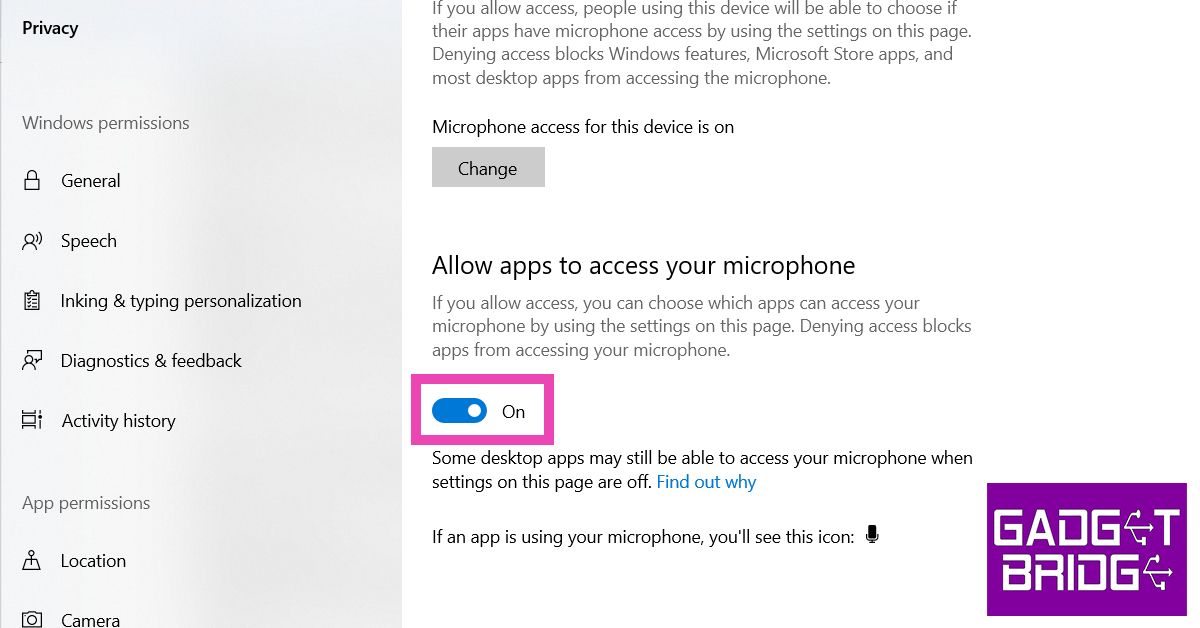Steam’s voice chat feature is a small but underrated feature that vastly contributes to its popularity among gamers. It can get pretty annoying when you are connected on a call but your voice doesn’t get through. There can be several things causing this issue. In this article, we bring you the top 6 ways to fix Steam voice chat if it isn’t working on your Windows device.
Read Also: How To View Saved Wi-Fi Password On Chromebook?
In This Article
Make sure your microphone is set as the default device
Step 1: Right-click on the Volume icon in the taskbar at the bottom of the screen. Select Sounds.
Step 2: Switch to the Recording tab.
Step 3: Select your microphone and set it as the default device.
Set your Microphone as the default device on Steam
Step 1: Open Steam and select Friends. Click on View Friends List.
Step 2: Click on the gear icon.
Step 3: Click on the Voice section in the side menu.
Step 4: Click on Voice Input Device and select your microphone.
Disable audio enhancements
Step 1: Right-click on the Volume icon in the taskbar at the bottom of the screen. Select Sounds.
Step 2: Switch to the Playback tab.
Step 3: Click on your audio output device and select Properties.
Step 4: Go to the Enhancements tab and click the checkbox for Disable all enhancements.
Step 5: Apply your changes and then click on OK.
Give microphone access to the apps on your PC
Step 1: Go to Settings and select Privacy.
Step 2: Select Microphone from the side menu.
Step 3: Make sure the toggle bar under the Allow apps to use your microphone section is switched on. You can also scroll down and check if the Steam app has individual permission to use your microphone.
Make sure Steam is allowed to record your microphone
Step 1: Log into your Steam account and select Settings.
Step 2: Switch to the Broadcasting tab.
Step 3: Check the box for Record my Microphone.
Step 4: Click on OK.
Make sure you are not signed into your Steam account on any other PC
If you are signed into your Steam account on another PC, it may conflict with the voice chat on your current device. Your account may be accessing the microphone of the other PC, leading to complications on your current device. Sign out of Steam on the other device and restart your current device to fix this issue.
Frequently Asked Questions
How do I enable voice chat on Steam?
To initiate a voice chat with a friend on Steam, simply right-click on their name and select ‘Start Voice Chat’.
How do I fix my voice chat in Steam?
Make sure your microphone is set as default on your PC and on Steam. Also, make sure that Steam has permission to access and record your microphone.
Why is my microphone not working on Steam?
If your microphone isn’t working on Steam, make sure you have disabled all audio enhancements.
Read Also: Summer Gadgets 2023: Tech That Will Keep You Cool
Conclusion
These are the top 6 ways to fix the Steam voice chat if it is not working on your Windows device. If the issue still persists after trying these fixes, it is possible that your microphone may be at fault. Try plugging in a new headset or external microphone to check if that’s the case.