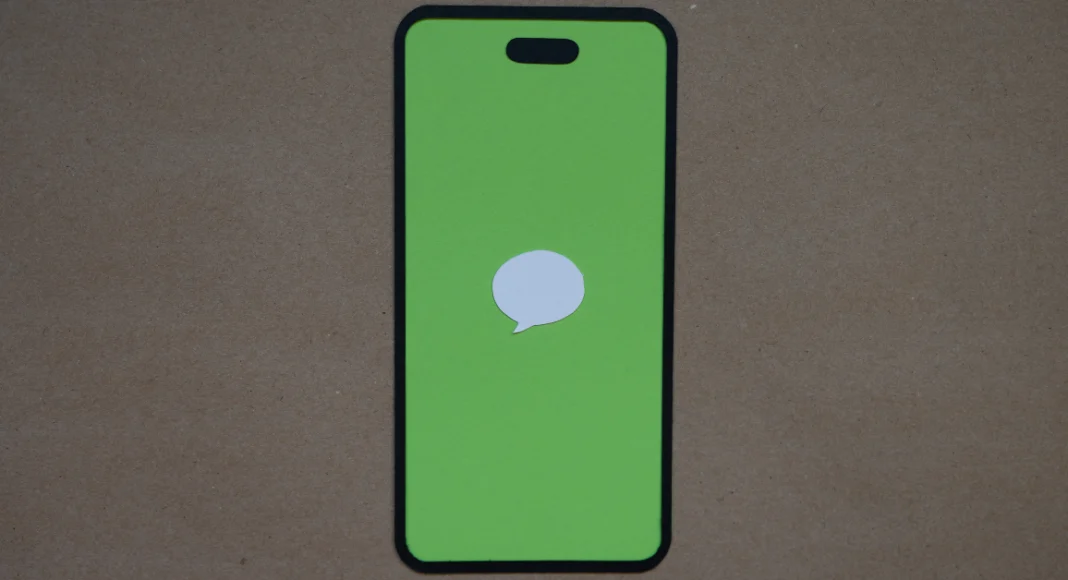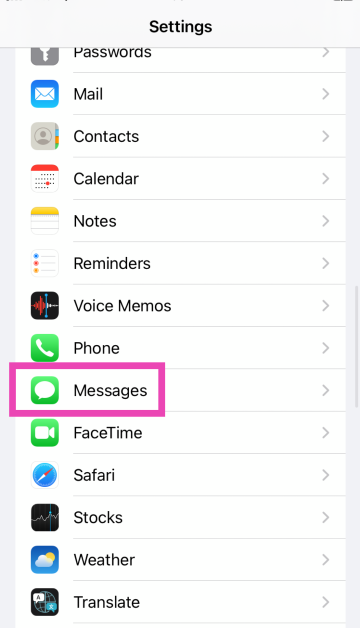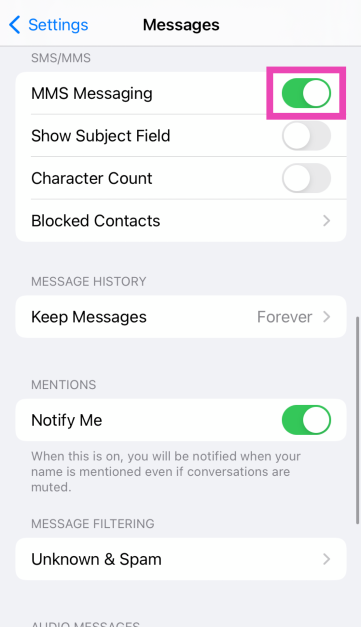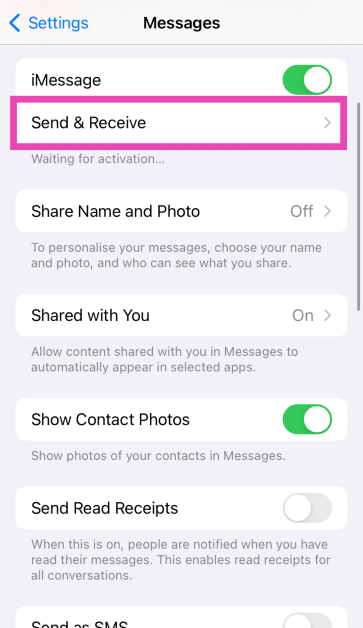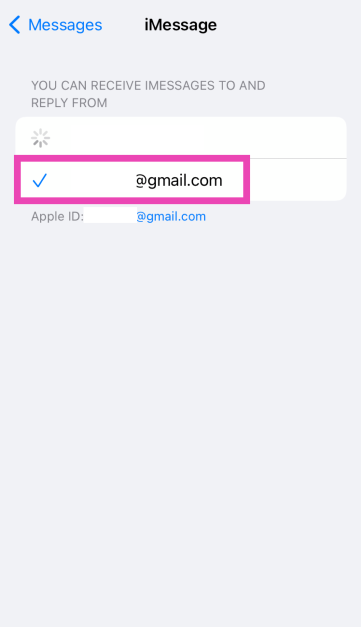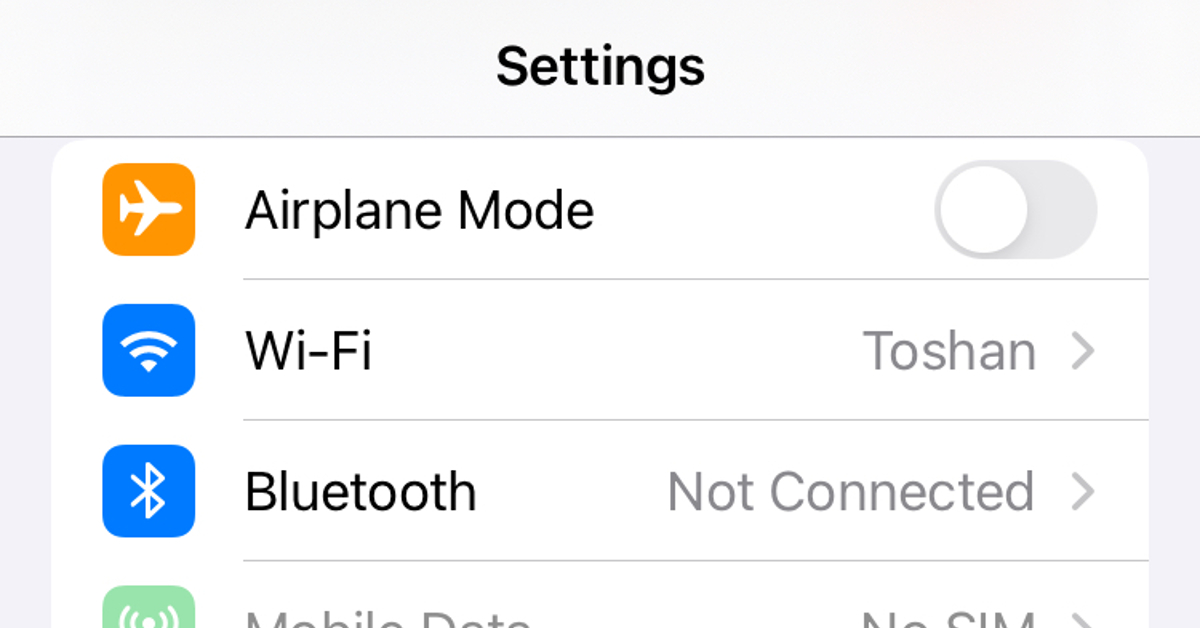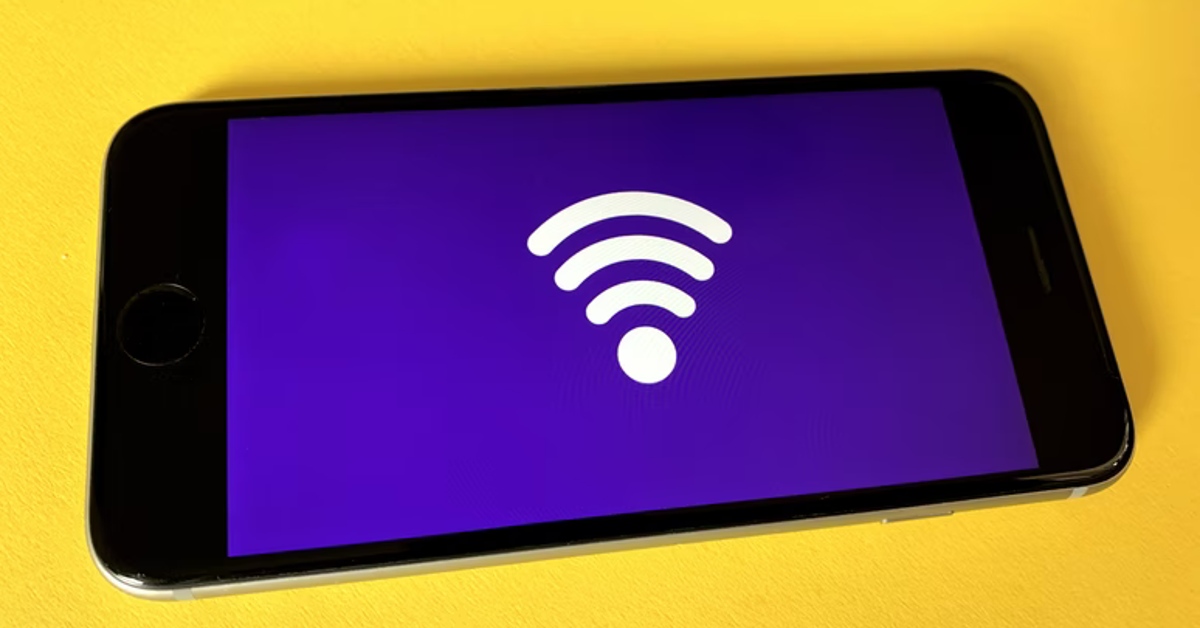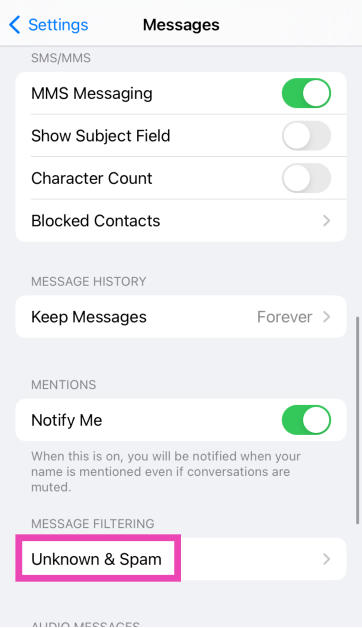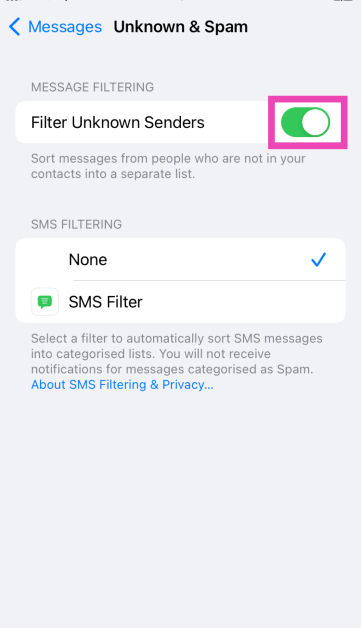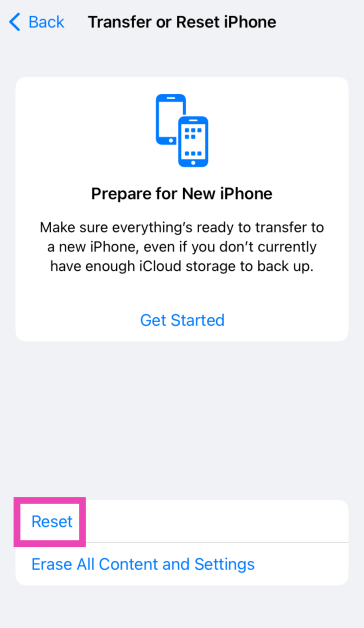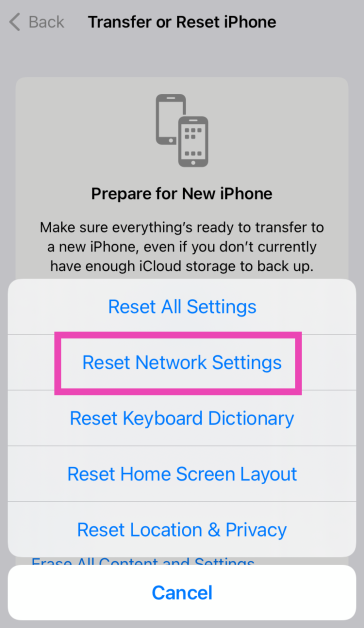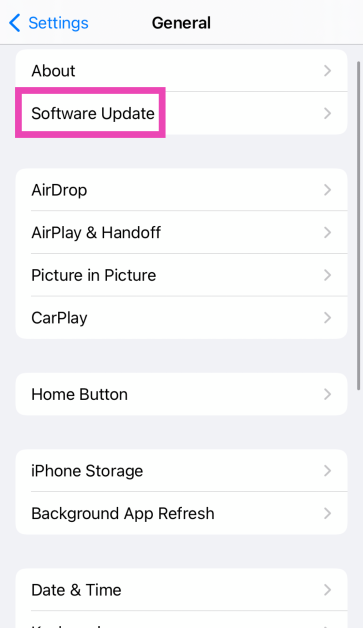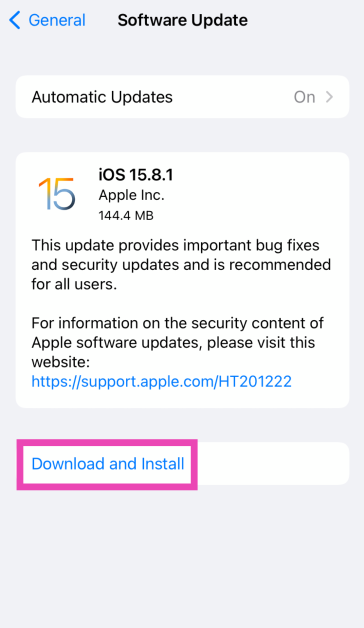Texting on your iPhone is a very smooth and seamless experience, but it can be very confusing when something goes wrong. Typically, text messages work in a very straightforward way. They rely on a healthy cellular connection and optimum balance on your device. If those things are taken care of, it can be hard to figure out what’s wrong with the messaging app on your device. So, let’s take a look at the top 12 ways to fix the ‘iPhone not receiving texts’ issue.
Read Also: Motorola Edge 50 Pro India launch today: Here is how to watch the event live
In This Article
Why is my iPhone not receiving texts?
If you’re unable to receive text messages on your iPhone, it could be due to one of these reasons.
- Your device is not in an optimal network coverage area.
- MMS Messaging is disabled on your iPhone.
- The sender has been blocked.
- Your iPhone automatically blocks text messages from phone numbers that are not in your contacts.
- Background glitches are keeping your iPhone from receiving texts.
- Faulty network settings.
- You are using an outdated version of iOS.
Turn on the cellular line
Step 1: Go to Settings and select Cellular.
Step 2: Select the SIM card associated with the number that’s not receiving text messages.
Step 3: Turn on the toggle switch next to Turn On This Line.
Turn on MMS Messaging
If you’re trying to send a picture or an emoji as a text, it will be sent as an MMS. The same is the case while receiving a message with a piece of media in it. Make sure MMS is enabled in settings.
Step 1: Go to Settings and select Messages.
Step 2: Scroll down and turn on the toggle switch for MMS Messaging.
Check the Send & Receive settings
To make sure iMessage works seamlessly on your device, add your Apple ID email to the ‘Send & Receive’ section in message settings.
Step 1: Go to Settings and select Messages.
Step 2: Tap on Send & Receive.
Step 3: Add your Apple ID email and make sure it is selected.
Check your message filters
It is possible that the messages are delivered to your iPhone but aren’t visible to you because they’re getting stuck in a filter. Here’s how you can see all your messages.
Step 1: Launch the Messages app and hit the Filters option in the top left corner of the screen.
Step 2: Tap on All Messages to view the messages that may have got stuck in a filter.
Check network coverage
If you’re in an area with low network coverage, the text messages will take time to reach your number. Move to an area with optimum network coverage to ensure the free flow of text messages. You can check the signal strength from the network icon in the status bar.
Toggle Airplane Mode
To refresh the cellular network, you can try toggling the Airplane Mode on your iPhone. Swipe down to reveal the Control Centre and hit the airplane tile. After a few seconds, tap the tile again to turn off the Airplane Mode. Wait for your iPhone to display the network bars. Once that’s done, you will likely start receiving text messages on your iPhone.
Restart your iPhone
If your iPhone is not receiving text messages due to a background glitch, a simple restart will take care of it. Press and hold either the volume button or the side button until the power off slider appears. Drag the slider to power off your phone. Press and hold the side key again to restart your device.
Unable to receive an iMessage? Check internet connectivity
Unlike traditional text messages, iMessages need internet connectivity to get through. If you are not connected to the internet, you will not receive iMessages on your iPhone. Either turn on the mobile data on your device to connect to a WiFi network.
Turn off ‘Filter Unknown Senders’
Your iPhone lets you block messages from people who are not in your contacts list. While this may be a handy iPhone feature to reduce spam, it could be the reason why you’re not able to receive texts from a friend who recently switched their phone number. Here’s how you can turn it off.
Step 1: Go to Settings and select Messages.
Step 2: Scroll down and tap on Unknown & Spam.
Step 3: Turn off the toggle switch for Filter Unknown Senders.
Reset Network Settings
Step 1: Go to Settings and select General.
Step 2: Tap on Transfer or Reset Device.
Step 3: Hit Reset.
Step 4: Select Reset Network Settings.
Update iOS
Step 1: Make sure your iPhone is connected to a WiFi network and plug in its charger.
Step 2: Go to Settings and select General.
Step 3: Select Software Update.
Step 4: Tap on Download and Install.
Contact your network provider
If these fixes do not work for you, try contacting your network provider. Either dial the customer helpline number or visit the local customer relations office. You will gain more clarity about the issue. Before you contact the carrier, make sure your phone is recharged with the relevant talk time/texting package.
Frequently Asked Questions (FAQs)
Why am I not receiving text messages on my iPhone, and how do I fix it?
If you’re in an area with bad network coverage, text messages will take a lot of time to reach your iPhone. Move to an area with better coverage to fix this.
How do I turn off message filtering on my iPhone?
Go to Settings>Messages>Unknown & Spam and turn off the toggle switch for Filter Unknown Senders.
Do I need an Apple ID to use iMessage?
You need to be signed into your iPhone with an Apple ID to send and receive iMessages. Go to Settings>Messages>Send & Receive to make sure your Apple ID email is entered correctly.
How do I disable a SIM card on my iPhone?
Go to Settings>Cellular, select a SIM card, and turn off the toggle switch next to ‘Turn On This Line’.
How do I perform an internet speed test on my iPhone?
Use the Speedtest tool by Ookla to calculate the speed and strength of your internet connection. If you’re on mobile internet, this speed test may use up a lot of your mobile data.
Read Also: How to transfer your Google Podcasts data to YouTube Music?
Conclusion
These are the top 12 ways to fix ‘iPhone not receiving texts’. If you’re aware of any other ways or methods to fix this annoying problem, let us know in the comments! If you’re facing trouble with iMessage, check out this article for possible fixes.