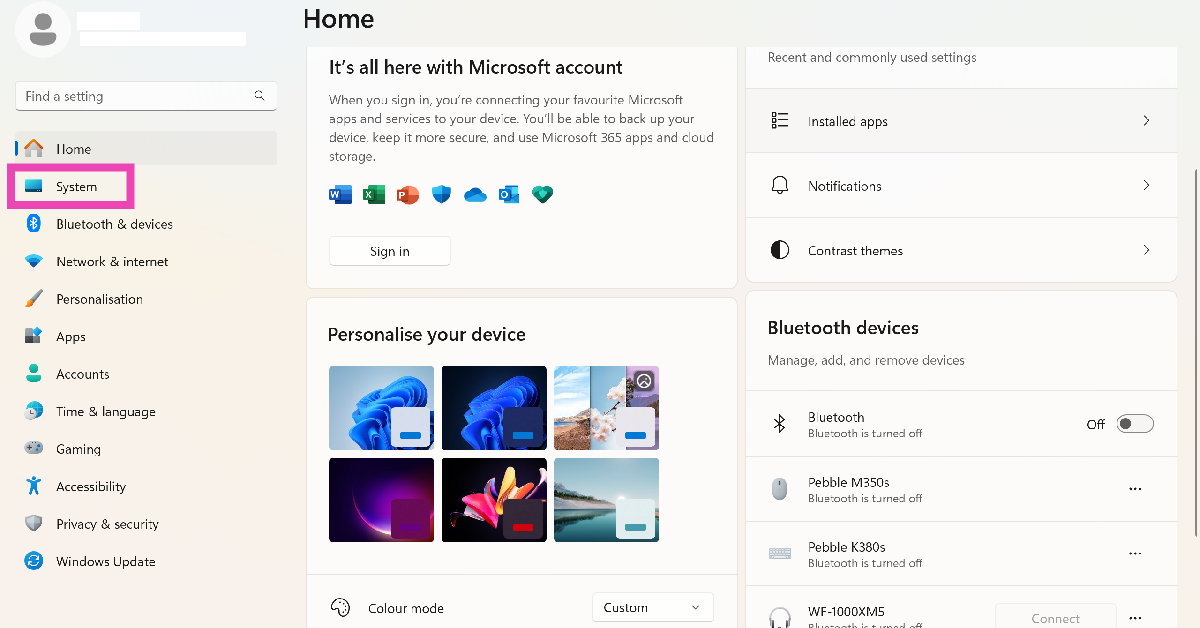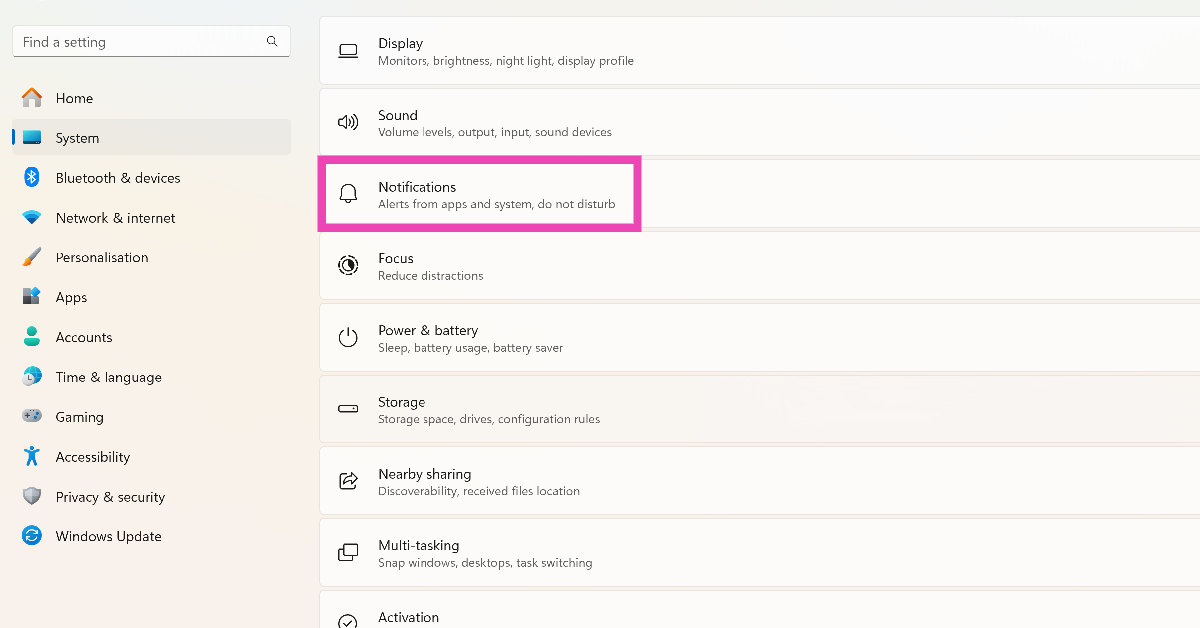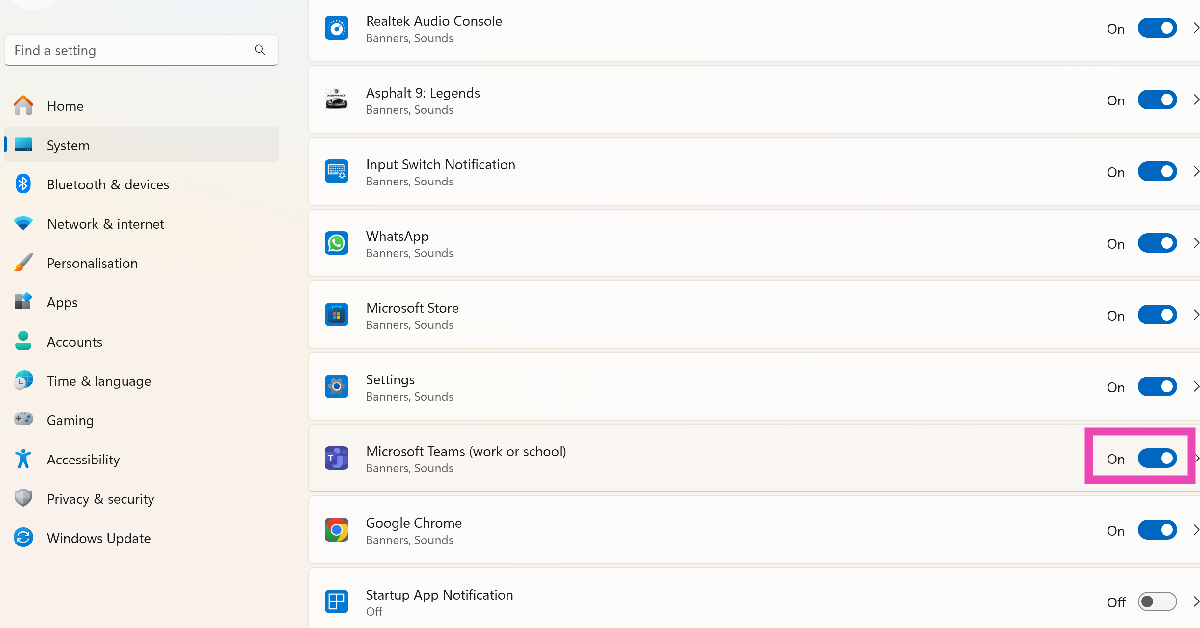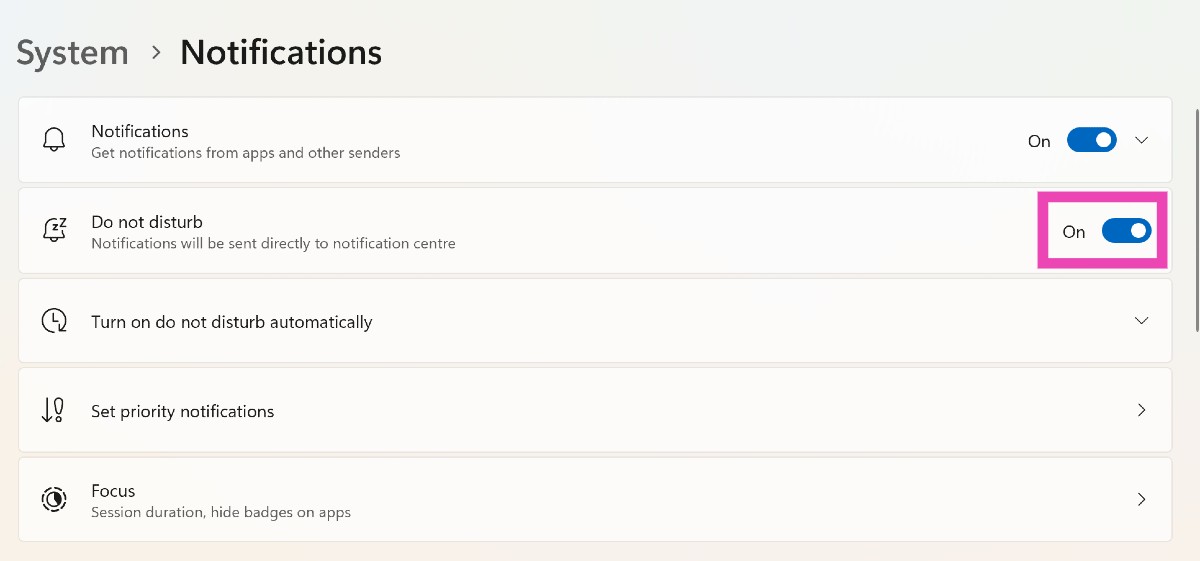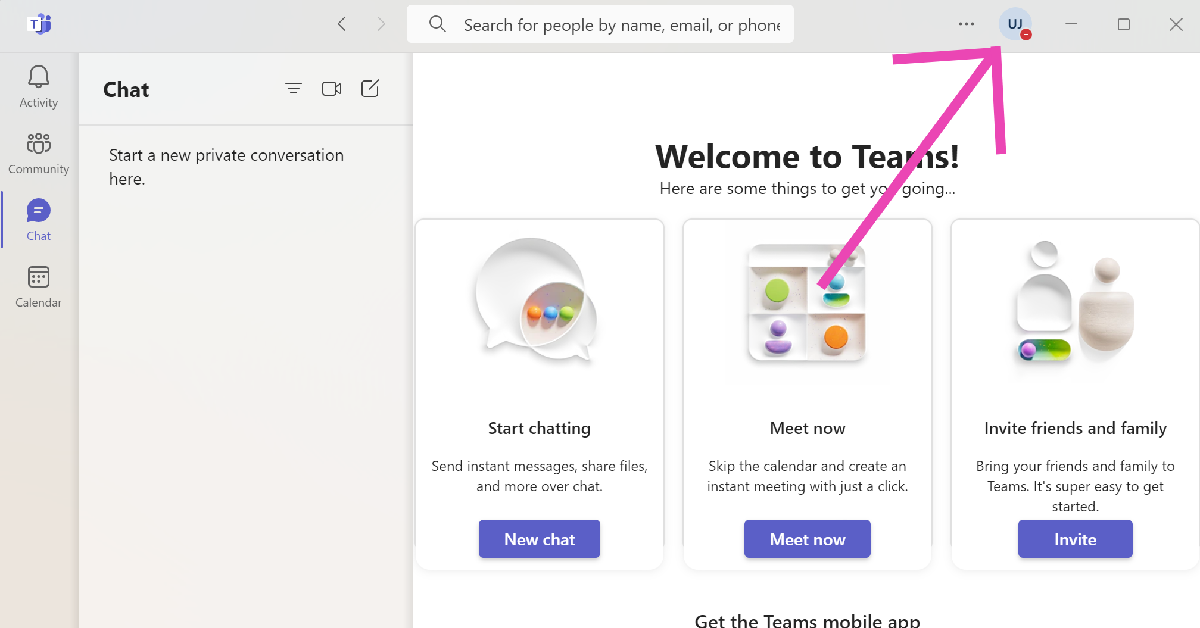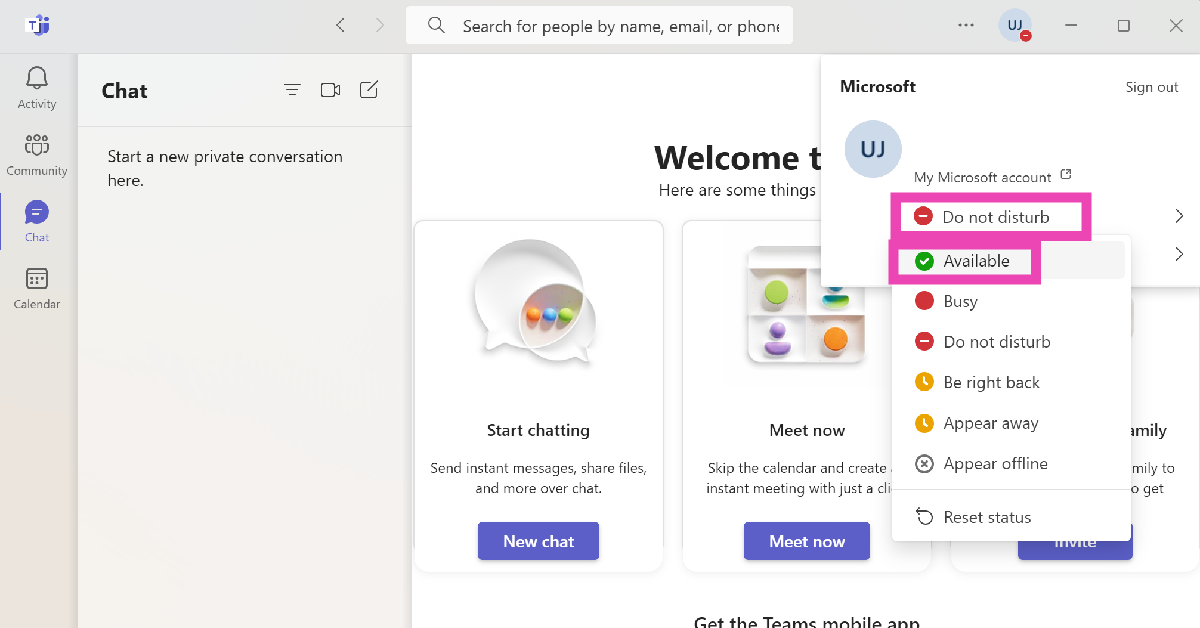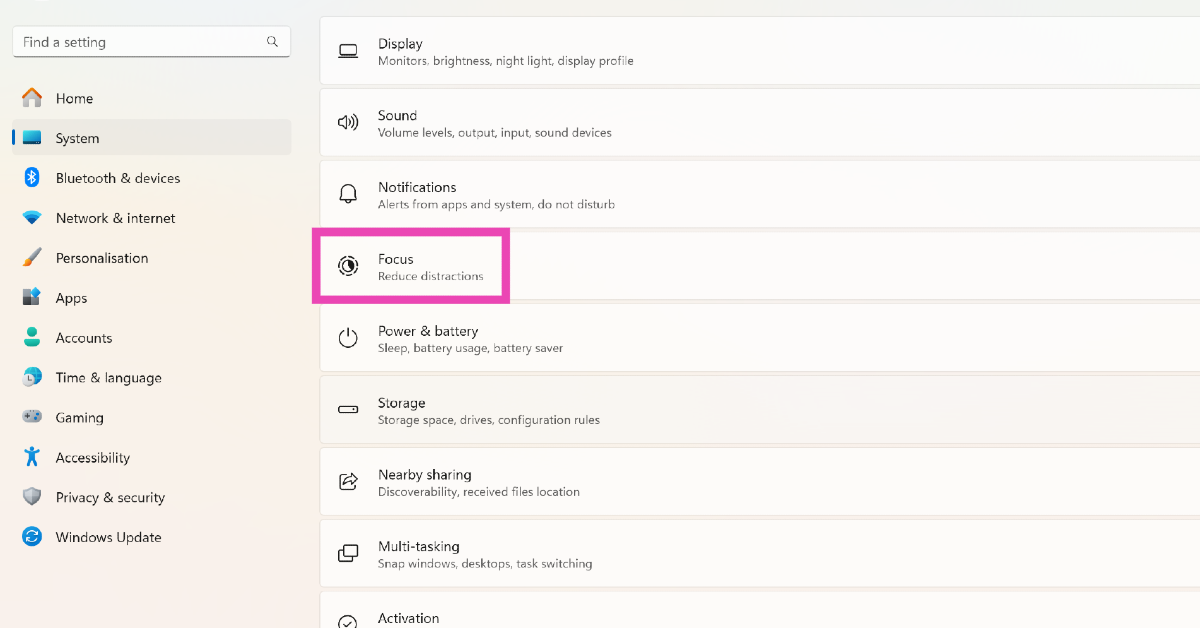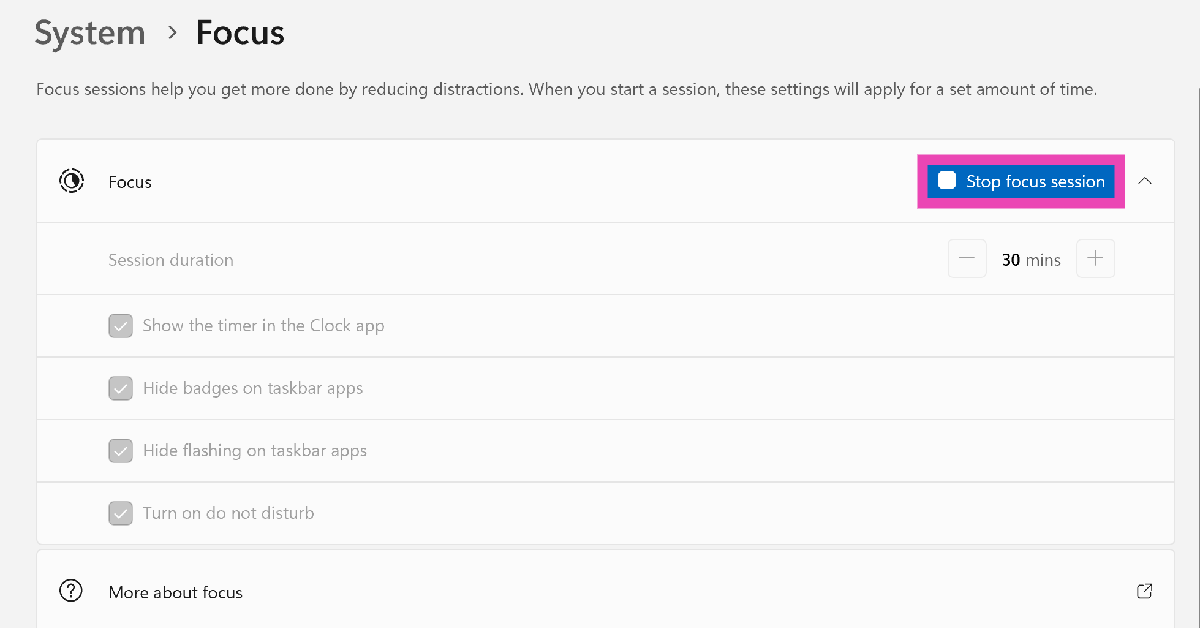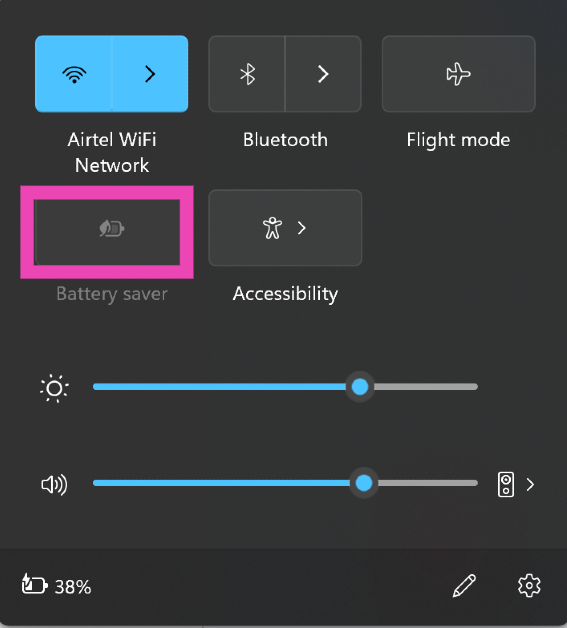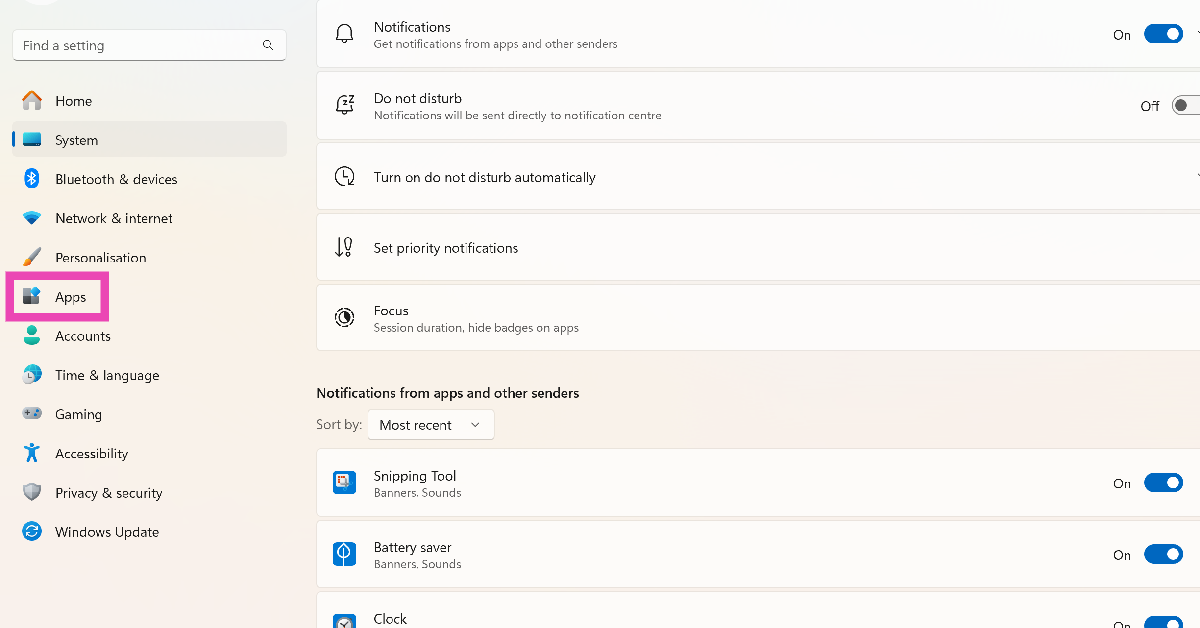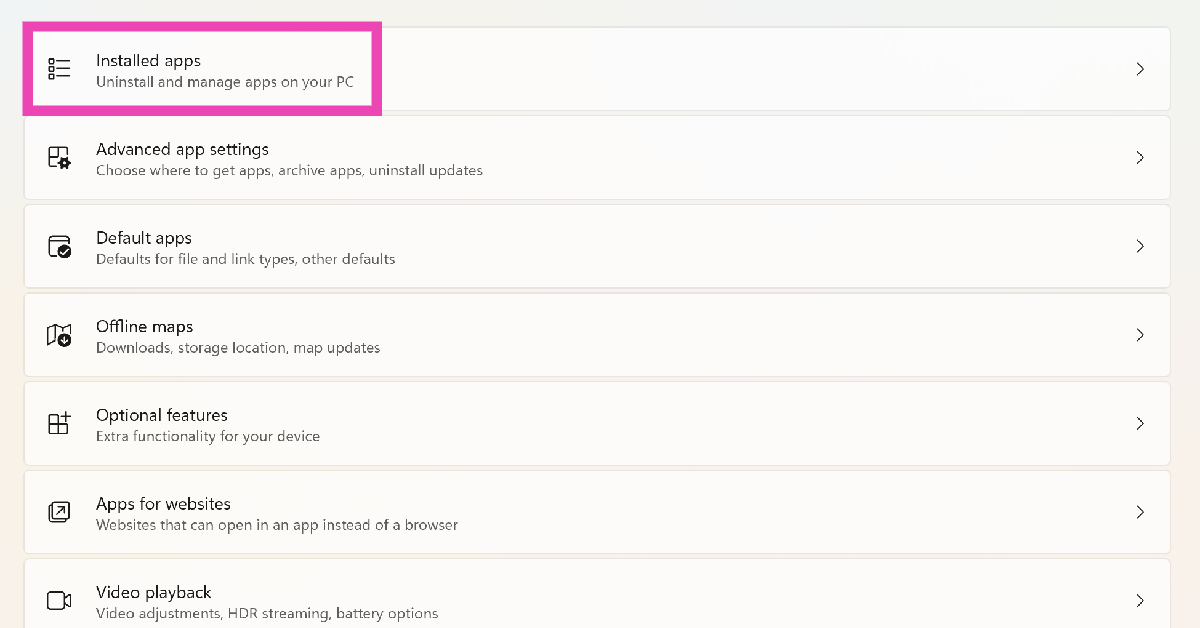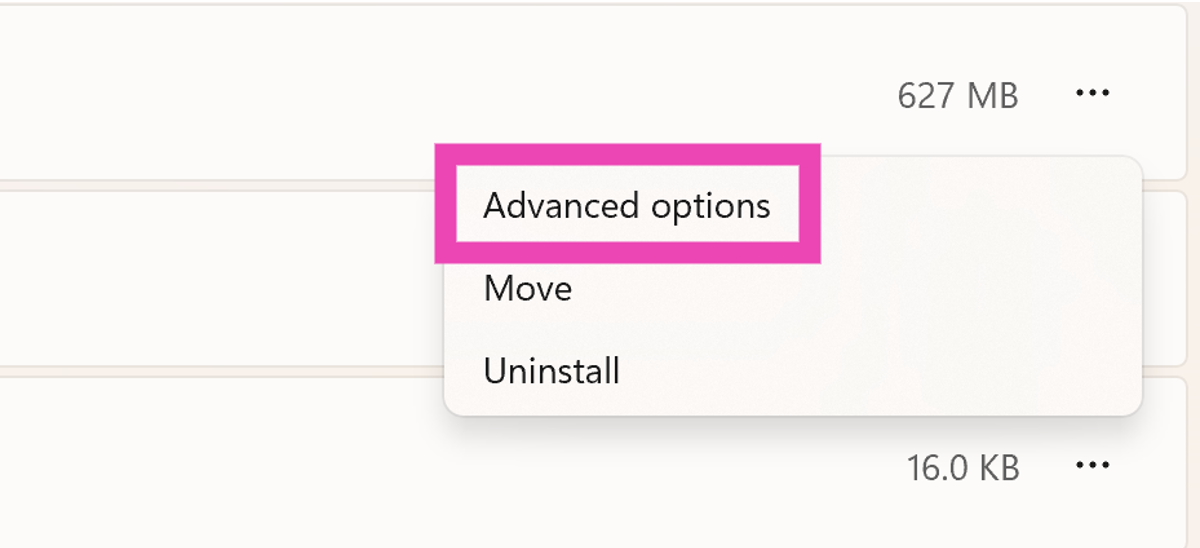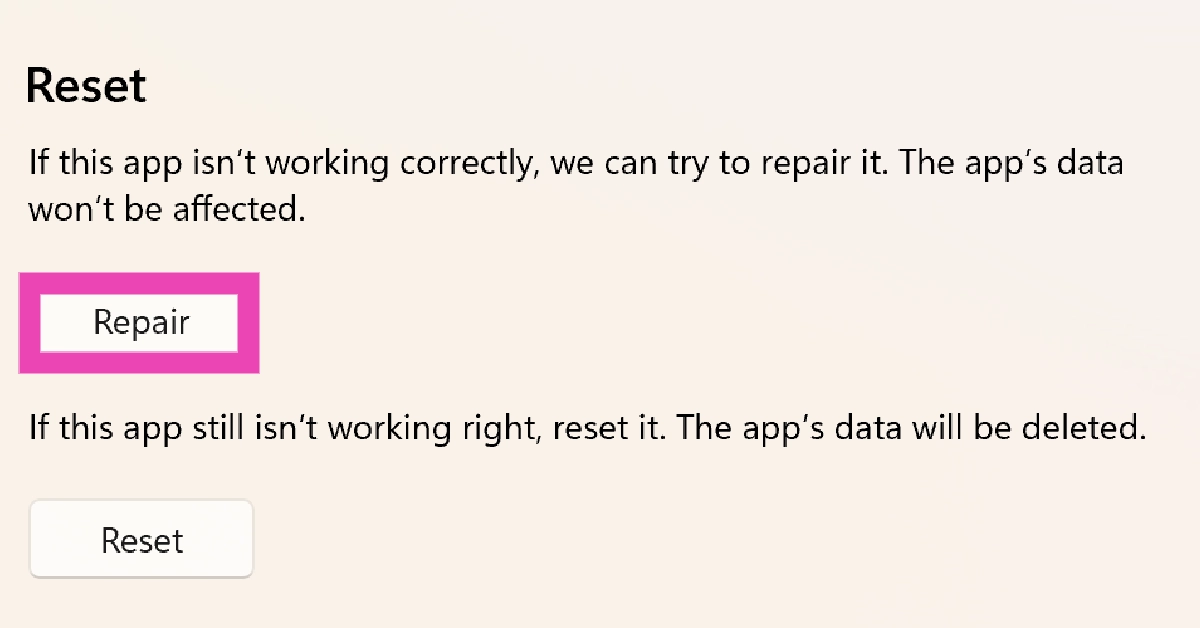Microsoft Teams is one of the better alternatives to Zoom and Google Meet for online meetings and video calls. Apart from video meetings, Teams also lets you communicate with your workmates using channels and private conversations. Since Teams is mostly used for work-related stuff, it is essential that your notifications for the app are turned on and working at all times. In this article, we bring you the top 10 ways to fix the ‘Microsoft Teams notifications not working’ issue on Windows 10 and 11 laptops and PCs.
Read Also: Diwali Gifting Guide 2023: Best tech gifts for your loved ones
In This Article
Check Microsoft Teams notifications settings
Step 1: Launch the Settings app and select System from the side menu.
Step 2: Click on Notifications.
Step 3: Scroll down and turn on the toggle switch for Microsoft Teams.
Turn off Do Not Disturb
Step 1: Launch the Settings app and select System from the side menu.
Step 2: Click on Notifications.
Step 3: Scroll down and turn off the toggle switch for Do Not Disturb.
Change your Microsoft Teams status
The Microsoft Teams app does not send you any notifications when your status is set to Busy or Do Not Disturb. Here is how you can change it back to Available.
Step 1: Launch the Microsoft Teams app on your PC or laptop.
Step 2: Click the profile icon at the top of the screen.
Step 3: Click on your activity status and change it to anything else other than Busy or Do Not Disturb.
Turn on Notifications for a particular channel on Microsoft Teams
Step 1: Launch the Microsoft Teams app on your PC or laptop.
Step 2: Right-click on a channel.
Step 3: Move the cursor to Channel Notifications and select All Activity.
End your Focus Session
When you start a Focus Session on your Windows PC or laptop, all notification alerts are paused until the session lasts. Here’s how you can turn it off.
Step 1: Launch the Settings app and select System from the side menu.
Step 2: Click on Focus.
Step 3: Click on Stop focus session.
Update the Microsoft Teams app
If you are unable to receive notifications from the Microsoft Teams app due to a bug-related issue, check the app for any updates. Usually, these kinds of bugs are quickly fixed by the developers with a swift update. Hit the ellipses in the Microsoft Teams app and select Check for Updates.
Turn off your PC’s battery saver
Once your PC or laptop hits a low battery level, it triggers the battery saver. In battery saver mode, all notification alerts to your PC are paused. You can turn off the battery saver even when your PC is low on charge. Hit the battery icon in the bottom right section of the taskbar and click on battery saver to turn it off. You can also go to Settings>System>Power and Battery to turn off the battery saver.
Log out and log into Microsoft Teams
If you aren’t able to receive Microsoft Teams notifications due to an account-related issue, logging out and then logging back into the app will help. Click your profile icon on the top of the screen and select Sign out. Log back in using your phone number or Microsoft account.
Repair the Microsoft Teams app
Step 1: Go to Settings and select Apps.
Step 2: Click on Installed apps.
Step 3: Scroll down to Microsoft Teams and click on the ellipses next to it.
Step 4: Select Advanced Options.
Step 5: Scroll down and select Repair.
Check if Microsoft Team’s servers are down
The Microsoft Teams notifications may not be working because it is experiencing a server outage. To confirm this, go to DownDetector.in and search for Microsoft Teams. If you see a spike in user reports, it is very likely that the app’s servers are down.
Frequently Asked Questions (FAQs)
How do I fix the Microsoft Teams app if it is malfunctioning on my PC?
Go to Settings>Apps>Installed Apps and click the ellipses next to Microsoft Teams. Go to Advanced Options, scroll down and hit Repair.
How do I turn on the notifications to Microsoft Teams?
Go to Settings>System>Notifications and turn on the toggle switch next to Microsoft Teams.
Why am I not receiving any notifications from Microsoft Teams?
If your availability status is set to Busy or Do Not Disturb, you will not receive any notifications from Microsoft Teams. To change your status, hit your profile icon at the top of the screen and select Available.
Read Also: Poco C65 with 50-megapixel dual camera setup launched globally
Conclusion
This is how you can fix the ‘Microsoft Teams notifications not working’ issue on Windows 10 and 11. Microsoft Teams also has a very handy web portal that you can use if the app is still blocking notification alerts on your Windows PC or laptop. Make sure you allow notification access to the web portal before proceeding. If any of these fixes worked for you, let us know in the comments!