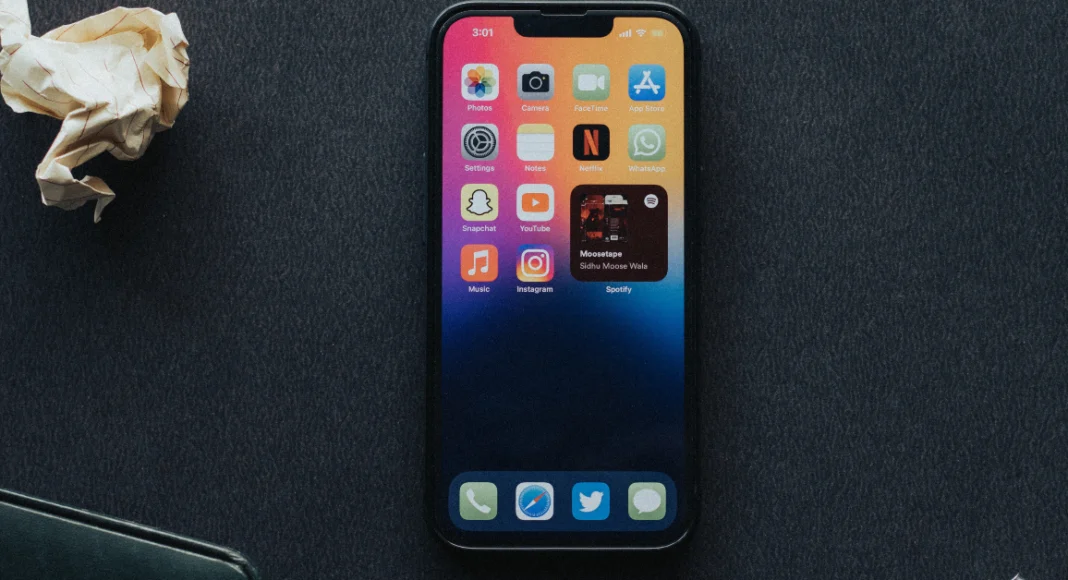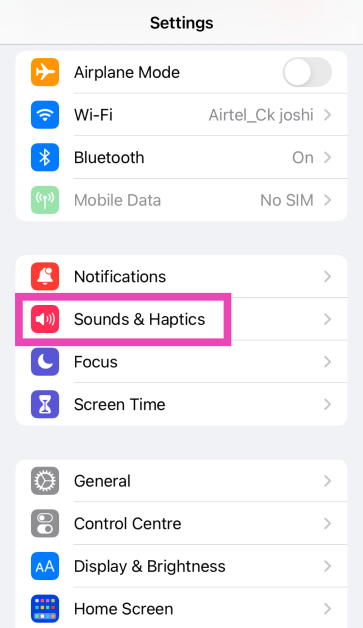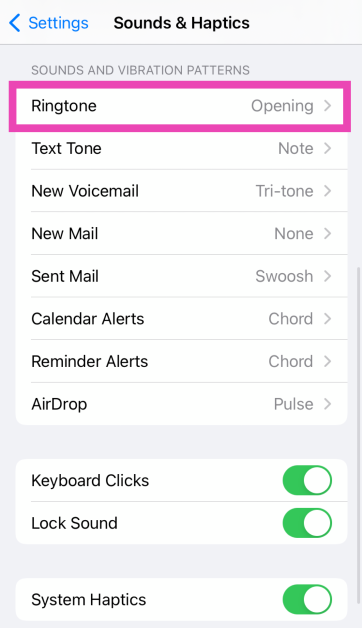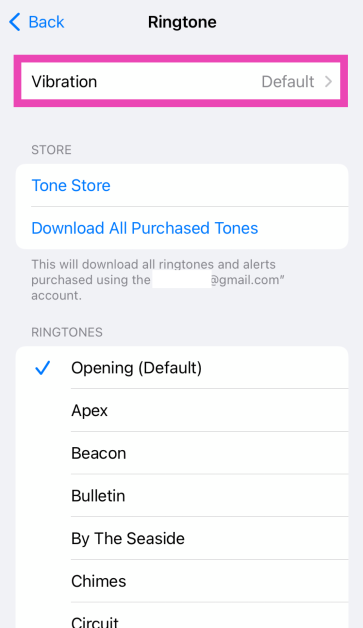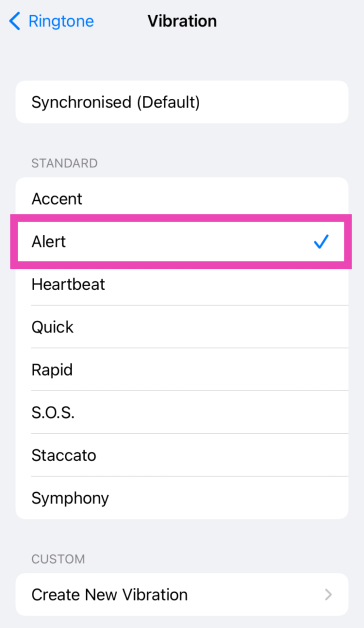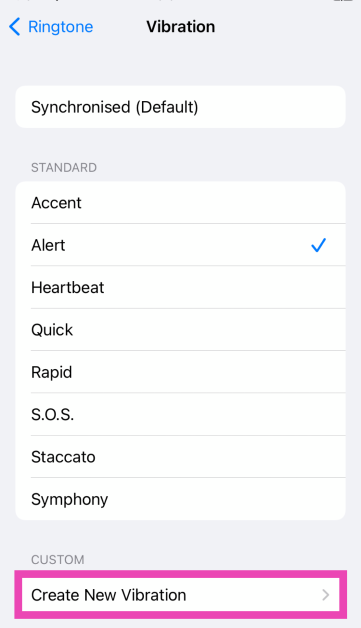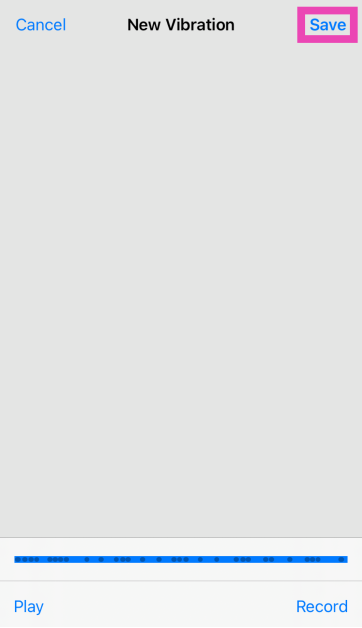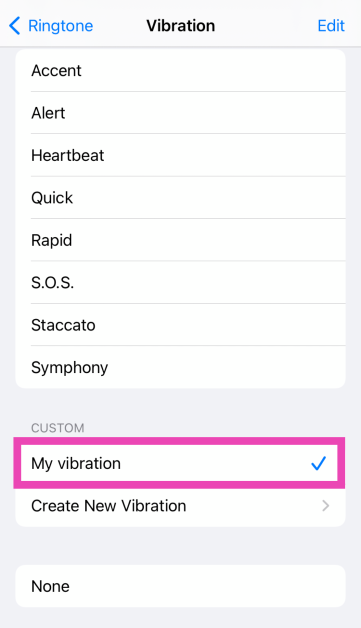Your iPhone does not let you change the intensity of haptic feedback, but you can select a custom vibration pattern for different alerts. If you want more control over the haptics, you can even create a new vibration pattern. When your iPhone is in silent mode, you can turn on the vibration for different alerts so you don’t miss any important notifications. Today, we bring you the top 2 ways to change the vibration settings on your iPhone.
Read Also: Top 4 Ways to Make Windows Transparent in Windows 10 or 11 (2024)
In This Article
Haptic feedback on an iPhone
If your smartphone is in silent mode most of the time, a good haptic motor is very important. The haptic feedback on iPhones is top-notch. You can set up different vibration patterns for ringtones, text tones, voicemails, and other alerts so you don’t have to pick up the phone to check whether you’re receiving a call, a text, or a random notification.
Apart from setting different vibration patterns, you can also create new ones on your iPhone. Tapping the screen once on the pattern creation page triggers the vibration motor to send feedback. You can extend this feedback by tapping and holding the screen. By repeatedly tapping the screen you can create fun vibration patterns on your iPhone.
Change the vibration pattern on an iPhone
Step 1: Go to Settings and select Sound & Haptics.
Step 2: Select the alert tone for which you want to change the vibrational pattern.
Step 3: Tap on Vibration.
Step 4: Select a vibration pattern from the list.
Your changes will be saved.
Create a custom vibration pattern on an iPhone
Step 1: Go to Settings and select Sound & Haptics.
Step 2: Select the alert tone for which you want to create a custom vibrational pattern.
Step 3: Tap on Vibration.
Step 4: Select Create New Vibration.
Step 5: Tap the screen to create a vibration pattern. Hit Stop when you’re done.
Step 6: Preview the pattern by hitting Play and hit Save.
Step 7: Go to the previous page and select the vibration you have just created.
Frequently Asked Questions (FAQs)
How do I change the vibration pattern on my iPhone?
Go to Settings>Sound & Haptics>Ringtone>Vibration, and pick a new pattern.
How do I create a new vibration pattern on my iPhone?
Go to Settings>Sound & Haptics>Ringtone>Vibration>Create New Vibration and tap the screen to create a new pattern. When you’re done, hit Save.
How do I turn on vibrations in silent mode on my iPhone?
Go to Settings>Sound & Haptics and turn on the toggle switch for Vibrate on Silent.
Read Also: How to Recover Deleted Messages on Android without Backup?
Conclusion
These are the top 2 ways to change the vibration setting on an iPhone. There is no native way to alter the intensity of the haptic feedback on your iPhone, but you can turn it off entirely by selecting ‘None’ in the vibration menu.