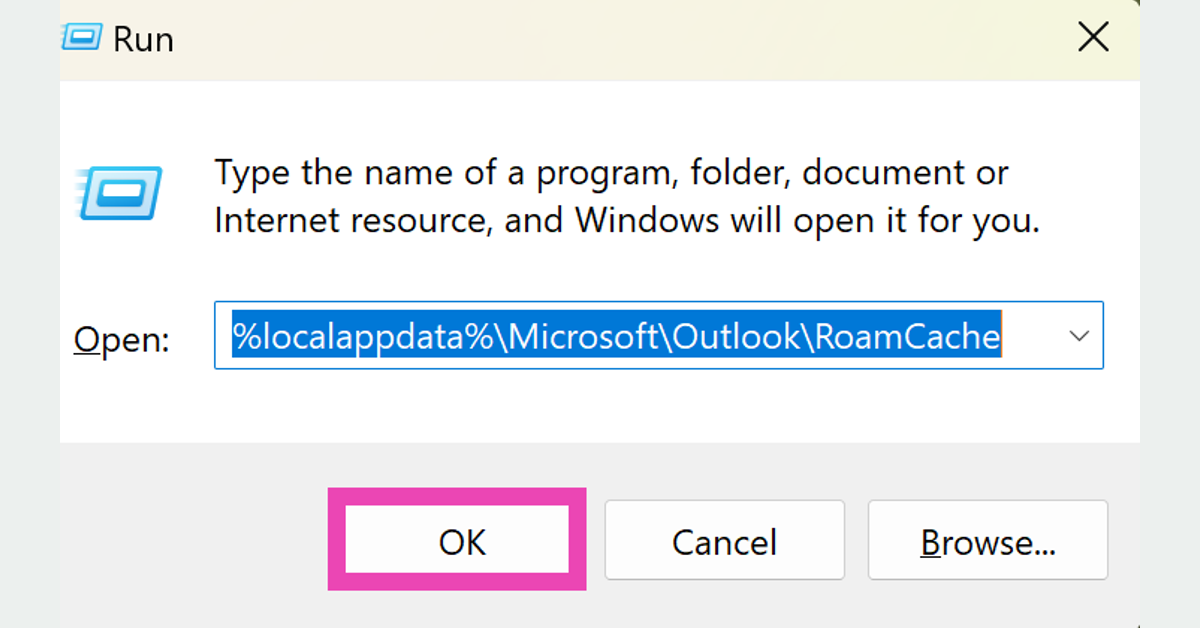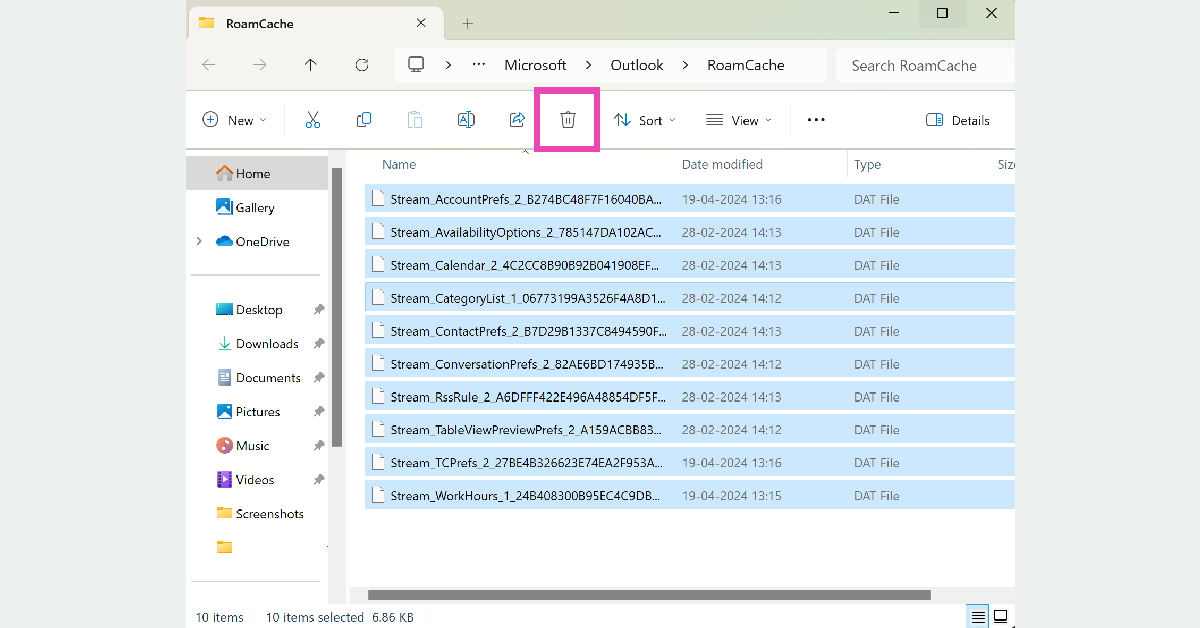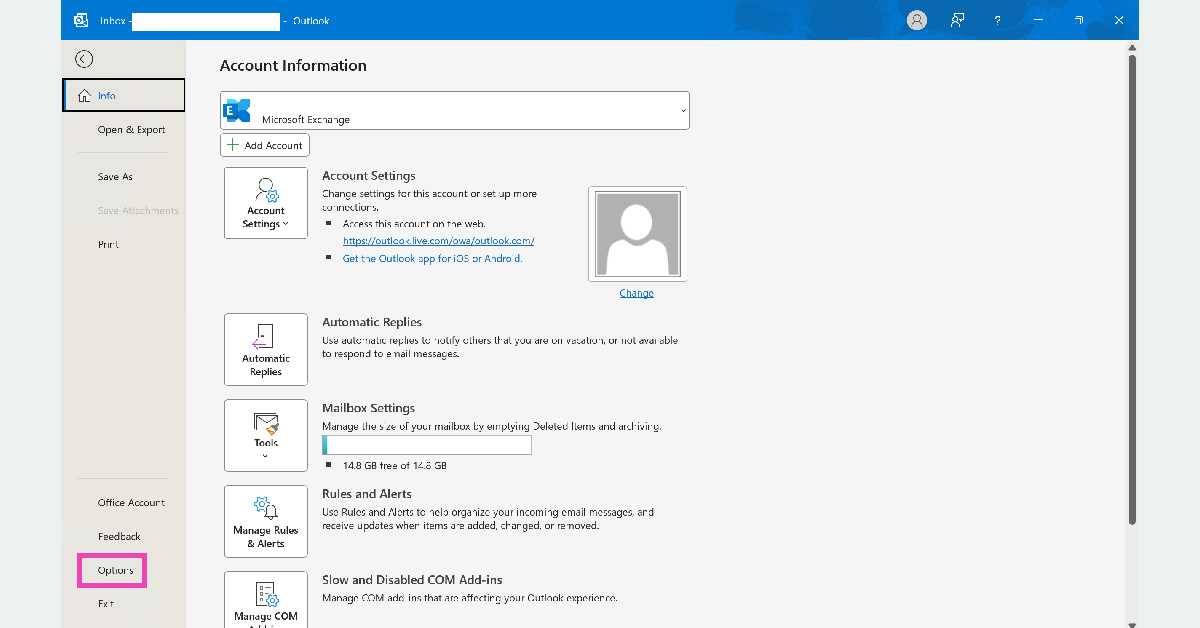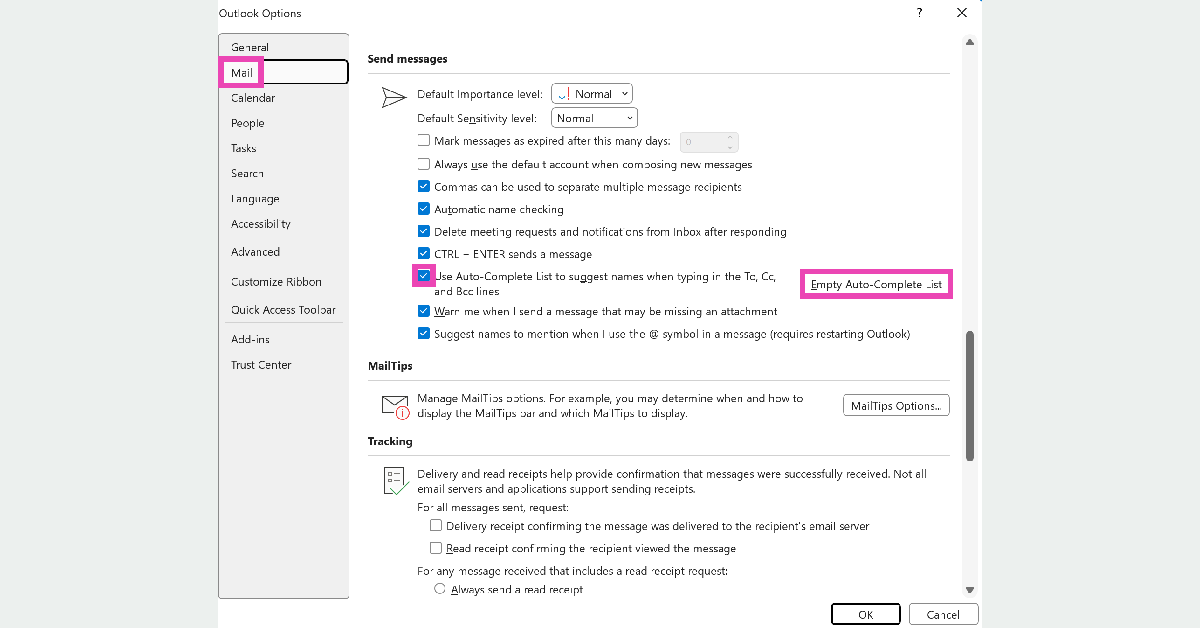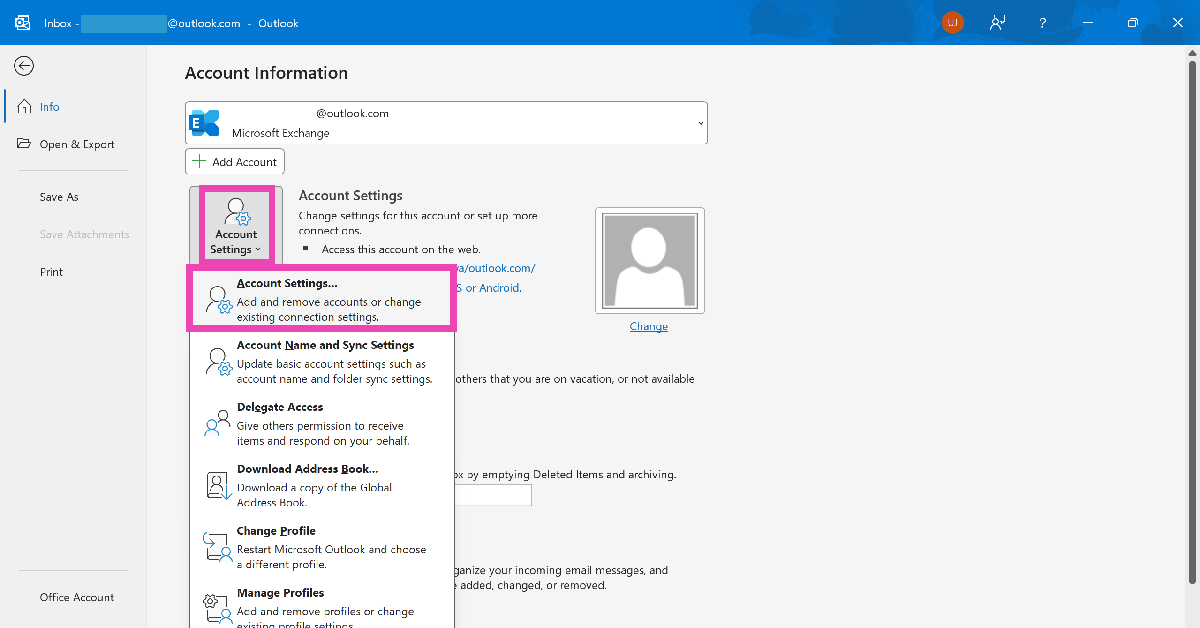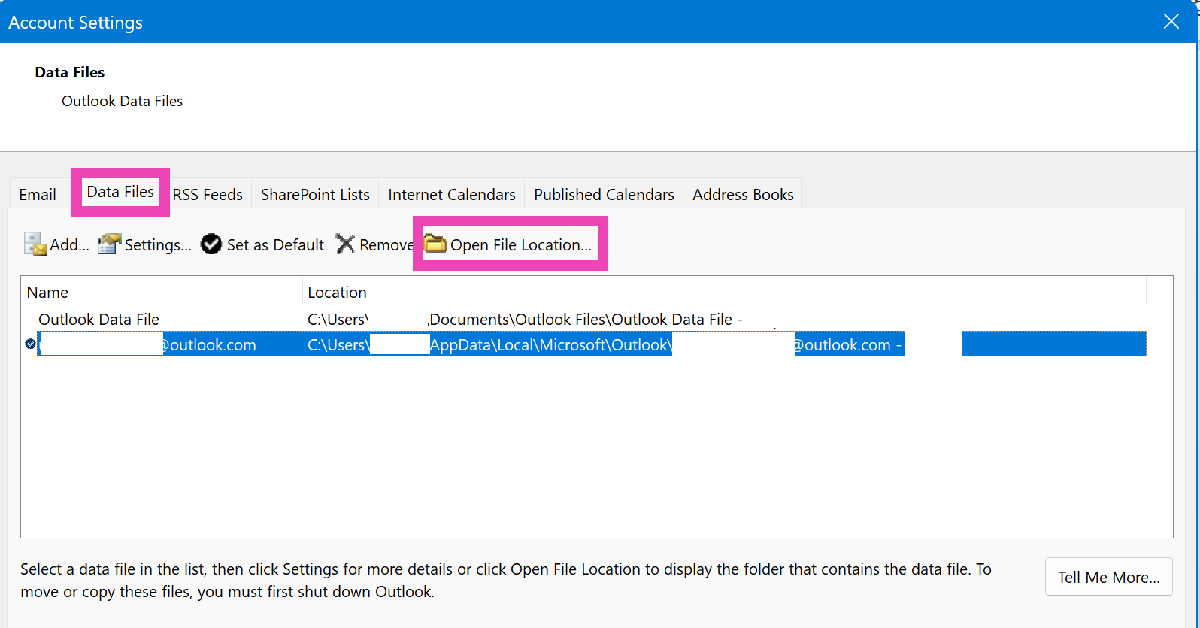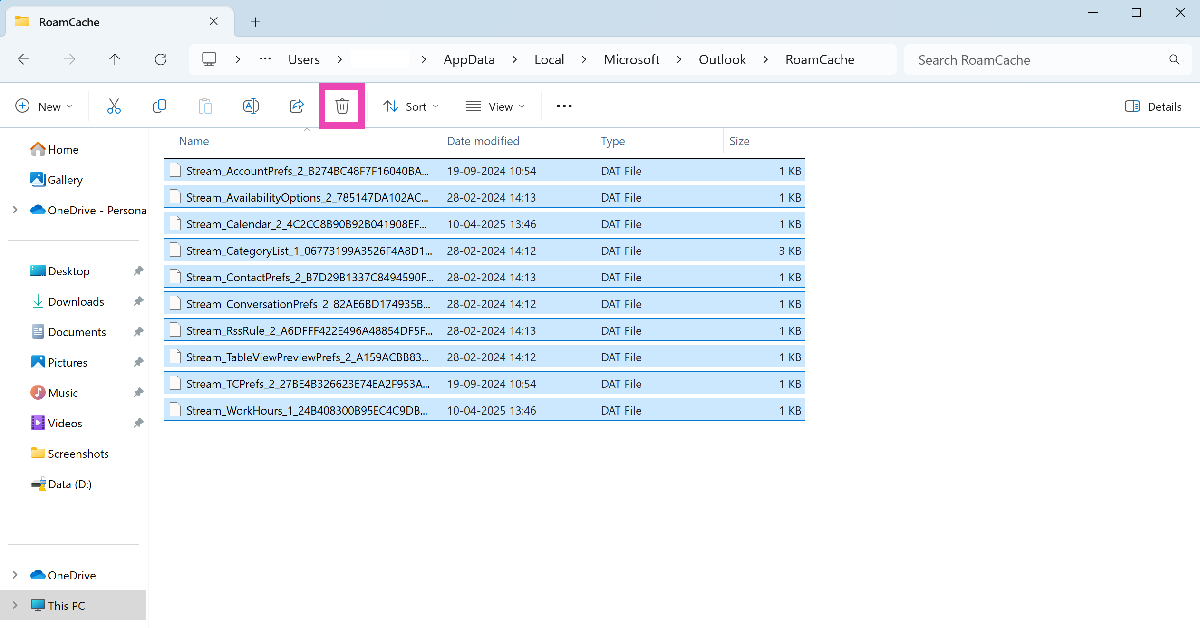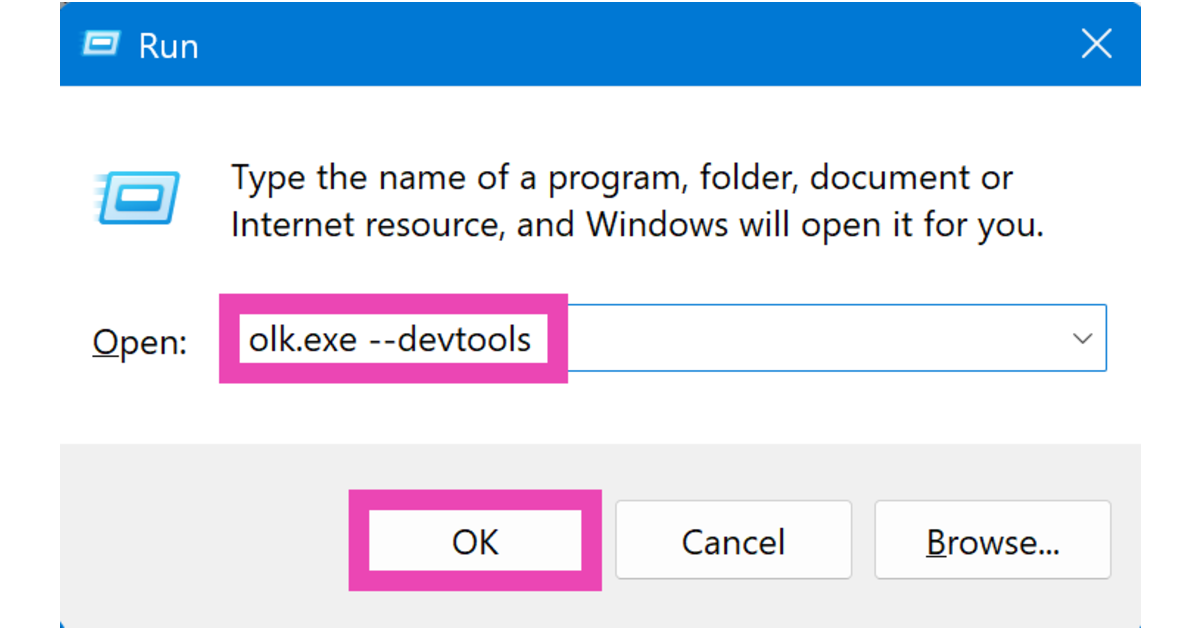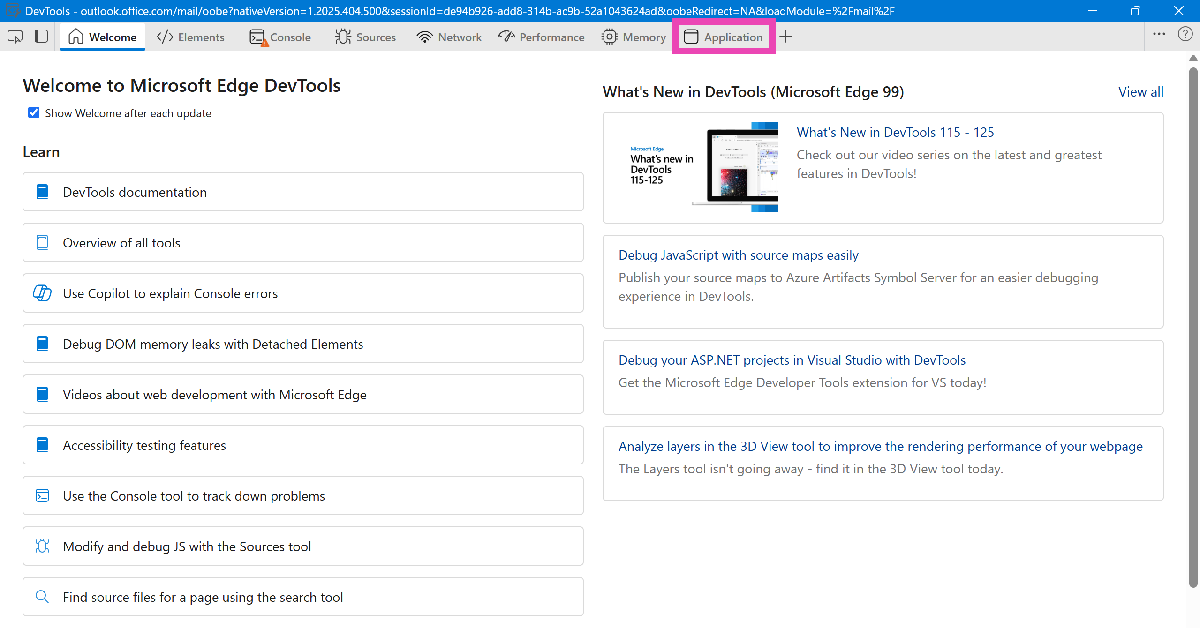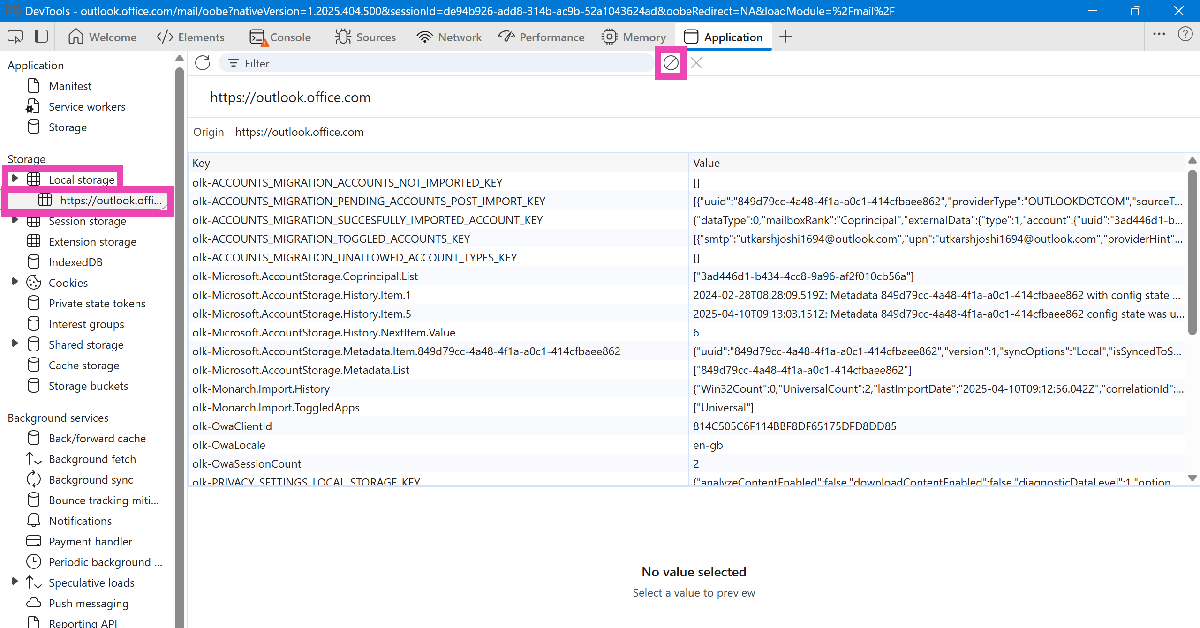If you ever come across a weird glitch or error in Outlook, one of the first things you should do to resolve it is clear the app’s cache. On an Android phone, this is a very easy task that doesn’t take more than a few seconds. However, the same cannot be said about a Windows PC. Users often struggle to find the ‘clear cache’ option on their Windows devices. So, without further ado, let’s take a look at the top 2 ways to clear Outlook’s cache on a Windows 10 or 11 PC or laptop.
Read Also: Best 3 Ways to Compare Two Folders in Windows 10 or 11? (2024)
In This Article
What does clearing Outlook’s cache do?
If you’re worried that clearing Outlook’s cache will delete the app’s data and remove all your emails and contacts, you can rest easy. Clearing the cached memory does not interfere with the app’s data. All your emails and contacts will remain intact.
A cache is a temporary memory that stores the files which are accessed the most by an app. For example, Outlook may store prompt suggestions, search history, and other commonly used files. It is not uncommon for these files to get corrupted and lead to weird malfunctions within the app. Sometimes, the cache becomes very large and causes the app to slow down instead of speeding it up. In these cases, deleting the files in the cache becomes necessary.
If deleting the cache files does resolve the issues you are facing with Outlook, you can try repairing the app. Go to Settings>Apps, hit the ellipses next to Outlook and select Advanced Options. Scroll down and select Repair. You can also try logging out and logging back in to get rid of any temporary account-related issues.
Clear Outlook’s cache in Windows 10 or 11
Step 1: Press Windows Key + R to launch the Run box.
Step 2: Paste the following command and hit Enter:
%localappdata%\Microsoft\Outlook\RoamCache
Step 3: In the folder that appears on the screen, select all the files and delete them.
Microsoft Outlook’s cache will be cleared.
Clear Auto-Complete Cache in Outlook (classic)
Step 1: Launch Outlook (classic) on your Windows PC or laptop.
Step 2: In the File tab, click on Options.
Step 3: Switch to the Mail tab.
Step 4: Deselect ‘Use Auto-Complete List to suggest names while typing in the To, Cc, and Bcc lines’. Click on Empty Auto-Complete List as well.
Step 5: Hit OK.
Clear Outlook (classic)’s cache from Account Settings
Step 1: Launch the Outlook (classic) app on your Windows PC.
Step 2: Go to File and select Account Settings.
Step 3: Click on Account Settings in the drop-down menu.
Step 4: Go to the Data Files tab and select your account.
Step 5: Click on Open File Location.
Step 6: Open the RoamCache folder.
Step 7: Close Outlook and delete all the files in the RoamCache folder.
Clear Outlook (new)’s cache
Step 1: Press Windows + R to launch the Run box.
Step 2: Type the following command and hit Enter:
olk.exe –devtools
Step 3: Go to the Applications tab in the DevTools window.
Step 4: Expand the Local Storage category from the sidebar and select Outlook.
Step 5: Hit Clear.
Step 6: Expand the Cookies category from the sidebar and select Outlook. Hit Clear.
Frequently Asked Questions (FAQs)
How do I clear Outlook’s cache on my Windows PC?
Press Windows Key + R, enter %localappdata%\Microsoft\Outlook\RoamCache, and delete all the files in the folder that appears on the screen.
How do I delete Outlook’s Auto-Complete cache?
Launch Outlook, go to File>Options>Mail, and deselect the ‘Use Auto-Complete List to suggest names while typing in the To, Cc, and Bcc lines’ option.
How do I clear Outlook’s app data?
Go to Settings>Apps>Installed apps, hit the ellipses next to Outlook and select Advanced Options. Hit Reset to clear its data.
How do I clear Outlook (new)’s cache?
Press Windows + R and enter olk.exe –devtools in the Run box. Go to Applications>Local Storage, select Outlook, and hit ‘Clear’.
How do I clear Outlook’s cache from account settings?
Launch Outlook (classic) and go to File>Account Settings>Data Files>Open Storage Location>RoamCache and clear the contents of the folder.
Read Also: Amazon Music introduces Maestro, a new playlist generator powered by AI
Conclusion
These are the top 4 ways to clear Outlook’s cache on a Windows 10 or 11 PC or laptop. Once the cache has been cleared, Outlook will build it up again for faster functioning. It is recommended that you delete the cache every couple of weeks to make sure corrupted files do not cause weird glitches in the app. Check out this article to learn how to clear Steam’s download cache.