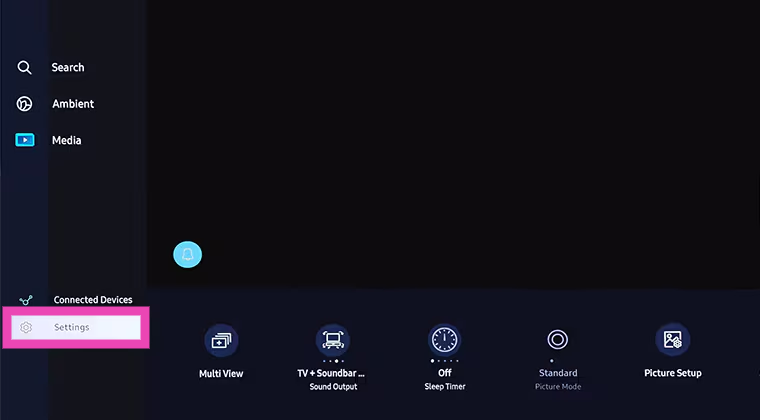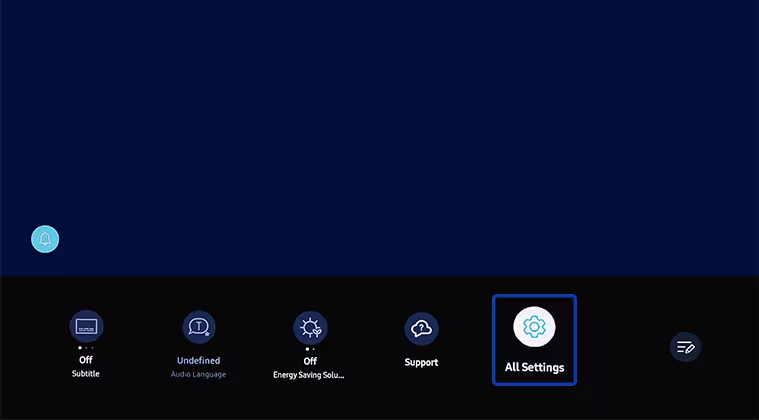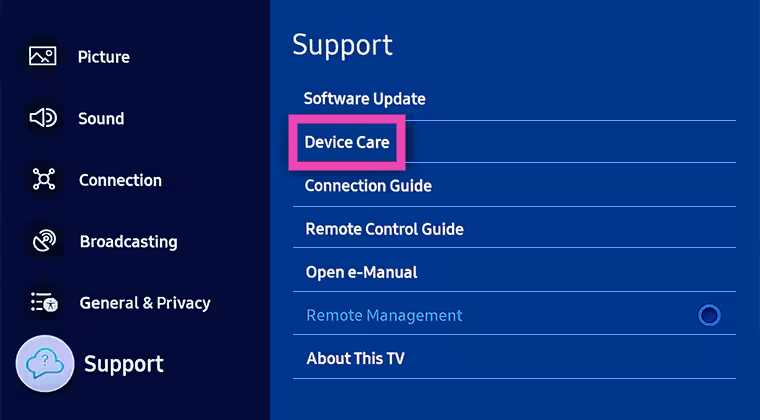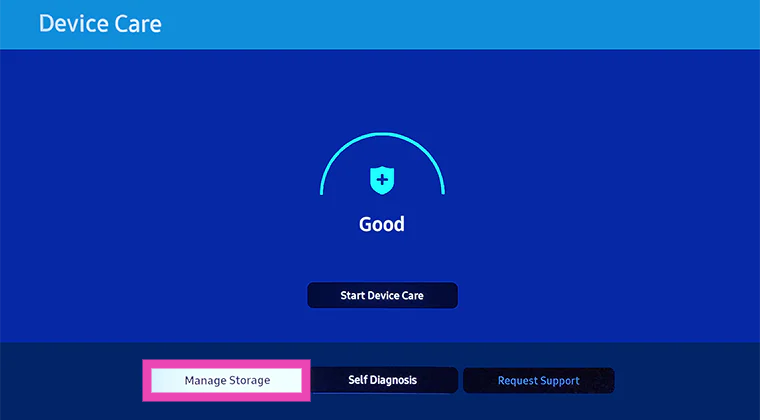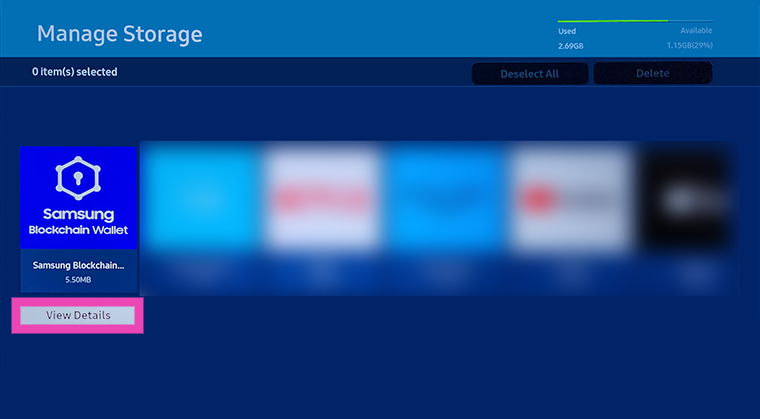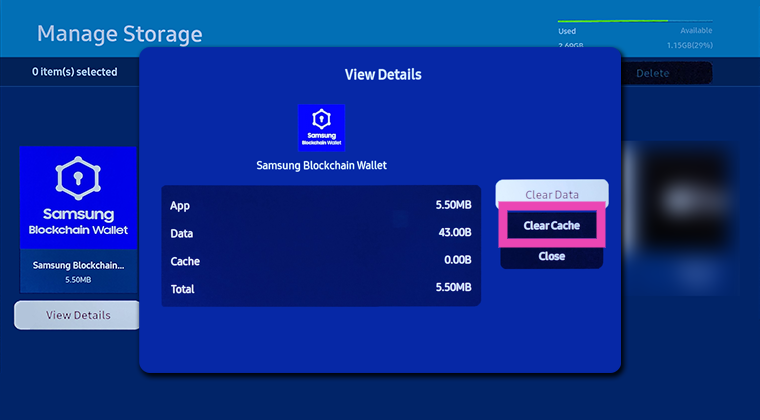Clearing the app cache on your smartphone is a straightforward task. However, things can get a little tricky if you’re performing the task on your Smart TV for the first time. If you don’t know where to find this option on your TV, you’ve landed on the right page. So, let’s take a look at the top 2 ways to clear the app cache on your Smart TV.
Read Also: Live translation and voice note transcription coming to WhatsApp soon
In This Article
When should you clear an app’s cache on your TV?
The ‘cache’ is a temporary storage space allocated to every app on your device. It is used to store the most used data by the app for easier access. Things like app layout and thumbnails make their way into the cache so the app doesn’t have to download them every time you launch it. This cuts down the load time and makes the app work faster.
However, when the cache is left unchecked for a long time, the data stored within it may get corrupted. This can lead to unexpected glitches and malfunctions. When you face such issues, you should clear the cache to restore the app to its functional state. Over a period of time, the size of the cache can grow to a considerable size. This can cause your device (in this case, your Smart TV) to slow down. At this point, most of the cached data is outdated and not utilised by the app. This is why you should clear it and free up the disk space.
Clear App Cache on your Samsung Smart TV
Step 1: Press the home button on the remote control and go to Settings.
Step 2: Go to All Settings.
Step 3: Go to Support and select Device Care.
Step 4: Click on Manage Storage.
Step 5: Choose an app and select View Details.
Step 6: Select Clear Cache.
Clear App Cache on your Sony Smart TV
Step 1: Press the Quick Settings button on the remote control and select Settings. If the remote control does not have a dedicated settings button, select Settings from your TV’s home page.
Step 2: Go to Apps and select See All Apps.
Step 3: Select an app.
Step 4: Select Clear Cache and then confirm your decision by pressing OK.
Frequently Asked Questions (FAQs)
What does clearing the cache do?
Clearing an app’s cache deletes the temporary data stored by it. This data does not include your log in details. The cache stores information like page layout, thumbnails, etc.
When should I clear my Smart TV’s app cache?
You should clear an app’s cache on your Smart TV when it starts glitching or malfunctioning. You can also clear the cache to increase the storage space and boost your device’s performance.
How do I clear an app’s cache on my Smart TV?
Go to Settings>Apps, select the app, click on details, and select ‘Clear Cache’.
Read Also: OPPO Reno 12 series launched in India, price starts at Rs 32,999
Conclusion
These are the 2 quick ways to clear the app cache on your Samsung or Sony Smart TV. Clearing the cache does not delete your login information. However, if you clear ‘app data’, you will lose your downloads, login information, and all other kinds of data stored by the app.