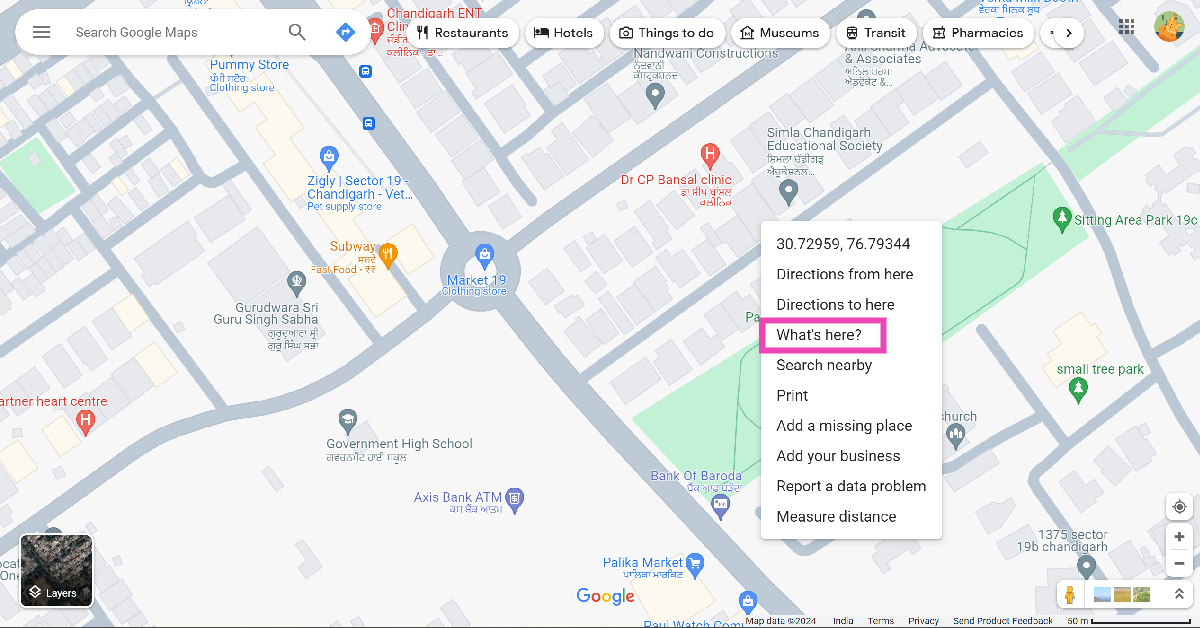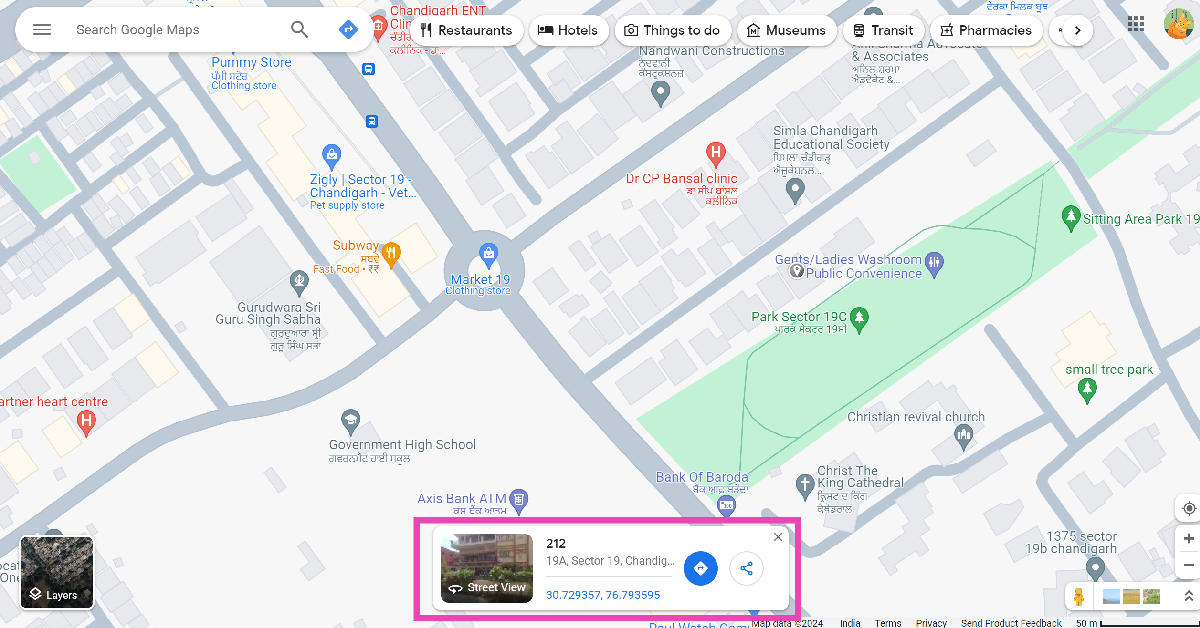Google Maps is undoubtedly the best navigation and web mapping platform around, and for good reason too. If you’ve got the app on your phone, you can never truly be lost. With just one tap, you can see where you are – down to the exact coordinates. Going to unknown places is also not a hassle, all you need to do is enter your destination and the app will guide you there. But what if you need to find the postal address of a place to send mail? Google Maps can help you with that as well. Today, we bring you the top 2 ways to find the postal address of any location on Google Maps.
Read Also: [Working] Top 2 ways to copy and merge YouTube playlists? (2024)
In This Article
Things to keep in mind while looking up the address of a location on Google Maps
- If you’re looking for the address of a residential location, always drop the pin within the territory of the building on the map and not at the border or the road.
- Double-check the location by using street view.
- If you’re looking up the address of a business or a vendor, search for their contact number on the public listing. Call the number to find out the correct address.
- The address of some places may not be listed on the app. Other places may have an incomplete address. Check the address of places near the location to get a faint idea.
Find the postal address of any place or location using Google Maps on a PC
Step 1: Open Google Maps on your PC’s web browser and go to the location in question.
Step 2: Right-click on the location and click on ‘What’s here?’
Step 3: The postal address of the location will pop up in a small box at the bottom of the screen.
Step 4: Click on the box to view the full address of the location along with its Street View images.
Find the postal address of any location using the Google Maps app
Step 1: Launch the Google Maps app on your smartphone.
Step 2: Navigate to the location in question.
Step 3: Drop a pin on the location.
Step 4: Slide up the results page.
Step 5: The address will be mentioned in the header of the page. For the full address, switch to the Overview tab.
Frequently Asked Questions (FAQs)
How do I find my current location on Google Maps?
Launch the Google Maps app on your phone and hit the Recentre (aim) button at the bottom left section of the screen. The blue dot on the map denotes your current location.
Is it possible to find the exact address of a location on Google Maps?
To find the exact address of a location on Google Maps, drop a pin on it and swipe up on the screen to see the details related to it. The full address of the location will be listed under the Overview tab.
How do I blur my house from Google Street View?
Find your house in Google Street View and hit the ellipses to report a problem. On the following page, drag the image to place your house in the red box and submit a blurring request.
Read Also: Samsung now offering a Rs 2,000 discount on Galaxy A05s
Conclusion
These are the top 2 easy ways to find the postal address of any location on Google Maps. Pulling up the full details about the location will also give you the postal code of the area. If you have any questions about this issue, let us know in the comments!