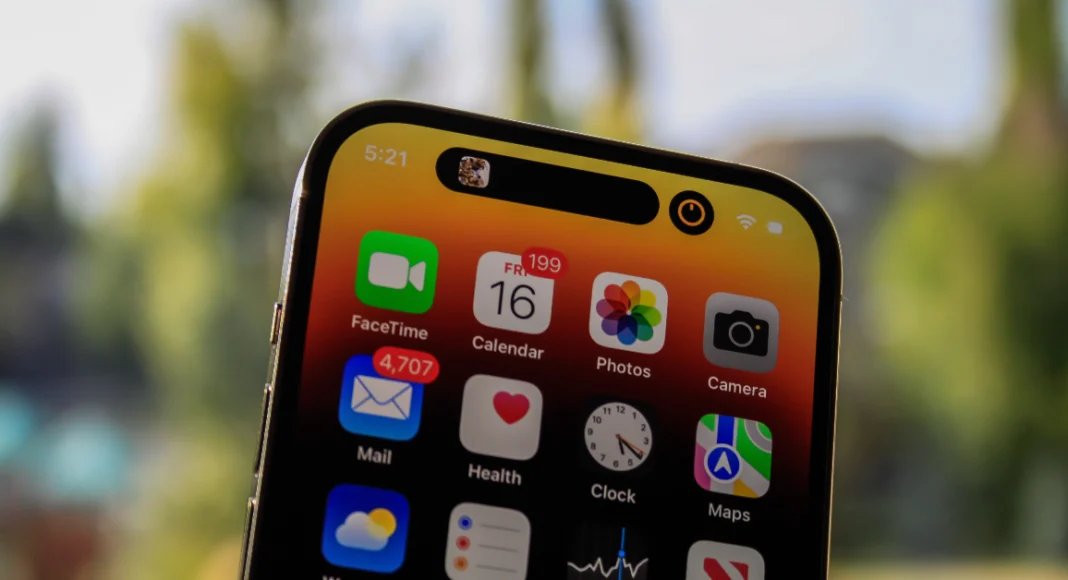If you struggle with remembering passwords to different apps, accounts, and online services, it’s about time you switched to passkeys. Passkeys use on-device authentication like face unlock, fingerprint scan, and the device password to sign you into your desired account. Apple now offers passkey support across its services. This means you can sign into your Apple account on any device using a passkey. In this article, we bring you the top 2 ways to sign into your Apple account using Passkeys in iOS 17.
Read Also: iQOO 12 5G India launch date announced, unveiling scheduled for next month
In This Article
Sign into a website, app, or Apple account using Passkeys on your iOS 17-supported device
Step 1: Go to the website or launch the app that supports passkeys. If you want to sign into your Apple account, go to any Apple service.
Step 2: Enter your username or registered email.
Step 3: Tap on Sign in with Passkey.
Step 4: Use your Face ID or Touch ID credentials to log in. If you haven’t set up a Passkey yet, use your iPhone’s passcode to log in.
Sign into a website, app, or your Apple account on another device using Passkeys
Step 1: Open the website or launch the app you want to access on another device. If you want to sign into your Apple account, go to any Apple service.
Step 2: Enter your username or registered email.
Step 3: Select Other options or Passkey from nearby device.
Step 4: Launch the camera app on your iPhone and scan the QR code displayed on the other device.
You will be signed into your account.
Frequently Asked Questions (FAQs)
How do I create a passkey for my Apple Account on my iPhone?
Go to the app or service and access your account settings or management page. Select the option to save a passkey. You can choose your iPhone’s passcode, Face ID, or Touch ID as a passkey. Alternatively, go to Settings>Passwords>Password options, turn on the toggle switch for Autofill passwords, and select iCloud passwords and keychain.
How do I find my Passkey on iOS 17?
Go to Settings>Passwords and select a website or app to view your passkey.
What iCloud Keychain?
Your iCloud Keychain records and stores all your passcodes, passwords, and passkeys across all devices that your Apple account is logged into.
Read Also: Here is what to shop from ‘Dhanteras Store’ on Amazon
Conclusion
These are the top 2 ways to sign into your Apple account using Passkeys in iOS 17. As of now, passkeys are only available on iOS 17. Check out this article to find out how you can create a passkey for WhatsApp. Got any other questions about passkeys? Let us know in the comments and we will get back to you!