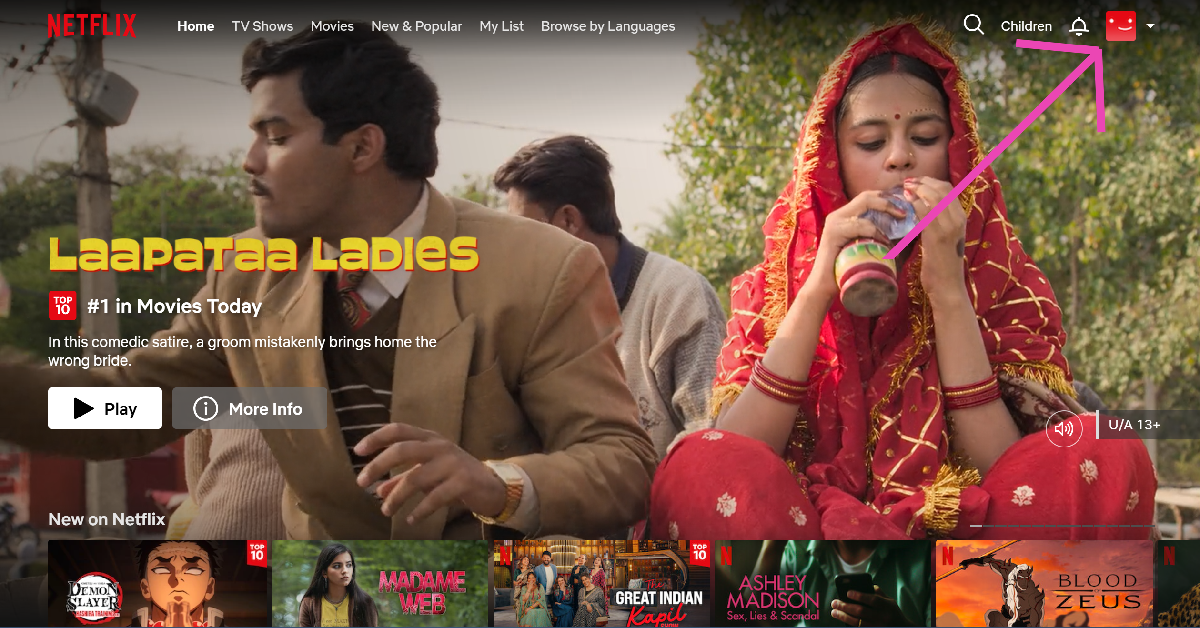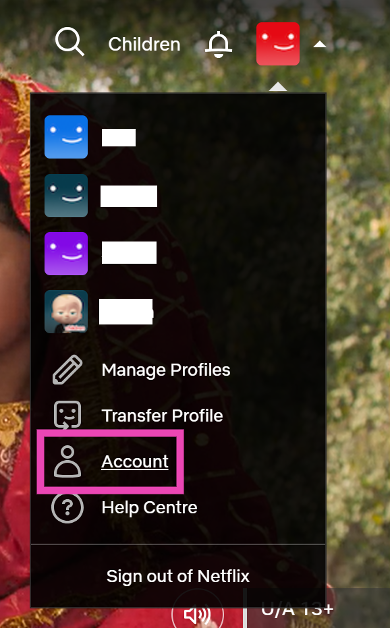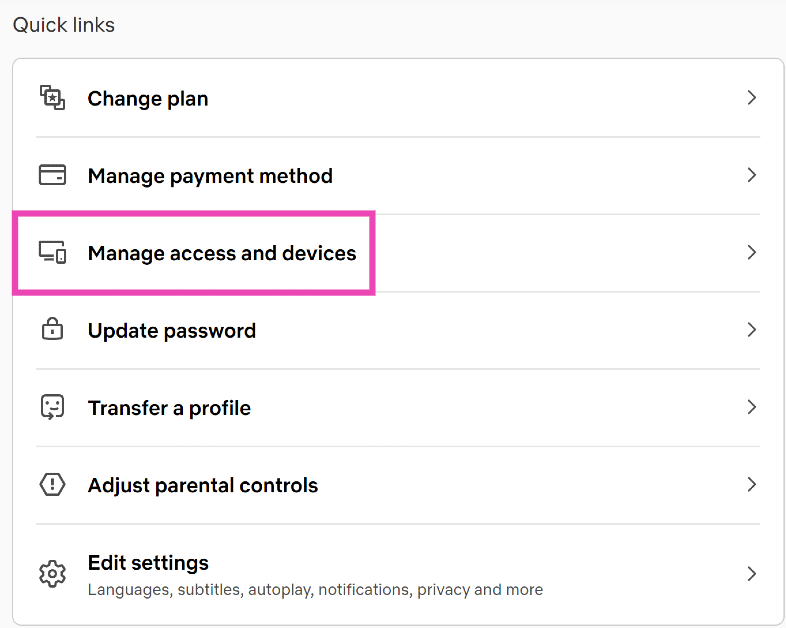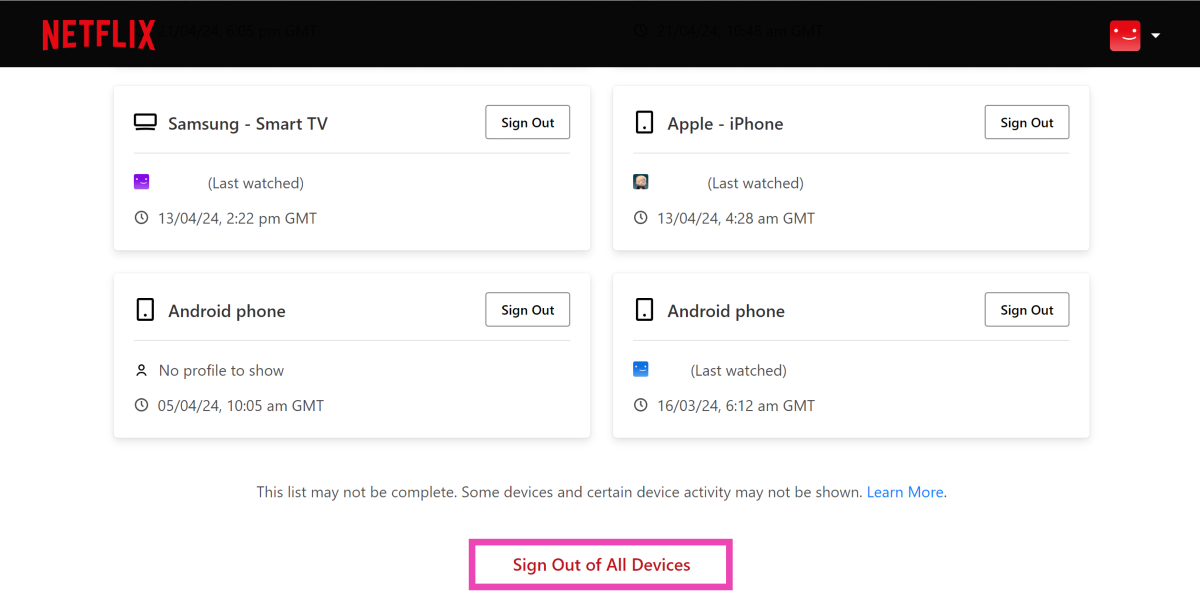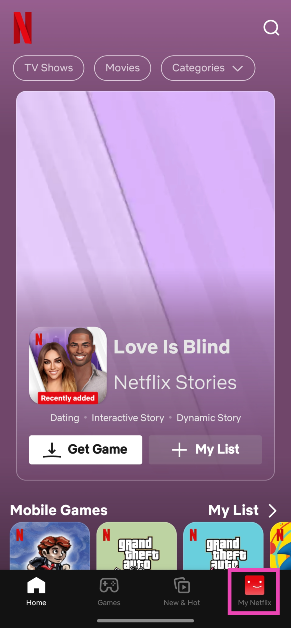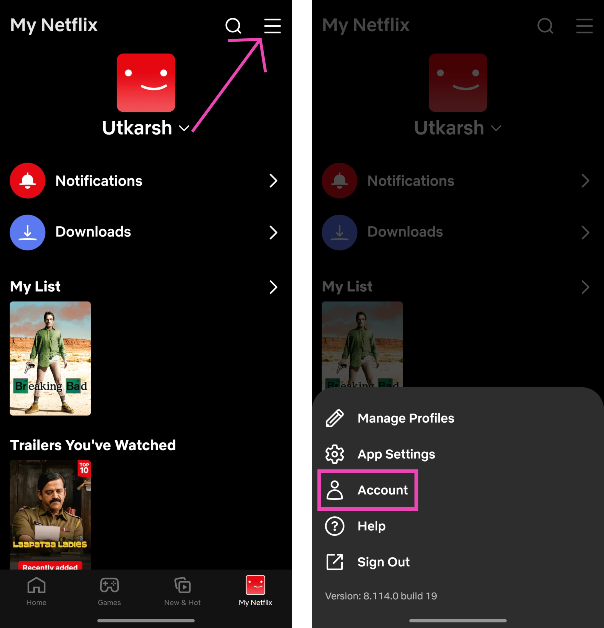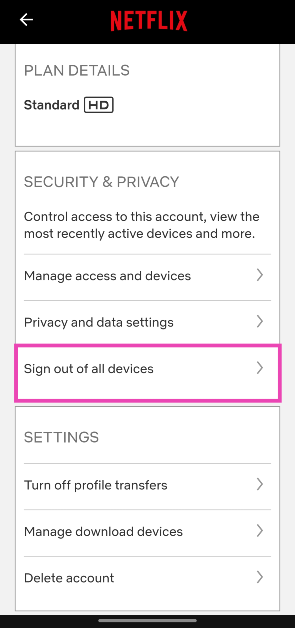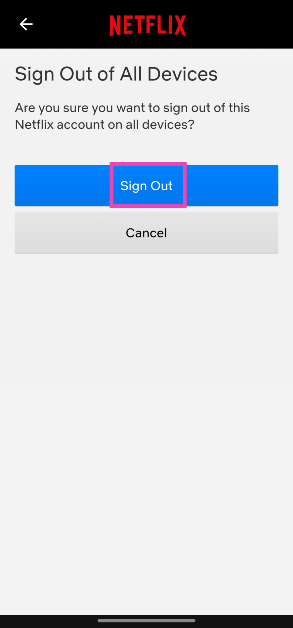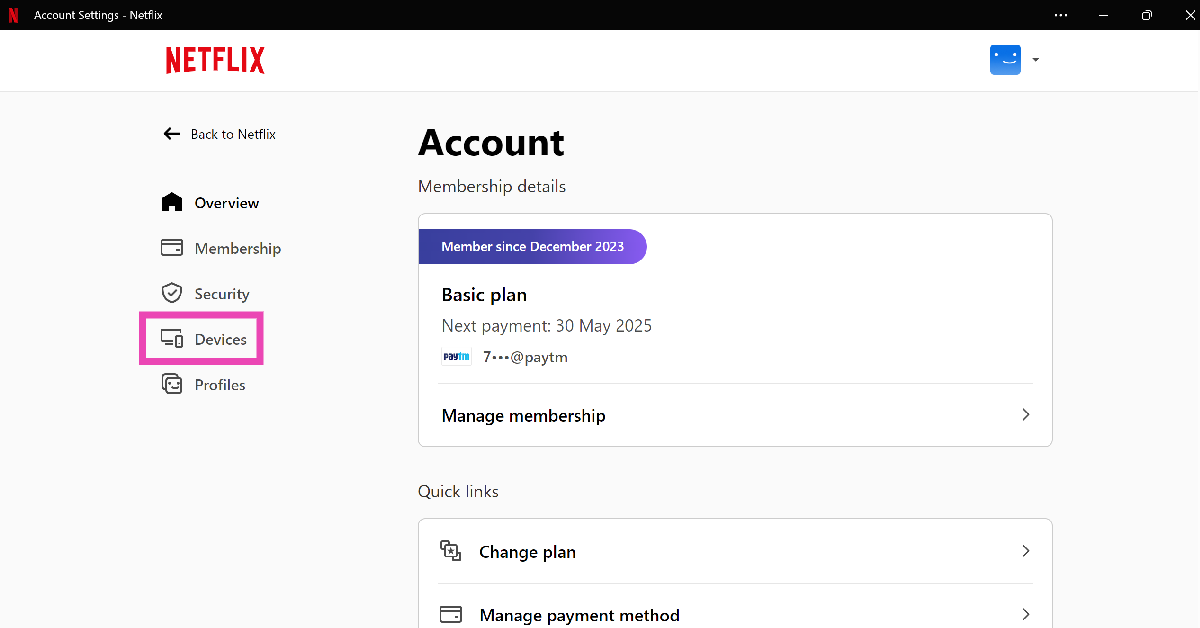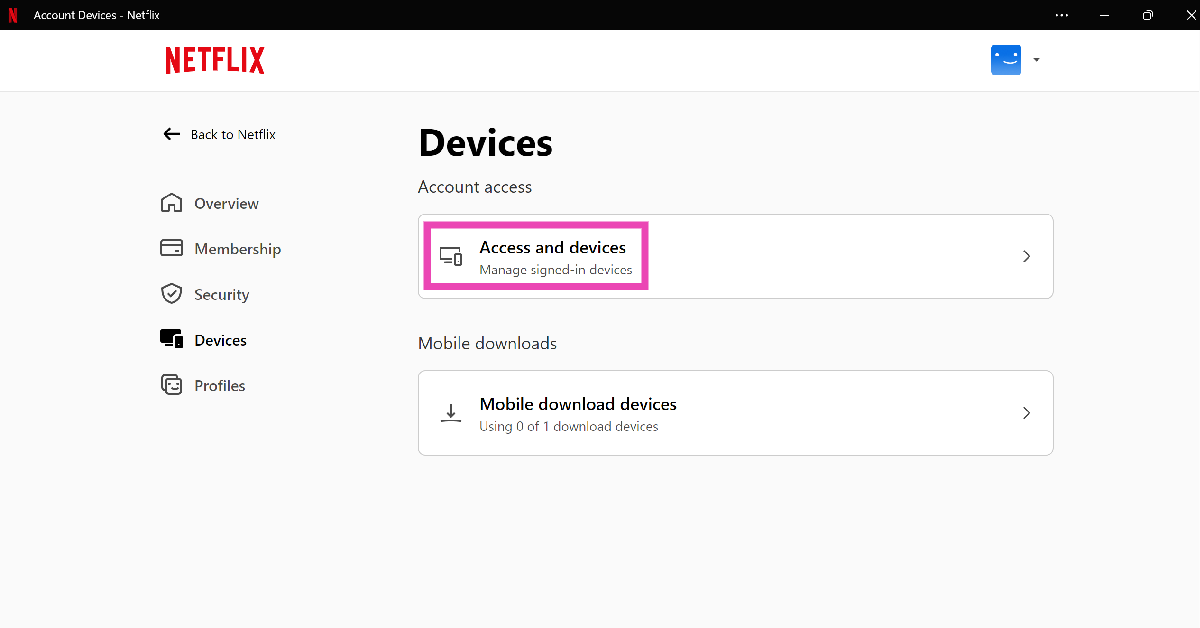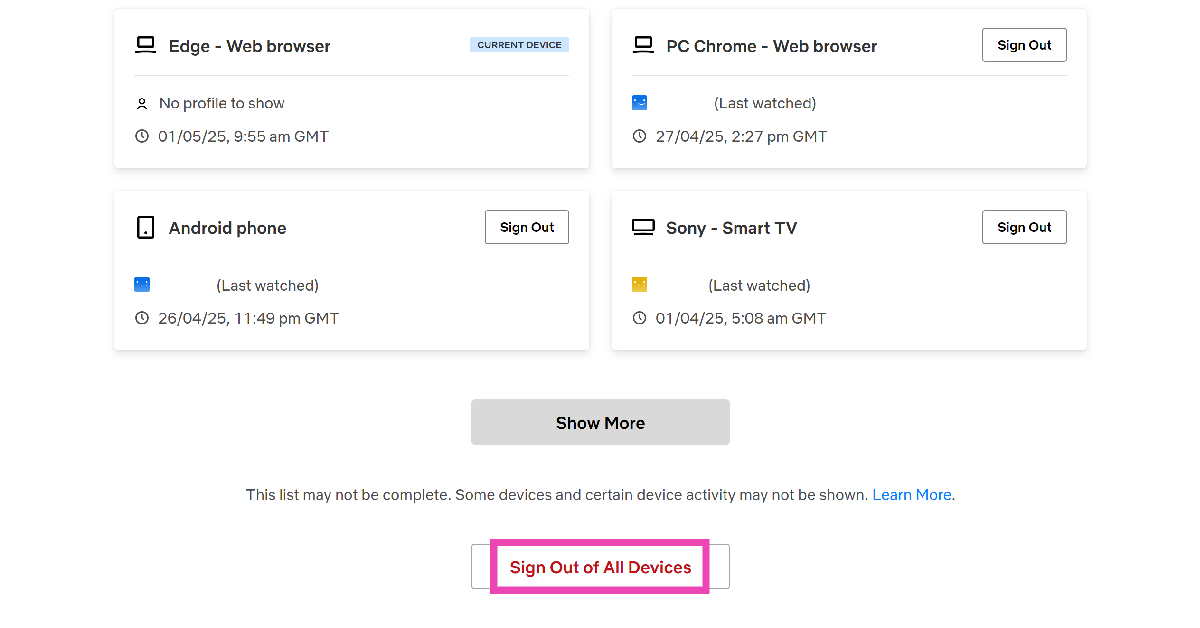Sharing your Netflix account with a group of friends seems like a good idea until you’re trying to watch something on a Saturday night, but can’t access the streaming service on your TV because of hitting the device limit. Luckily, Netflix gives you the option to remove all the devices linked to your account. Once that’s done, you can change your password and give it to a selected group of friends. Today, we bring you the top 3 ways to sign out of Netflix on all devices at once.
Read Also: How to restore a deleted message on WhatsApp?
In This Article
Before you begin
Removing all devices from your Netflix account is the quickest way to reset the device limit, but there is a catch attached to it. You cannot carry out this action on your Smart TV. Strangely, Netflix’s app for Smart TVs does not give you the option to manage your account on other devices. You will need to access your account on a web browser or the Netflix app for Android or iOS to log out of all devices at once.
If you don’t want to remove your account from all devices, you can remotely log out of selected devices. This comes in handy if you forgot to sign out of your account on someone else’s device. This is a great way of taking control of your account if you suspect someone else has unauthorised access to it.
Sign out of Netflix on all devices using your PC’s web browser
Step 1: Sign into Netflix on your PC’s web browser.
Step 2: Hover the cursor on your profile picture at the top right corner of the screen and select Account.
Step 3: Scroll down and select Manage access and devices.
Step 4: Click on Sign Out of All Devices.
Sign out of Netflix on all devices using your smartphone
Step 1: Launch the Netflix app on your smartphone and switch to the My Netflix tab.
Step 2: Tap the hamburger menu at the top right corner of the screen and select Account.
Step 3: Scroll down and tap on Sign out of all devices in the Security & Privacy category.
Step 4: Hit Sign Out.
Sign out of Netflix on all devices using the PC app
Step 1: Launch the Netflix app on your PC.
Step 2: Move the cursor to the profile icon in the top-right corner of the screen and click on Account.
Step 3: Select Devices from the sidebar.
Step 4: Click on Access and devices.
Step 5: Scroll down and select Sign out of all devices.
Bonus Tip: Sign out of Netflix on all devices using the TV app
While you can’t sign out of all devices using the Netflix app on your TV, you can log out of your account.
Step 1: Launch the Netflix app on your TV.
Step 2: Hit the Left navigation button on the TV remote.
Step 3: Scroll down and select Get Help.
Step 4: Click on Sign Out.
Step 5: Hit Yes.
Frequently Asked Questions (FAQs)
Where is the Sign Out option on Netflix’s Smart TV app?
You can find the Sign Out option in the ‘Get Help’ section on Netflix’s Smart TV app.
What is Netflix’s device limit?
Standard plan subscribers can use Netflix on up to 2 devices. For Premium subscribers, the limit is 4 devices.
How much does a Netflix subscription cost in India?
Netflix has 4 subscription tiers in India – Mobile, Basic, Standard, and Premium. They’re priced at Rs 149, Rs 199, Rs 499, and Rs 649 respectively.
Conclusion
These are the top 3 ways to sign out of Netflix on all devices at the same time. Check out this article to learn how to sign out of Netflix on your Smart TV. Need new recommendations? Have a look at Netflix’s hidden categories.