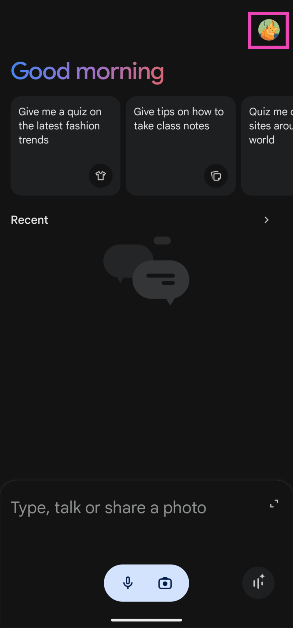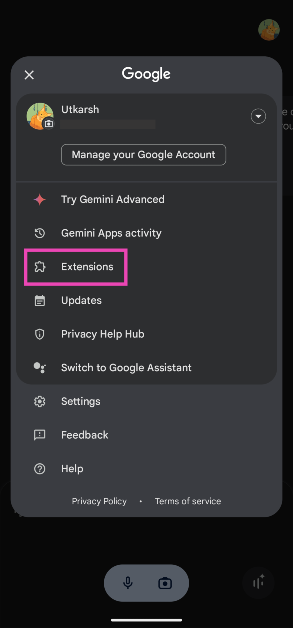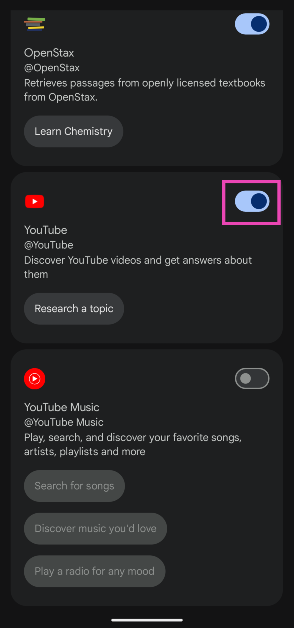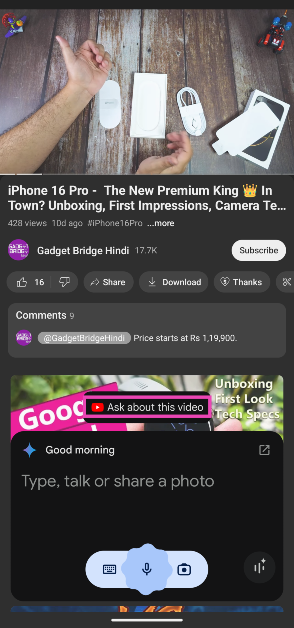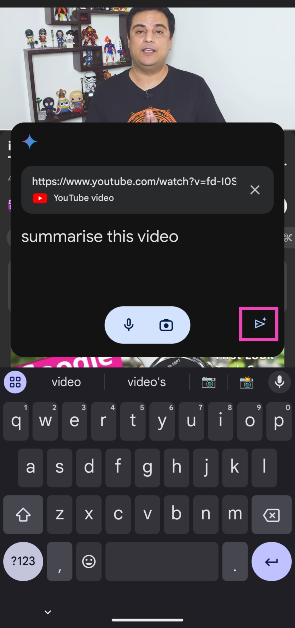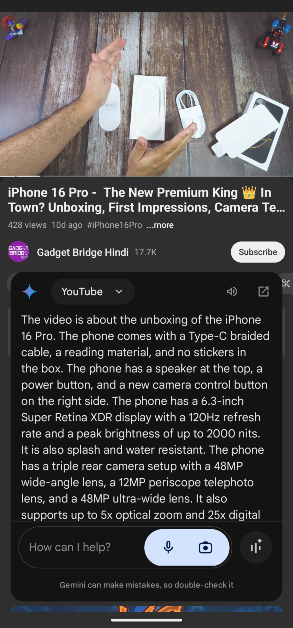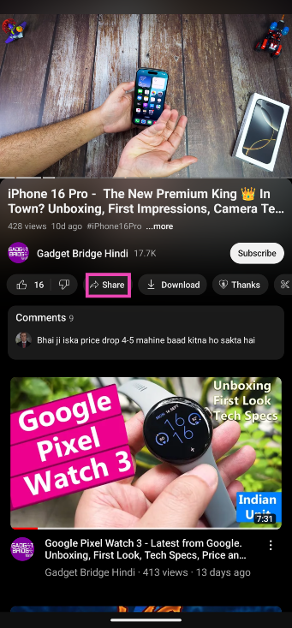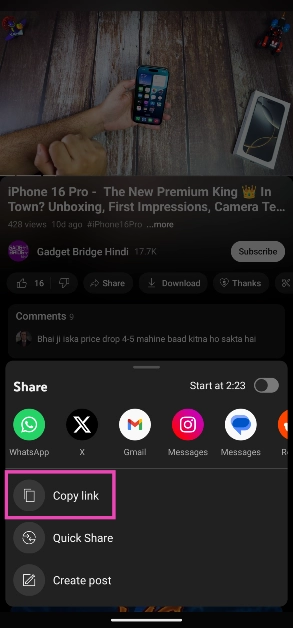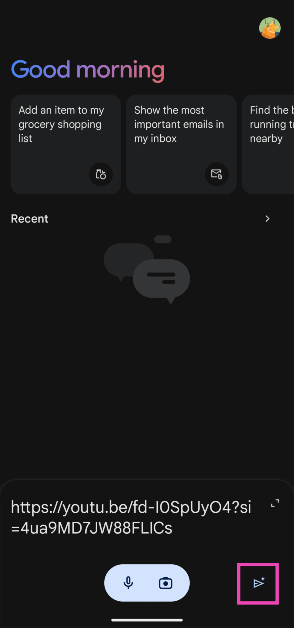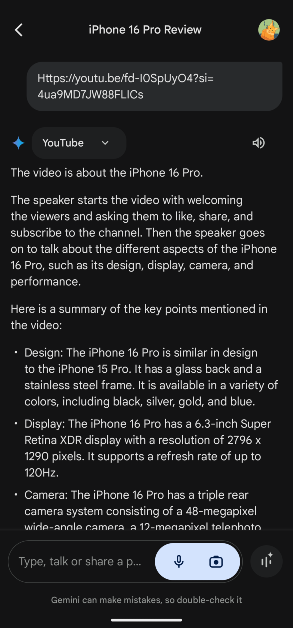Have you ever found yourself in a situation where you needed to play a YouTube video but couldn’t? Maybe you’re running out of mobile data or don’t want to disturb the people around you with the blaring sound from your phone. With Gemini AI you can now extract important information from a YouTube video by summarising it. Not only that, but you can ask the AI chatbot any questions related to the video. The summaries generated by the bot are accurate and the entire process is very smooth. Here are the top 2 ways you can summarise any YouTube video using Gemini AI on your Android phone.
Read Also: How to stop Snapchat from using your ‘My Selfie’ picture in personalised ads
In This Article
Unlock new possibilities with Gemini extensions
Gemini is more than just an AI chatbot for your phone. Its extensions are able to interact with certain apps on your phone and take care of a wide range of tasks. Currently, Gemini extensions are available for Google’s services only. These include Google Flights, Google Hotels, Google Maps, Google Workspace (Gmail, Drive, Docs, and more), OpenStax, YouTube, and YouTube Music.
Apart from summarising YouTube videos, you can use Gemini extensions to plan a trip, quickly view your past bookings, get a rough idea of the expenses, and more without opening multiple apps. Extensions work intuitively and reduce the work rate required to carry out a task. Since Gemini is able to look into certain apps and read the data, you don’t need to do it manually anymore.
Summarise a YouTube video using Gemini AI
Step 1: Launch the Gemini app on your smartphone.
Step 2: Tap your profile picture in the top right corner of the screen.
Step 3: Tap on Extensions.
Step 4: Turn on the toggle switch next to YouTube.
Step 5: Go to YouTube and play the video you want to summarise.
Step 6: Long press the side key to trigger Gemini.
Step 7: Tap on Ask about this video.
Step 8: Enter ‘Summarise this video’ in the text box and hit Send.
Step 9: The summary of the video will be presented on this screen in a few seconds. You can ask other questions related to the video as well.
Another way to summarise a YouTube video using Gemini AI
Step 1: Go to YouTube and play the video you want to summarise.
Step 2: Hit the Share icon and copy the link to the video.
Step 4: Launch the Gemini app on your phone.
Step 5: Paste the link to the video in the text box and hit the Send icon.
Step 6: Gemini will automatically summarise the video for you.
Frequently Asked Questions (FAQs)
Can Gemini summarise YouTube videos?
You can summarise videos using Gemini’s YouTube extension. The chatbot can also answer any questions related to a video.
How do I summarise YouTube videos using Gemini?
Tap on your profile picture, select Extensions, and turn on the YouTube extension. Go to the YouTube video, long press the side button, and tap on ‘Ask about this video’. Type ‘Summarise this video’ and hit send.
Can I use Gemini Live for free?
Gemini Live is free to use on Android phones. Launch the Gemini app and hit the waveform icon in the bottom right corner of the screen to access it.
Read Also: Top 3 ways to record your Chromebook’s screen (2024)
Conclusion
These are the two methods you can use to summarise YouTube videos using Gemini AI on your Android phone. While you’re here, check out how you can use Gemini Live on your Android phone for free. With Gemini Live, you can have free-flowing spoken conversations with the chatbot. If you have any questions, let us know in the comments!