While troubleshooting a problem on your smartphone, you may have seen the suggestion to restart your device in Safe Mode pop up. If you suspect that a problematic third-party app is the reason behind your phone’s glitchy behaviour, restarting the device in Safe Mode is a good way to put your doubts to rest. If the issue persists in Safe Mode, it means that the third-party app is not to blame. Once you’ve put your doubts to rest, you can reboot your phone normally and go back to looking for other fixes. In this article, we bring you the top 2 ways to exit or turn off Safe Mode on your Samsung phone.
Read Also: Top 3 Ways to Remove a Gmail Account From Your Android Device (2024)
In This Article
What does the Safe Mode do?
Once you reboot your phone in Safe Mode, all the third-party apps on the device get disabled. You can still view their icons on the home screen and app drawer, but they will be greyed out. Tapping on the icon of a third-party app brings up the ‘App disabled’ message. Some OEM apps may also be temporarily disabled in this mode. In Samsung’s case, the Browser, SmartThings, Wallet, Notes, Calculator, Calendar, and other apps are disabled in this mode.
On the flip side, some third-party parts may not get disabled in Safe Mode. We tested out this mode on a Samsung Galaxy A55 (our review here) and observed that the Microsoft OneDrive app was still functional in Safe Mode. You can choose to download new apps while you’re in Safe Mode, but they won’t show up in the app library until you’ve rebooted your phone normally.
Turn off Safe Mode using the side button
Step 1: Press and hold the side button on your Samsung phone. If this triggers Bixby, press and hold the side button and volume-down key simultaneously to access the power menu.
Step 2: In the power menu, tap on Restart.
Step 3: Tap on Restart again.
Your Samsung phone will reboot normally.
Turn off Safe Mode from the notification panel
Step 1: Swipe down from the status bar to reveal the notification shade.
Step 2: Tap on the ‘Safe Mode is on’ notification.
Step 3: In the following popup box, tap on Turn off.
Your Samsung phone will exit the Safe Mode and reboot normally.
Bonus Tip: How to enter Safe Mode on a Samsung Phone?
Step 1: Long press the side button. If the side button is programmed to wake up Bixby, press and hold it along with the volume-down key to trigger the power menu.
Step 2: Tap and hold the Power off icon.
Step 3: Tap on Safe Mode.
Frequently Asked Questions (FAQs)
How do I turn off or exit Safe Mode on a Samsung phone?
To turn off Safe Mode on a Samsung phone, simply long-press the side button and hit ‘Restart’. You can also tap the Safe Mode notification and hit ‘Turn off’ to go back to normal usage.
What does Safe Mode do?
When you reboot your smartphone in Safe Mode, it disables all the third-party apps on the device. If you suspect a third-party app is causing your phone to malfunction, you can restart the device in Safe Mode to make sure that’s the case.
How do I enter Safe Mode?
To reboot your phone in Safe Mode, long-press the power button, then tap and hold the ‘Turn off’ icon and select Safe Mode.
Read Also: Top 4 Ways to Use Snapchat on PC (2024)
Conclusion
These are the top two ways to exit or turn off Safe Mode in Samsung phones. By default, your phone is put on airplane mode when you restart it in Safe Mode. You can choose to turn off airplane mode to make calls and send texts while you’re in Safe Mode. On Samsung devices, some third-party apps like Microsoft OneDrive may be functional in Safe Mode as well.


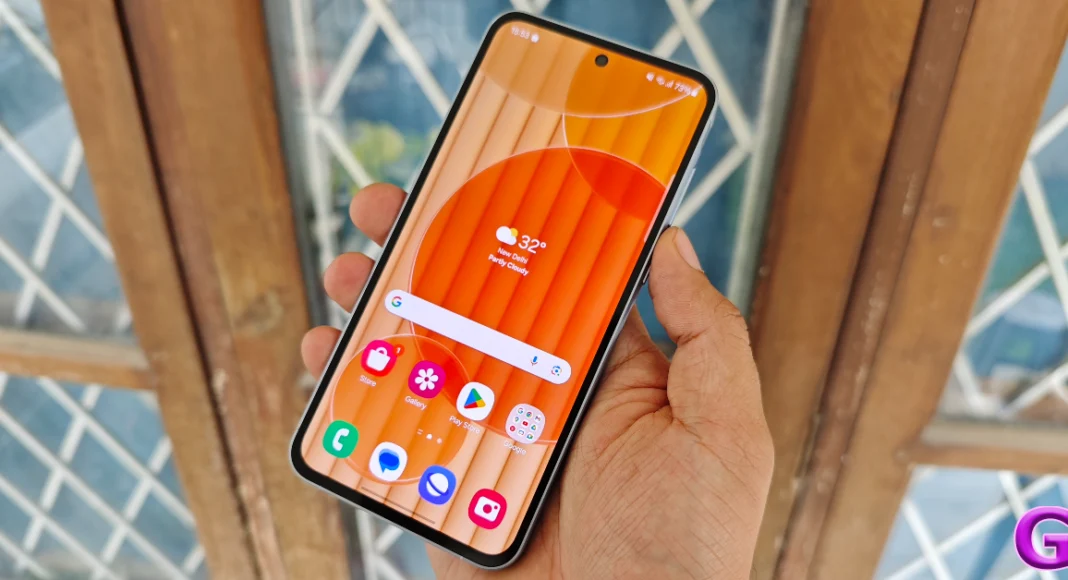
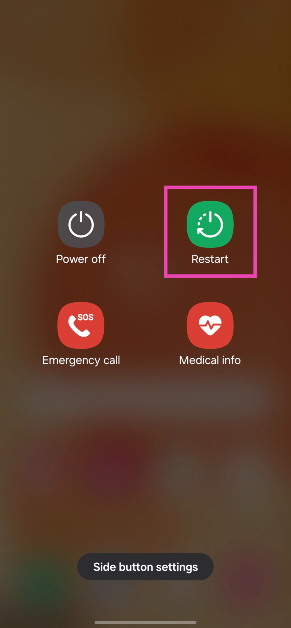
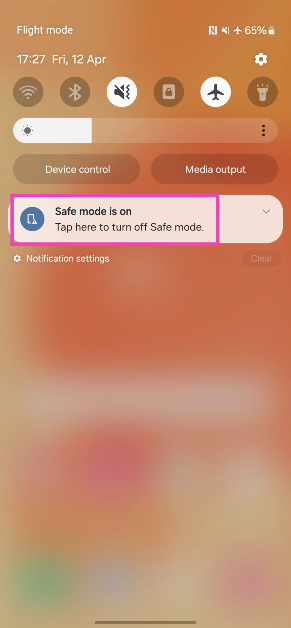
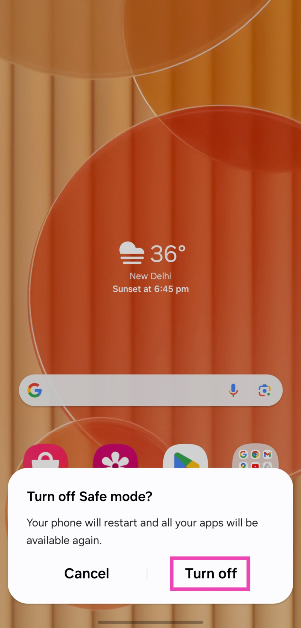
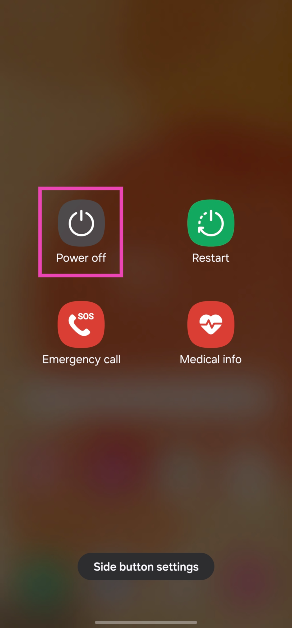
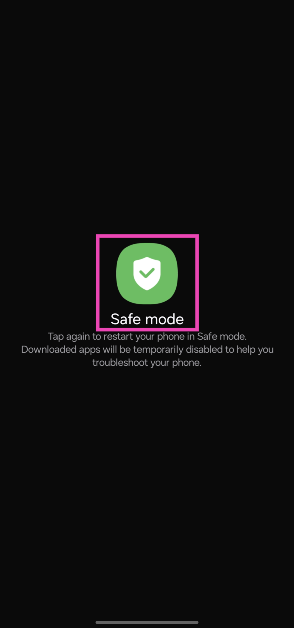

ya band nahi ho raha ha