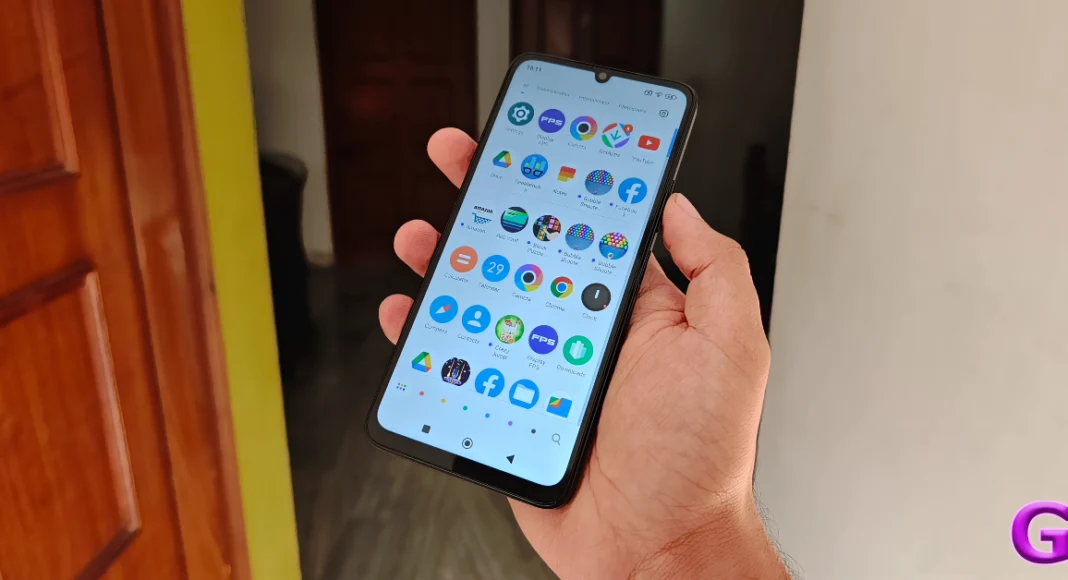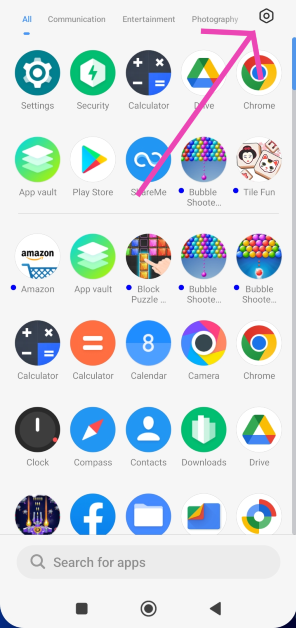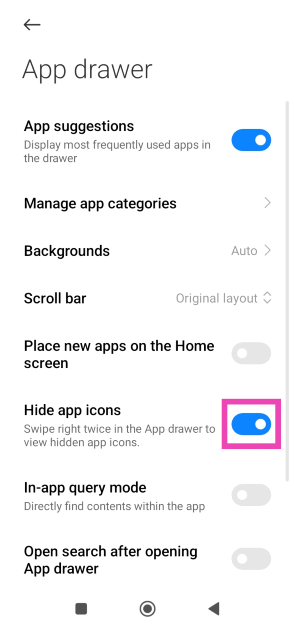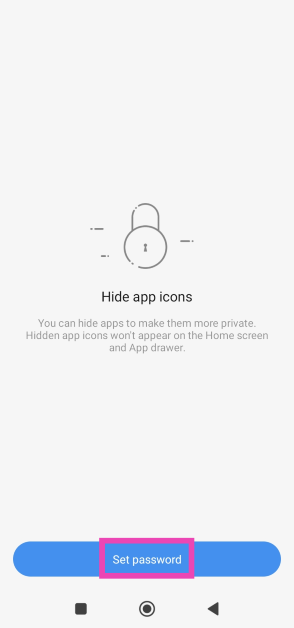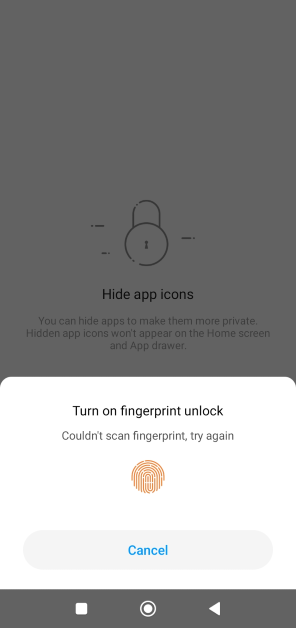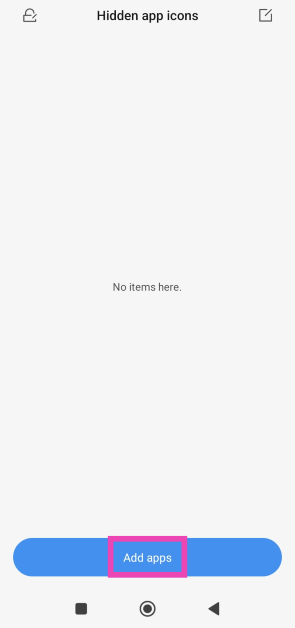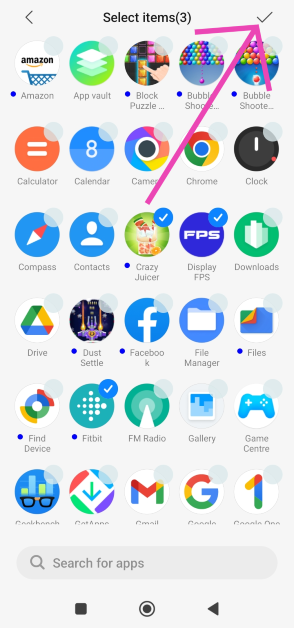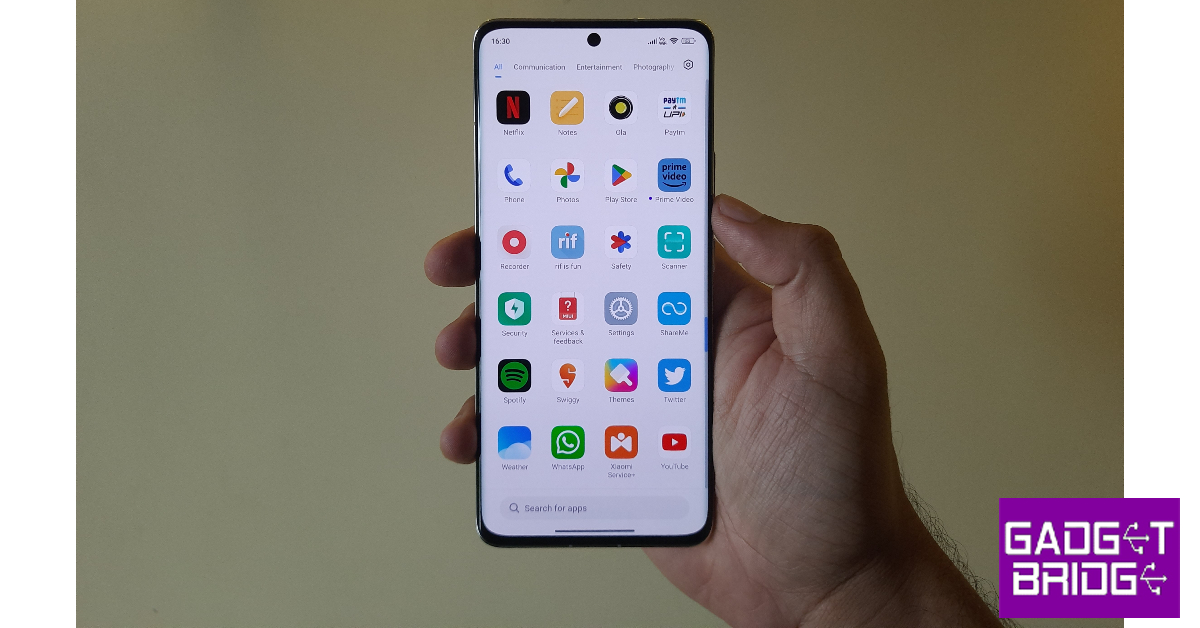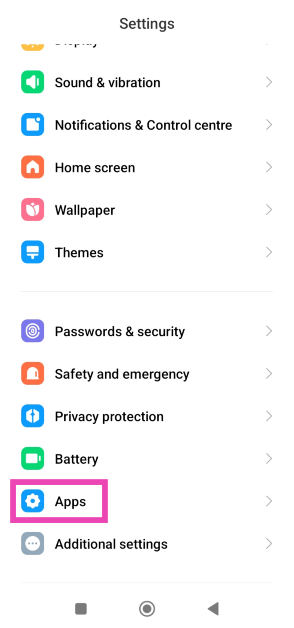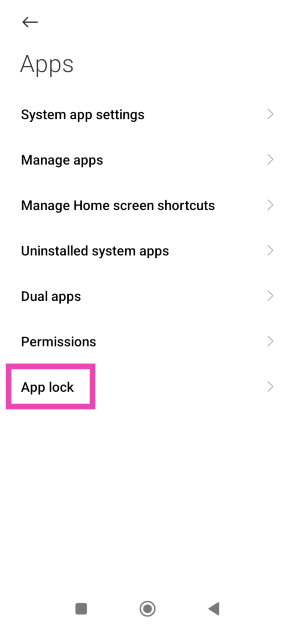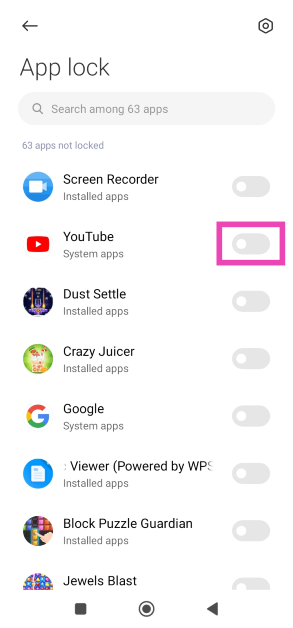Xiaomi’s MIUI OS is one of the most popular Android-based skins around right now. Primarily operating in the budget category, it powers Poco, Redmi, and Xiaomi smartphones. Like most of its peers, it allows users to hide any app from the app drawer of the smartphone. While you may know about the availability of the feature, sometimes it can get tricky to find it on the smartphone. If it confused you as well, you’ve landed on the right page to find the answer to your queries. Here are the 3 best methods to hide apps on MIUI OS.
Read Also: Samsung Galaxy S23 and Galaxy S23+ price in India dropped by Rs 10,000
In This Article
What happens when you hide an app on your smartphone?
Hiding an app on your Android smartphone removes its icon from the home page and the app drawer. The app is moved to a hidden folder which is password-protected and not visible on the home screen. Different Android skins use different methods to access this hidden folder. On MIUI devices, it can be accessed by swiping two fingers in opposite directions on the home page (Xiaomi) or swiping right twice on the app drawer (Poco).
When you hide an app, you can still receive its notifications. The app will continue to appear in the app switcher. If you want more privacy, you should consider locking the app as well. All the major Android-based operating systems have a native app locker. Once you lock an app, you will only be able to access it after entering the PIN/pattern or fingerprint.
Hide Apps on MIUI OS (Poco)
Step 1: Go to the app drawer and hit the settings icon at the top right corner of the screen.
Step 2: Turn on the toggle switch for Hide app icons.
Step 3: Go back to the app drawer and swipe right twice to view the hidden folder.
Step 4: Hit Set Password.
Step 5: Verify your identity using fingerprint or PIN and set up a pattern for the hidden folder.
Step 6: Tap on Add apps.
Step 7: Select the apps you want to hide and hit the tick icon at the top right corner of the screen.
Step 8: The apps will be hidden. To view the hidden apps, swipe right twice on the app drawer and verify your identity using fingerprint or pattern unlock.
Read Also: Top 6 Ways to Hide Your Snapchat Story From Others (2024)
Hide apps on MIUI OS (Xiaomi/Redmi)
Step 1: Go to Settings and select Apps.
Step 2: Select App lock.
Step 3: Set up a password or enter the pre-existing password.
Step 4: Switch to the Hidden Apps tab.
Step 5: Turn on the toggle switch for the apps you want to hide.
Step 6: Turn off the toggle switch for the apps you want to unhide.
Step 7: To view the hidden apps on your Xiaomi phone, swipe two fingers in opposite directions on the home screen. You will be asked for your fingerprint or the password that you’ve set up for the app lock.
Lock an app on MIUI OS
Instead of hiding an app from the app drawer, you may want to try protecting it with a password instead. Here’s how.
Step 1: Go to Settings and select Apps.
Step 2: Tap on App lock.
Step 3: Enter using your fingerprint, PIN, or pattern unlock.
Step 4: Turn on the toggle switch next to the app you want to lock.
Step 5: Once the app is locked use your fingerprint or PIN/pattern to unlock it.
Frequently Asked Questions (FAQs)
How do I hide an app on my POCO phone?
Swipe up to enter the app drawer, hit the settings icon at the top right corner of the screen, and turn on the toggle switch for ‘Hide app icons’. Go to the hidden folder by swiping right twice on the app drawer. Once you’re in the hidden folder, tap on ‘Add apps’.
Will I get notifications from an app if I hide it?
Hiding an app does not mute its notifications. Once you tap on the notification, the hidden app will open on your smartphone. To mute notifications, go to app settings.
How do I lock an app on MIUI OS?
To lock an app on an MIUI-powered smartphone, go to Settings>Apps>App lock and set up a pattern or PIN. Turn on the toggle switch next to the app you wish to lock.
Read Also: iQoo Neo 7 5G price in India dropped
Conclusion
These are the top 3 methods to hide apps on MIUI OS. Third-party apps can handle this task as well, but it comes at the cost of replacing the OS’ native launcher with a customised one offered by the app. This is why the native method is always preferred. If you know any other way to hide an app on MIUI OS, let us know in the comments!