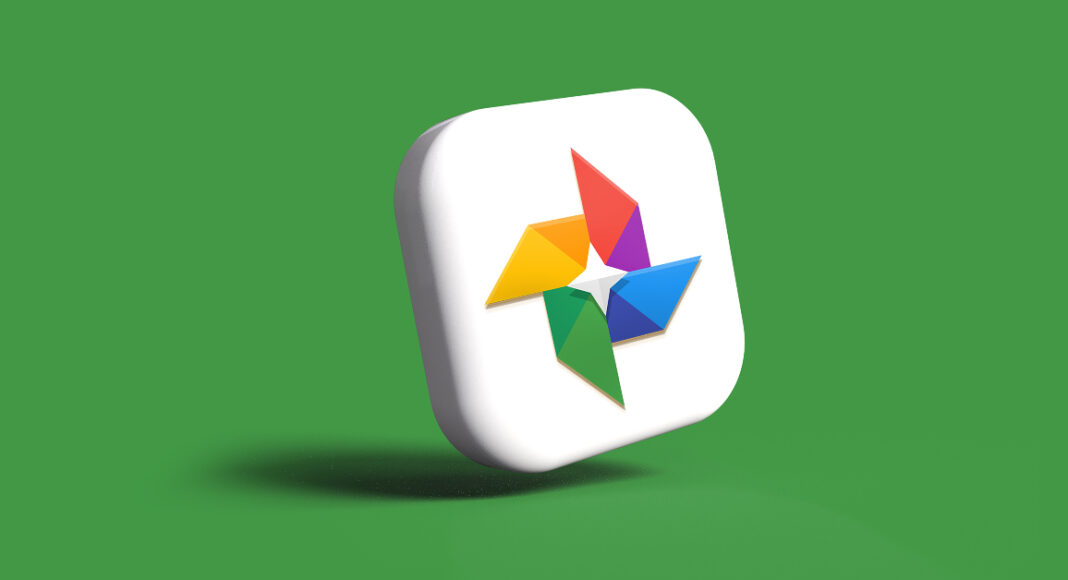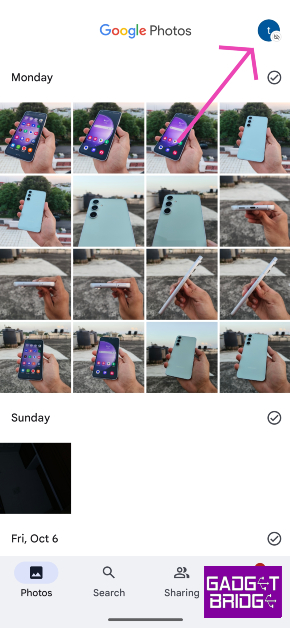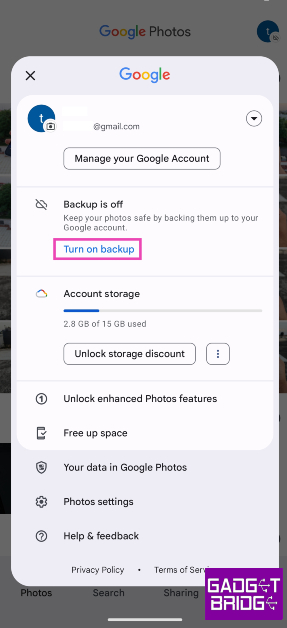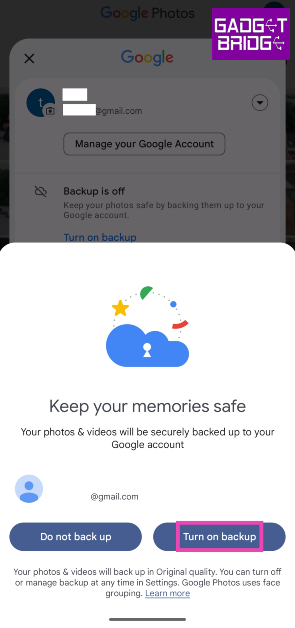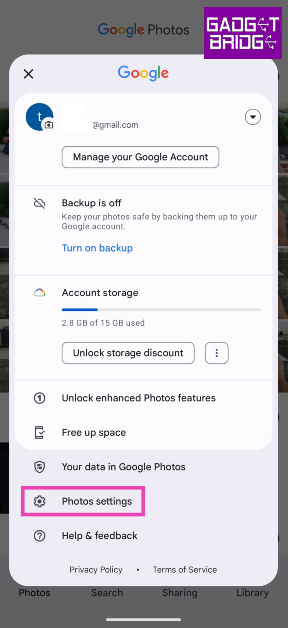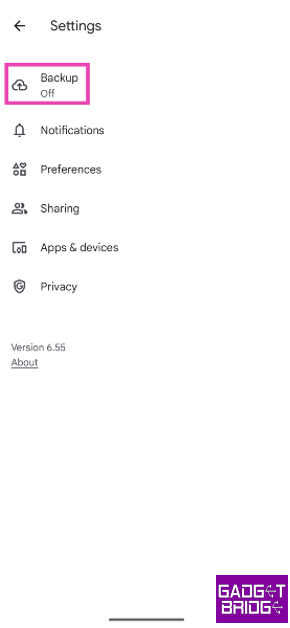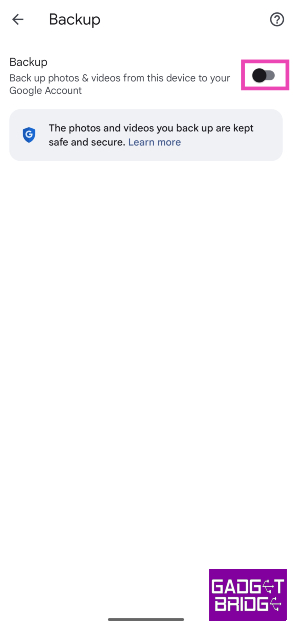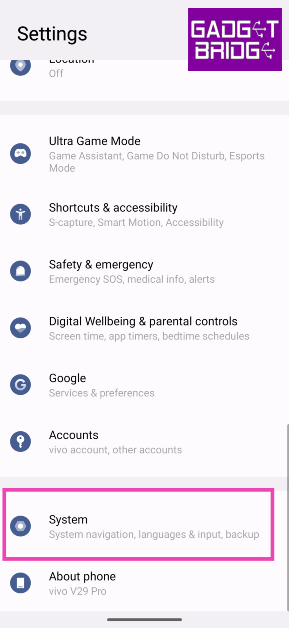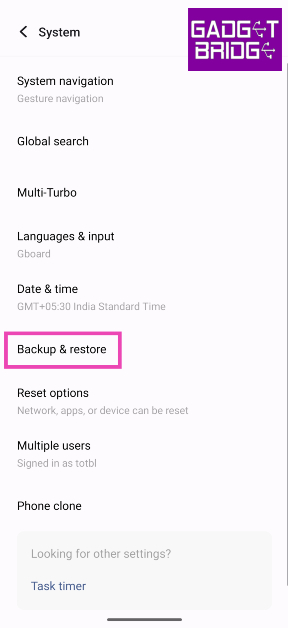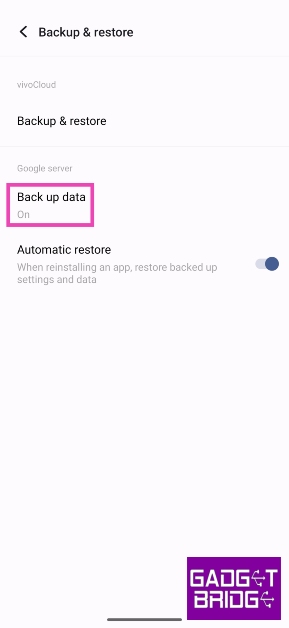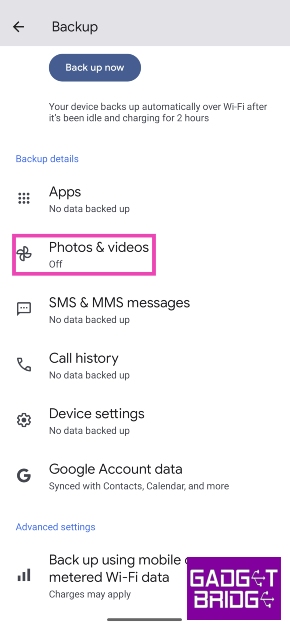Backing up the pictures and videos on your device to a cloud server is a great way to make sure you don’t lose them in case your phone stops working or gets stolen. Android’s stock gallery app, Google Photos, makes it incredibly easy to backup all your media on Google’s cloud server. The process is seamless and doesn’t take much time. In this article, we bring you the top 3 ways to automatically upload photos to Google Photos on Android.
Read Also: Nokia G42 5G new variant now available in India
In This Article
Automatically upload or backup photos to Google Photos on Android
Step 1: Launch the Google Photos app on your Android smartphone.
Step 2: Hit the profile icon at the top right corner of the screen.
Step 3: Tap on Turn on backup.
Step 4: In the popup box, select Turn on backup.
Google Photos will automatically start backing up the pictures in your gallery to the cloud. Any new pictures you take on your phone will be backed up on Google Photos.
Another method to automatically upload or backup photos to Google Photos on Android
Step 1: Launch the Google Photos app on your Android smartphone.
Step 2: Hit the profile icon at the top right corner of the screen.
Step 3: Tap on Photos settings.
Step 4: Select Backup.
Step 5: Turn on the toggle switch for Backup.
Turn on automatic backup for Google Photos using device settings
Step 1: Go to Settings and select System.
Step 2: Tap on Backup & restore.
Step 3: Tap on Back up data under the Google server section.
Step 4: Tap on Photos & videos.
Step 5: Turn on the toggle switch for Backup.
Frequently Asked Questions (FAQs)
Where does my phone back up my photos and videos?
You can choose to back up your photos and videos on Google Photos or your smartphone manufacturer’s native cloud service.
How much cloud storage does Google Photos offer?
Every Google Account gets 15GB of free cloud storage. This storage spans different services like Google Photos, Gmail, Google Drive, and more.
How do I turn on automatic backup for pictures on my Android device?
Go to Google Photos and tap the profile icon at the top right corner of the screen, tap on Turn on backup to enable automatic backup and syncing of pictures on your Android device.
Read Also: Truke Clarity Five TWS Review: Great sound quality
Conclusion
This is how you can automatically upload or backup photos to Google Photos on Android. Since Google offers only 15GB of storage space per account, it is nearly not enough to backup all your pictures. Luckily, smartphone manufacturers like Samsung, Vivo, OnePlus, and more offer their own cloud storage as well. Check out your device’s settings to know more.
For the latest gadget and tech news, and gadget reviews, follow us on Twitter, Facebook and Instagram. For newest tech & gadget videos subscribe to our YouTube Channel. You can also stay up to date using the Gadget Bridge Android App. You can find the latest car and bike news here.