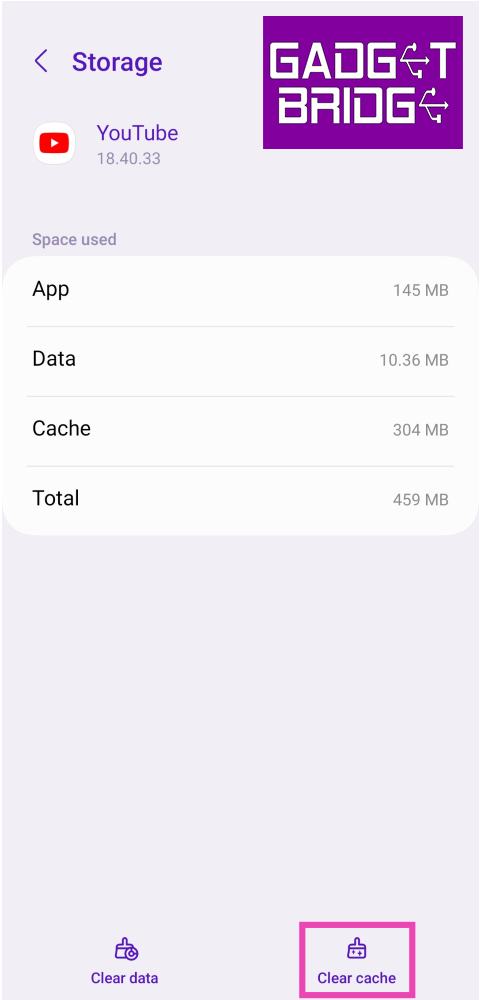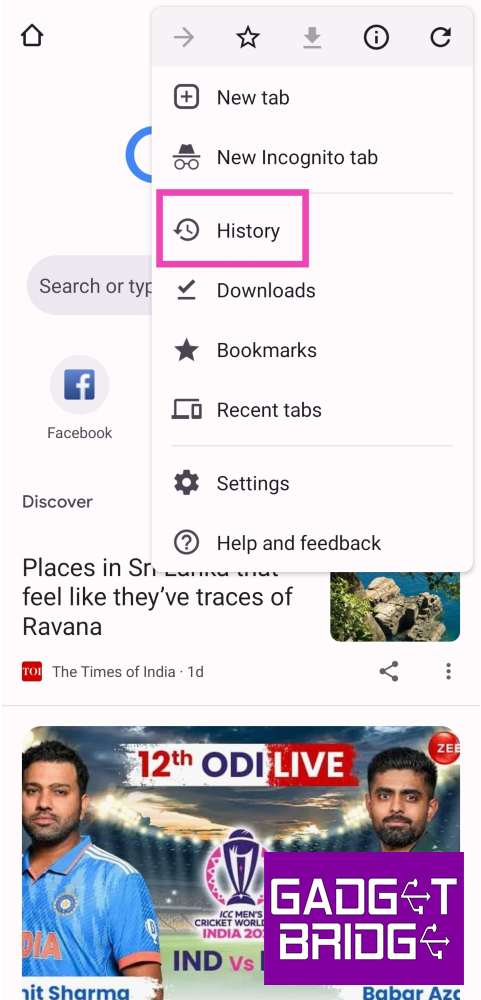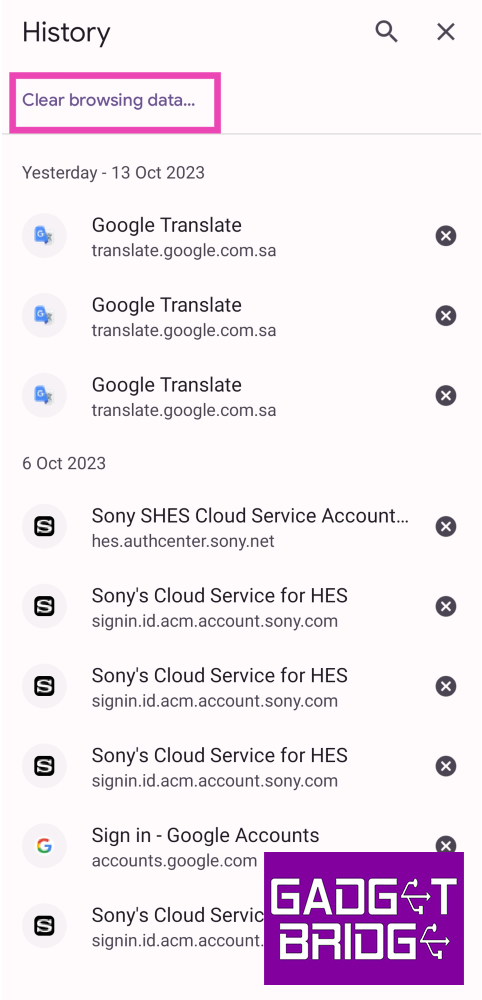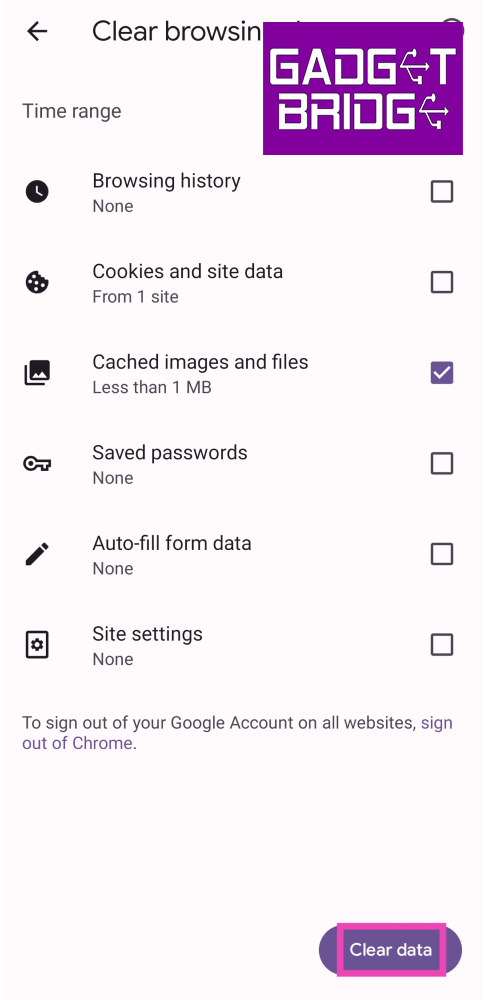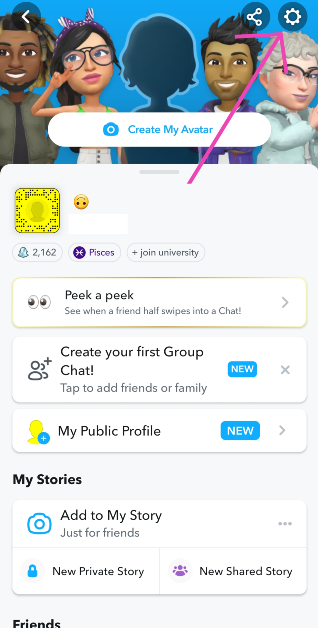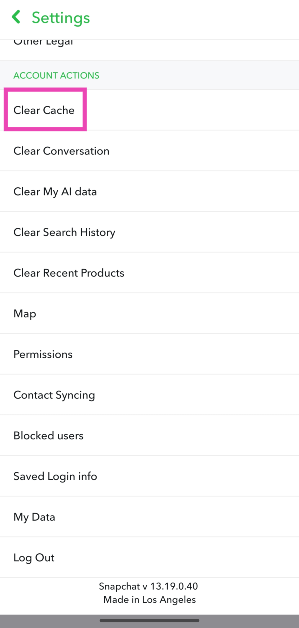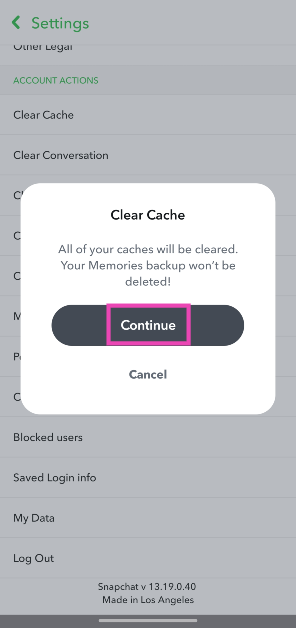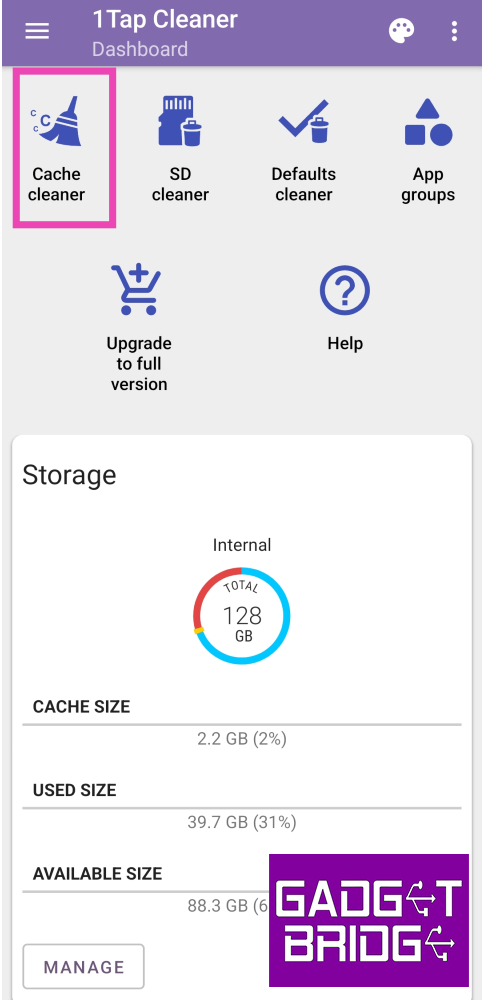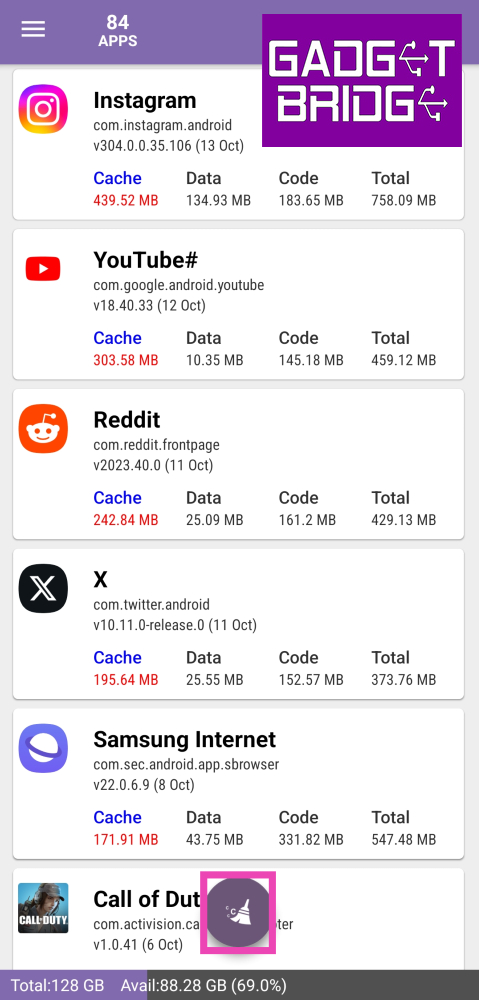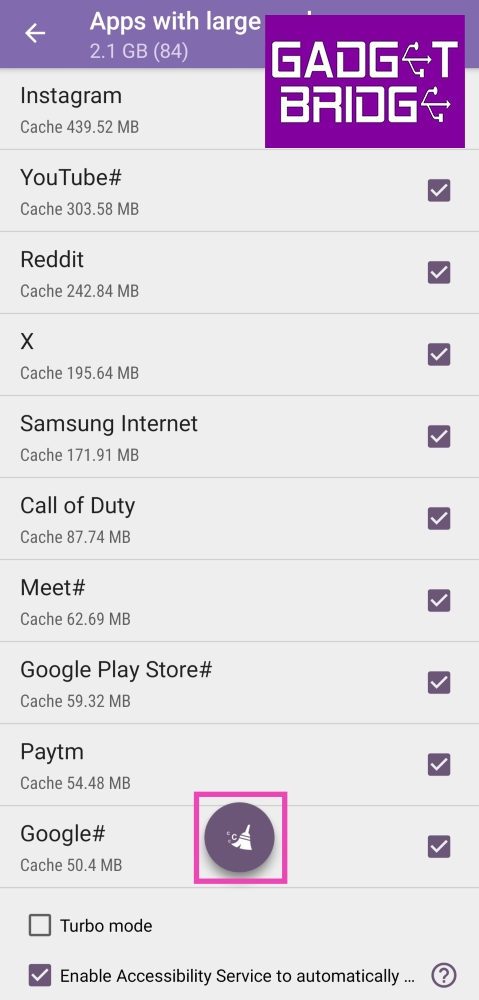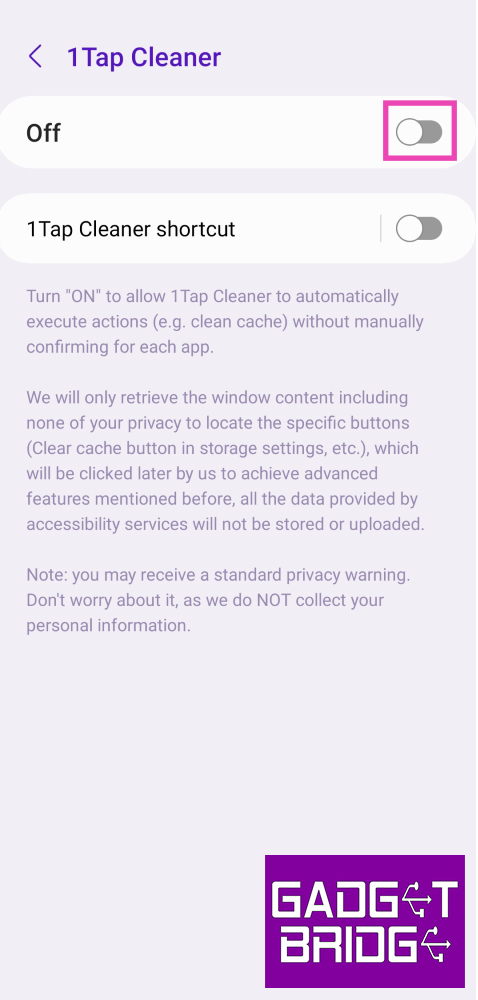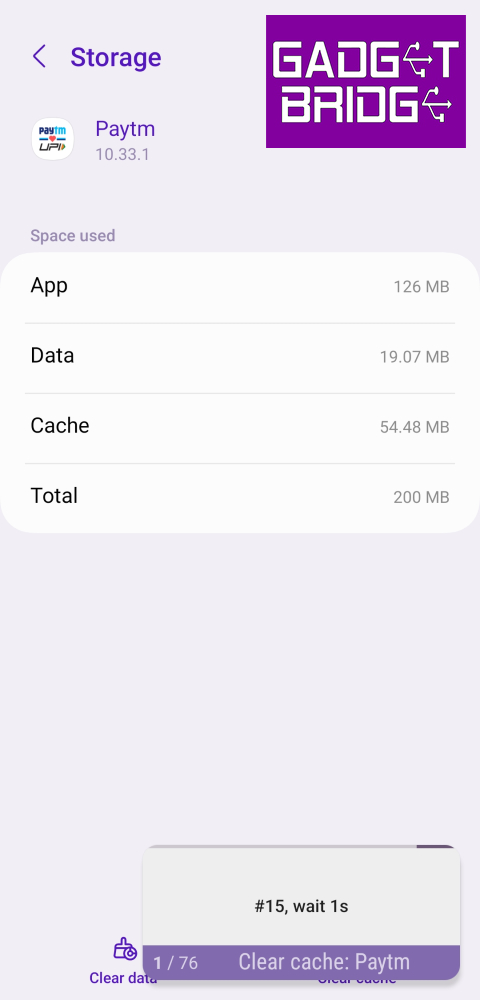If you use a lot of apps on your phone, its cached data can occupy a significant portion of your device’s memory over a period of time. An app’s cache serves an important purpose in its smooth and swift functioning. Every app reaches its cached memory to pull out the frequently used items instead of downloading them all over again. Over a period of time, these items can become outdated and therefore useless. It is recommended that you clear your phone’s cache every few weeks. In this article, we bring you the top 4 ways to clear the app cache on your Android phone.
Read Also: Top 4 Ways to Automatically Forward Text Messages to Another Phone or PC
In This Article
What happens when you clear an app’s cache? How often should you clear it?
An app’s cache stores temporary information that can be immediately presented to the phone whenever you launch it. This makes the app load faster. Things are app layout, thumbnails, search history, and other kinds of information are stored in the cache. When you clear an app’s cache, this data gets deleted from your phone’s memory. When you launch an app after clearing its cache, it will take slightly longer to load.
Over a period of time, an app’s cache can get bulky. Collectively, the caches of several apps can occupy a significant part of your phone’s storage. At this point, the space that the cache occupies on the ROM can slow down the device. Therefore, it is advised that you delete the cache of your most used apps whenever you notice sluggishness on your phone.
Sometimes, clearing an app’s cache can help with fixing its functional issues. Remember when we said that a cache stores temporary files related to the app layout, thumbnails, search queries, and more? These temporary files are known to get corrupted. For example, if an app just changed its layout, yet your phone reaches to the cache for the old one, it may throw up some error. Clearing the temporary memory can help with that.
Clear app cache on Android
Step 1: Go to Settings and select Apps.
Step 2: Select the app for which you want to clear the cache.
Step 3: Tap on Storage.
Step 4: Select Clear cache.
Clear browser cache on Android
Step 1: Launch the Google Chrome browser app on your smartphone.
Step 2: Tap the ellipses at the top right corner of the screen and select History.
Step 3: Select Clear Browsing Data.
Step 5: Check the boxes next to Cached images and files.
Step 6: Tap on Clear data.
Clear the cache using in-app settings
Some apps have the option to clear the cache integrated into their settings menu. Snapchat is one example. Here’s how you can clear its cache.
Step 1: Launch the app and head over to its Settings.
Step 2: Scroll down and look for the Clear Cache option. Select it.
Step 3: Confirm your selection in the popup box.
Clear the cache of all the apps at once using a third-party app
Step 1: Install the 1Tap Cleaner app on your Android phone.
Step 2: Launch the app and give it the necessary permissions.
Step 3: Tap on Cache Cleaner.
Step 4: Select if you want to clear the memory of apps with large cache or all apps at once. Hit the broom icon.
Step 5: Tap the checkbox for the apps up for cache clearing.
Step 6: Give 1Tap Cleaner full control of your phone by turning on its toggle switch in Accessibility settings. This will 1Tap Cleaner to individually go through every app and clear its cache.
Step 7: Once the necessary accessibility permission has been given, 1Tap Cleaner will automatically go through every app in App Settings and clear its cache.
Frequently Asked Questions (FAQs)
What does cache mean on Android?
A cache is a collection of the most frequently used files that an app locally stores on your device for quick and smooth functioning. For example – a web browser may store the banner images from a website you visit frequently, making the webpage load faster every time you visit it.
What does clearing the cache do on Android?
Clearing the cache on your phone frees up much-needed storage space and gets rid of old files that may be prone to corruption.
When should I clear my phone’s cache?
It is suggested that you clear your phone’s cache every two weeks. If you notice certain malfunctions within an app, you should immediately clear its cache as the problem may be the result of a corrupt file in the cached memory.
Read Also: Samsung Galaxy A05s India launch set for October 18, specs revealed
Conclusion
These are the top 4 ways to clear the app cache on your Android phone. While there are no native ways to clear the cache of all apps at once, third-party apps like 1Tap Cleaner make it possible to carry out that task. If you know another way of clearing the app cache on your phone, let us know in the comments!