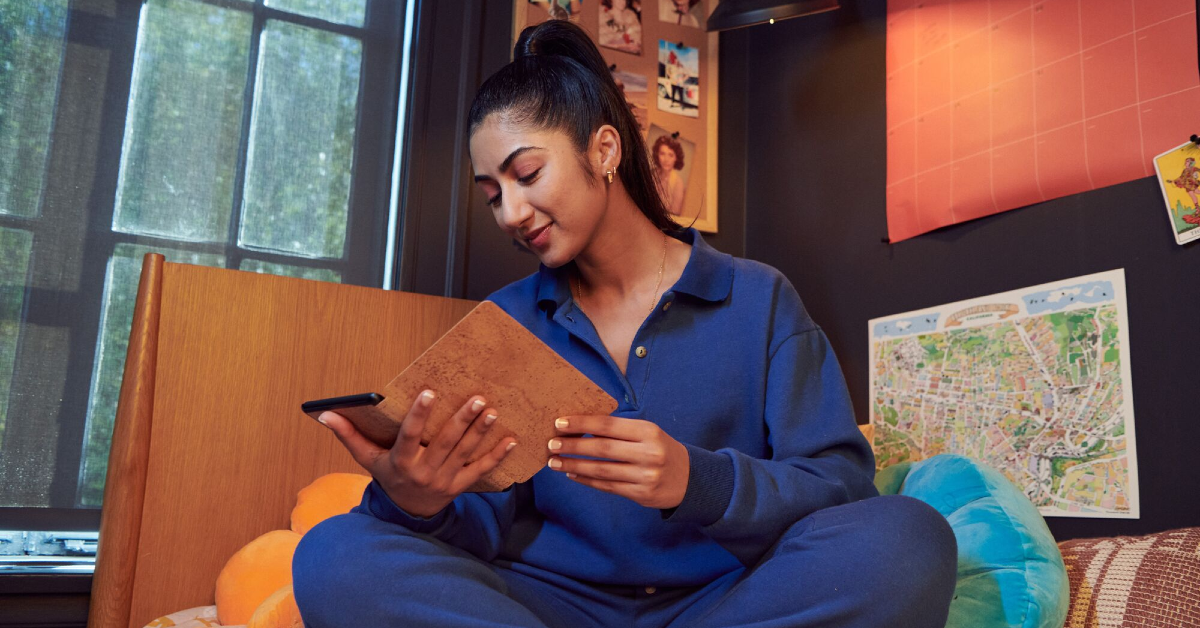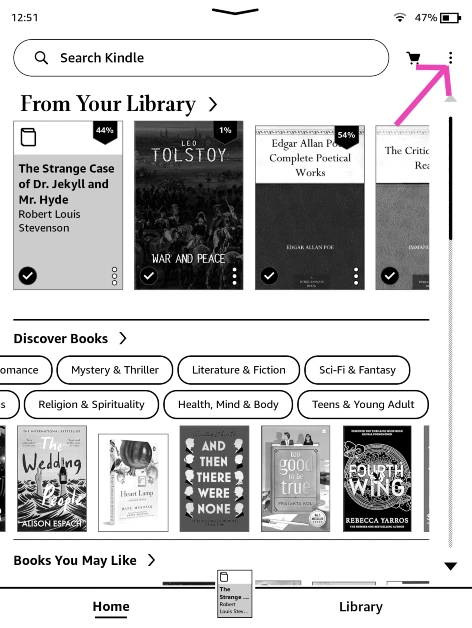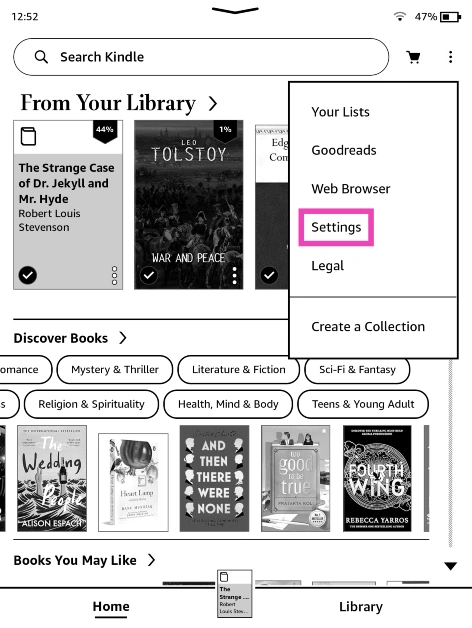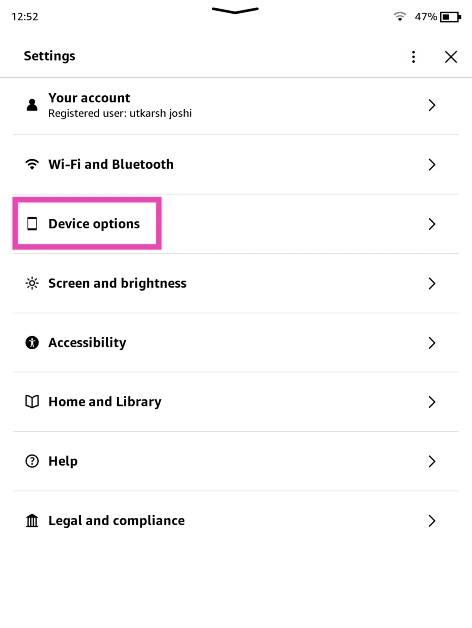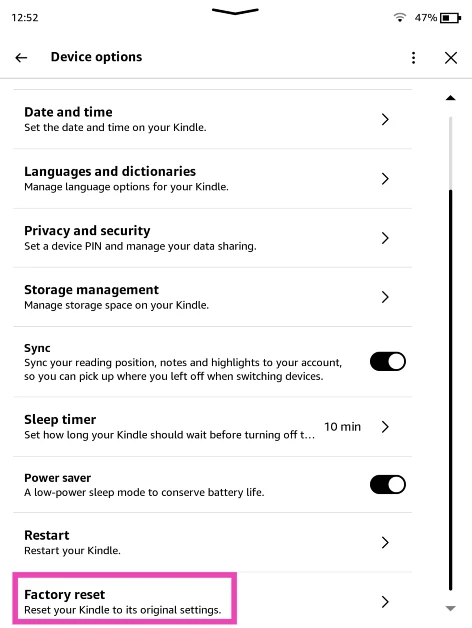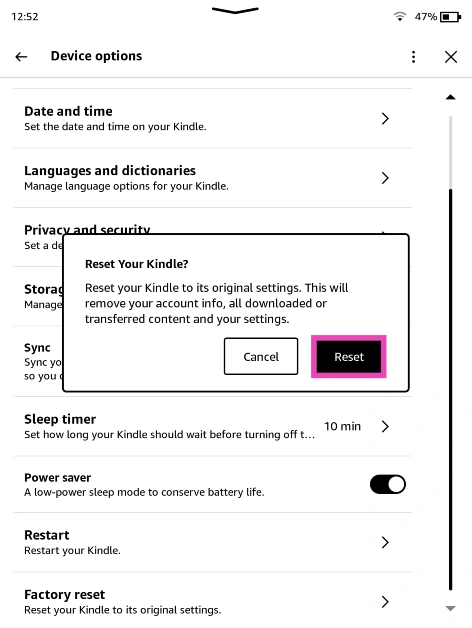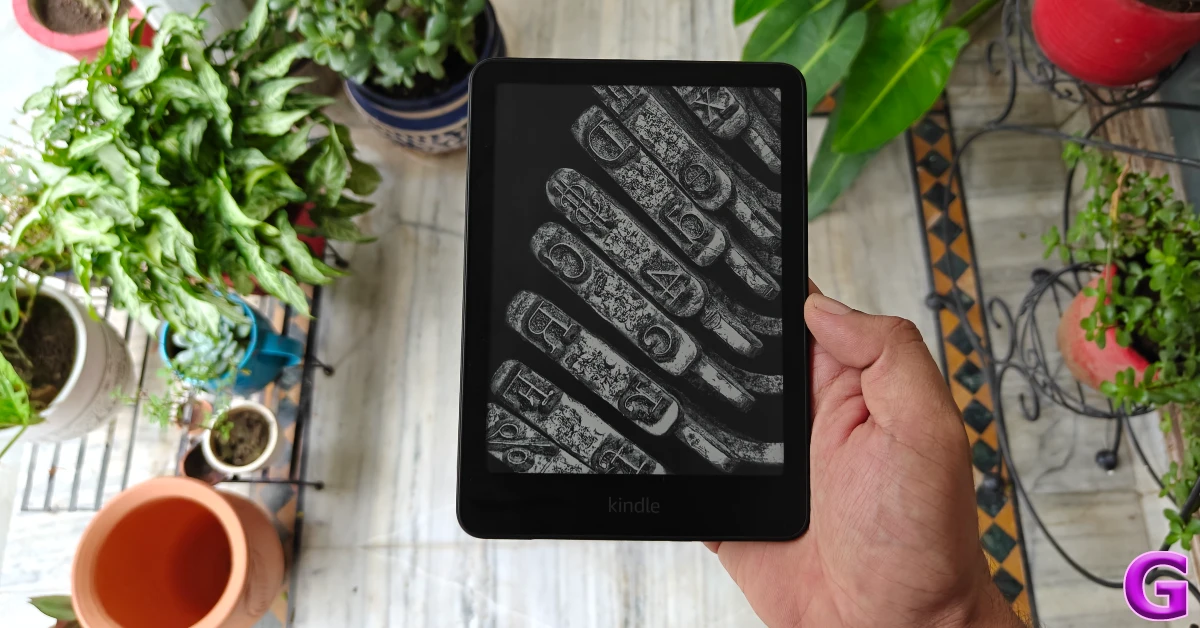If you ever run into an issue that’s hard to fix on your Amazon Kindle, you can always restore the device to its factory settings as a last-ditch resort. As long as the issue is not related to the e-reader’s hardware, a factory reset will resolve it. However, you need to back up your personal data first, as a factory reset will erase everything on the device. Today, we bring you the top 3 ways to perform a factory reset on an Amazon Kindle.
Read Also: Amazon Echo Show 5 (3rd Gen) Launched in India with Enhanced Audio and Smart Display
In This Article
Here’s when you should reset your Kindle
As mentioned earlier, a factory reset is generally a last-ditch option to save your Kindle from a seemingly unresolvable issue. Here’s what happens when you reset the e-reader:
- All content, including downloaded books and titles stored in the device’s local storage, is erased. Titles that you download using Amazon are synced to your account and can be accessed on the Kindle app or your Amazon account.
- You are logged out of all accounts, including Amazon and Goodreads.
- Custom settings are reversed to their default status.
- The lockscreen passcode is removed.
Essentially, your Kindle is restored to its out-of-the-box condition when you perform a factory reset. If you’re planning on selling the e-reader, resetting it is an important step that you must not miss.
Factory Reset an Amazon Kindle E-Reader
Step 1: Press the power button at the bottom of the Kindle to wake it up.
Step 2: Tap the ellipses in the top right corner of the screen.
Step 3: Go to Settings.
Step 4: Tap on Device options.
Step 5: Scroll down and select Factory reset.
Step 6: Select Reset.
Factory Reset an Amazon Kindle E-Reader Using a PC
Step 1: Create a file titled DO_FACTORY_RESTORE on your PC. Make sure this file does not have an extension.
Step 2: Connect your Kindle to your PC using a USB Type-C cable.
Step 3: Copy the file to your Kindle’s internal storage drive.
Step 4: Safely disconnect the Kindle from your PC.
Step 5: Press and hold the power button for 30 seconds.
Factory Reset an Amazon Kindle from the Passcode Screen
If you forgot your Kindle’s lockscreen passcode, you can regain control of the device by resetting it. Here’s how.
Step 1: Wake up your Kindle by pressing the power button.
Step 2: Enter 11122277 and hit Enter.
Frequently Asked Questions (FAQs)
How do I factory reset my Kindle?
Go to Settings>Device options>Factory reset, and select ‘Reset’.
How do I factory reset my Kindle without a password?
If you’ve forgotten your Kindle’s lockscreen password, press 111222777 on the passcode screen to factory reset the device.
Can I factory reset my Kindle using my PC?
Create an extensionless file titled DO_FACTORY_RESTORE on your PC and move it to your Kindle’s internal storage drive. Press and hold the Kindle’s power button for 30 seconds to restore it to its factory settings.
How do I take a screenshot on my Kindle?
To take a screenshot on your Kindle, tap the top left and bottom right corners or the top right and bottom left corners simultaneously. The screen of the device will flash when it takes a screenshot.
How do I view my Kindle’s screenshots?
You can view your Kindle’s screenshots by connecting it to your PC and accessing its internal storage drive. There is no way to view the screenshots on the device itself.
Read Also: King Legacy Codes (July 2025)
Final Thoughts
These are the top 3 ways to perform a factory reset on your Amazon Kindle. While you’re here, check out how you can fix the yellow line issue on the e-reader. If you have any questions, let us know in the comments!