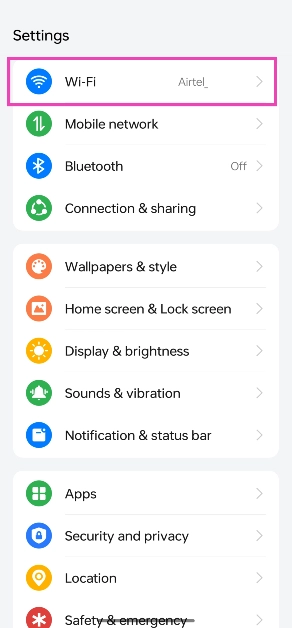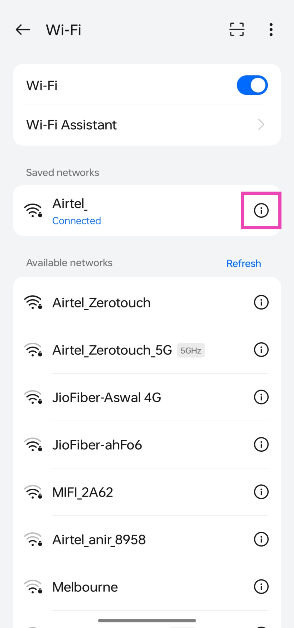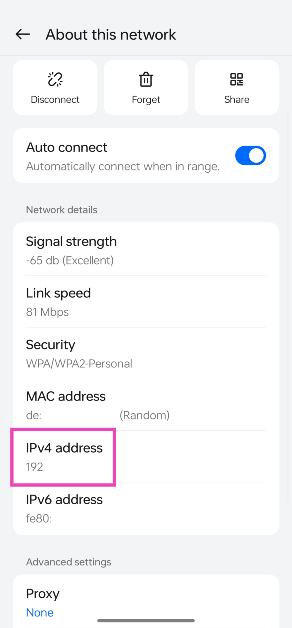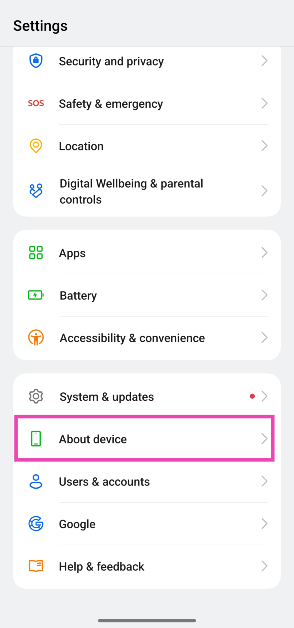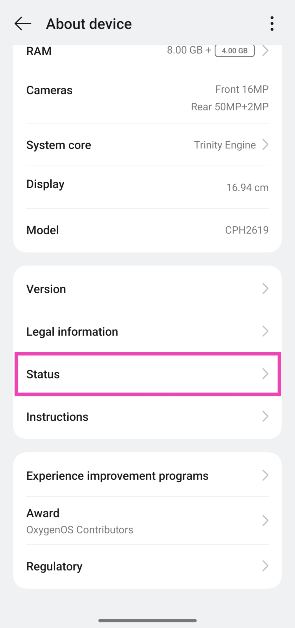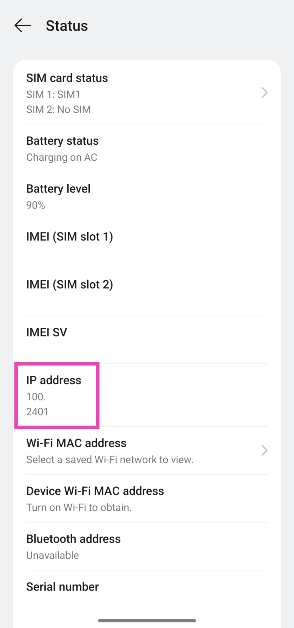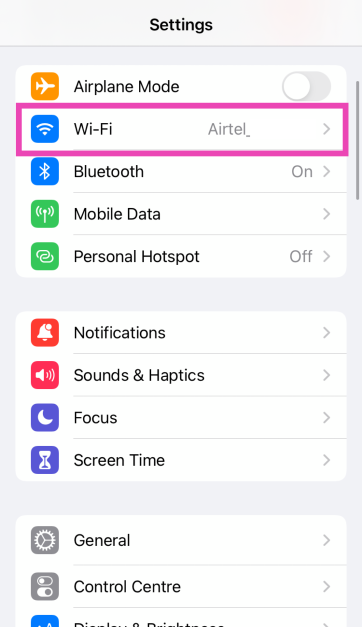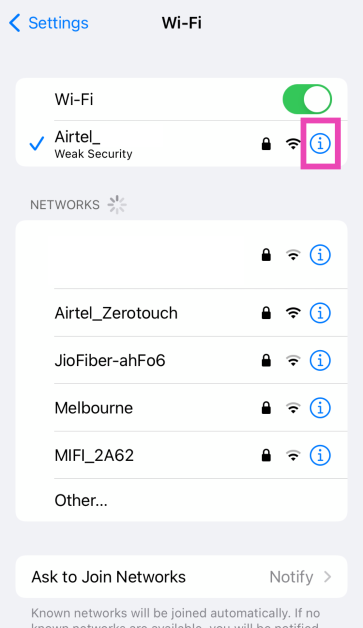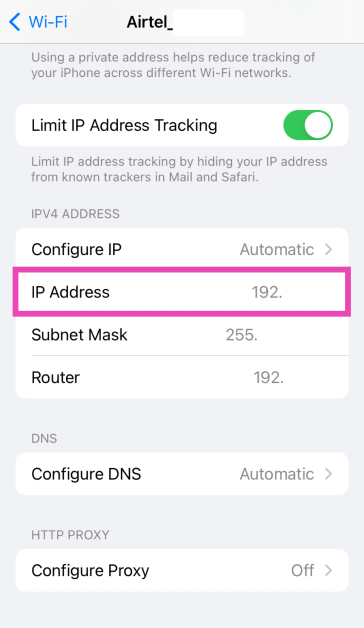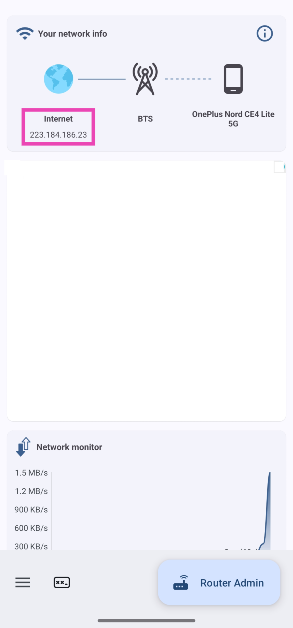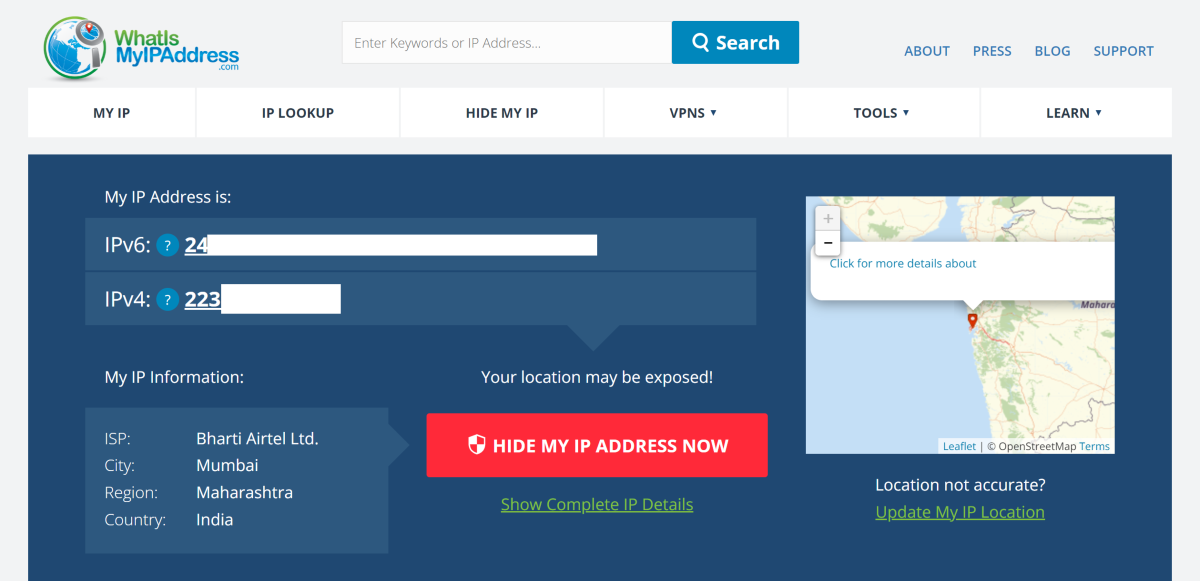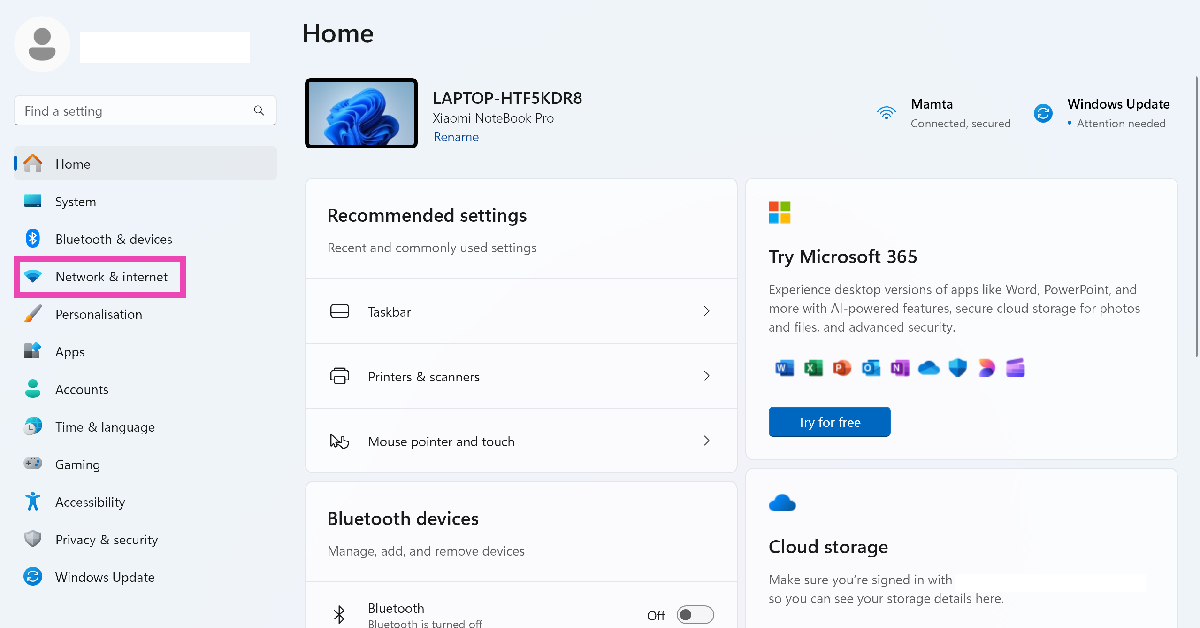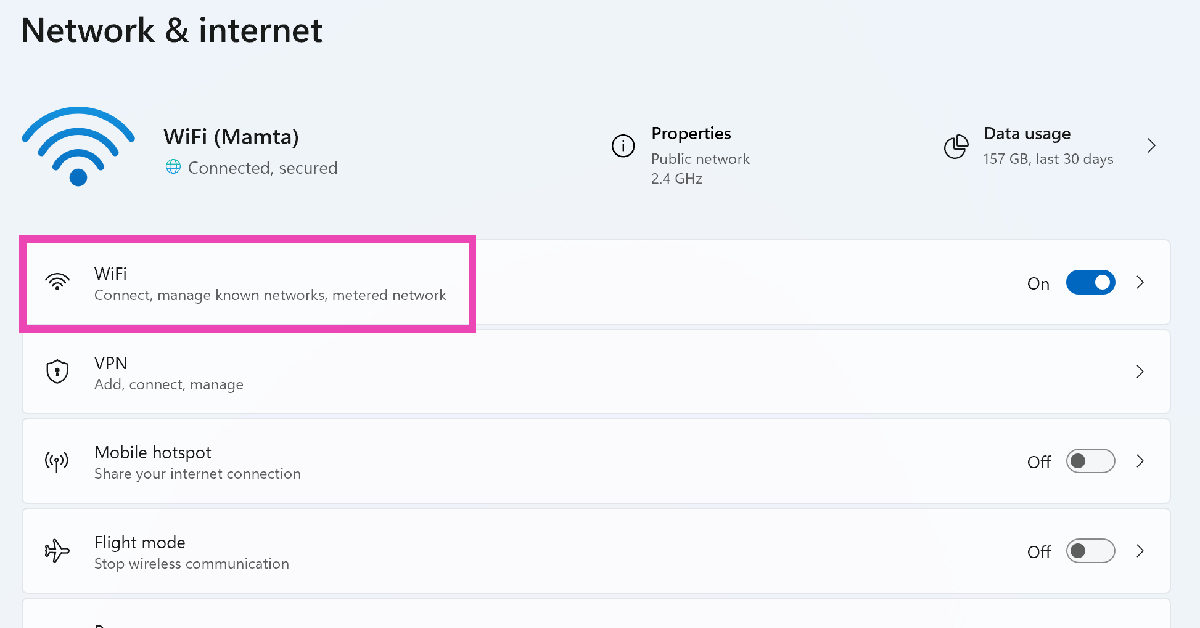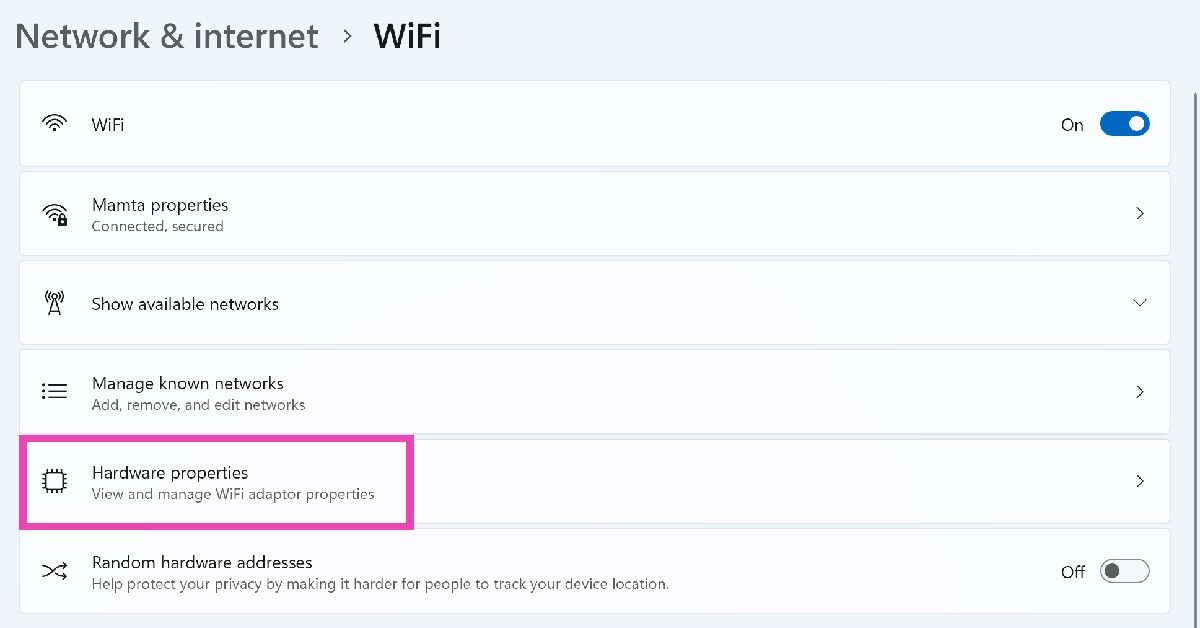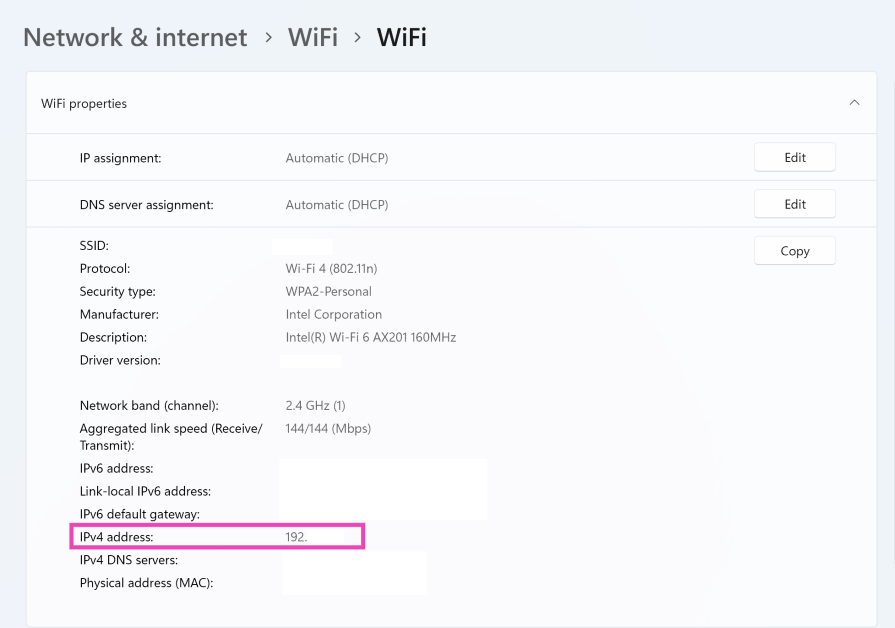You may have heard the term ‘IP address’ thrown around a lot but what does it mean? To put it simply, an IP (Internet Protocol) address identifies your device to the network it is connected to and also the rest of the internet. Finding it is an easy process that doesn’t take much time. So, let’s take a look at how you can find the IP address of your iPhone and Android phone.
In This Article
What is the difference between public and private IP addresses?
There are two major kinds of IP addresses – public and private. A public IP address is assigned to you by your Internet Service Provider. Every device connected to the network carries this address. You can find it through your router’s management portal or third-party apps like Find and All Router Admin.
Meanwhile, a private IP address is assigned by the router to every device on the network. This address is not visible to the rest of the internet. It is simply a tool for the router to differentiate among the devices connected to it. You can find your device’s private IP address by going to Settings>WiFi.
Find your Android phone’s IP Address
Step 1: Go to Settings and select WiFi.
Step 2: Tap on the ‘i’ icon next to the connected network.
Step 3: Scroll down to view the IP address.
Find your Android phone’s IP Address from its About page
Step 1: Go to Settings and select About device.
Step 2: Tap on Status.
Step 3: Check the IP address field.
Find your iPhone’s IP Address
Step 1: Go to Settings and select WiFi.
Step 2: Tap on the ‘i’ icon next to the connected network.
Step 3: Scroll down to the IPv4 category to view the IP address.
Use the All Router Admin app
Step 1: Download the All Router Admin app on your iPhone or Android phone.
Step 2: Launch the app. Your Public IP address will be listed under Internet.
Find your public IP address
You can use third-party websites like WhatIsMyIP and WhatIsMyIPAddress to view the public IP address assigned to you by the Internet Service Provider. Nord VPN’s website also has a very handy tool that helps you immediately look up your public IP. The websites mentioned above can determine both types of IPs, IPv4 and IPv6. If you don’t wish to use a website, you can use third-party apps like Fing and All Router Admin for this task.
Bonus Tip: Find your Windows 11 PC or laptop’s IP address
Step 1: Go to Settings and click on Network & internet.
Step 2: Click on WiFi.
Step 3: Select Hardware properties.
Step 4: The IP address will be listed next to IPv4 address.
Frequently Asked Questions (FAQs)
What is the difference between IPv4 and IPv6?
IPv4 is an older Internet Protocol version based on 32 binary bits. As a result, it can only create 4.2 billion discrete IP addresses. Meanwhile, IPv6 is composed of 8 blocks of 4 hexadecimal digits, taking its capacity to 3.4 x 10^38 discrete addresses.
How do I find my PC’s IP address?
To find your Windows PC’s IP address, simply open Command Prompt and enter the ‘ipconfig’ command.
How do I find my Android phone’s IP address?
Go to Settings>About device>Status and scroll down to IP address to view it.
How do I find out my iPhone’s IP address?
Go to Settings>WiFi, hit the ‘i’ icon next to the connected network, and go to the IP address category to view it.
Can I find my IP address using my router?
Go to your router’s device management gateway and switch to the General Management tab to view its IP address.
Read Also: Top 3 ways to find free WiFi networks around you
Conclusion
These are the top 5 ways to find the IP address on Android and iPhone. Know any other ways to find the IP address of any device? Let us know in the comments. Check out this article to learn how to find the IP address of your printer.