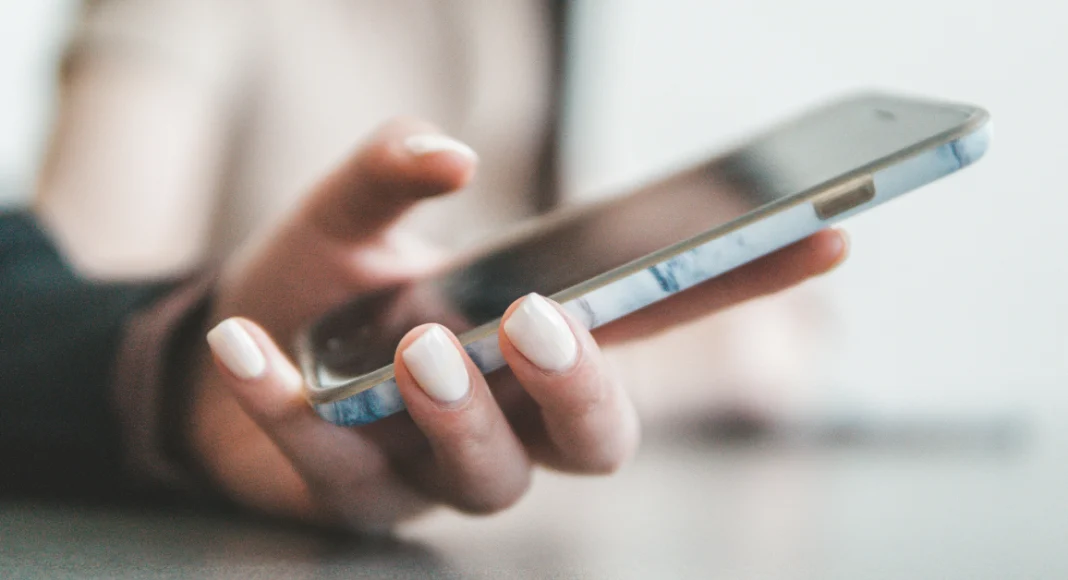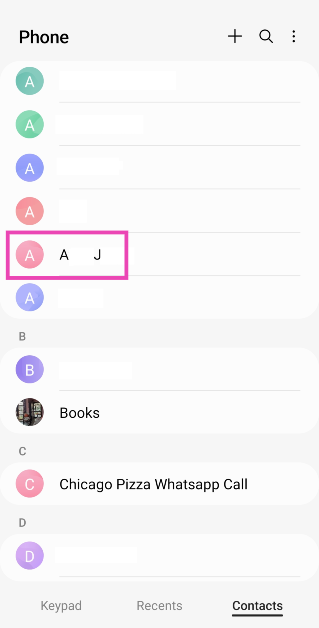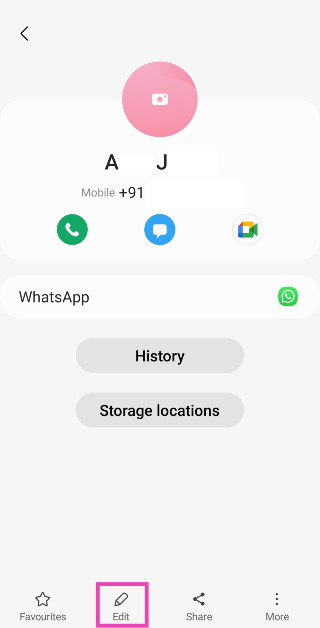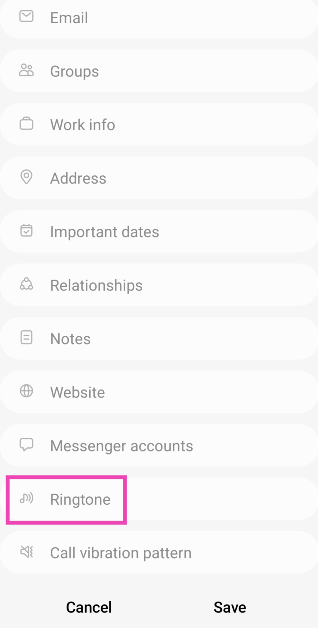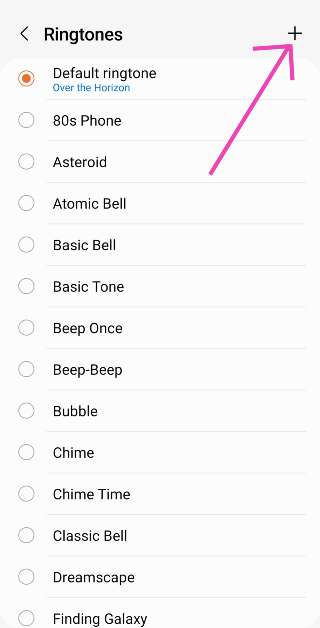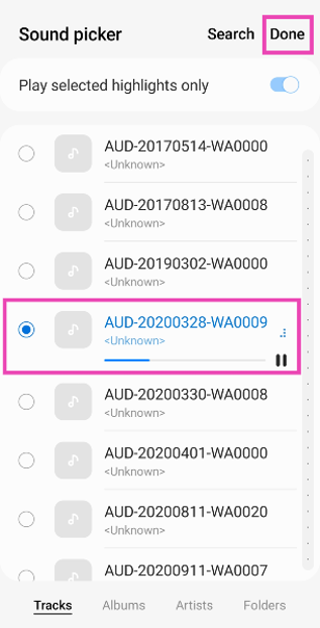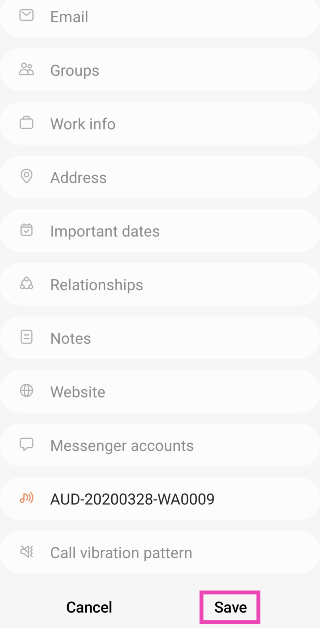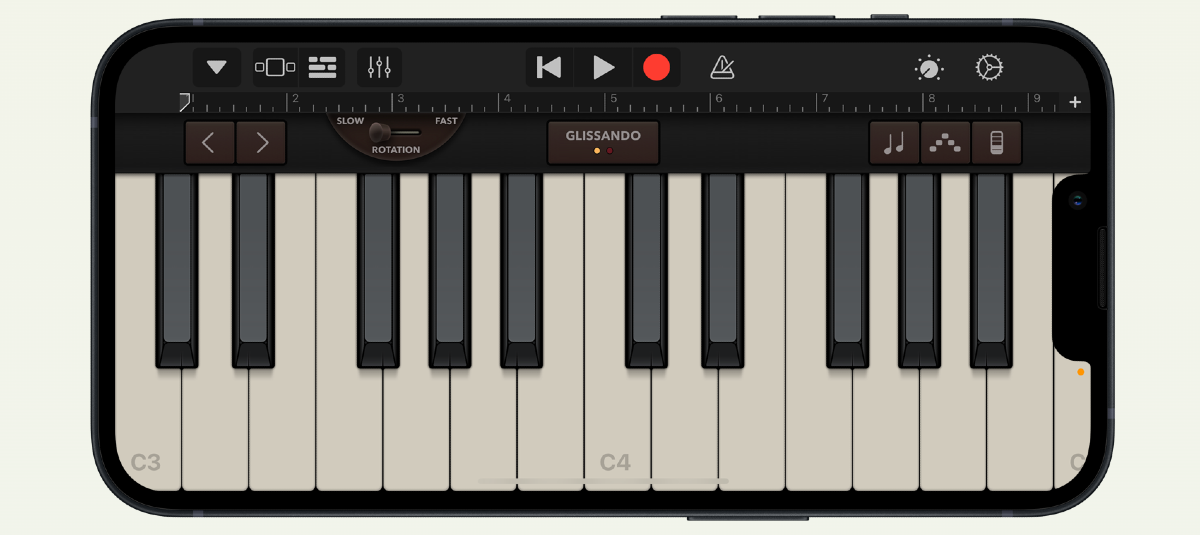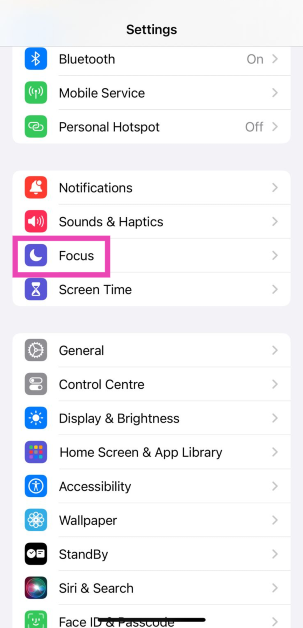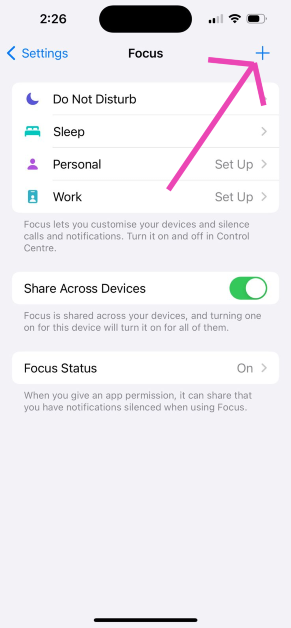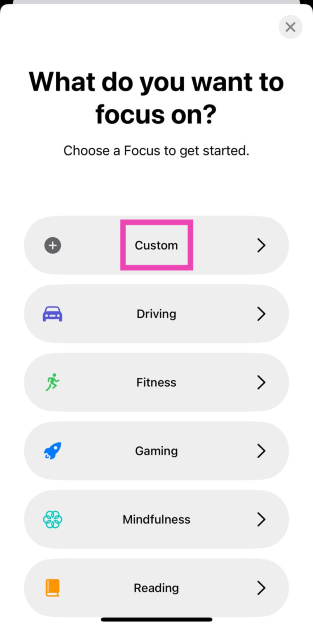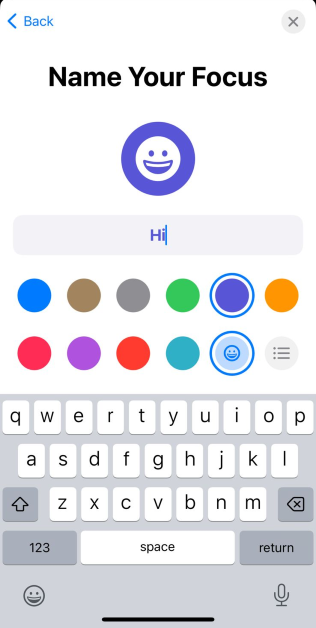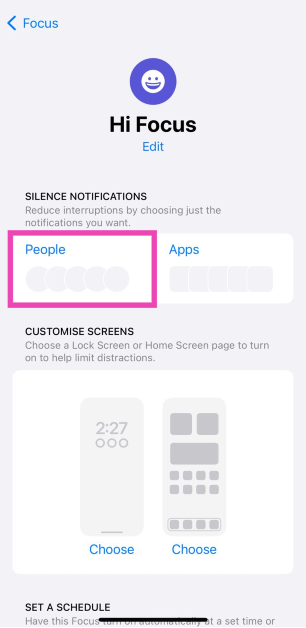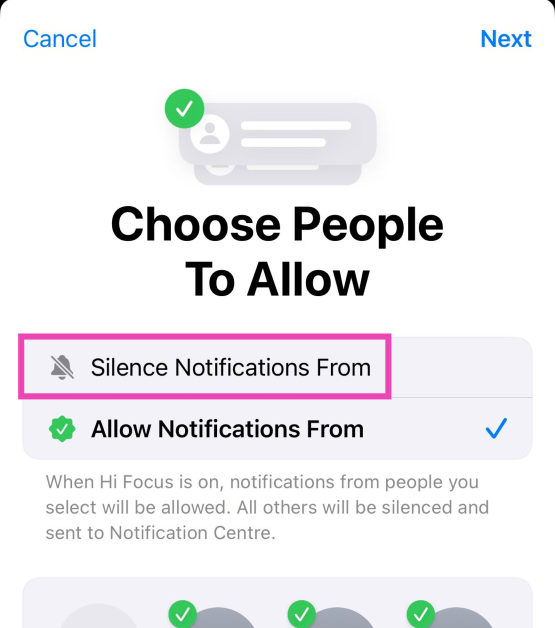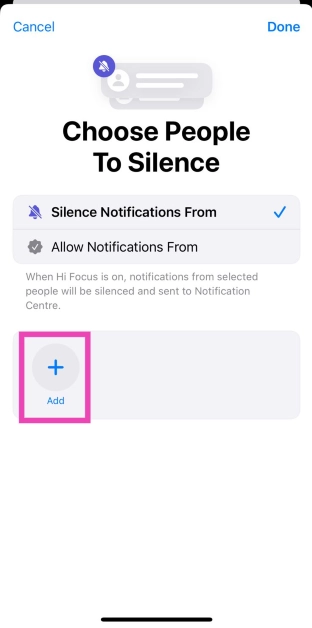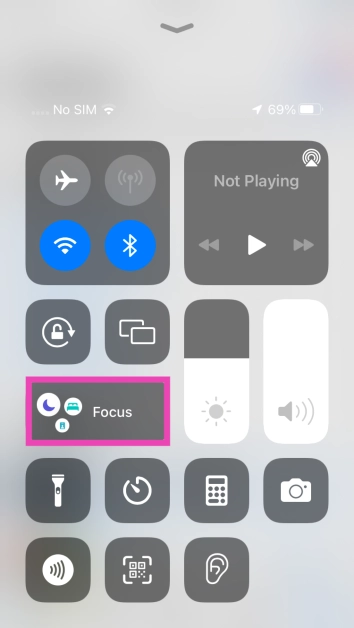Android and iOS devices let you mute message notifications from specific contacts with ease. Strangely enough, the same cannot be done for incoming calls. You can either set your phone to Do Not Disturb which blocks all notifications apart from the ones you’ve whitelisted or block a contact to stop receiving calls from them. If you simply want to mute the incoming calls from one person on your Android and iOS device, check out the methods we’ve mentioned below.
Read Also: Top 3 Ways to Edit WhatsApp Messages on Android, iOS and Desktop (2024)
In This Article
Can you mute calls from a particular contact on Android and iOS?
There is no direct way to mute calls from just one person on your phone, but there are a few workarounds that can make this possible. The easiest of them all is to set up a silent ringtone for the contact. This will ensure that your phone does not make a sound when the person calls. For this to work, you will need to record a blank audio. This is harder than you think because some background sounds always manage to creep in. For better results, download a silent ringtone from apps like Zedge.
iPhone can mute calls from specific contacts using the Focus Mode as well. Once you’ve set up a customised focus mode, you can choose which notifications you want to filter out. You can add contacts you want to mute to the list. If you want to quickly mute any incoming call, simply press the volume down button.
Set a silent ringtone for the contact on Android
Since there’s no official way to mute calls from one person on Android, the best thing you can do is assign them a silent ringtone. When they call you, you won’t hear a thing. You can either download a silent ringtone from a third-party website/app or simply record a blank audio note and set it as the contact’s custom ringtone.
Step 1: Launch the Contacts app on your phone and select the person you wish to mute.
Step 2: Select the contact and hit Edit.
Step 3: Scroll down and select Ringtone.
Step 4: Tap on the plus icon at the top right corner of the screen.
Step 5: Select the silent ringtone and hit Done.
Step 6: Go back and hit Save.
Set a silent ringtone for the contact on iOS
Step 1: Launch the GarageBand app and hit the plus icon.
Step 2: Tap on Voice.
Step 3: Hit the Record button.
Step 4: Record a blank audio for 30 seconds.
Step 5: Hit Stop.
Step 6: Tap the arrow on the top left corner of the screen and select My Songs.
Step 7: Long-press the audio you have just recorded and hit Share.
Step 8: Tap on Ringtone.
Step 9: Give the ringtone a name and hit Export. Tap on OK in the popup box.
Step 10: Now, go to Contacts and select the person you want to mute.
Step 11: Hit Edit.
Step 12: Tap Default next to Ringtone.
Step 13: Select the ringtone you just created and hit Done.
Use Focus Mode on iOS
Step 1: Go to Settings and select Focus.
Step 2: Tap the Plus icon at the top right corner of the screen.
Step 3: Select Custom from the list.
Step 4: Give it a name and hit Next.
Step 5: Tap on Customise Focus.
Step 6: Select People.
Step 7: Select Silence Notifications From.
Step 8: Hit the Add icon and select the contact you wish to mute.
Step 9: Hit Done.
Step 10: Go to the Control Centre and long-press the Focus tile.
Step 11: Select the Focus Mode you have just created.
Frequently Asked Questions (FAQs)
How do I mute phone calls from a contact on an Android phone?
The only way you can mute incoming calls from a contact on Android is by assigning them a silent ringtone. You can either record a blank audio file and set it as their custom ringtone or download a silent ringtone from a third-party app like Zedge.
How do I mute phone calls from a contact on iOS?
You can either set a silent ringtone for the contact or create a customised Focus Mode to mute all notifications from the contact.
How do I create a silent ringtone on an iPhone?
Launch the GarageBand app, hit the plus icon, select voice, hit the Record button, make sure no voice gets picked up by the mic, then hit the Stop button. Save the recording and export it as a ringtone.
Read Also: Infinix Note 40 Pro+ 5G, Infinix Note 40 Pro 5G with debuts in India
Conclusion
These are the top 3 ways to mute calls from one person on Android or iOS. Interestingly, there are no third-party apps to mute specific contacts on either platform. If you come across one, make sure it does not push harmful malware on your device. If know any other ways to mute specific callers on your phone, let us know in the comments!