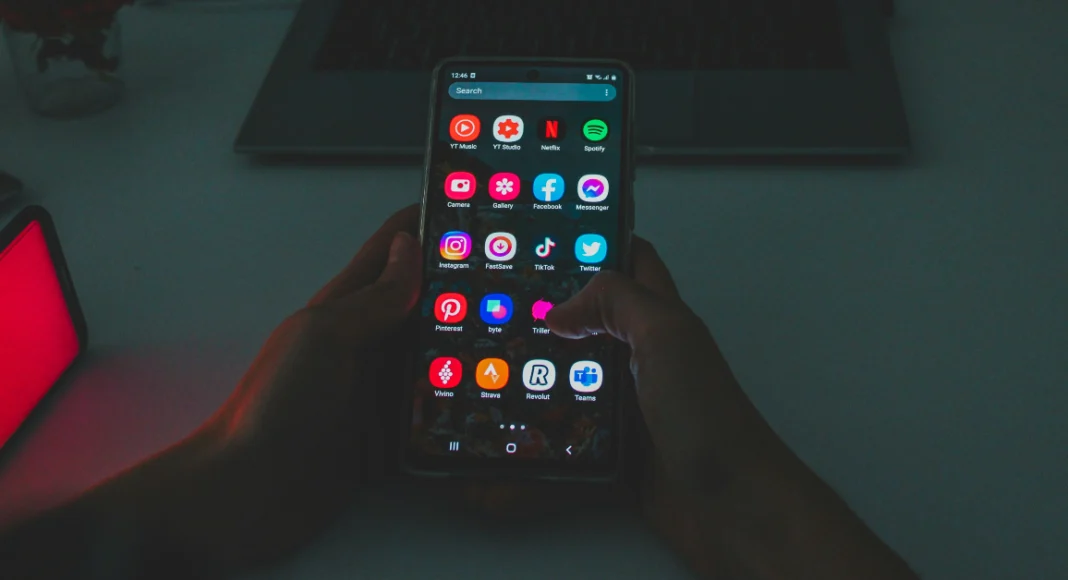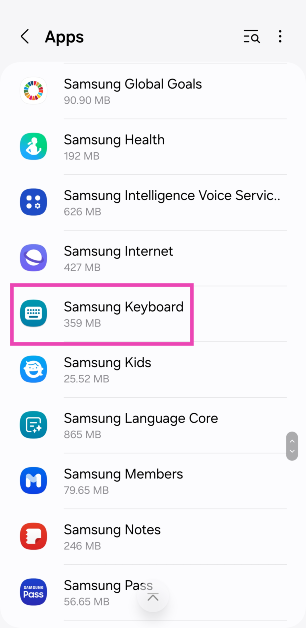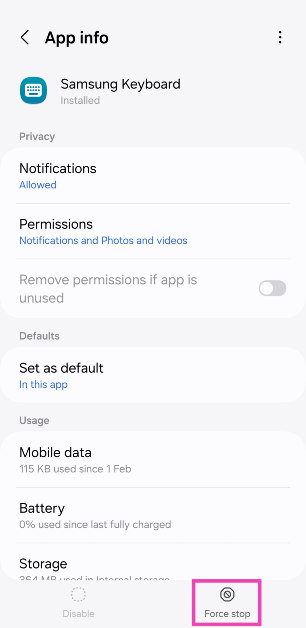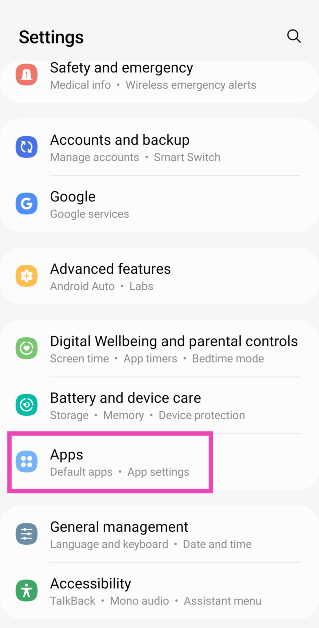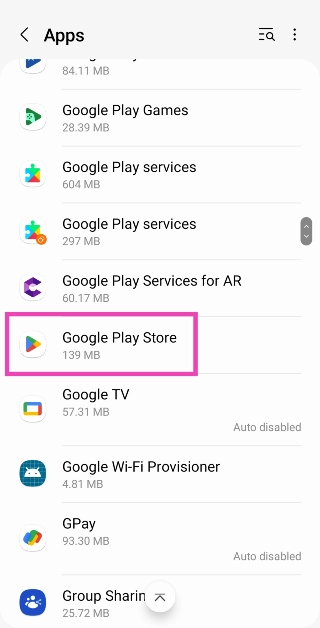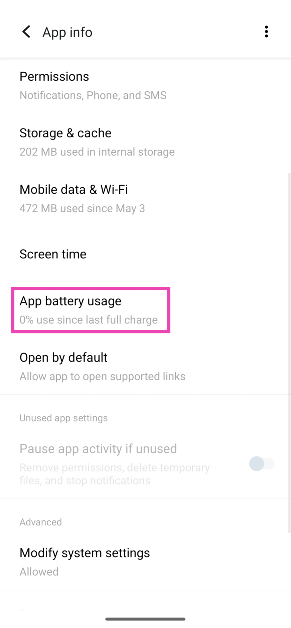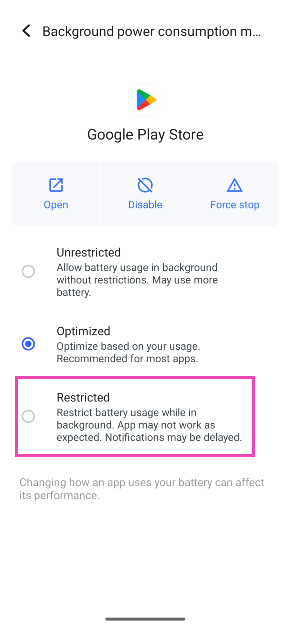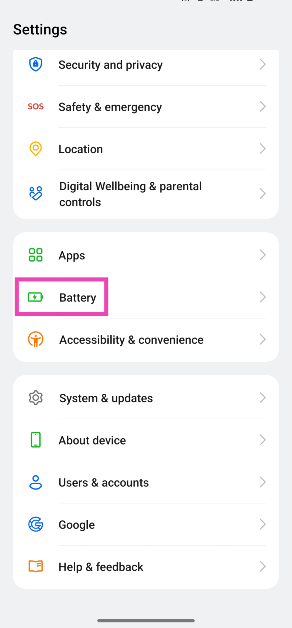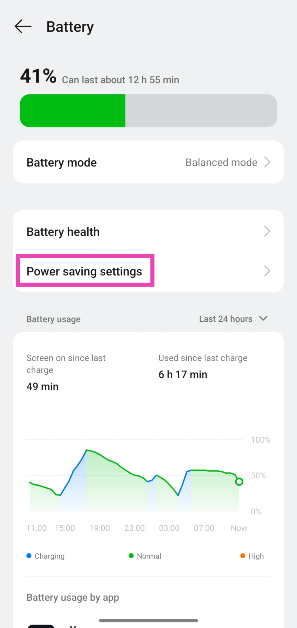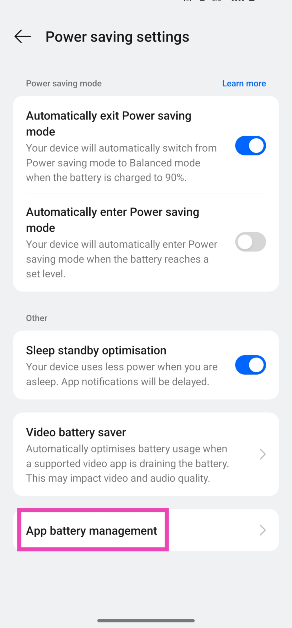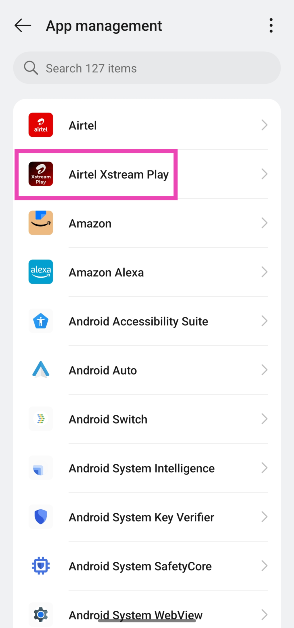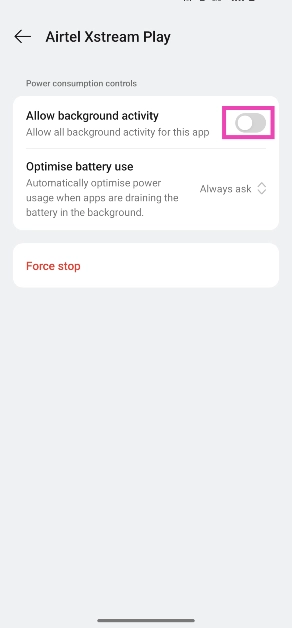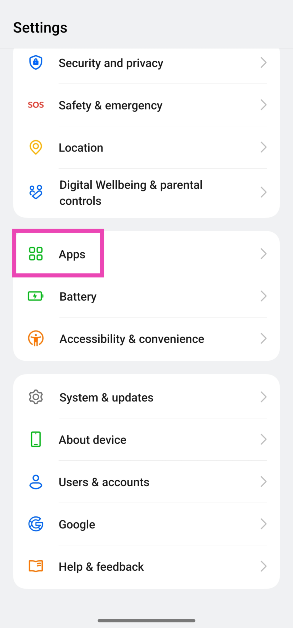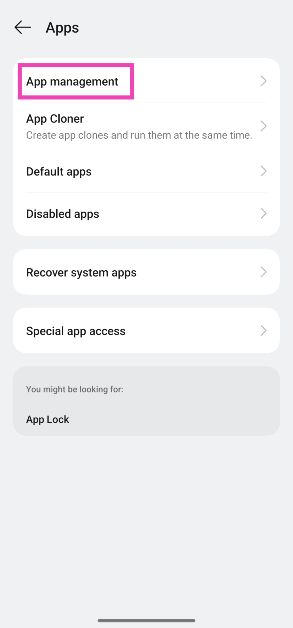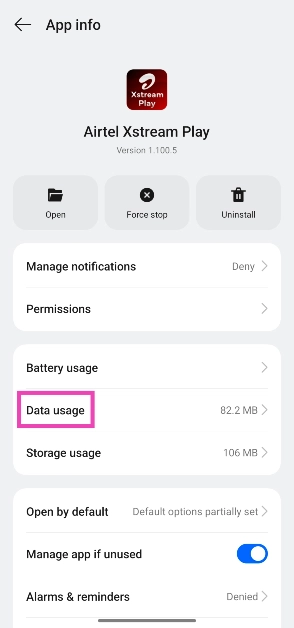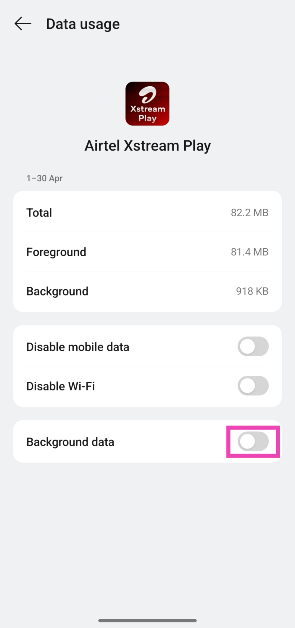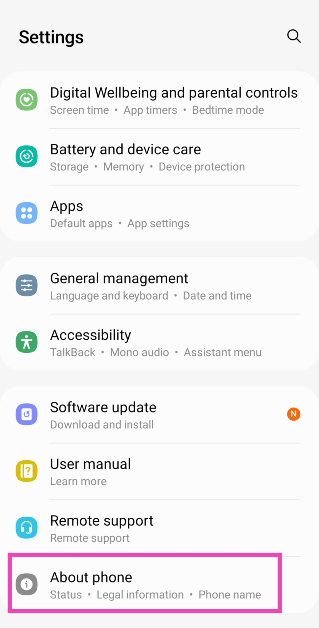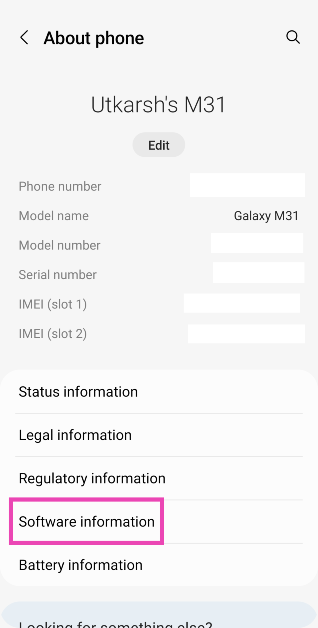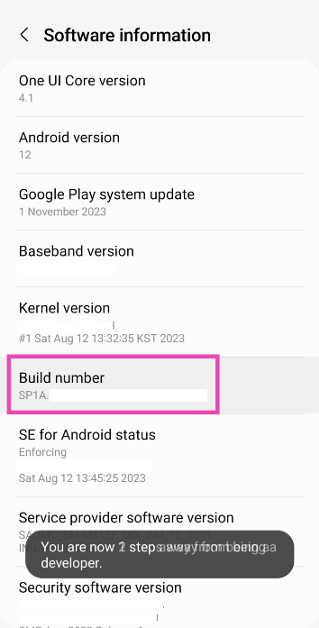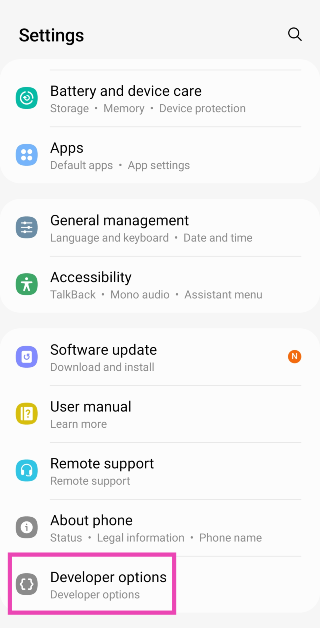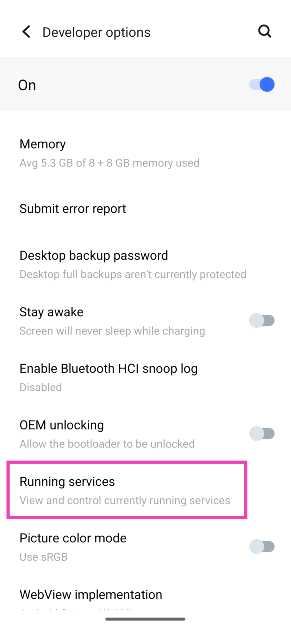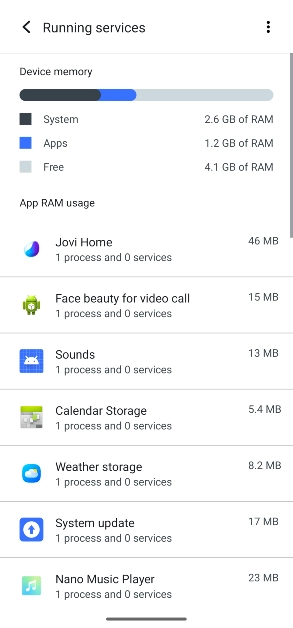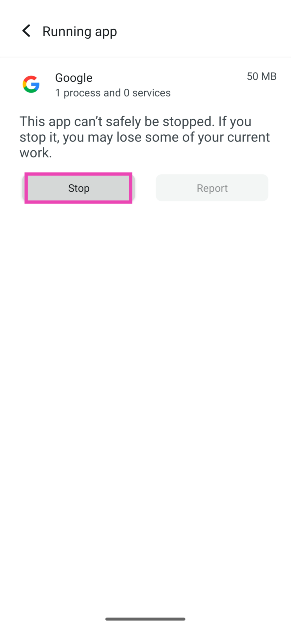If your Android phone’s battery is draining faster than usual, it could be because of an app utilising a lot of resources in the background. Although your Android phone is pretty good at compartmentalising tasks and processes, not every app needs to be running in the background all the time. You can make an exception for instant messengers like WhatsApp, but other apps end up exerting strain on your phone’s battery. So, let’s take a look at the top 5 ways to stop an Android app from running in the background.
Read Also: Top 8 ways to fix ‘Google Play Store not auto-updating apps’ on Android (2024)
In This Article
Why is it important to restrict background access for some apps
Typically it is recommended that you leave the apps running in the background and let your phone take care of them. Modern Android phones are intelligent enough to determine which apps deserve more RAM space and battery usage. Since you rely on instant messaging apps like WhatsApp for instant notifications, they occupy more RAM space than other apps.
Sometimes, an app may demand more battery usage from the system without serving any real purpose. It is a good idea to take a look at the battery stats of the apps on your phone from time to time and observe any unusual activity. If you notice a spike in battery usage for an app that you haven’t used much, you should consider restricting its background usage to improve your phone’s performance and battery life.
Force stop the app
Step 1: Go to Settings and select Apps.
Step 2: Select the app that you wish to stop running in the background.
Step 3: Tap on Force Stop.
Step 4: Confirm your selection in the popup box.
Restrict battery usage
Step 1: Go to Settings and select Apps.
Step 2: Select the app.
Step 3: Tap on App battery usage.
Step 4: Select Unrestricted.
Restrict background usage from battery settings
Step 1: Go to Settings and select Battery.
Step 2: Tap on Power saving settings.
Step 3: Tap on App battery management.
Step 4: Select an app.
Step 5: Turn off the toggle switch next to Allow background activity.
Restrict background data usage
Another way to stop an Android app from running in the background is to restrict its background data usage. If you want to prevent instant messaging apps from checking for new messages in the background, use this method.
Step 1: Go to Settings and select Apps.
Step 2: Tap on App management.
Step 3: Select an app.
Step 4: Tap on Data usage.
Step 5: Turn off the toggle switch next to Background data.
Stop an app’s RAM usage from Developer Options
Step 1: Go to Settings and select About Phone.
Step 2: Select Software Information.
Step 3: Tap on the Build Number 7 times to enter Developer Mode.
Step 4: Go back to Settings, scroll all the way down, and select Developer options.
Step 5: Tap on Running Services.
Step 6: Here, you will be able to see the current RAM status of your device.
Step 7: Tap on an app to stop it from running in the background.
Step 8: Tap on Stop.
Frequently Asked Questions (FAQs)
How do I force-stop an app on Android?
Go to Settings>Apps, select the app, hit ‘Force stop’, and confirm your selection in the pop-up box.
Does force-stopping an app limit its background activity?
Yes, force-stopping an app limits its background activity. However, the activity resumes as soon as you restart the app.
How do I limit the battery usage of an app on Android?
If you feel that an app is using a lot of battery, go to Settings>Apps, select it, tap on ‘Battery’, and select ‘Restricted’.
How do I stop WhatsApp from checking for new messages in the background?
Go to Settings>Apps>WhatsApp>Data usage and turn off the toggle switch next to ‘Background data’.
How do I check which apps are currently running in the background on my phone?
Enter the developer mode by tapping the build number on your phone 7 times. Then, go to Developer Options>Running Services to view which apps are currently utilising the RAM on your device.
Read Also: Moto G04s with 50-megapixel rear camera launched in India
Conclusion
These are the top 5 ways to stop an app from running in the background on your Android phone. Remember, you don’t need to force-stop an app if you’re not using it. Most apps do not occupy a lot of RAM space while they are running in the background. Your Android phone does a good job of shelving inactive apps and limiting their resources.