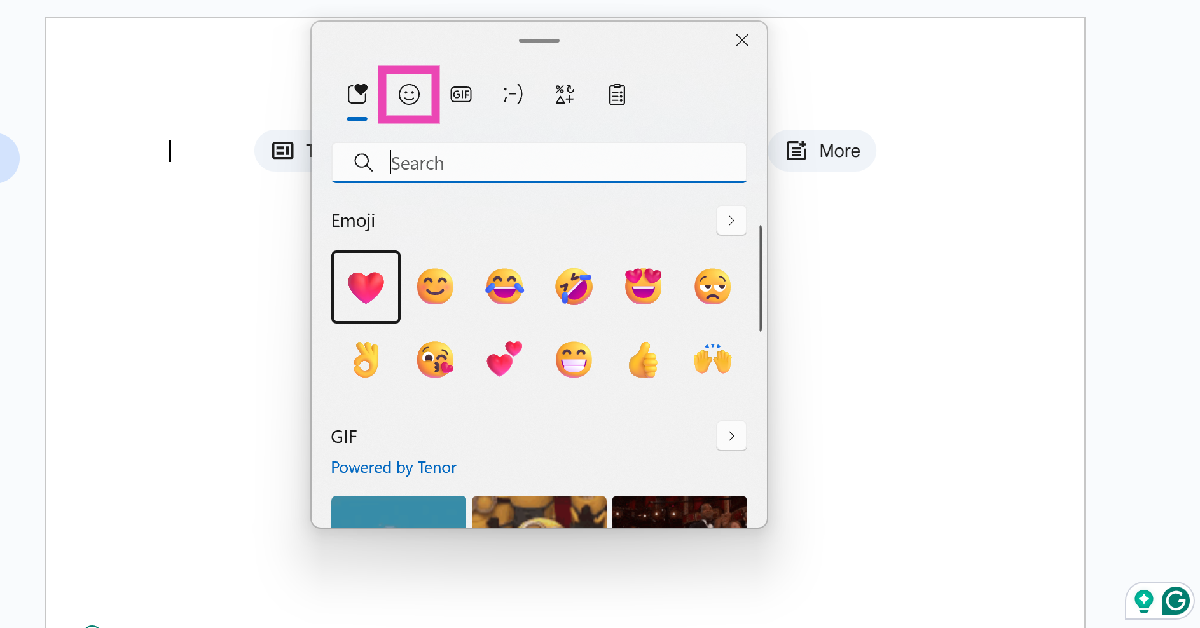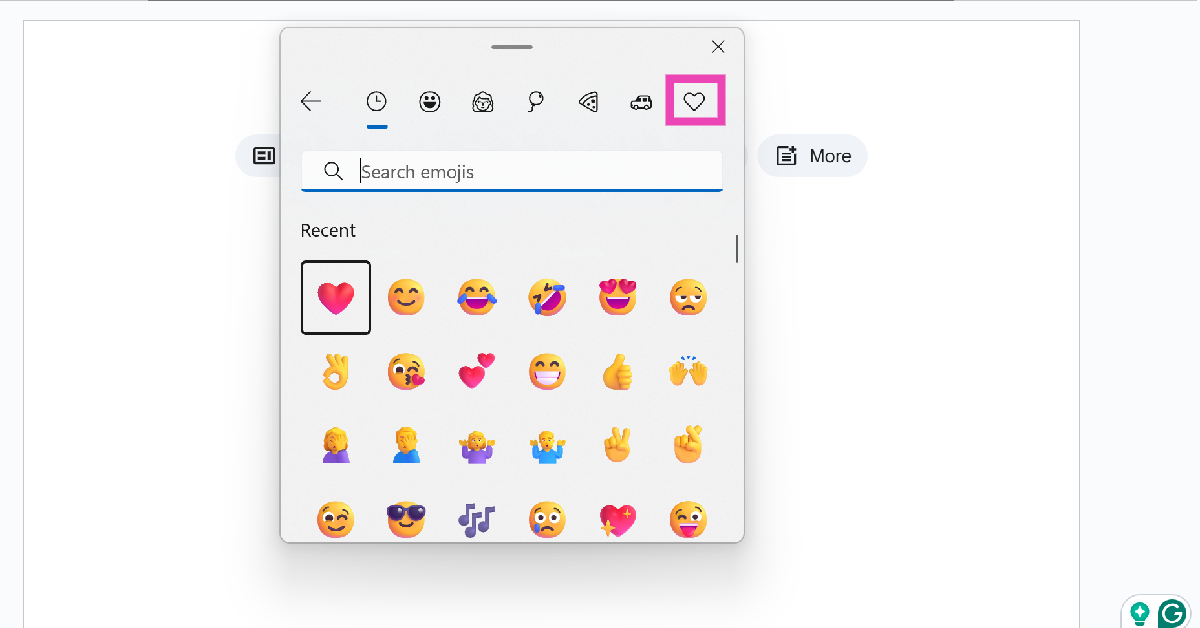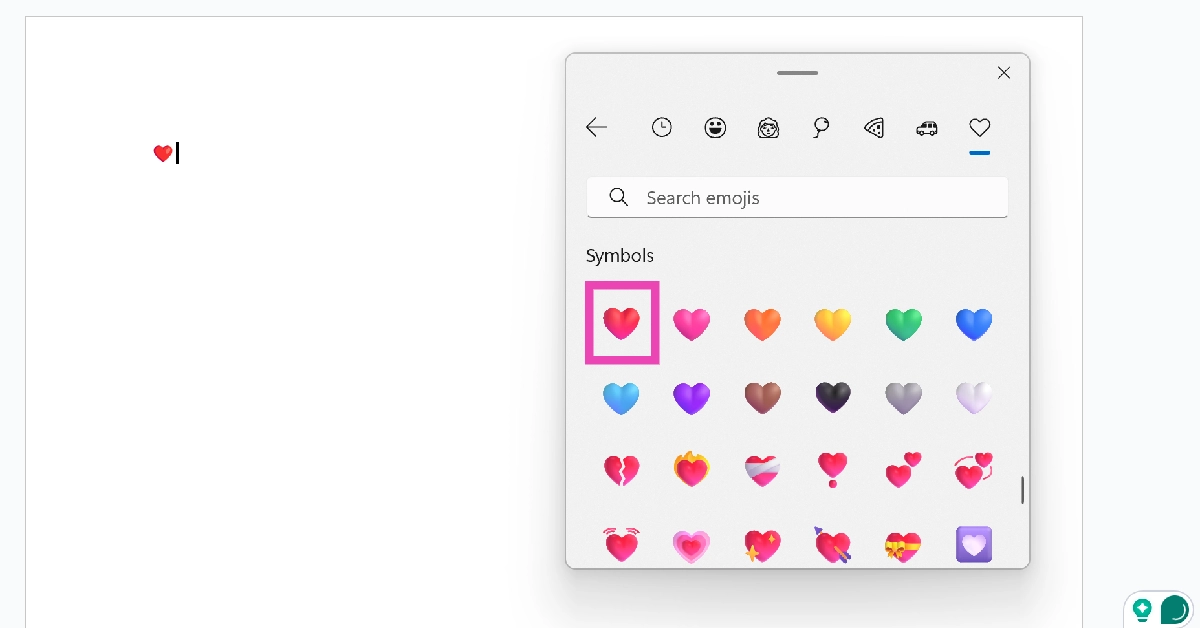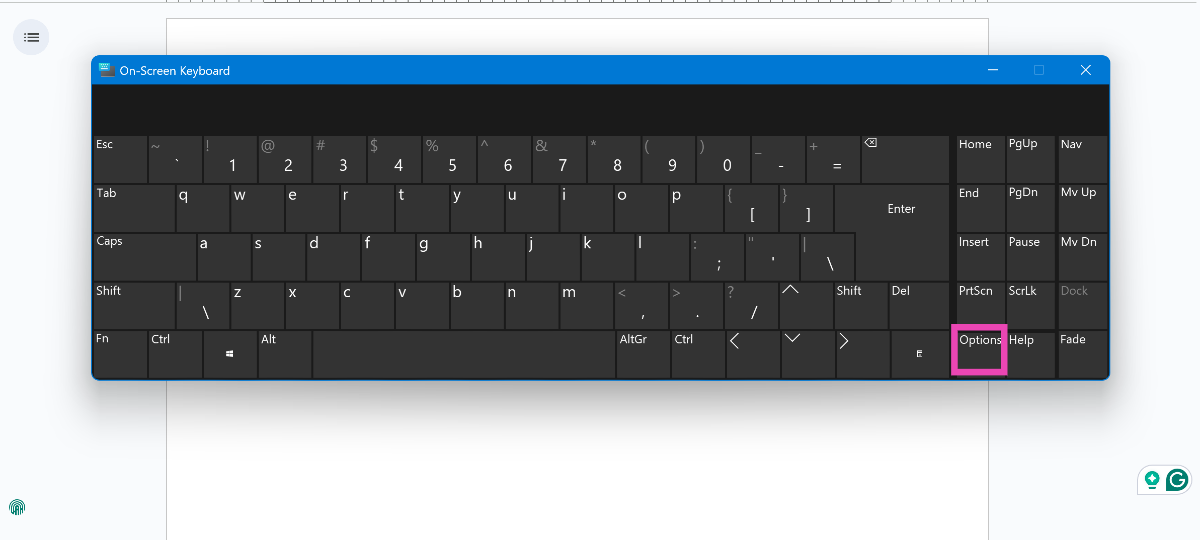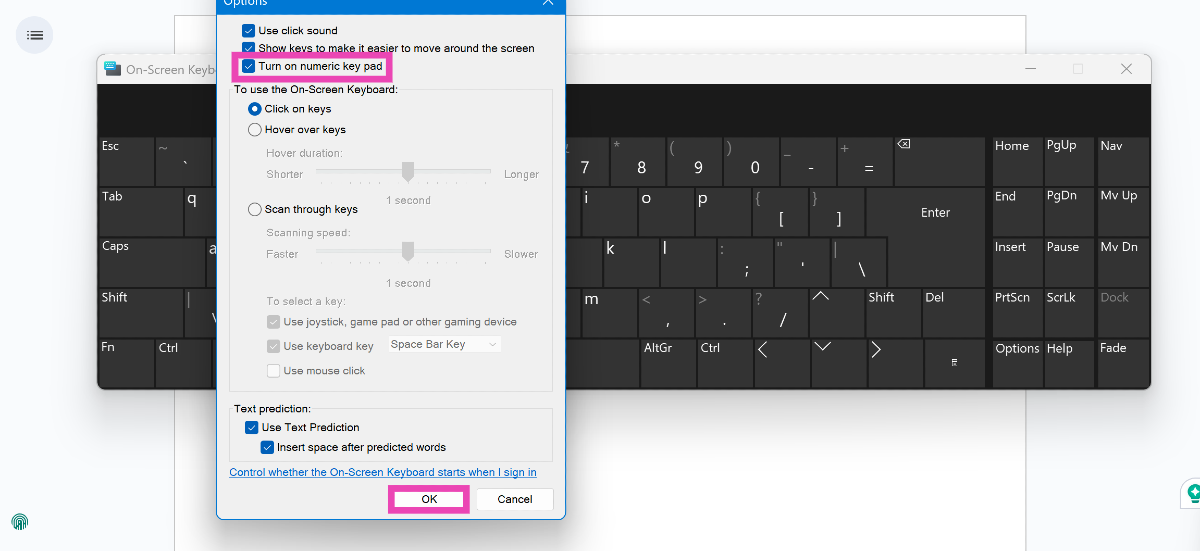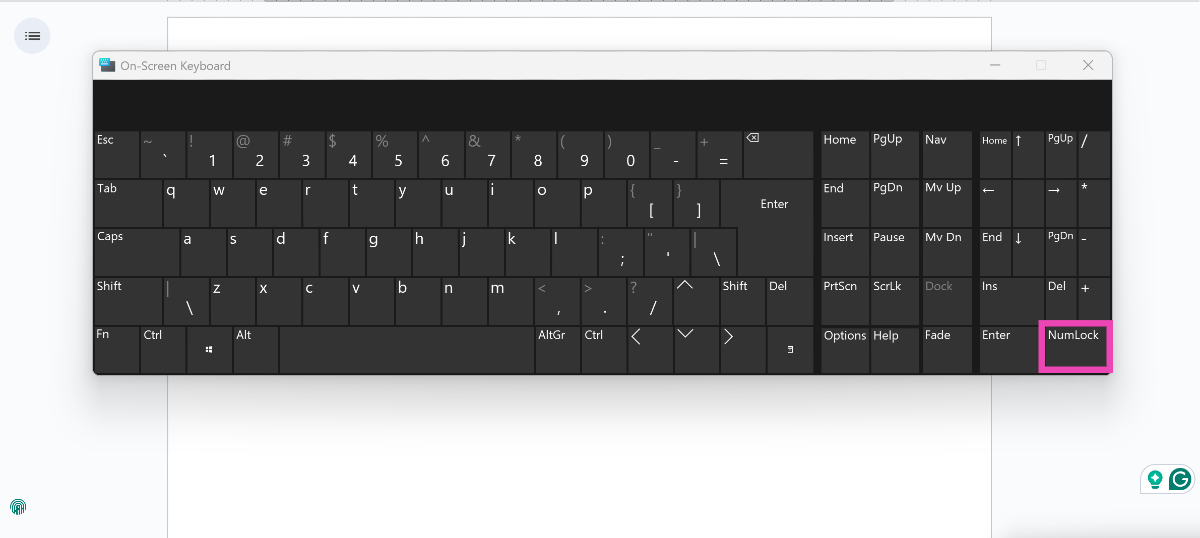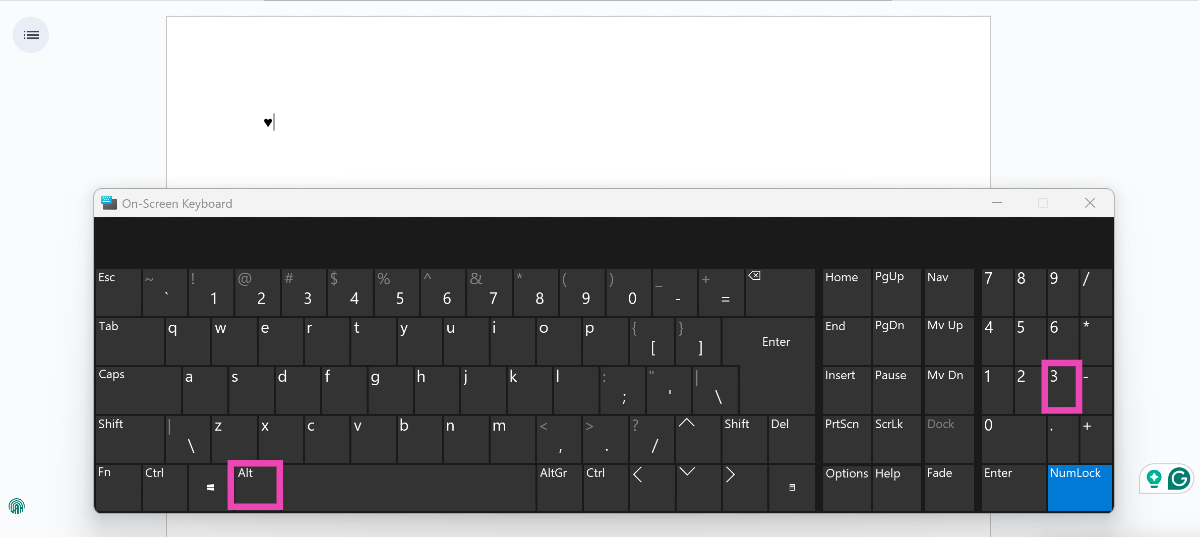Most instant messengers have a dedicated emoji section that helps them transcend platform barriers. For example, WhatsApp and Telegram’s web portals allow you to access their complete sets of emojis by simply clicking on the icon next to the text box. However, using emojis on text editors like Microsoft Word, Notepad, and Google Docs can throw you for a spin. Today, we bring you the top 3 ways to type a heart symbol using a Windows and Mac keyboard.
Read Also: Samsung 9100 PRO SSD Launched With PCIe 5.0 For Gaming And Creators
In This Article
Before you begin
Since emojis are pretty much universal at this point, Windows PCs and Apple Macs have a dedicated keyboard for them. This keyboard can be triggered using a simple keyboard shortcut. It offers a wide range of heart emojis, similar to an iPhone or an Android device.
If you want to go the old-school route, you can use an Alt Code to summon the classic heart ♥ emoticon. Alt Codes work by pressing the Alt key along with a specific numeric code. The numeric code must be typed on the vertical numpad on the right end of the keyboard.
You can probably guess the issue with using Alt Codes. Most laptop keyboards do not have a vertical numpad. The same is the case with Tenkeyless keyboards. To overcome this issue, you will need to use an onscreen keyboard on your PC or laptop.
Type a heart emoji using a Windows keyboard
Step 1: Open a text editor (MS Word, Notepad, Google Docs, etc.) on your PC.
Step 2: Press the Windows button along with the period (.) key.
Step 3: Click on the Smiling emoji icon.
Step 4: Switch to the Symbols tab.
Step 5: Select your preferred heart emoji from the list.
Type the heart emoji using a Mac keyboard
Step 1: Open a text editor on your Mac.
Step 2: Press Cmd + Ctrl + Space to trigger the emoji keyboard.
Step 3: Switch to the Symbols tab. It is positioned between the bulb and flag icons.
Step 4: Select your preferred heart emoji from the list.
Type the heart symbol using its alt code on your Windows keyboard
If you want to type the heart symbol instead of the emoji, you will need to use its alt code. The catch is that alt codes work on keyboards with a vertical numeric keypad. Most laptop keyboards lack the numpad. However, you can use this quick workaround.
Step 1: Press Windows + Ctrl + O to trigger the onscreen keyboard.
Step 2: Click on Options.
Step 3: Select Turn on numeric key pad and hit OK.
Step 4: Click the NumLock button in the bottom right corner of the keyboard.
Step 5: Press Alt and hit 3 on the numpad on the onscreen keyboard. This will type the ♥ symbol on the screen.
Frequently Asked Questions (FAQs)
How do you type the heart emoji using a keyboard?
If you’re on a Windows PC, press the Windows and period (.) keys to trigger the emoji keyboard. Mac users can press Cmd + Ctrl + Space for the same. Once you’re on the emoji keyboard, switch to the Symbols tab and select your preferred heart emoji.
How do you type the ♥ symbol using a keyboard?
Press Alt + 3 (numpad) to type the ♥ symbol on the screen.
How do you type the ♥ symbol on a laptop?
Since laptop keyboards don’t have a numpad, you will need to use an onscreen keyboard to type Alt Codes. Press Windows + Ctrl + O to trigger the onscreen keyboard. Select Options>Turn on numeric key pad and hit ‘OK’. Go to the text editor and select Alt+3.
What is the Alt Code for the smile emoji?
Alt + 1 types the ☺ emoji on the screen. For the same emoji with inverted colours (☻), type Alt + 2.
What is the Alt Code for backwards 3?
To type the ɛ symbol on your PC, go to the Emoji keyboard by pressing Windows + period (.), select the Symbols tab, scroll down to Latin symbols and select it from the list.
Read Also: How to sync an Xbox controller with your console or PC?
Final Thoughts
This is how you can type the heart symbol and emoji using your keyboard. While you’re here, check out how you can get iOS emojis on any Android device. If you have any questions, let us know in the comments!