If you use Face ID to unlock your iPad, it is easy to forget its six-digit Passcode. However, you will need the Passcode to access your iPad whenever you restart it. On top of that, your iPad also requires Passcode authentication while updating the software or resetting the device. If you’ve forgotten the six-digit PIN, not all hope is lost. You can still gain access to your iPad, but there is one catch involved. Let’s take a look at the top 3 ways to unlock your iPad without a Passcode.
Read Also: When will the next iOS 18 Developer Beta come out?
In This Article
What are your options?
If you want to stick to the native methods of unlocking your iPad without the Passcode, you will need to erase all your personal data on the device. Apple offers a bunch of ways you can go about erasing your iPad without unlocking it. Once the device has been reset, you can unlock it without the Passcode. Of course, you will need to log in using your Apple ID again. If you recently backed up your personal data, this method will suit you well.
If erasing your iPad is not an option for you, you can go for third-party apps and toolkits that claim to unlock your iPad without needing Passcode access. We advise against these methods because these apps are known to push spyware and malware on devices. There is also a chance they may not work.
Reset your iPad using your Mac or PC
This process will erase the data on your iPad, so make sure your personal data is backed up.
Step 1: Turn off your iPad by pressing the top button and one of the volume keys. Drag the power slider across the screen.
Step 2: On Macs running macOS Catalina or later, open the Finder window. On macOS Mojave or later, open iTunes. If you’re on a PC, open iTunes or the Apple Devices app.
Step 3: Connect your iPad to your PC/Mac using a USB cable. Press the top/home button while doing so.
Step 4: Release the top button once the recovery mode screen appears on your iPad. If you see the passcode screen, turn off your iPad and try again.
Step 5: Locate your iPad in Finder/iTunes/Apple Devices.
Step 6: Hit Restore.
Step 7: Let the download finish and restart your iPad.
Reset your iPad using security options
Step 1: Keep entering the wrong passcodes on your iPad until you hit the timeout page.
Step 2: Tap on Forgot Passcode?
Step 3: Tap on Start iPad Reset.
Step 4: Log in using your Apple ID.
Step 5: Follow the onscreen instructions to reset your iPad.
Use Find My to reset your iPad
Step 1: On your PC or Mac go to https://www.icloud.com/find/.
Step 2: Sign in using your Apple ID.
Step 3: Click on your iPad in the sidebar.
Step 4: Click on Erase This Device.
Once the iPad has been erased, you can open it without using the passcode.
Frequently Asked Questions (FAQs)
How do I log into my iPad without a Passcode?
If you’ve forgotten your Passcode and haven’t enabled Face ID on your iPad, your only option is to reset the device to bypass the passcode window.
How do I reset my iPad using my PC or Mac?
Turn off your iPad, connect it to your PC/Mac using a USB cable and put it into recovery mode by long-pressing the top button. Once your iPad is in recovery mode, go to Finder/iTunes/Apple Devices, select your iPad and hit ‘Restore’.
How do I erase my iPad using Find My?
Go to the Find My page on iCloud, log in using your Apple ID, select your iPad, and hit ‘Erase This Device’.
Read Also: Sony ULT Wear (WH-ULT900N) Review: A good mix of form and function
Conclusion
These are the top 3 ways to unlock your iPad without a Passcode. While some third-party apps may claim to unlock your iPad without erasing your personal, they may end up pushing malware on your device. Unless it is absolutely necessary to protect your data, we suggest using native methods to reset your iPad.



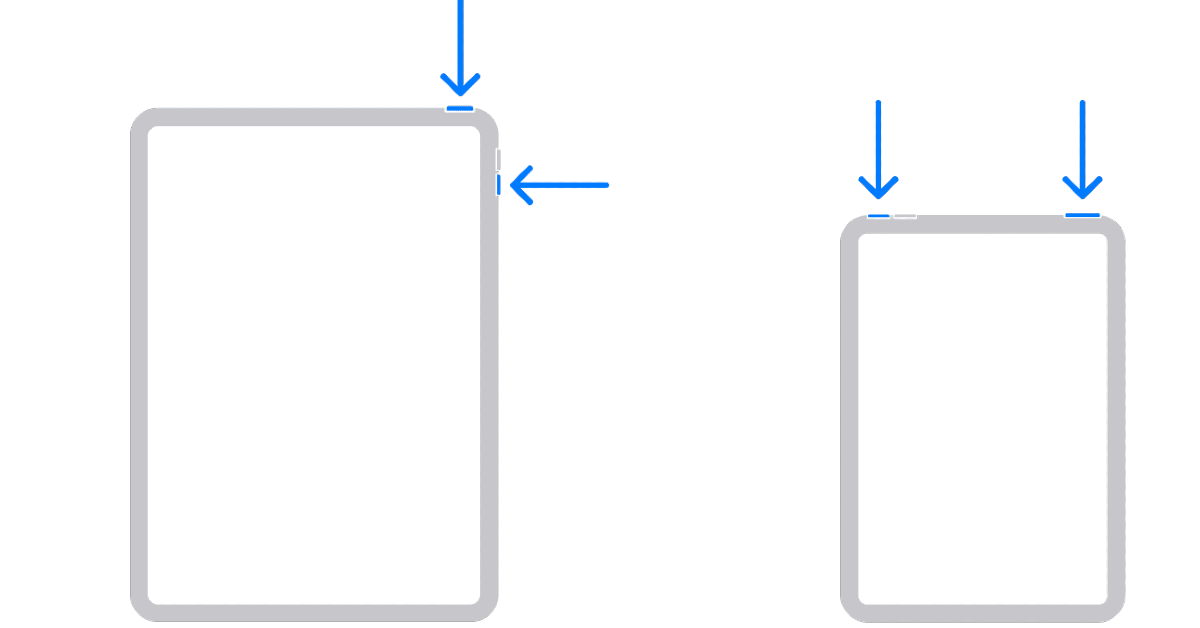
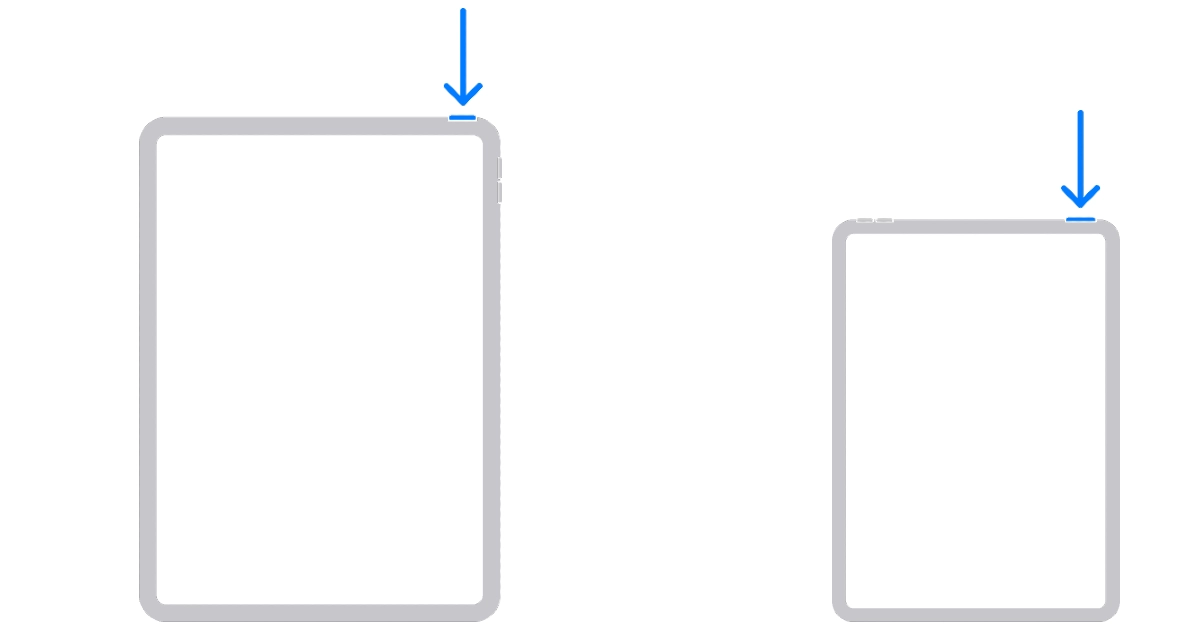
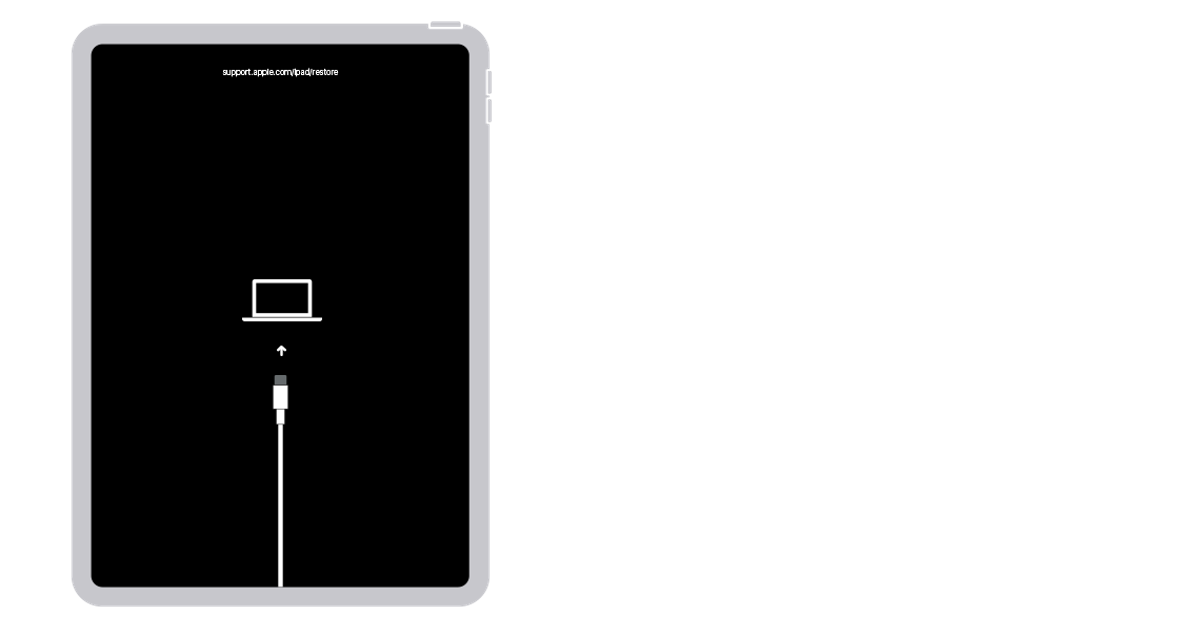
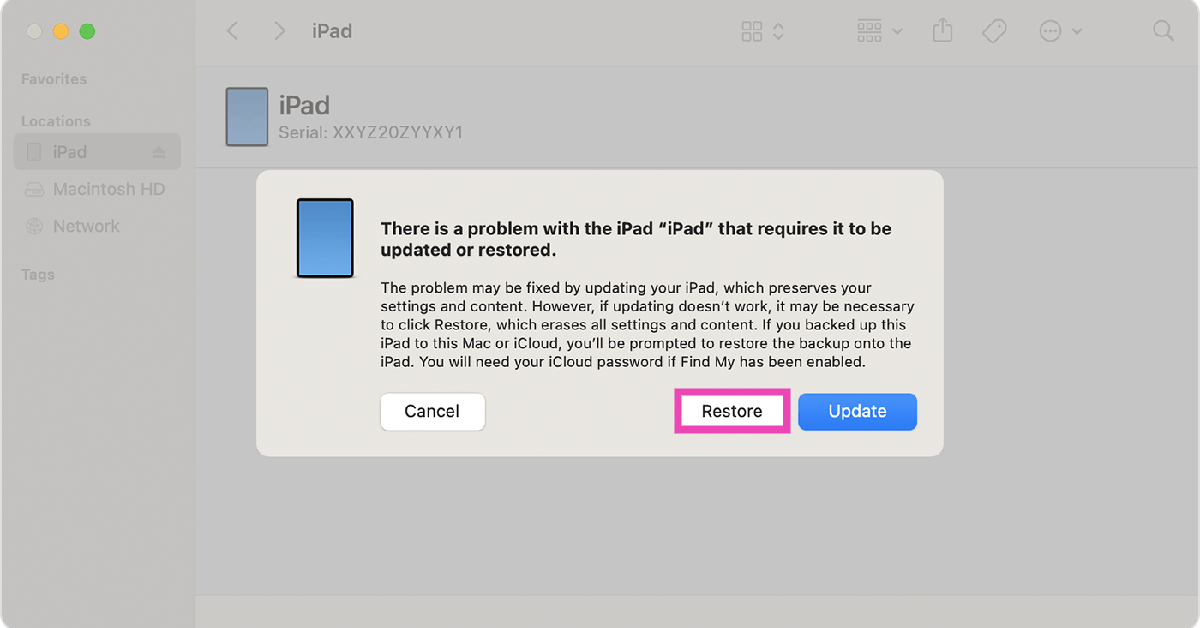
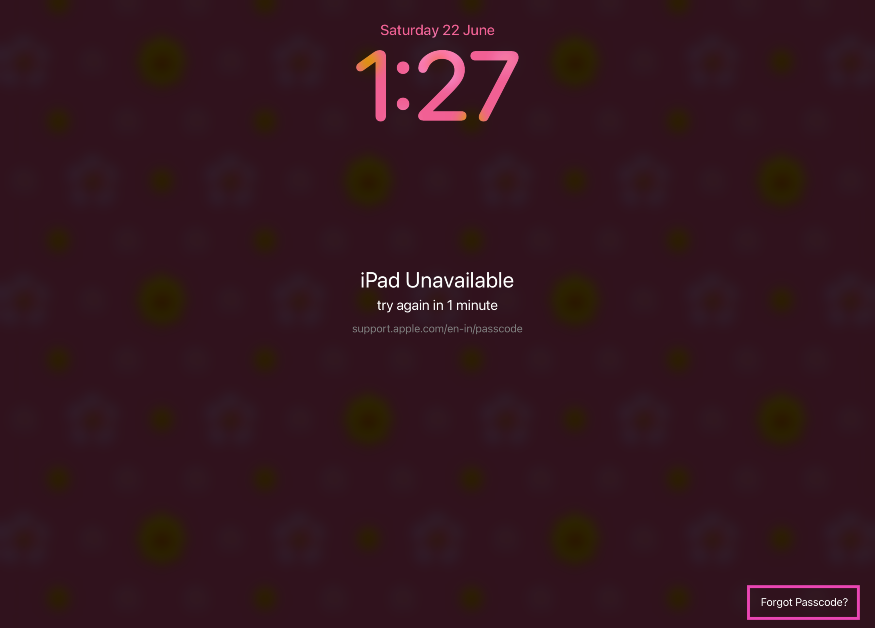
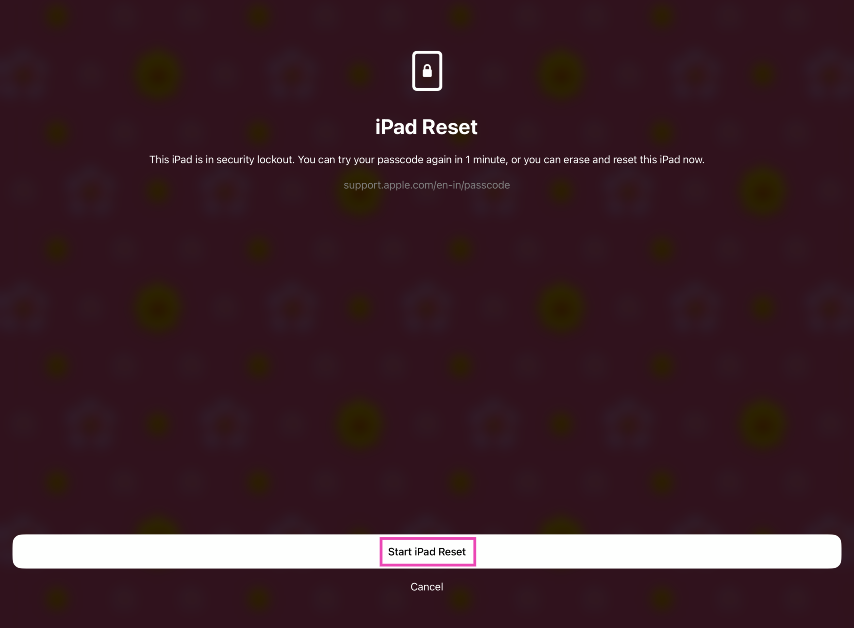
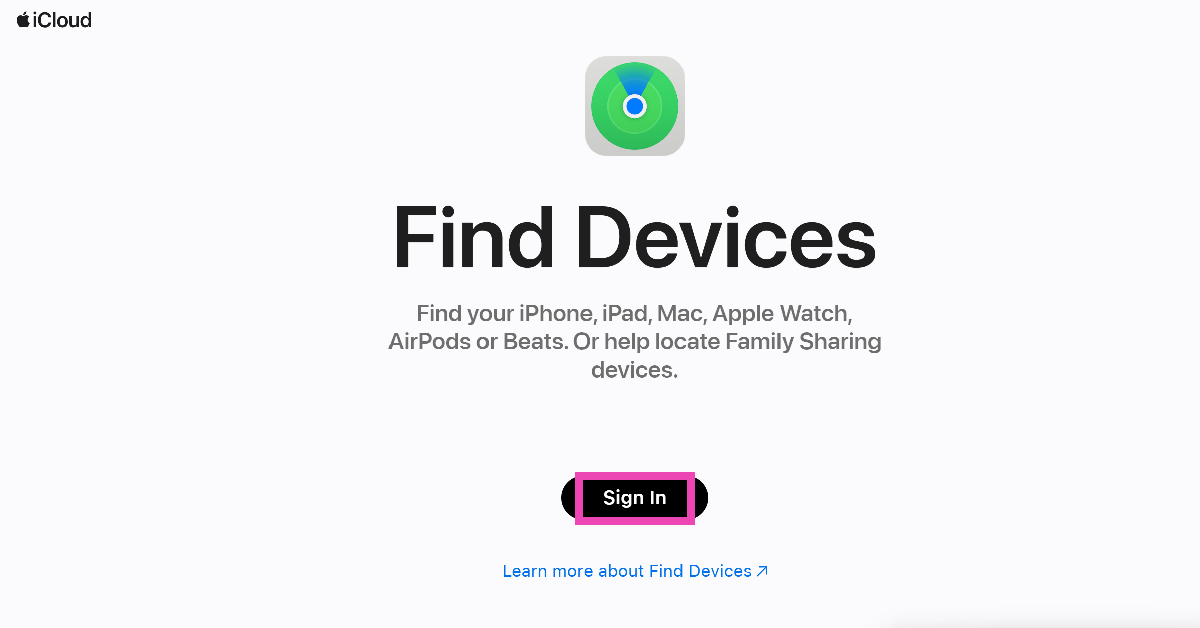

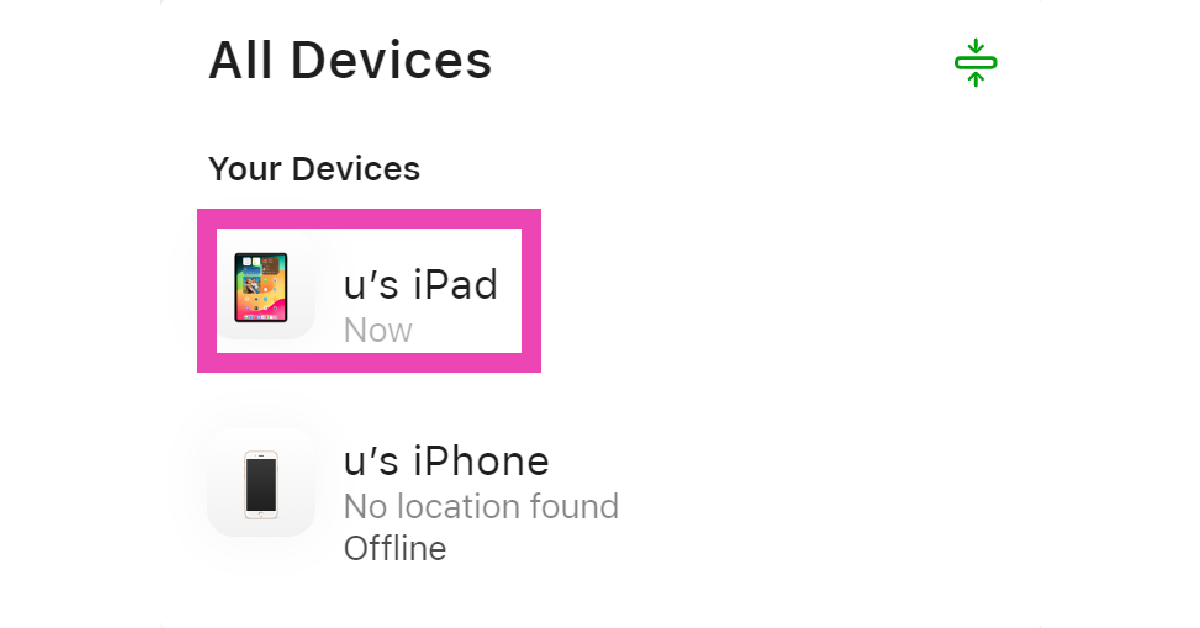


How do I transfer 70 GB of photos and videos from my iPhone 13 Pro Max to my iPhone 7S plus