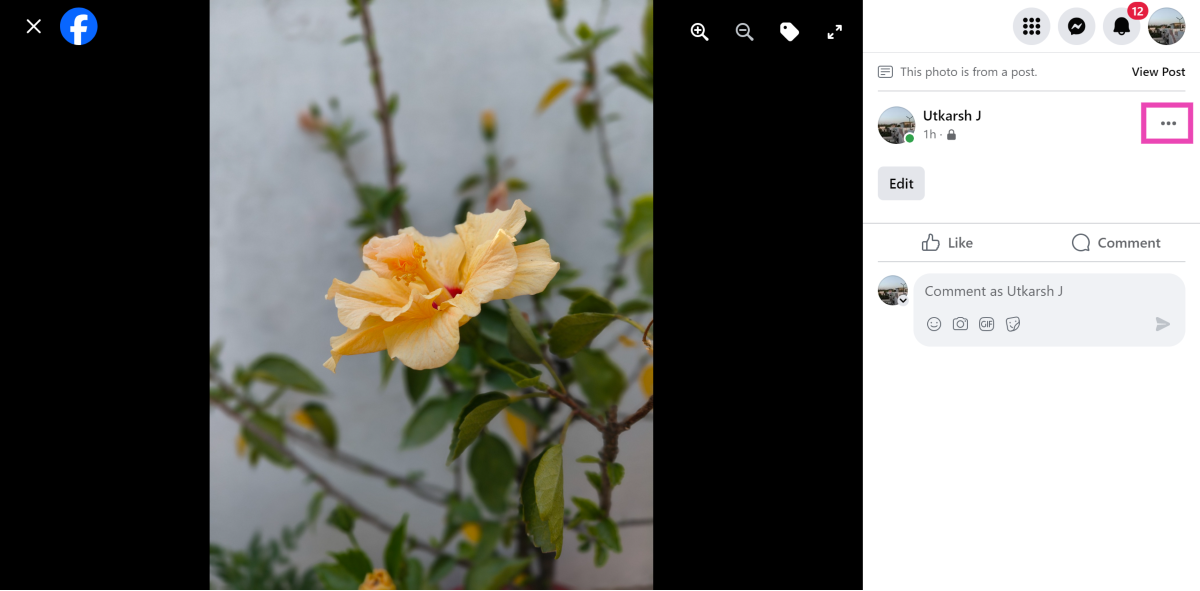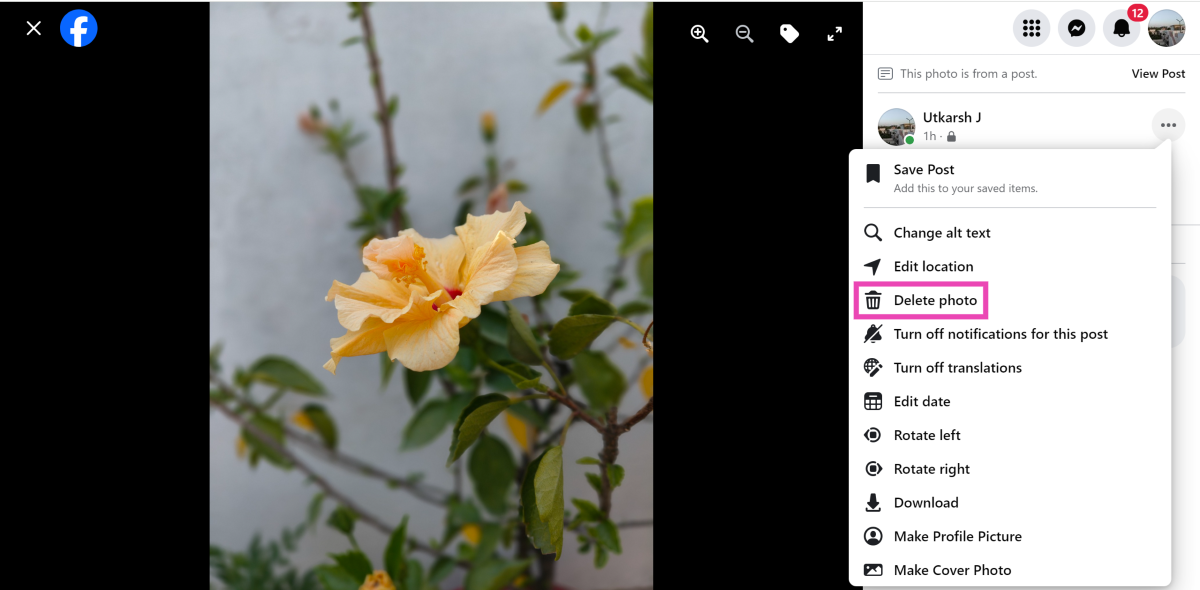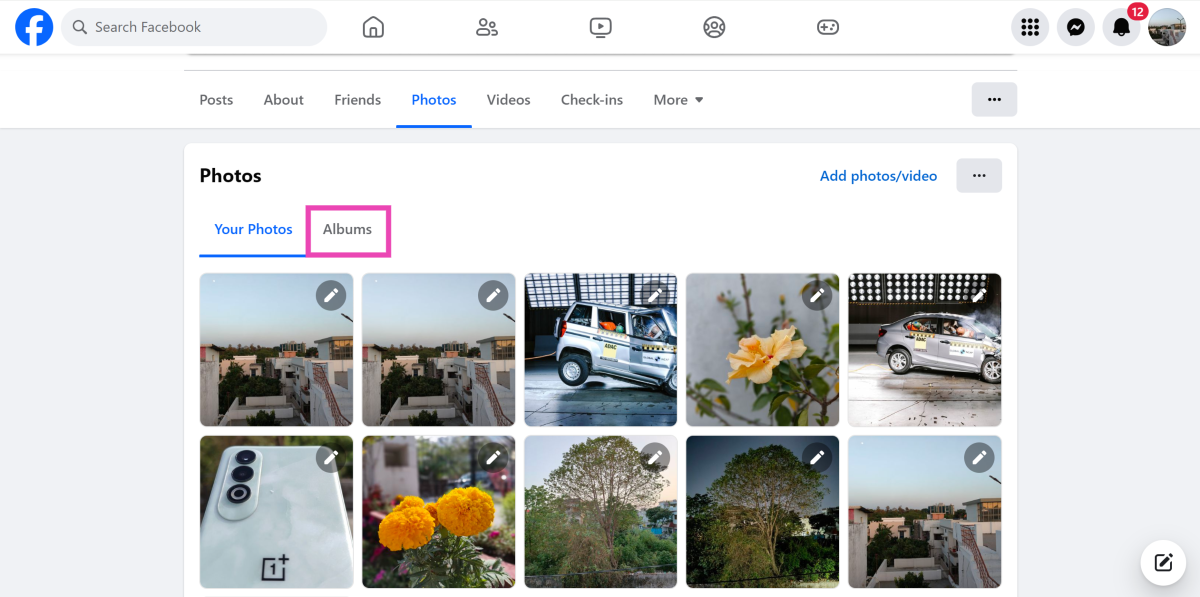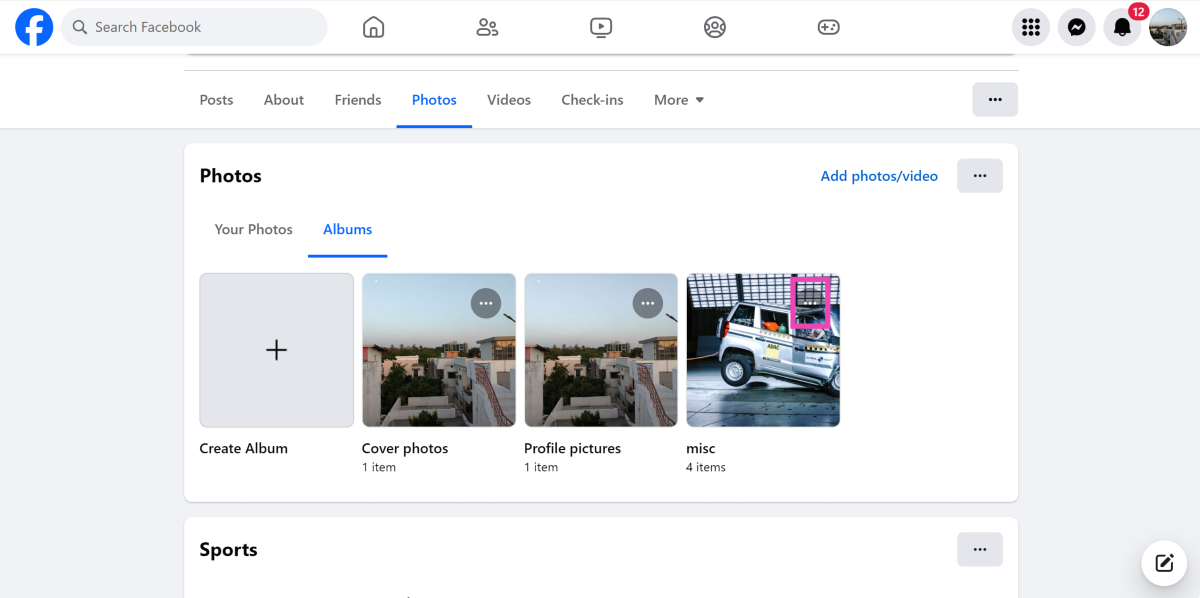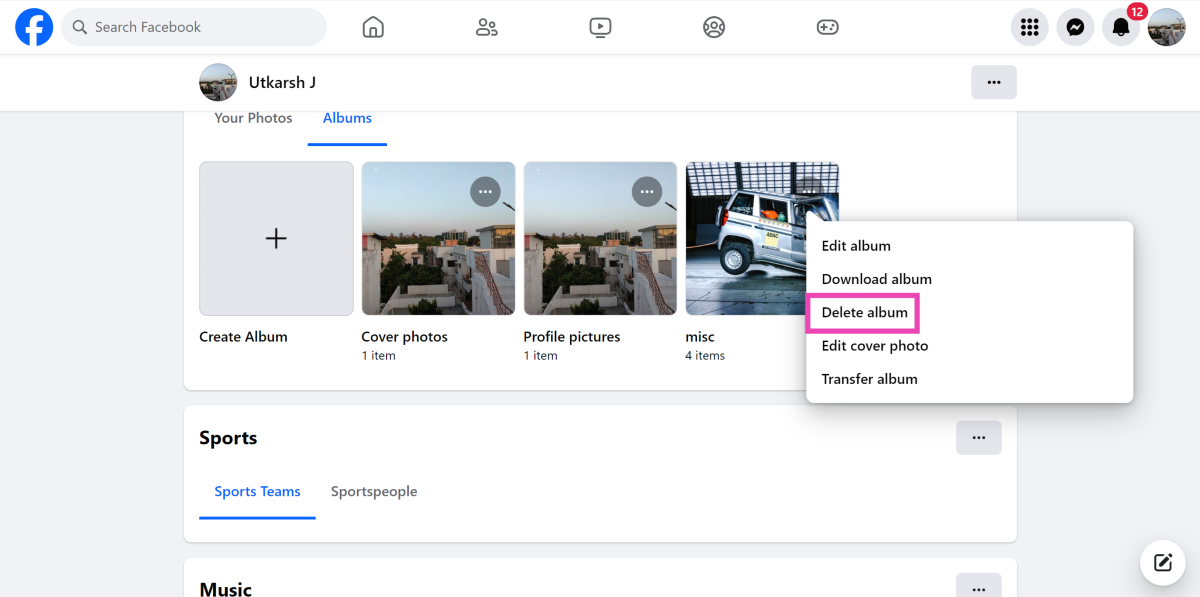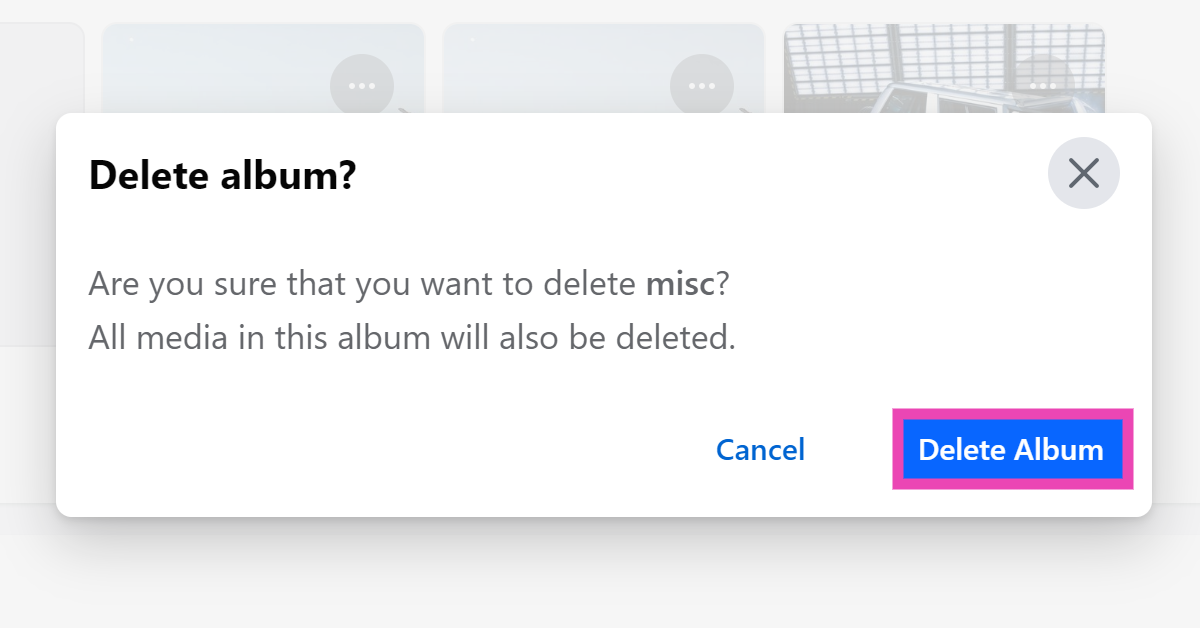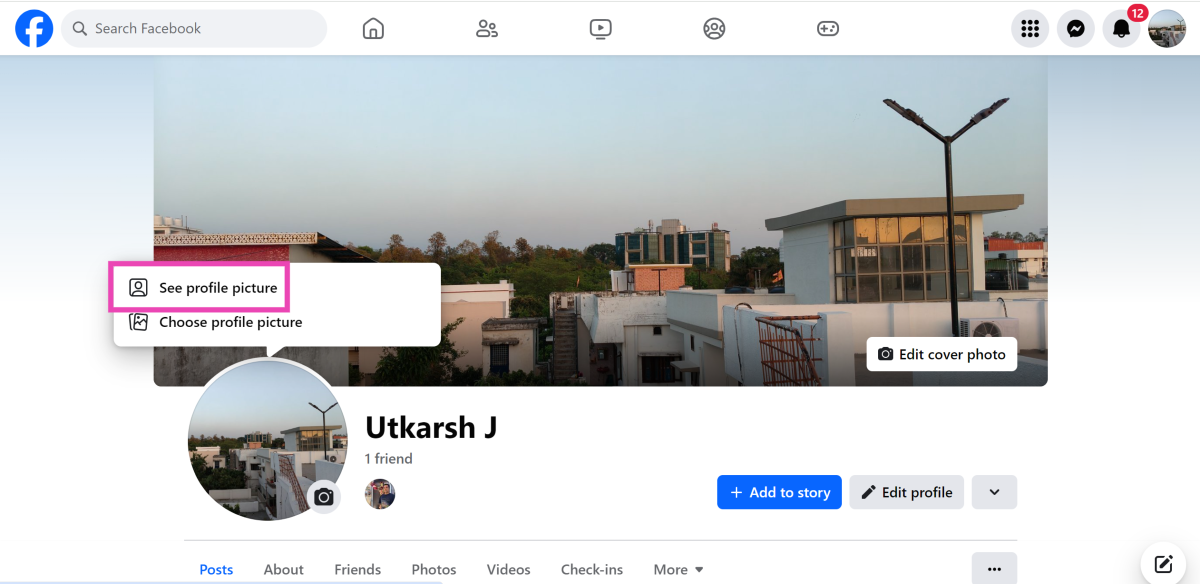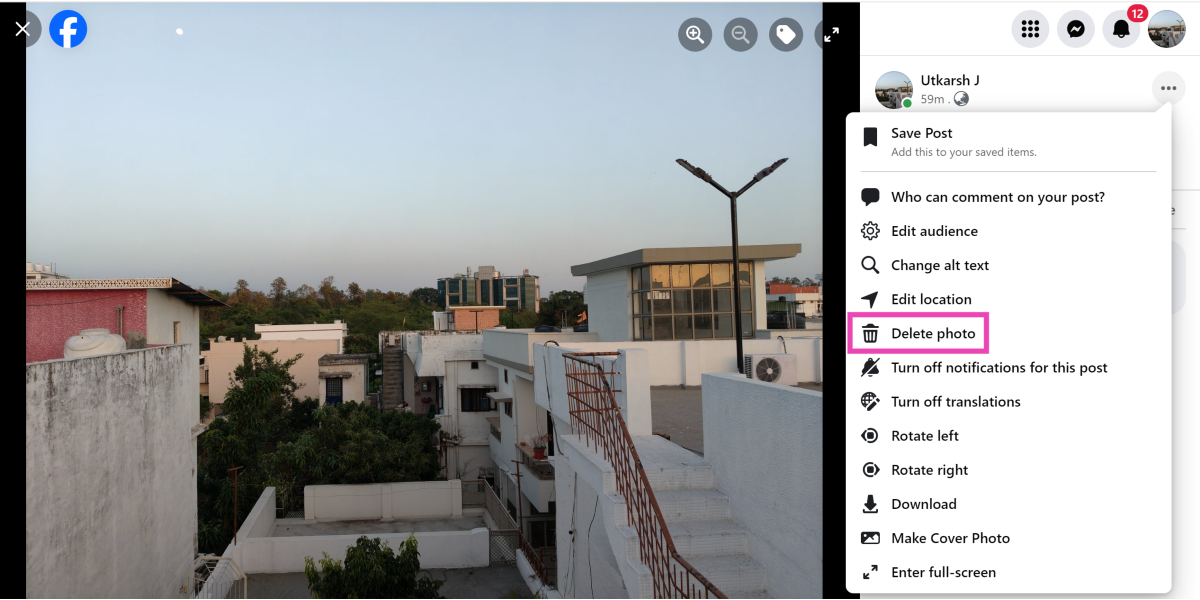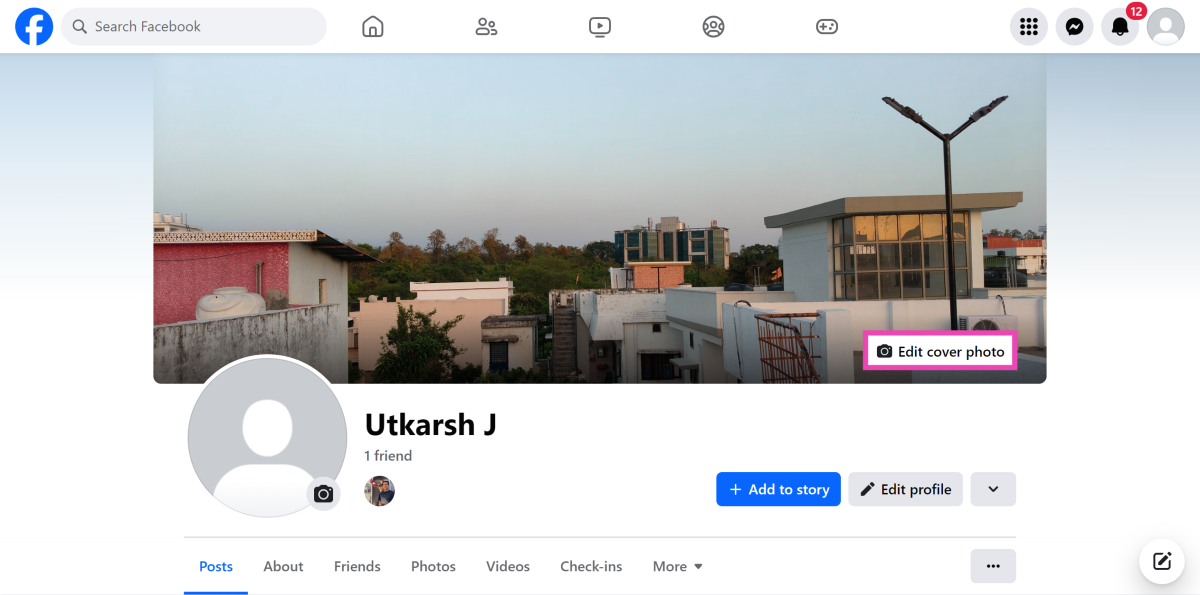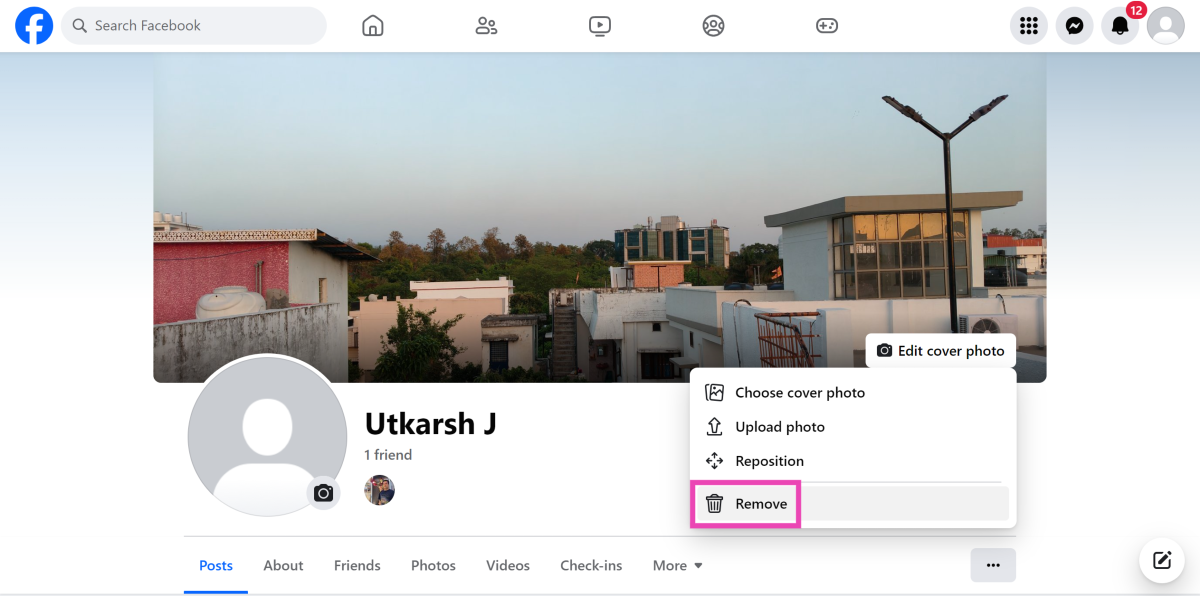There are a few ways you can go about limiting the visibility of your pictures on Facebook. Deleting them seems like a hard measure when you can simply change their audience from visibility settings. If you’re set on mass deleting pictures, there’s some bad news. Facebook doesn’t let you delete multiple photos at once. However, you can delete entire albums in one go. Let’s take a look at how you can go about this task.
Read Also: Lenovo IdeaPad Pro 5i with Intel Core Ultra 9 processors launched in India
In This Article
Before you begin
If you’re thinking of deleting your profile or removing all your pictures from Facebook, it is a good idea to download them on your device first. If you have been on Facebook for a long time, you might want to preserve the pictures you have uploaded on the platform as they may not saved anywhere else. The process of downloading all your data from Facebook is easy, but it can take some time.
Go to ‘Accounts Centre’ and select Your information and permissions>Download your information. On the following page, click on ‘Download or transfer information’ and select the target Facebook profile. You can also choose to download messages, posts, polls, events, and more. Once you have made your choice, you can choose to save the data on your device or another destination.
Delete an individual photo on Facebook (PC)
Step 1: Go to your Facebook profile and open the photo you wish to delete.
Step 2: Click on the ellipses next to your name.
Step 3: Click on Delete photo and confirm your selection on the popup page.
Delete an album on Facebook
Step 1: Go to your Facebook profile and switch to the Photos tab.
Step 2: Click on Albums.
Step 3: Hit the ellipses on the album you wish to delete.
Step 4: Select Delete album.
Step 5: Confirm your selection in the popup box.
Delete your profile picture on Facebook
Step 1: Open Facebook and go to your profile.
Step 2: Click on your profile picture and select See profile picture.
Step 3: Hit the ellipses next to your name and select Delete photo.
Delete your cover photo on Facebook
Step 1: Open Facebook and go to your profile.
Step 2: Click on Edit cover photo.
Step 3: Select Remove.
Frequently Asked Questions (FAQs)
How do I delete a photo on Facebook?
Go to Profile>Photos, select the photo, hit the ellipses next to your name, and select ‘Delete photo’. Confirm your selection in the popup box.
How do I delete an entire album on Facebook?
Go to Profile>Photos, switch to the album tab, click the ellipses on the album you wish to delete and select ‘Delete album’.
How do I set an album to private on Facebook?
Open the album and click on the ‘public’ option. Select ‘Only me’ from the visibility settings.
Read Also: How to send a text via email? (2024)
Conclusion
These are the top 4 ways to delete photos on Facebook. Read this article to learn how to download all your photos from Facebook before deleting them. If you know any other ways to go about this task, let us know in the comments!