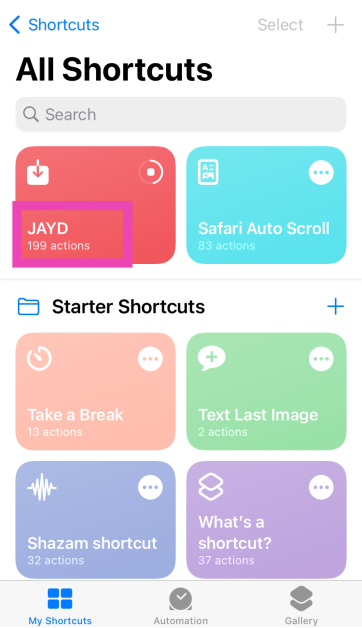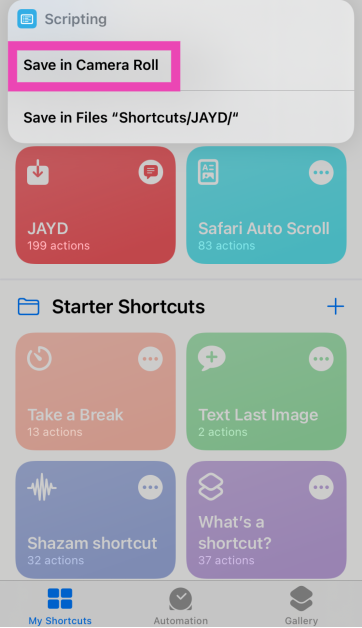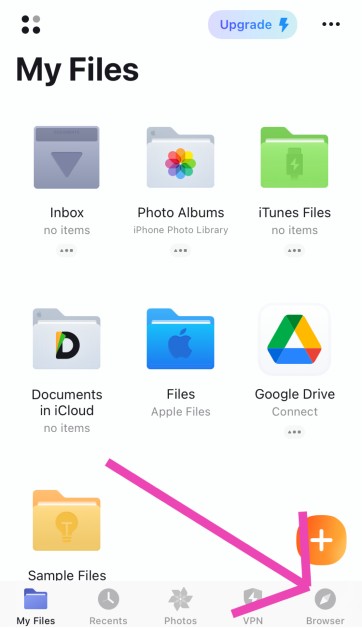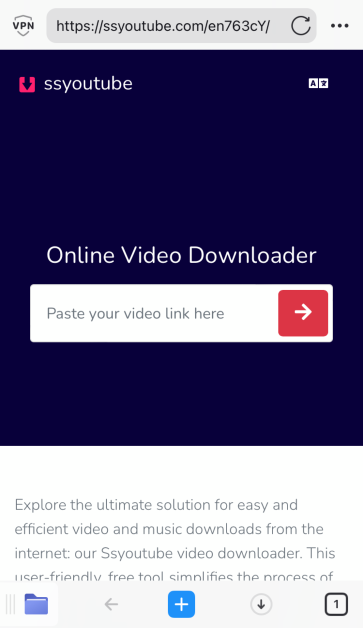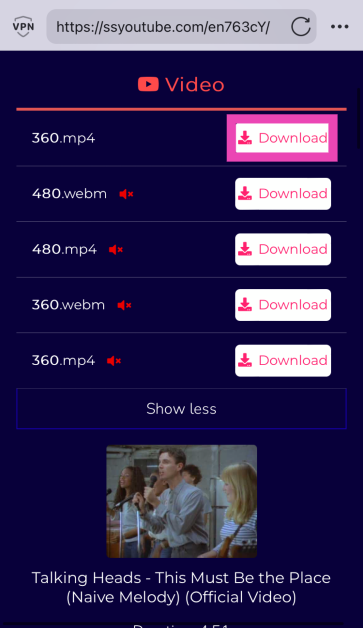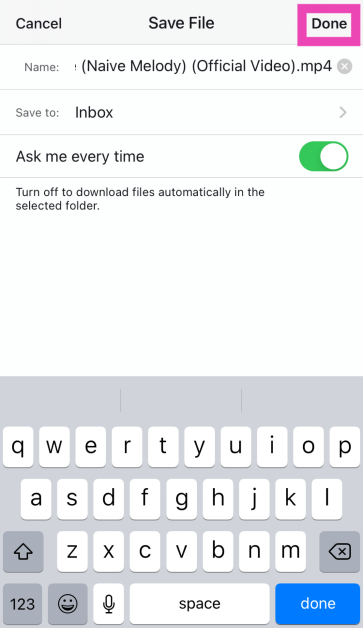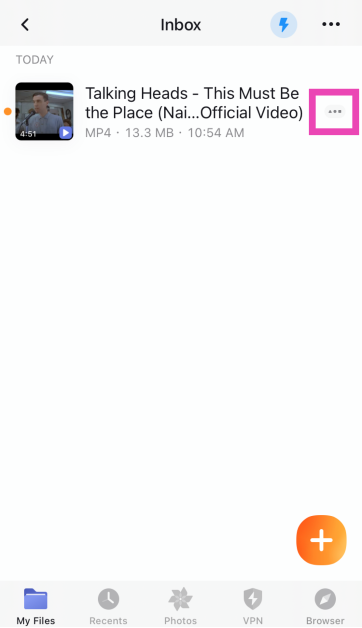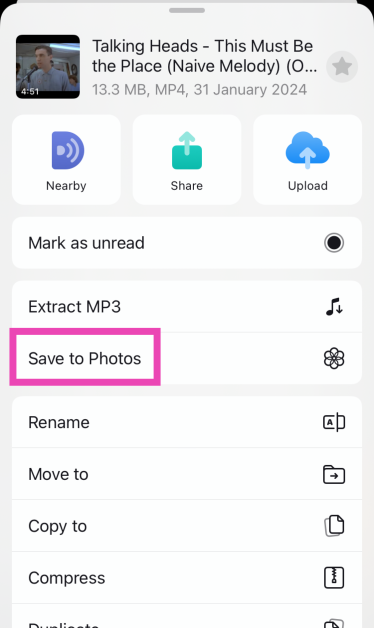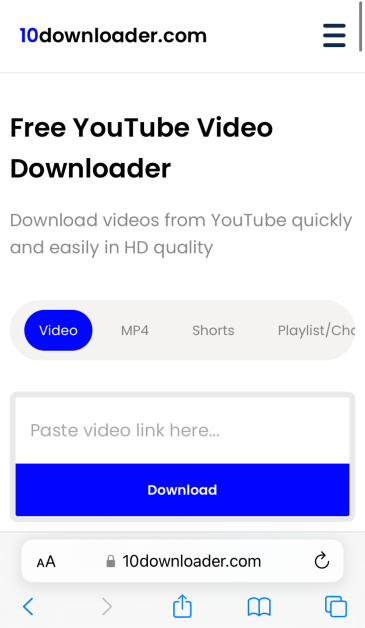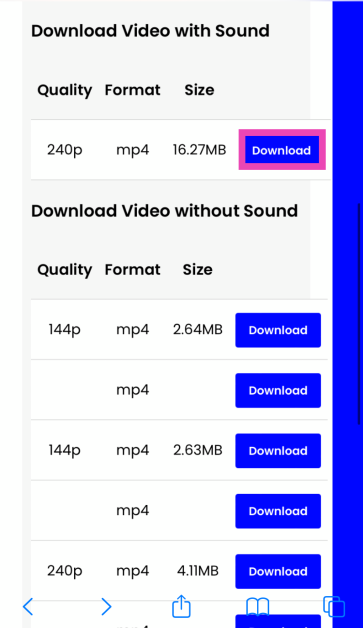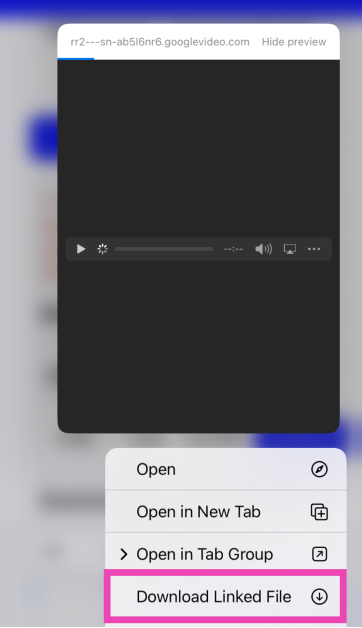Third-party apps to download YouTube aren’t as common on the App Store as they were before. If you want to download a YouTube video, your options are pretty limited. Most of the online tools push a lot of ads, which can get super annoying when you want to download a video quickly. Fortunately, there are some methods that do the job without creating a hassle or pushing intrusive ads on your device. Today, we bring you the top 4 ways to download YouTube videos on an iPhone.
Read Also: Moto G24 Power with MediaTek Helio G85 SoC launched in India
In This Article
Downloading YouTube Videos: Is it legal?
Strictly speaking, no. But that doesn’t mean you will get in trouble for it. YouTube’s copyright policy strictly disallows users to download videos from the platform. Any ‘downloader’ apps for YouTube are swiftly taken down from the App Store and the Google Play Store. With a YouTube Premium subscription, users can officially ‘download’ a video, but they can only access it from the YouTube app. There is no legal way to download the video file on your device’s storage.
Luckily, a couple of workarounds make it easy to save any video file on your iPhone. While these methods aren’t ‘legal’, you won’t get in trouble as long as you are using the downloaded files for personal entertainment. Distributing or publishing the videos somewhere else is a direct violation of YouTube’s copyright laws.
Use the JAYD Shortcut
Step 1: Download the Just Another YouTube Downloader (JAYD) Shortcut on your iPhone using this link.
Step 2: Download the Scriptable app.
Step 3: Go to YouTube and copy the link of the video you wish to download.
Step 4: Launch the Shortcuts app and tap on JAYD.
Step 5: Tap on Download Video.
Step 6: Choose the target folder for the video.
The YouTube video will be downloaded on your iPhone.
Use the Documents app by Readdle
Step 1: Download the Documents: File Manager & Docs app by Readdle on your iPhone.
Step 2: Go to YouTube and copy the link to the video you wish to download.
Step 3: Launch the Documents app and set it up according to your needs.
Step 4: Switch to the browser tab and go to the website that specialises in downloading YouTube videos. SSYouTube and PasteDownload are good examples.
Step 5: Paste the video link in the box.
Step 6: Hit the Download button next to your preferred resolution and format.
Step 7: Choose the destination folder for the download and tap on Done at the top right corner of the screen.
Step 8: Find the video in the destination folder and tap the ellipses next to it.
Step 9: Select Save to Photos to move the video to Camera Roll.
Use a third-party tool (10Downloader)
Step 1: Launch Safari and go to https://10downloader.com/en/120.
Step 2: Paste the YouTube video link in the download box.
Step 3: Long press the download button and select Download Linked File.
The video will be saved in the Downloads folder. While this method works fine, it is still better to use the Documents app by Readdle as it offers a much smoother way to save the video file on your iPhone. On Safari, you may get exposed to intrusive ads.
Use YouTube Premium
If you’re looking for an official way to download YouTube videos, you will need a Premium membership. YouTube Premium subscribers can download any video on the platform and access it on the app even without internet access. The videos are stored in the ‘Downloads’ folder in the YouTube app. After 30 days, the videos are removed from the folder unless you download them again. The only downside to using this method is that the video file doesn’t get downloaded to your iPhone’s camera roll and you lose access to your downloads as soon as your Premium subscription expires.
Frequently Asked Questions (FAQs)
How do I download YouTube videos on my iPhone?
The easiest way to download YouTube videos on your iPhone is by using the JAYD Shortcut. This shortcut requires you to install the Scriptable app on your iPhone for proper functioning. Once Scriptable is downloaded, copy the YouTube video link and tap the JAYD shortcut to initiate the download.
How do I save a YouTube video to the camera roll on my iPhone?
Launch the Documents app by Readdle and use its browser to download a YouTube video. Once the video has been saved in the Downloads folder, use the app to move it to your iPhone’s camera roll.
How much does a YouTube Premium subscription cost?
The standard YouTube Premium subscription costs Rs 129 per month. The family plan is priced at Rs 189 per month for 5 members while the student package fetches Rs 89 per month.
Read Also: Samsung’s Galaxy AI features will be available across 100 million Galaxy phones, TM Roh confirms
Conclusion
These are the top 4 ways to download YouTube videos on your iPhone. If you don’t want the hassle of selecting a website that downloads YouTube videos and then going through all the ads, the JAYD shortcut should suit you well. If you know of any other way to accomplish this task, let us know in the comments!