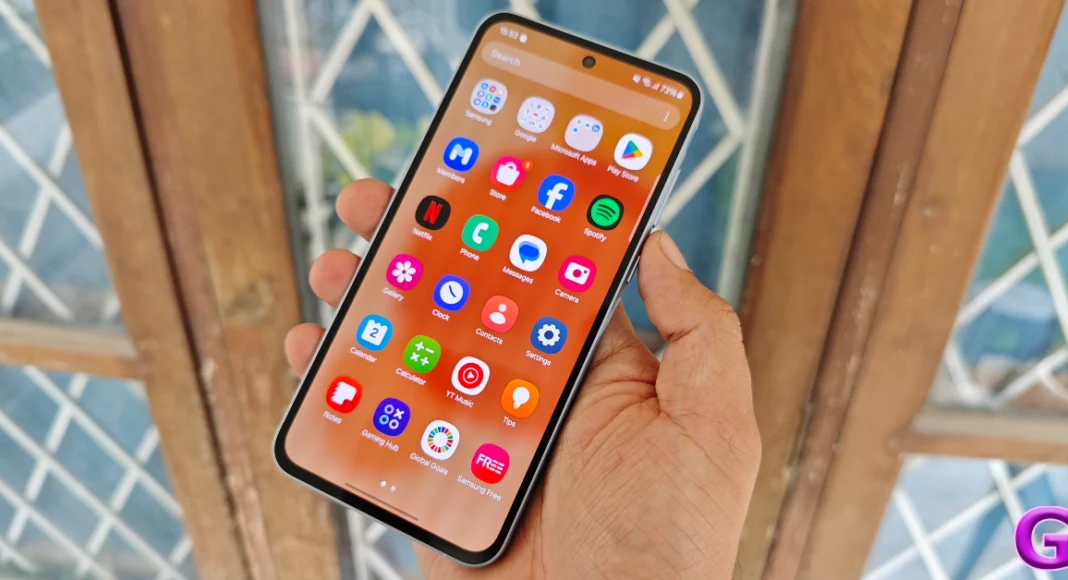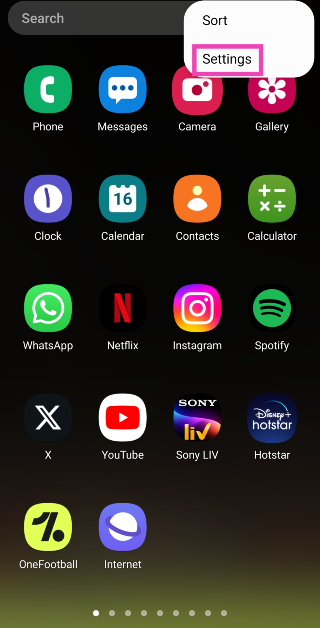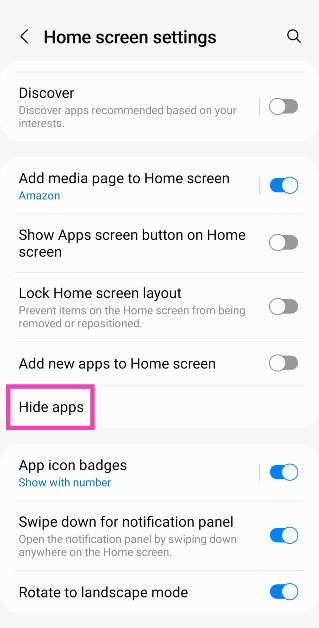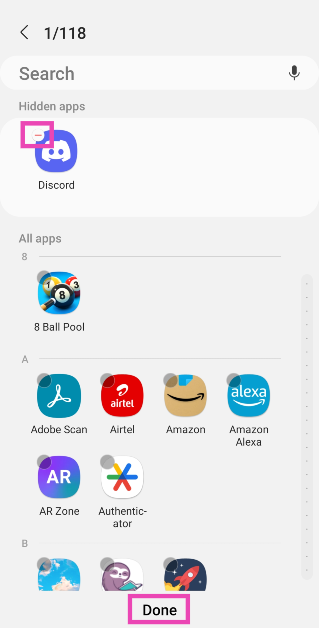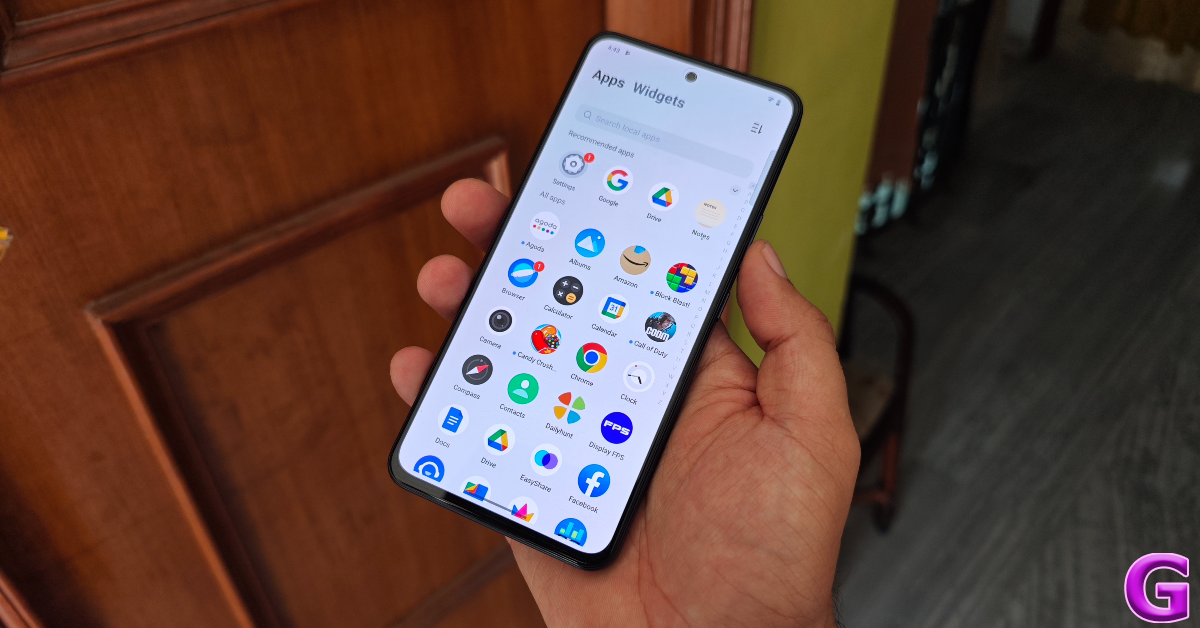Most Android smartphones have a nifty hidden folder that lets you keep your personal apps away from prying eyes. This feature can be found in security and privacy settings on your device. While hiding apps is easy, figuring out how to access the hidden folder can be tricky if did not pay attention to the setup wizard earlier. Today, we bring you the top 4 ways to find and access the hidden apps on your Android smartphone.
Read Also: LG 2024 AC lineup with Energy Manager launched in India
In This Article
Does stock Android OS have a hidden folder?
Android devices have had a hidden folder for years. One UI, MIUI, OxygenOS, and other Android skins have their own unique ways to hide and encrypt apps. This is why it is surprising that stock Android OS is trailing behind when it comes to privacy features. If you own a Google Pixel smartphone, your options are limited to using third-party app lockers and hidden folders.
This may not seem like a big deal to some, but third-party app lockers are not as optimised as the native hidden folder. Using a third-party launcher for the sole purpose of hiding apps seems a bit excessive as well. On top of that, some launchers are laced with ads on their interface, which ruins the entire experience.
Find hidden apps on a Samsung phone (One UI)
Samsung smartphones do not have a dedicated hidden folder. You will need to unhide the app to access it again. Here’s how.
Step 1: Go to the app drawer and tap the ellipses at the top right corner of the screen.
Step 2: Tap on Settings.
Step 3: Go to Hide apps.
Step 4: Tap the minus sign on the app that you want to unhide.
Step 5: Hit Done.
The app can now be accessed from the app drawer.
Find hidden apps on a Xiaomi phone (MIUI and HyperOS)
Depending on the OS, Xiaomi phones offer different ways to access the hidden apps folder. The new HyperOS from Xiaomi lets you view the hidden apps folder by swiping two fingers in opposite directions on the home screen. On Xiaomi phones running MIUI, you can find this folder by swiping right twice on the first panel of the app drawer. Xiaomi allows users to protect the hidden folder with a password or biometric lock.
Find hidden apps on a Vivo or iQOO phone (Funtouch OS)
Finding hidden apps on a Vivo/iQOO phone is pretty easy. Swipe up on the home screen using two fingers to view the hidden folder. To access the apps, you will need to provide your ‘privacy password’.
Find hidden apps on OnePlus and Oppo phones (OxygenOS and ColorOS)
The hidden apps on OnePlus and Oppo smartphones can be accessed by entering the secret code in the dialer. This secret code is set up by the user at the time of using the app hiding feature for the first time. OnePlus and Oppo phones require the code to start and end with the # sign.
Frequently Asked Questions (FAQs)
How do I hide apps on a Google Pixel smartphone?
Since stock Android OS does not have a native feature to hide apps, you will need to rely on third-party launchers and tools (like Nova Launcher and Microsoft Launcher) to hide apps on your Google Pixel smartphone.
Do the hidden apps show up on the apps list in settings?
Apps that are stored in the smartphone’s native hidden folder do not show up in the apps list in device settings.
How do I access the hidden apps on a OnePlus smartphone?
To find the hidden apps on a OnePlus or Oppo smartphone, launch the dialer and enter the secret code.
Read Also: iQOO Z9 5G Review: The complete package?
Conclusion
These are the top 4 ways to find and access hidden apps on your Android smartphone. When an app is stored in a hidden folder, its notifications are blocked automatically. Some Android OEMs hide the app from the app switcher panel as well.