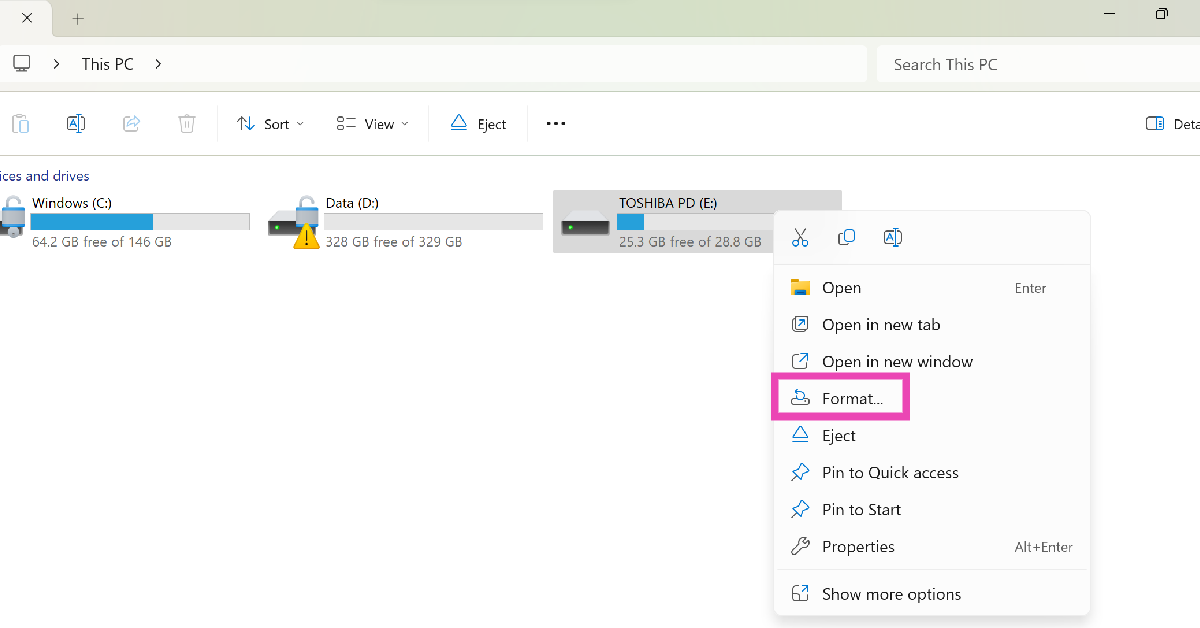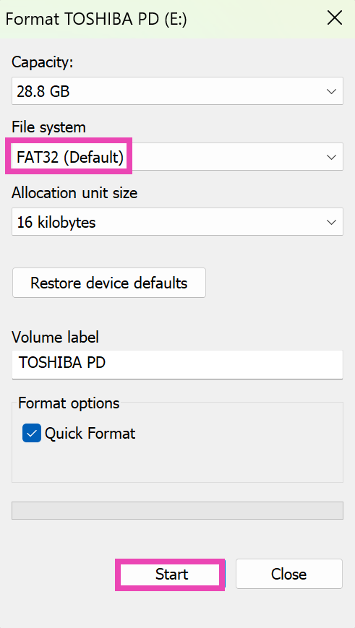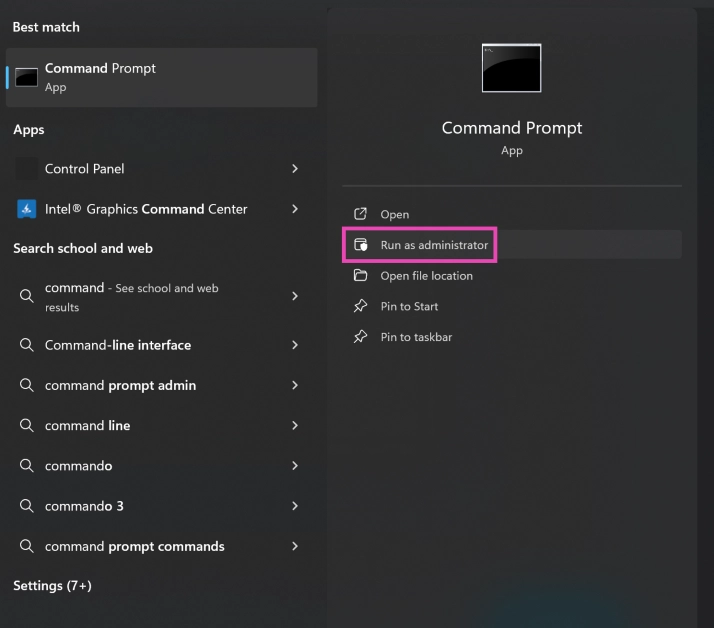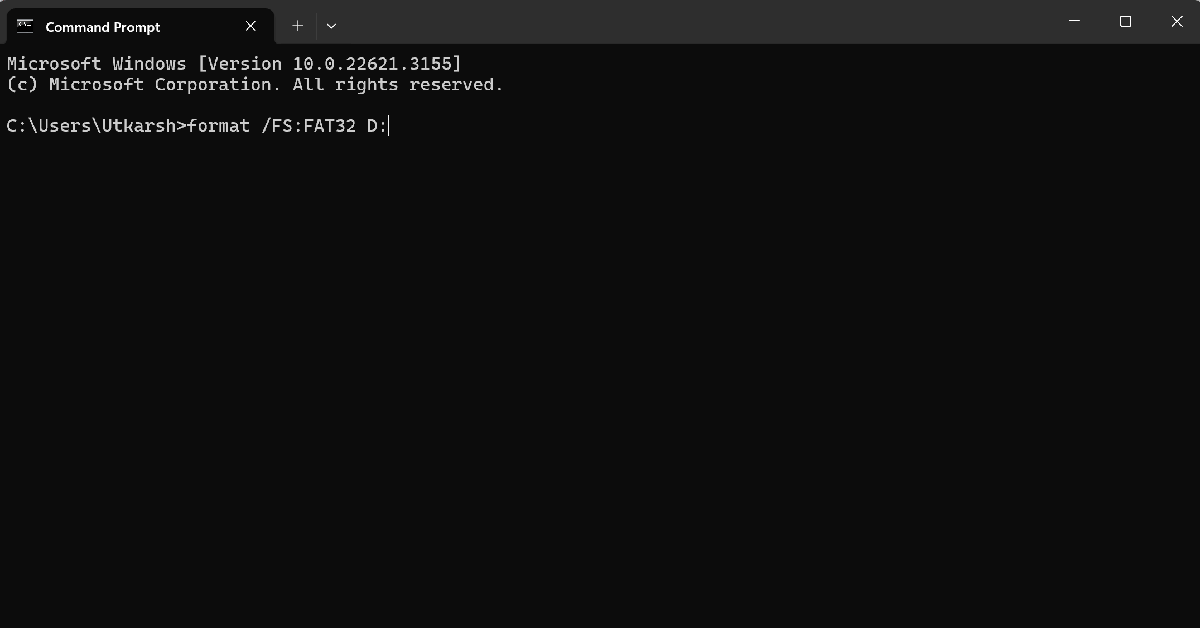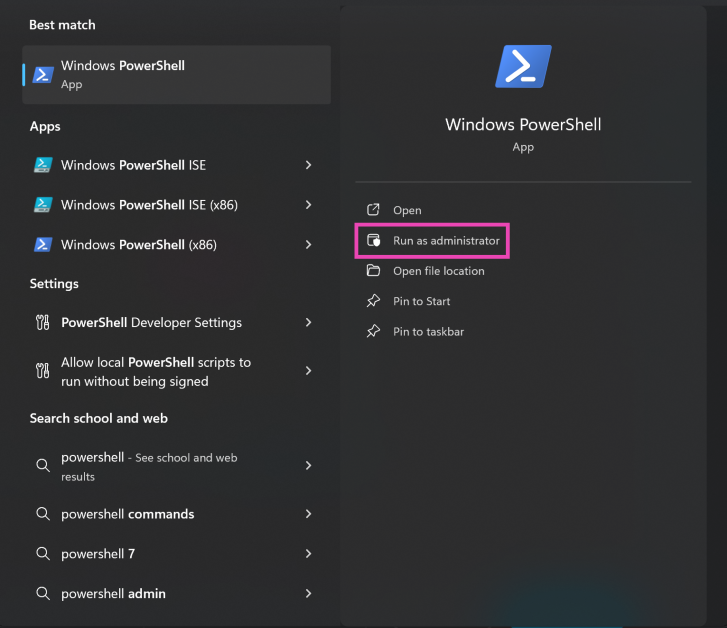If you have an old USB drive lying around, you may want to consider recycling it. To bring it back to regular functionality, you need to clear out the junk that it is holding. The easiest way to do this is by formatting the drive. While formatting the drive, you also get to decide its file system. If FAT32 is your preferred file system, here are the top 4 ways you can format your Windows USB drive to it on Windows 10 and 11.
Read Also: Moto G24 Power Review: Should you buy it?
In This Article
What is the difference between FAT32 and NTFS?
FAT32 and NTFS are two different kinds of file systems for your USB drive. These systems determine how the data is stored on the device. How additional file information like permissions and filenames is attached to the data is also dictated by the file system. Out of FAT32 and NTFS, the latter is a newer file system. However, FAT32 has a higher compatibility with other devices across different ecosystems.
Most Windows PCs choose to format your USB drive to FAT32 by default. You can change the file system to NTFS in the format window. While FAT32 is a very reliable file system that works on almost every device, it doesn’t offer encryption support and is considered outdated by many users.
Format a USB Drive to FAT32 on Windows 10/11
Step 1: Go to This PC and right-click on the USB drive.
Step 2: Click on Format.
Step 3: In the Format window, FAT32 will be listed as the default file system. If it isn’t click on the drop-down menu under File System and select it.
Step 4: Hit Start.
The USB drive will be formatted in FAT32 format.
Use Disk Management to format a USB drive to FAT32
Step 1: Right-click on the Start button on the taskbar and select Disk Management.
Step 2: Right-click on the USB drive and select Format.
Step 3: Select FAT32 as the File system and hit OK.
Use Command Prompt
You will require administrator privileges on your PC for this method.
Step 1: Search for Command Prompt in the taskbar and select Run as Administrator from the results.
Step 2: Check the letter of the USB drive on your PC.
Step 3: Type the following command in Command Prompt:
format /FS:FAT32 (letter of the USB drive):
Use Windows Powershell
Step 1: Type Powershell into the search field in the taskbar and run it as administrator.
Step 2: Enter the following command to format your USB drive in FAT32:
format /FS:FAT32 (letter of the USB drive):
Frequently Asked Questions (FAQs)
How do I format a USB drive to FAT32 in Windows 10/11?
Go to ‘This PC’ and right-click on the USB drive. Select Format and make sure you choose FAT32 in the ‘File system’ section. Once that’s done, hit ‘Start’.
How do I format a USB drive to FAT32 in Command Prompt?
Run Command Prompt as administrator, and type the following command – “format /FS:FAT32 (letter of the USB drive):”. Make sure you enter the right letter for the USB drive or you’ll end up formatting some other drive on your PC.
What happens when you format a USB drive?
When you format a USB drive, all data from it gets deleted and it is restored to full capacity.
Read Also: Best Ways to Download All Your Photos From Facebook
Conclusion
These are the top 4 ways to format a USB drive to FAT32 in Windows 10 or 11. If you know any other way to carry out this task, let us know in the comments! If you want to recover your data from a formatted USB drive, use tools like Drill Disk and Recoverit.