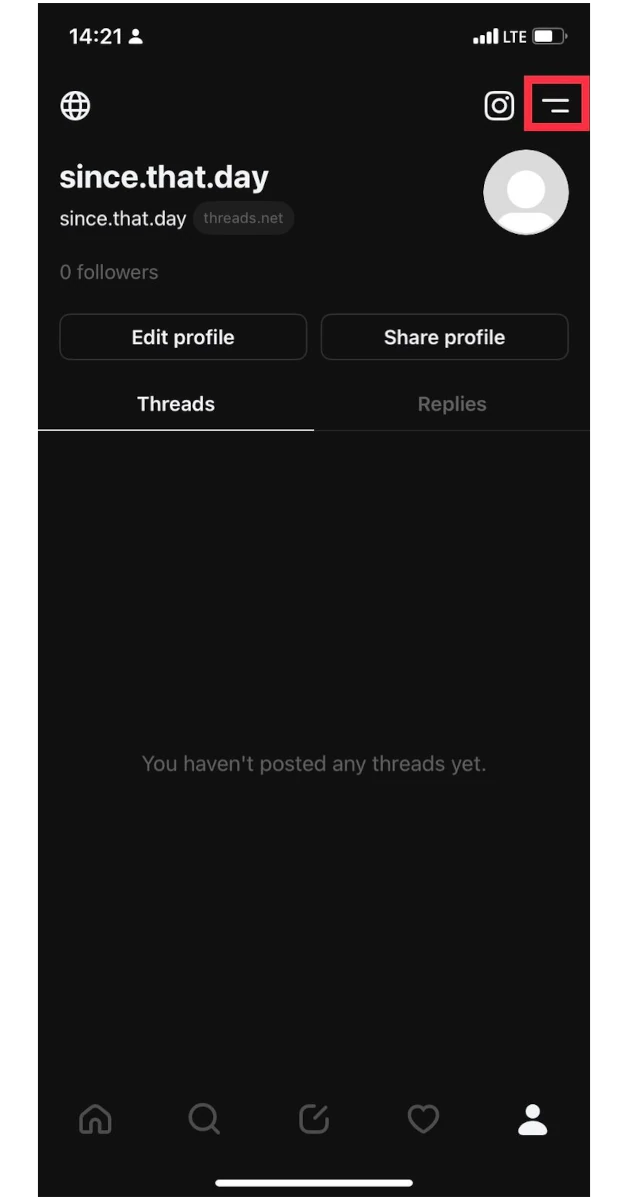One of the best ways to customise your smartphone is by assigning personalised images to your contacts. These images show up on your screen when you’re called by the contact. You can choose to set a small profile picture or enlarge it for the entire screen. In this article, we bring you the top 4 ways to set a photo for incoming calls on iPhone and Android.
Read Also: Xbox Live Gold to Become Xbox Game Pass Core: Everything You Need to Know
In This Article
Set a photo for incoming calls on Android
Step 1: Go to the Contacts app and open the contact for which you want to set the picture.
Step 2: Tap the profile picture of the contact.
Step 3: You can choose a picture from your gallery or take a live picture using the camera.
Step 4: Select a picture and crop it. Hit Done.
Step 5: Select Save.
The picture will be assigned to the contact.
Set a call background on Android
Step 1: Launch the Contacts app and select the contact for which you want to set a call background image.
Step 2: Select Edit from the bottom menu.
Step 3: Tap on View More.
Step 4: Select Call Background.
Step 5: Select Background.
Step 6: Tap the plus icon at the top right corner of the screen.
Step 7: Tap on Select from Gallery.
Step 8: Select an image from your phone’s gallery and tap on Set as call background.
Step 9: Save the changes.
Set a photo for incoming calls on an iPhone
Step 1: Launch the Contacts app and select a contact.
Step 2: Tap the Edit option at the top right corner of the screen.
Step 3: Select Add Photo.
Step 4: You can choose to add a photo from the gallery or take a live picture using the camera.
Step 5: Select a picture and adjust its size.
Step 6: Hit Done at the top right corner of the screen.
Step 7: Tap Done at the top right corner of the contact page.
Turn on full-screen images for incoming calls on an iPhone
Step 1: Go to Settings and select Phone.
Step 2: Tap on Incoming Calls.
Step 3: Select Full Screen.
Frequently Asked Questions
How do I set a contact picture on Android?
To set a profile picture for a contact on Android, go to Contacts>Select the Contact>Profile Picture>Gallery and select an image.
How do I set a contact picture on an iPhone?
Select the contact on your iPhone and select Edit>Add Photo>Gallery and choose an image. Hit Done to confirm all changes.
How do I set a call background on Android?
To set a call background image for a contact on Android, go to the Contacts app and open the contact. Select Edit>View More>Call Background>Background>Plus icon>Gallery and choose an image.
Read Also: Best 3 Ways to Change Your Name in Fortnite
Conclusion
This is how you can set a photo for incoming calls on Android and iPhone. When you assign a picture to a contact, it shows up as a small icon on incoming calls. On Android, you need to set a call background for every contact to make sure the picture shows up as a full-screen image. On an iPhone, this change can be applied to all contacts at once.
For the latest gadget and tech news, and gadget reviews, follow us on Twitter, Facebook and Instagram. For newest tech & gadget videos subscribe to our YouTube Channel. You can also stay up to date using the Gadget Bridge Android App. You can find the latest car and bike news here.