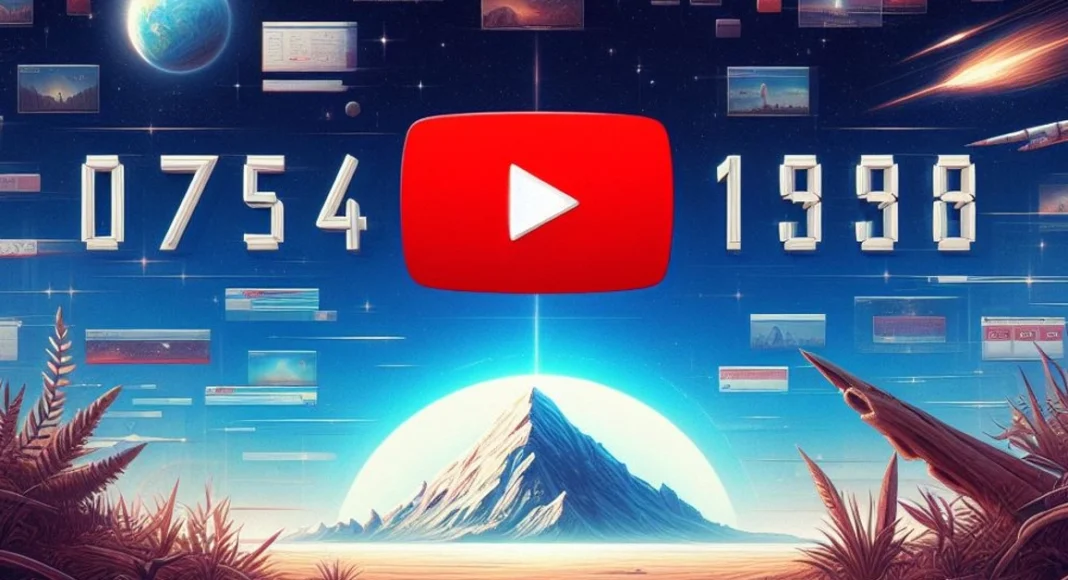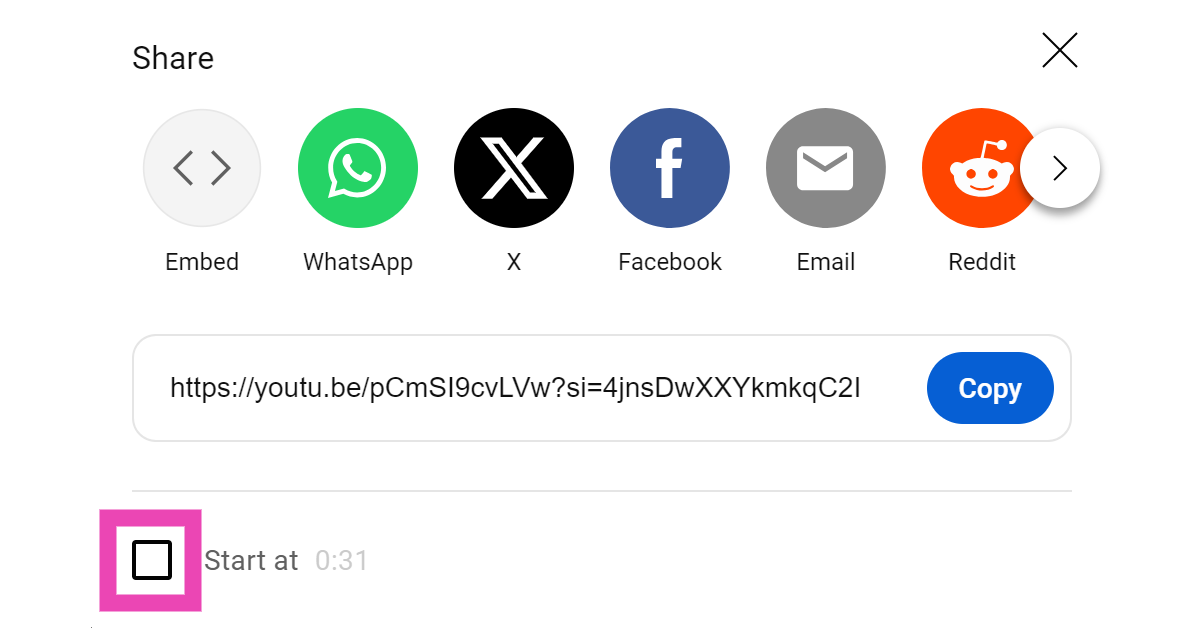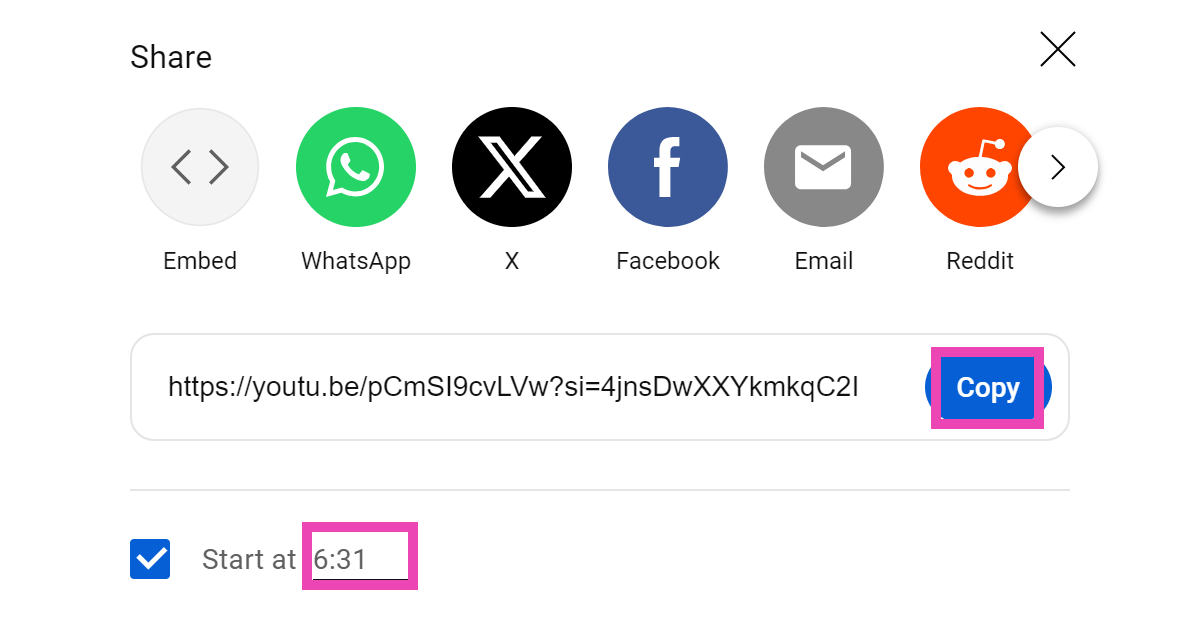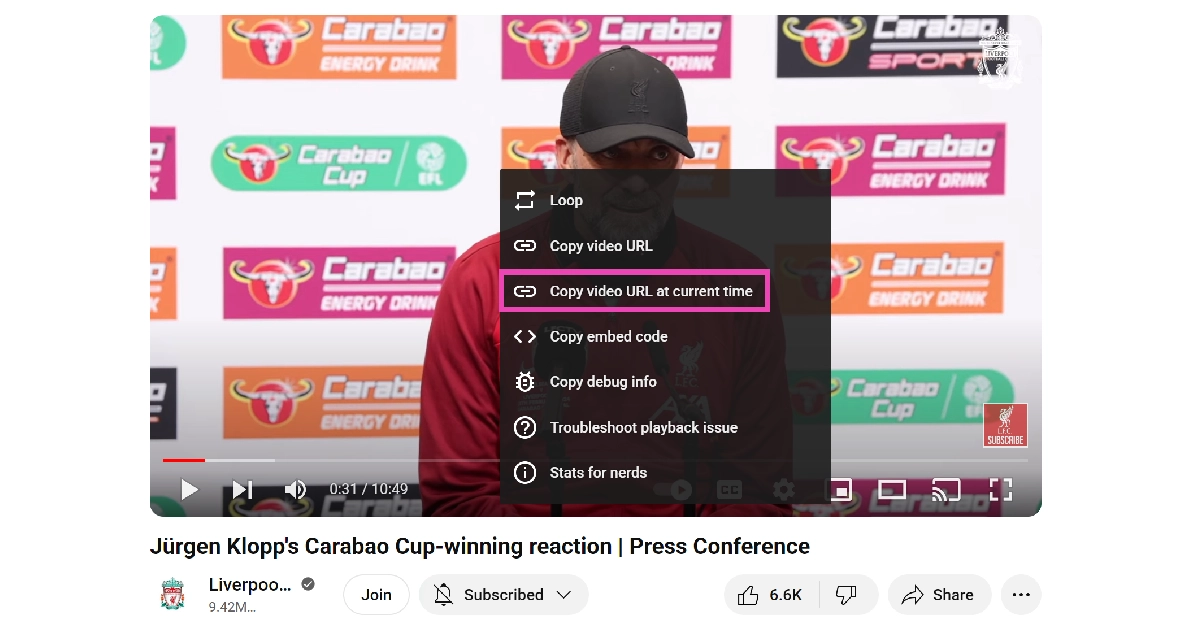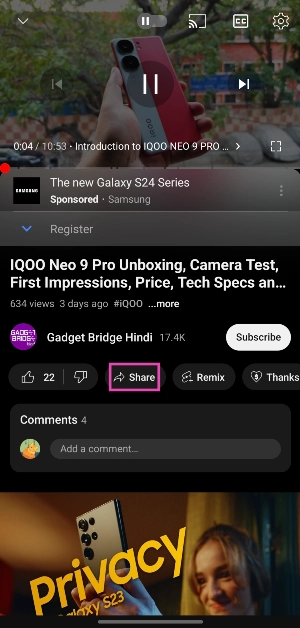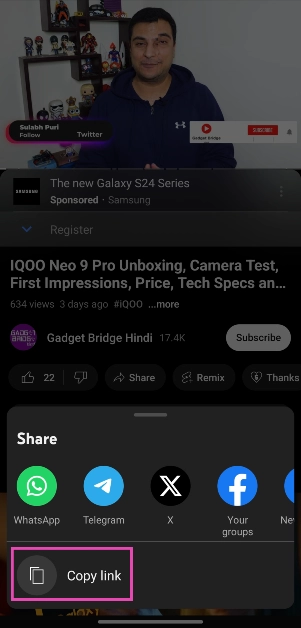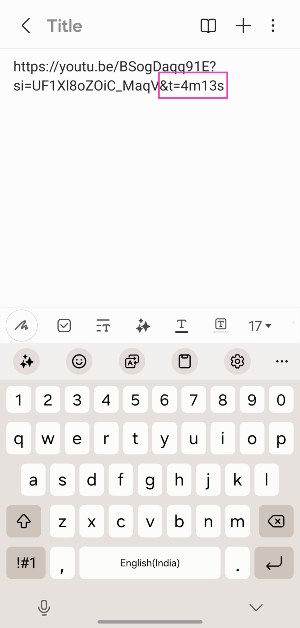Over the years, YouTube has evolved to become the biggest video-sharing platform on the Internet, hosting incredible creators and tons of engrossing content. As the platform has evolved, so has the storytelling. Creators on YouTube divide their videos into different chapters, making it easy for the viewer to follow the content. If there’s a particular part in the video that you want to share with your friends, you don’t need to make them navigate to it. By sharing a timestamped link, the YouTube video will start at a specific time decided by you. Here’s how you can do that.
Read Also: Top 7 Mechanical Keyboards under $200 in the USA
In This Article
Why sending timestamped links is important
Back when YouTube was still new to the scene and the word ‘content creator’ was still finding its meaning, the videos on the platform used to be short and succinct. Now, better infrastructure and incredible connection speeds allow creators to upload longer videos. While this is great if you want to watch a long-form video essay, it does come with its drawbacks.
If you want to watch a short video, wading through the annoying intros and ad reads can be very tedious. If you like the video and want to share it with a friend, you can save them the hassle of navigating to the part where the video starts. This is where timestamping comes in. Not only does it cut the clutter, but it is also a great tool to refer to certain parts of the video while tuning out the rest of the content.
Share a YouTube Video at a Specific Start Time (PC)
Step 1: Open the YouTube video on your PC’s web browser.
Step 2: Hit the Share button.
Step 3: Click the check box for ‘Start at’.
Step 4: Enter the timestamp.
Step 5: Click on the Copy button next to the video URL. You can also choose to directly share the video on the platform of your choice.
Step 6: Paste the link. Once someone clicks on the link, the video will start at the specified time.
Use the video player options on a PC
Looking for a quicker way to share timestamped YouTube videos on your PC? Here’s one method.
Step 1: Open the YouTube video on your PC’s web browser.
Step 2: Navigate to the part you wish to share.
Step 3: Pause the video and right-click on the video player.
Step 4: Click on Copy video URL at current time.
Step 5: Share the URL.
Read Also: OnePlus 12R Review: Flagship-grade performance at a mid-range price
Share a timestamped YouTube Video (Mobile)
There is no direct way to share a timestamped video from the YouTube mobile app. However, there is one trick you can use to get around this roadblock.
Step 1: Open the video in the YouTube app and hit the Share button.
Step 2: Tap on Copy Link.
Step 3: Open the Notes app on your phone and paste the link inside a new document.
Step 4: Add the time stamp at the end of the URL. There are two ways to go about this. Let’s say you want the video to start at 6 minutes and 30 seconds.
- For unshortened links: add &t=6m30s.
- For shortened links: add ?t=6m30s.
You can also add the timestamp in seconds. Instead of 6m30s, adding 390s is perfectly acceptable.
Step 5: Share the link. The person who clicks on the link will be taken to the timestamped part.
Use the desktop site for YouTube on mobile
Although the YouTube app for mobile does not have the option to share timestamped video links, you can still use the PC methods by requesting the desktop side on Chrome (or your preferred web browser). Launch Chrome and load the YouTube video you wish to share. Hit the ellipses and tap on ‘Desktop Site’. Once the desktop site opens up, use the first two methods in this list.
Frequently Asked Questions (FAQs)
Can you get a YouTube link with a timestamp?
To timestamp a YouTube video link, simply add ‘&t=’ or ‘?t=’ at the end of the URL followed by the specific time. For example, if you want the link to jump to 5 minutes and 17 seconds, add ‘&t=5m17s’.
How do you start a YouTube video at a specific time?
On PC, hit the ‘Share’ button for the video and tick the box for ‘Start at’. Mention the time at which you want the video to start and share it on the platform of your choice.
How much does a YouTube Premium subscription cost?
Individual subscription plans for YouTube Premium start at Rs 129/month. The Student plan costs Rs 79/month while the Family package costs Rs 189/month for up to 5 people.
Read Also: How to turn off predictive text on Android and iPhone? Top 4 Ways
Conclusion
These are the top 4 ways to share a YouTube link that starts the video at a specific time on PC and mobile. If you know of any other way to share timestamped YouTube videos, let us know in the comments! YouTube also allows users to leave timestamps in the comments.