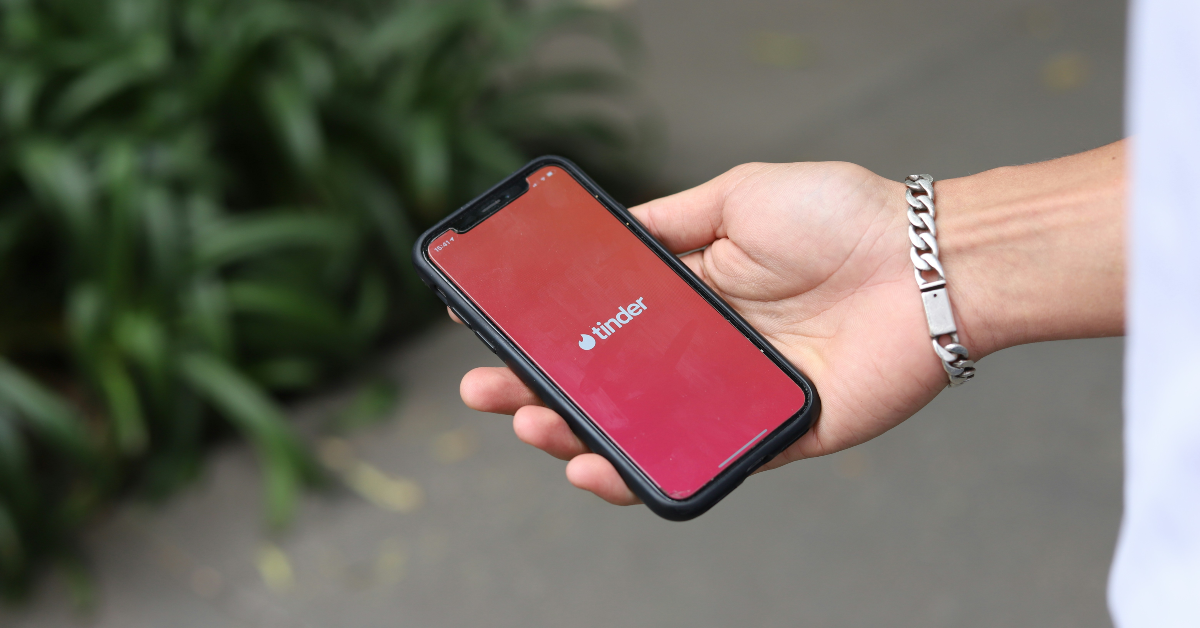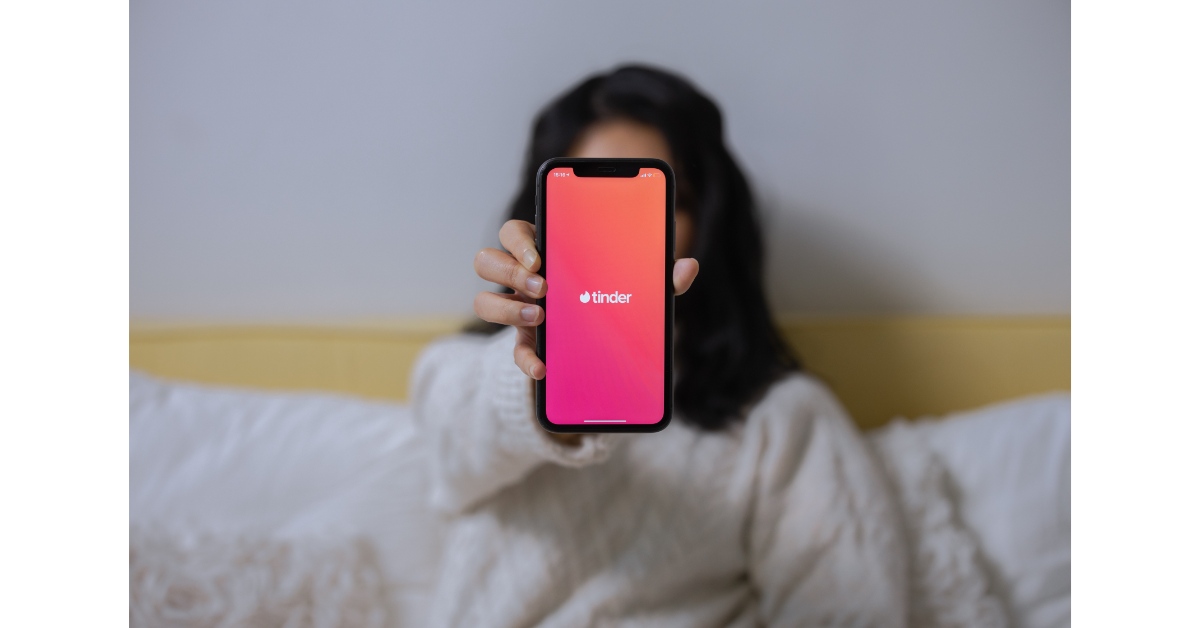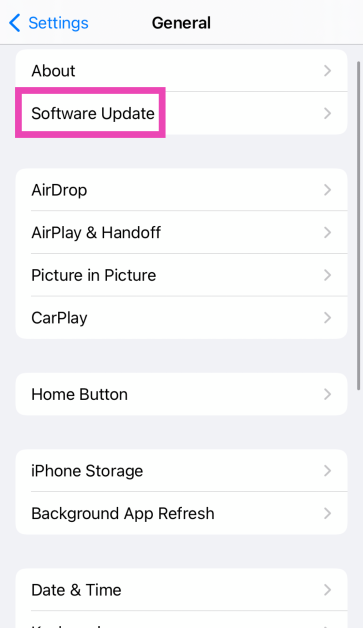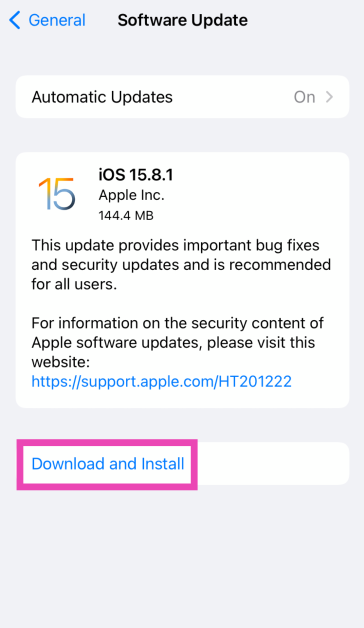Apart from the odd server outage issues, app malfunctions on Tinder are extremely uncommon. Oftentimes, iPhone users report that they cannot find the dating app on the settings page. The error can lie with the app or your iPhone. Let’s take a look at what’s causing this issue and its potential fixes. Here are the top 5 ways to fix the ‘Tinder not showing up in settings’ issue on your iPhone.
Read Also: Top Ways to Auto Restart a Router or Modem (2024)
In This Article
Why is Tinder not showing up in iPhone’s settings?
If you can’t find the Tinder app in your iPhone’s settings, it could be due to one of these reasons.
- The app was not installed correctly.
- The settings app on your iPhone is glitching.
- Background software issues on your iPhone are keeping the Tinder app from showing up in settings.
- Your iOS version is buggy and needs an update.
- You have restricted push notifications from Tinder.
Restart your iPhone
A simple restart can fix the background glitches on your iPhone. If a software issue is keeping the Tinder app from showing up in the settings section of your iPhone, restarting the device will take care of it. Simply press the side button along with the volume up or volume down key and drag the power slider across the screen. After a few seconds, long-press the side key to turn your iPhone back on.
Update the Tinder app
If the fault lies with the Tinder app, make sure it is updated to the latest version.
Step 1: Go to the App Store and hit Search.
Step 2: Enter Tinder in the search tab and go to the app’s page.
Step 3: Hit Update.
Delete and Reinstall the Tinder app
If updating the app didn’t work, try deleting and reinstalling it. Long-press the app icon for Tinder on your iPhone’s home screen and select Remove app. In the popup box, tap on Delete app. Once the app has been deleted, go to the App Store and reinstall Tinder.
Grant Tinder notification access
While this is not a solid fix, it has been known to work on iPhones that do not display the Tinder app in settings. If you have disabled the push notifications for Tinder, enable them using in-app settings and the app will appear in your iPhone’s settings.
Step 1: Launch Tinder on your iPhone and hit the profile icon at the bottom right corner of the screen.
Step 2: Hit the cog wheel icon to access settings.
Step 3: Tap on Push Notifications and turn on the toggle switches for the alerts you want.
Update iOS
Step 1: Make sure your iPhone is connected to a WiFi network and plug in its charger.
Step 2: Go to Settings and select General.
Step 3: Select Software Update.
Step 4: Tap on Download and Install.
Frequently Asked Questions (FAQs)
How do I find an app that’s missing on the home screen of my iPhone?
Use Spotlight and the search bar in the app drawer to find any missing apps on your iPhone.
Will I lose my matches if I delete the Tinder app on my iPhone?
No, deleting the Tinder app does not remove your matches.
How do I restore the Tinder app in my iPhone’s settings?
Reinstall the Tinder app and enable its push notifications to restore it to your iPhone’s settings page.
Read Also: Top 2 Ways to Turn Off Business Ads in Google Maps (2024)
Conclusion
These are the top 5 ways to fix the ‘Tinder not showing up in settings’ issue on your iPhone. If you know of any other ways to resolve this problem, let us know in the comments! While you’re here, check out this article to learn how to lock apps on your iPhone.