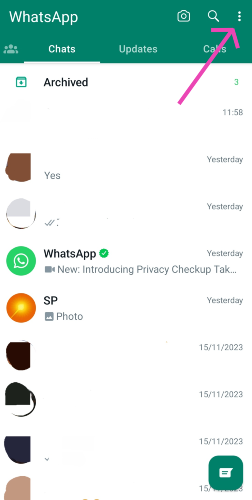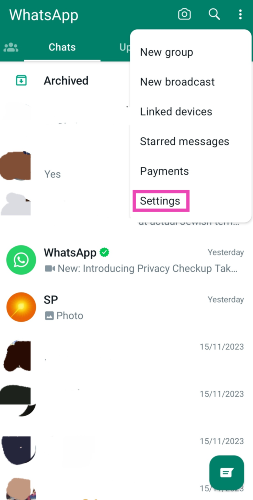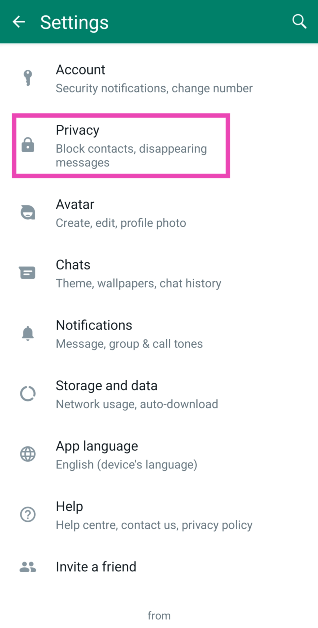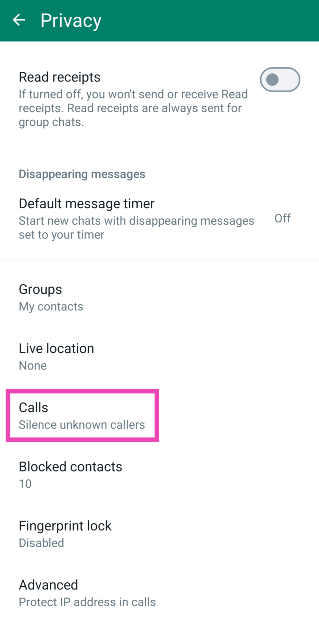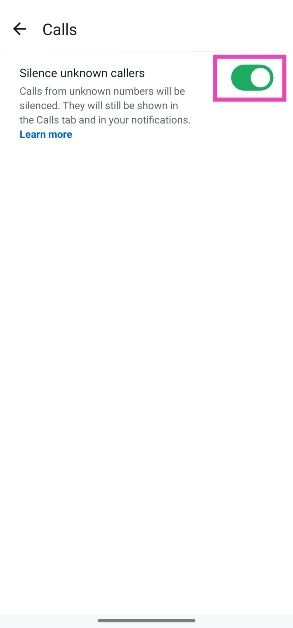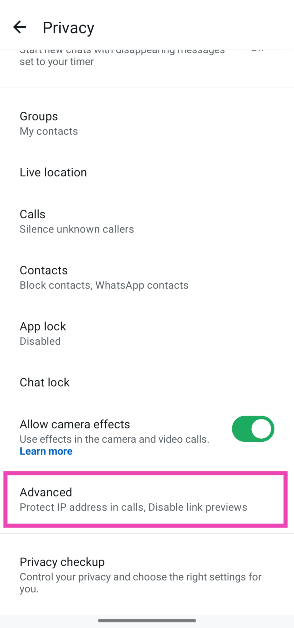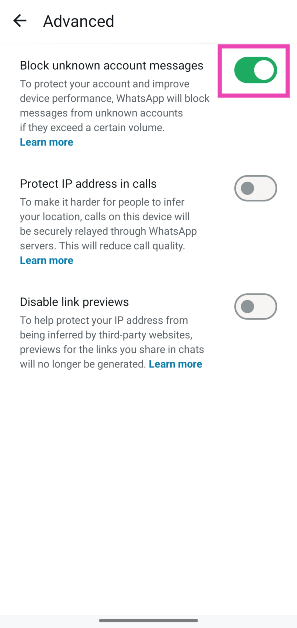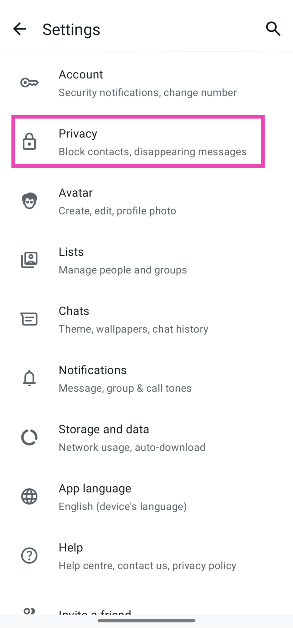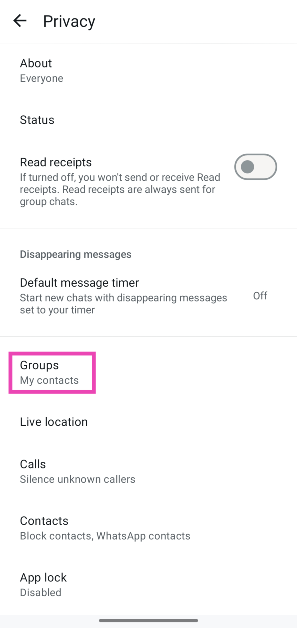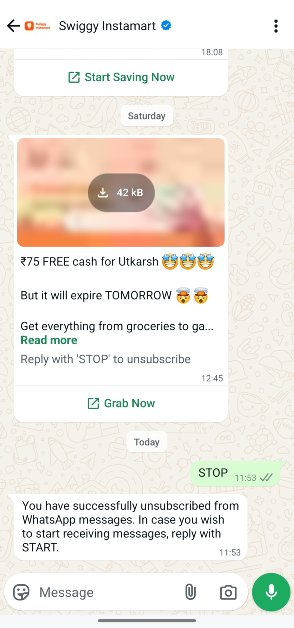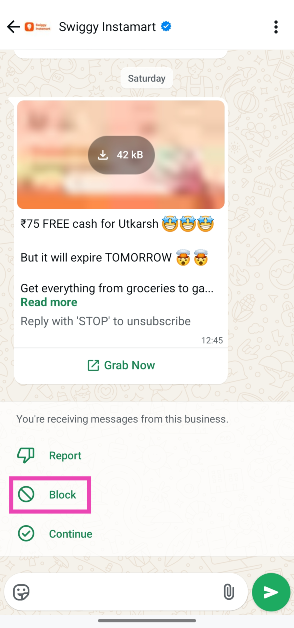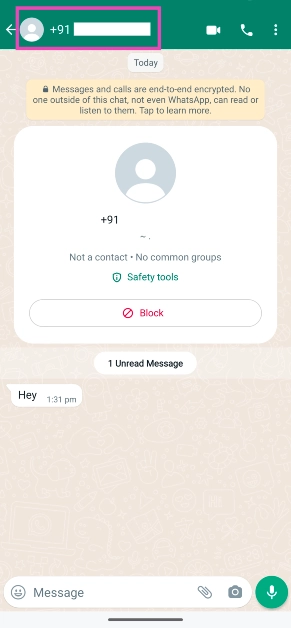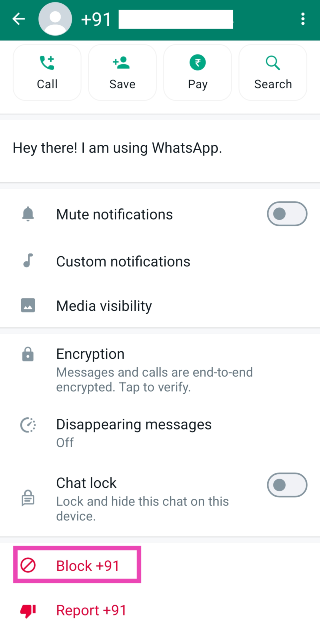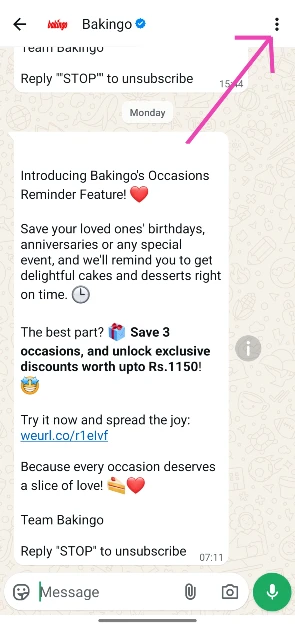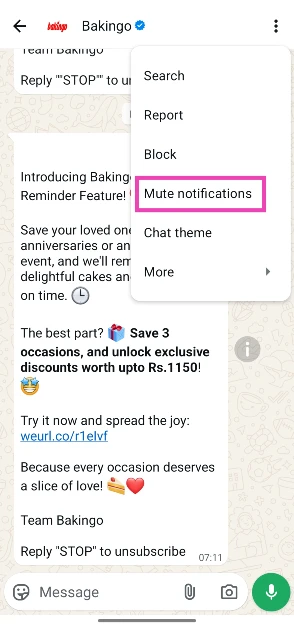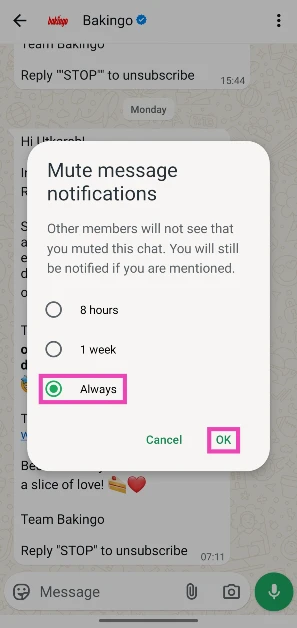If you’ve noticed a rise in spam on WhatsApp lately, you’re not alone. Whether it is promotional messages or scam calls, constant unwanted alerts from WhatsApp can ruin the instant messaging experience. The good thing is that the messaging platform has incorporated some tools to help you battle spam. Here are the top 6 ways to block spam calls and messages on WhatsApp.
Read Also: How to Enable Two-Factor Authentication for Your Instagram Account?
In This Article
How does WhatsApp tackle spam?
As more malicious entities have started pushing spam on WhatsApp, the instant messaging platform has risen to the occasion and incorporated some tools to tackle the issue. Needless to say, Meta does not want spam to be a constant fixture in its flagship messaging app. Scam calls are one of the biggest sources of spam on WhatsApp. You may be aware of the ‘digital arrest’ scam that has been doing the rounds lately. One of the easiest ways to bypass these calls is by filtering unknown callers on the app. Once you turn on this feature, you will only be alerted about calls from people in your contact list.
The instant messaging platform has a similar feature for text messages. It can automatically block texts from unknown numbers. However, this tool does not work for promotional messages. There is no way to automatically block annoying texts from brands. You can either unsubscribe from their texting list or manually block each brand on the platform. If either step seems too harsh, you can move their messages to the archive folder.
Block spam calls on WhatsApp
One of the easiest ways to avoid spam calls from unknown numbers on WhatsApp is by muting their incoming call alerts. Doing this also keeps the scammers at bay. Here’s how you can go about it.
Step 1: Launch the WhatsApp app on your phone and hit the ellipses in the top-right corner of the screen.
Step 2: Tap on Settings.
Step 3: Select Privacy.
Step 4: Go to Calls.
Step 5: Turn on the toggle switch next to Silence unknown callers.
Block spam messages on WhatsApp
If you’re tired of the daily spam on WhatsApp, here’s how you can filter messages from people who aren’t in your contact list.
Step 1: Launch the WhatsApp app on your phone and hit the ellipses in the top-right corner of the screen.
Step 2: Tap on Settings.
Step 3: Select Privacy.
Step 4: Go to Advanced.
Step 5: Turn on the toggle switch next to Block unknown account messages.
Prevent unknown numbers from adding you to group chats
WhatsApp group chats can be a very annoying source of spam as they aren’t muted by default. Here’s how you can prevent unknown numbers from adding you to WhatsApp groups.
Step 1: Launch the WhatsApp app on your phone and hit the ellipses in the top-right corner of the screen.
Step 2: Tap on Settings.
Step 3: Select Privacy.
Step 4: Go to Groups.
Step 5: Tap on My contacts under Who can add me to groups.
Unsubscribe from promotional messages
Promotional messages from random brands can be a very big source of spam on WhatsApp. Here’s how you can unsubscribe from them.
Step 1: Launch the WhatsApp app on your phone and open a promotional message sent to you by a brand.
Step 2: Type ‘STOP’ as a reply and hit Send.
Step 3: If there’s no option to unsubscribe, tap on Block.
Manually block a user sending you spam
If someone you know is flooding your device with spam texts, here’s how you can block them on WhatsApp.
Step 1: Launch the WhatsApp app on your phone and open your conversation with the contact or number sending you routine spam.
Step 2: Tap the contact name/number at the top of the screen.
Step 3: Scroll down and tap on Block.
Mute messages from a contact
Step 1: Launch WhatsApp on your phone and open a conversation.
Step 2: Hit the ellipses in the top right corner of the screen.
Step 3: Tap on Mute notifications.
Step 4: Select the duration for which you want to mute the messages.
Step 5: Hit OK.
Frequently Asked Questions (FAQs)
How do I block calls from unknown numbers on WhatsApp?
You can mute calls from unknown numbers on WhatsApp by going to Settings>Privacy>Calls and turning on the toggle switch next to ‘Silence unknown callers’.
How do I block messages from unknown numbers on WhatsApp?
Go to Settings>Privacy>Advanced and turn on the toggle switch next to ‘Block unknown account messages’.
How do I unsubscribe from promotional messages on WhatsApp?
Open a promotional text and reply ‘STOP’ in the thread to unsubscribe from the routine alerts.
How do I block WhatsApp spam without opening it?
If a spam message notification shows up on your lock screen, hit the arrow on the alert and select ‘Block’.
How do I view my blocked contacts on WhatsApp?
Launch WhatsApp and go to Settings>Privacy>Blocked Contacts to view your block list.
Read Also: Here are the five best PUP-approved interactive pet toys available on Amazon
Final Thoughts
These are the top 6 ways to block spam calls and messages on WhatsApp. Can’t get the WhatsApp notifications to work? Try these quick fixes. If you have any further questions related to WhatsApp spam, let us know in the comments!