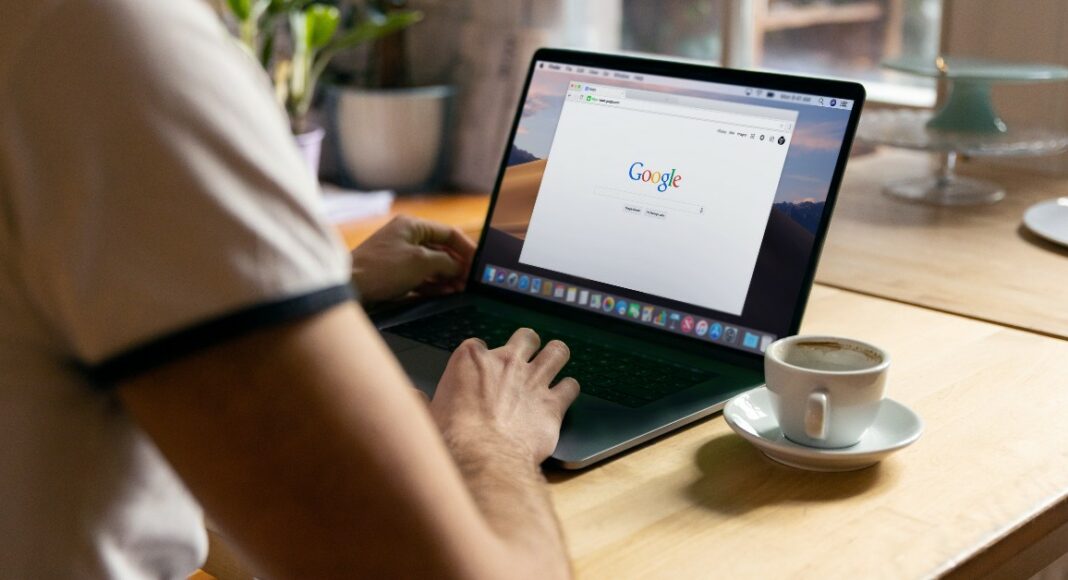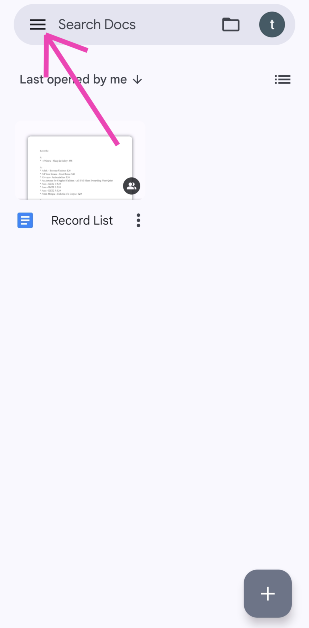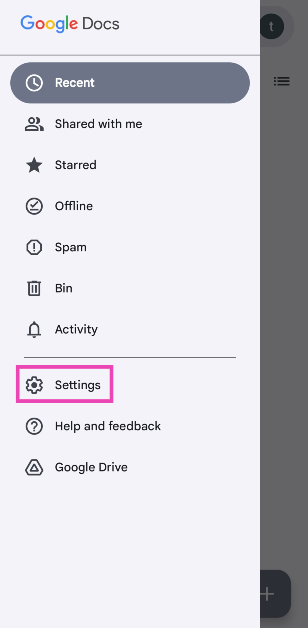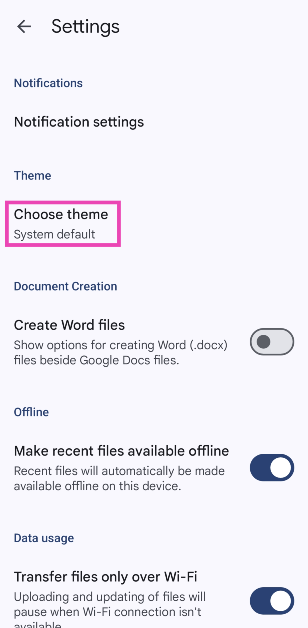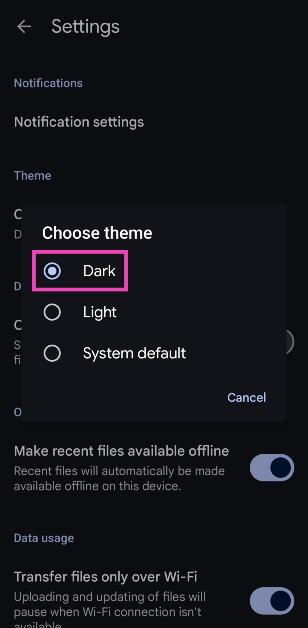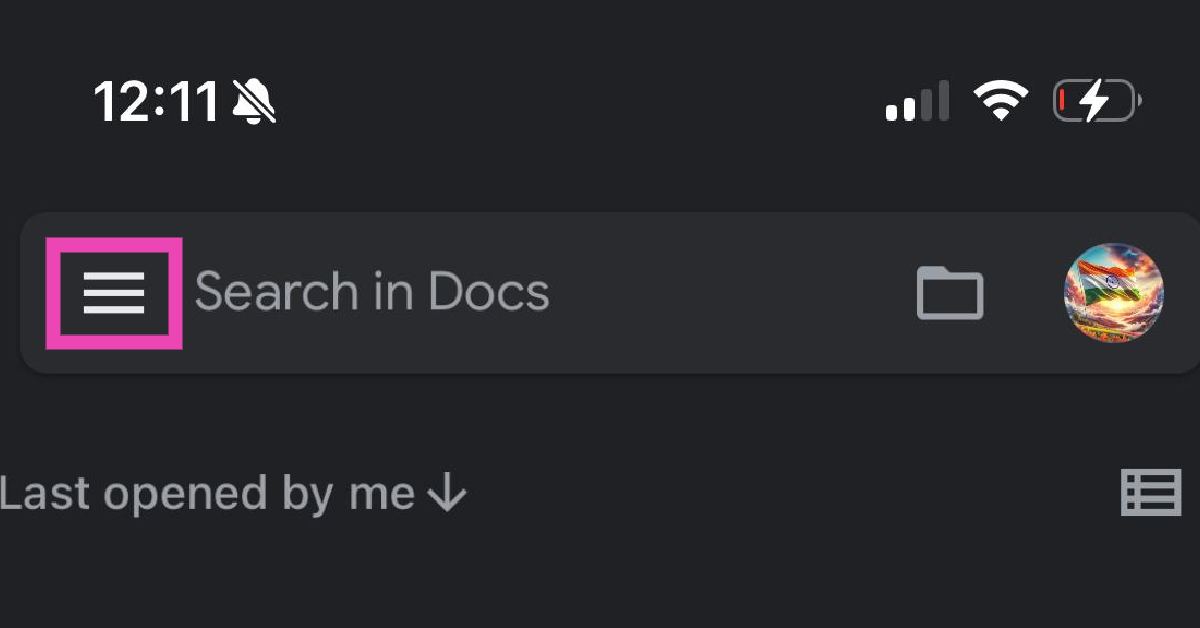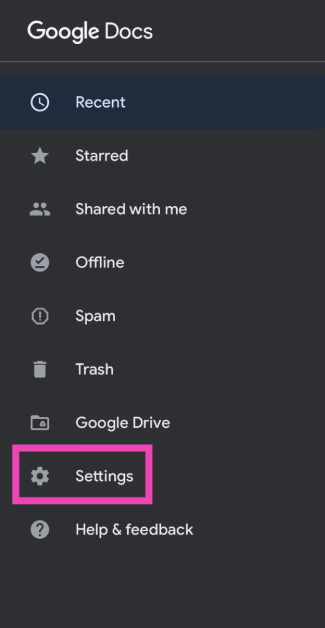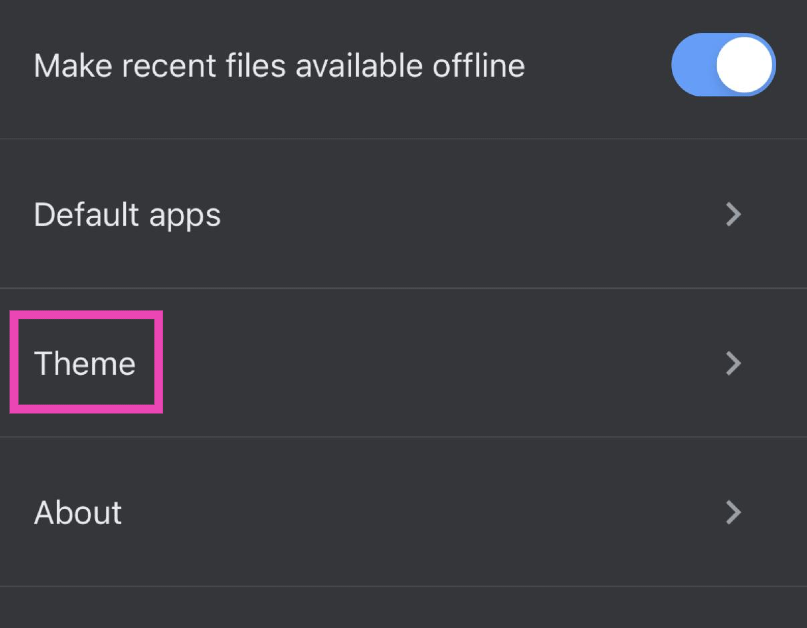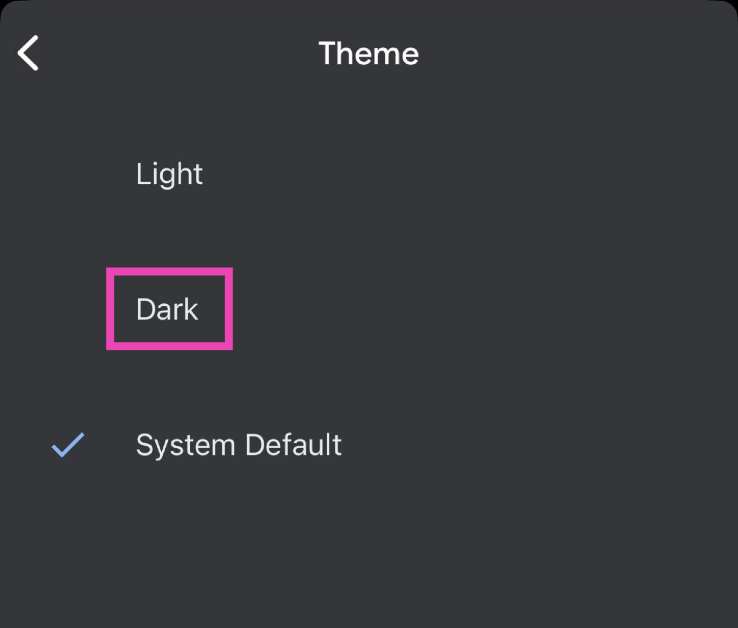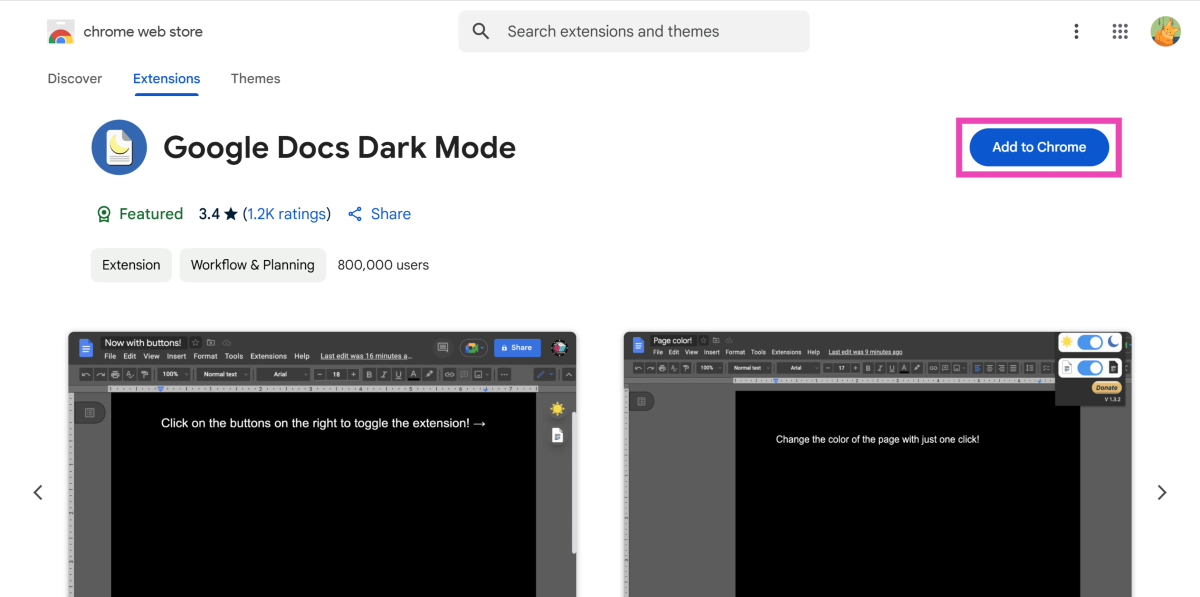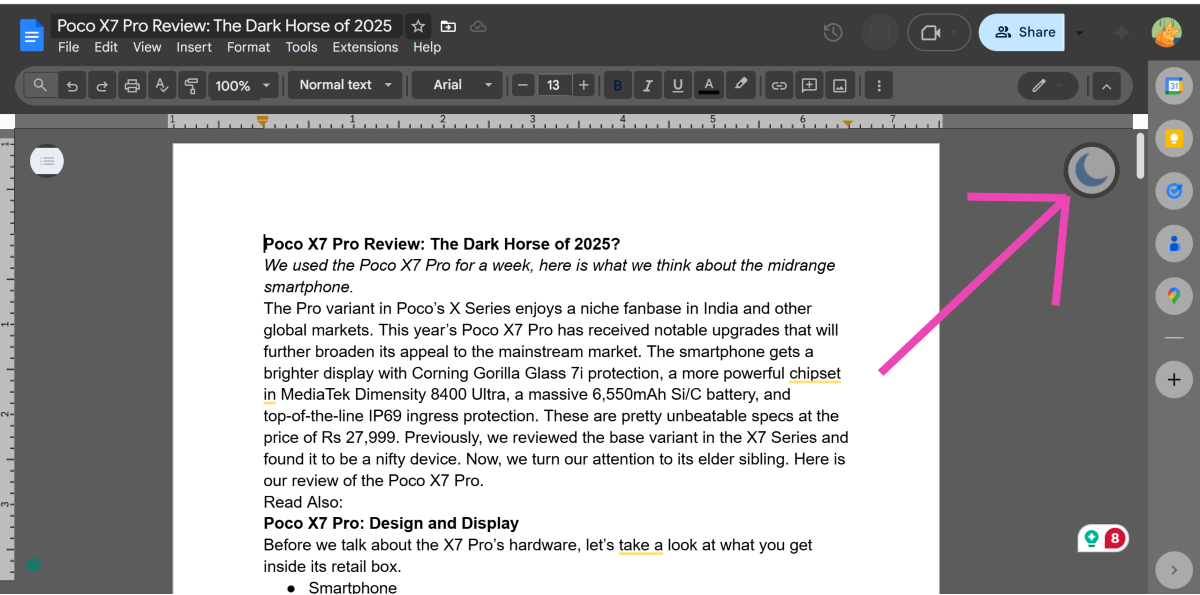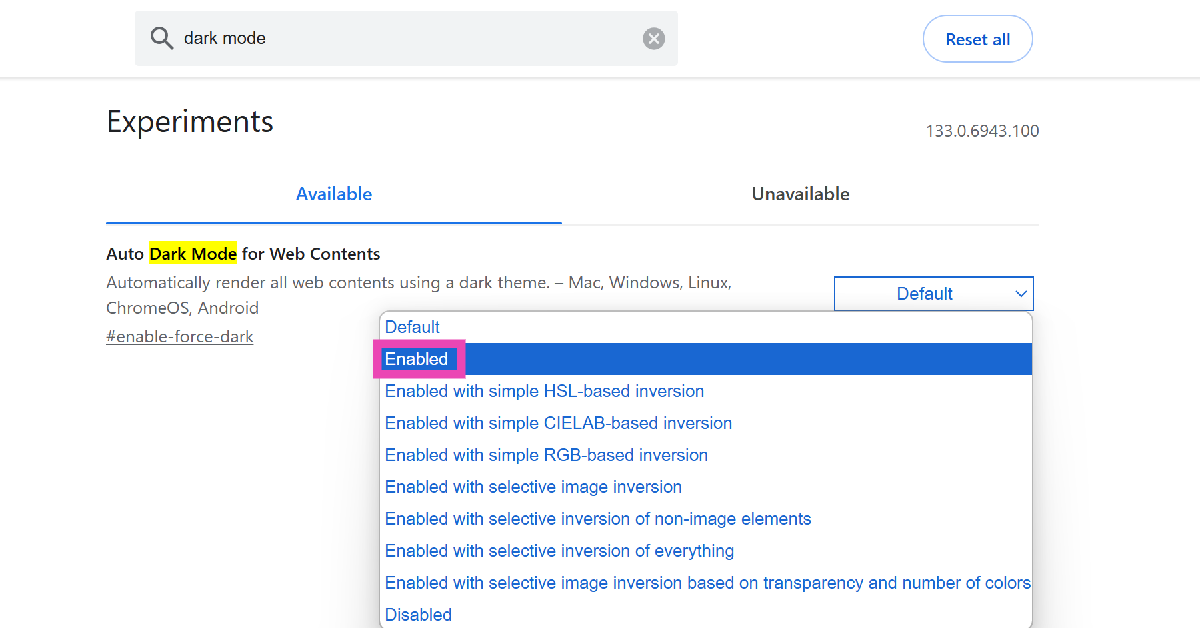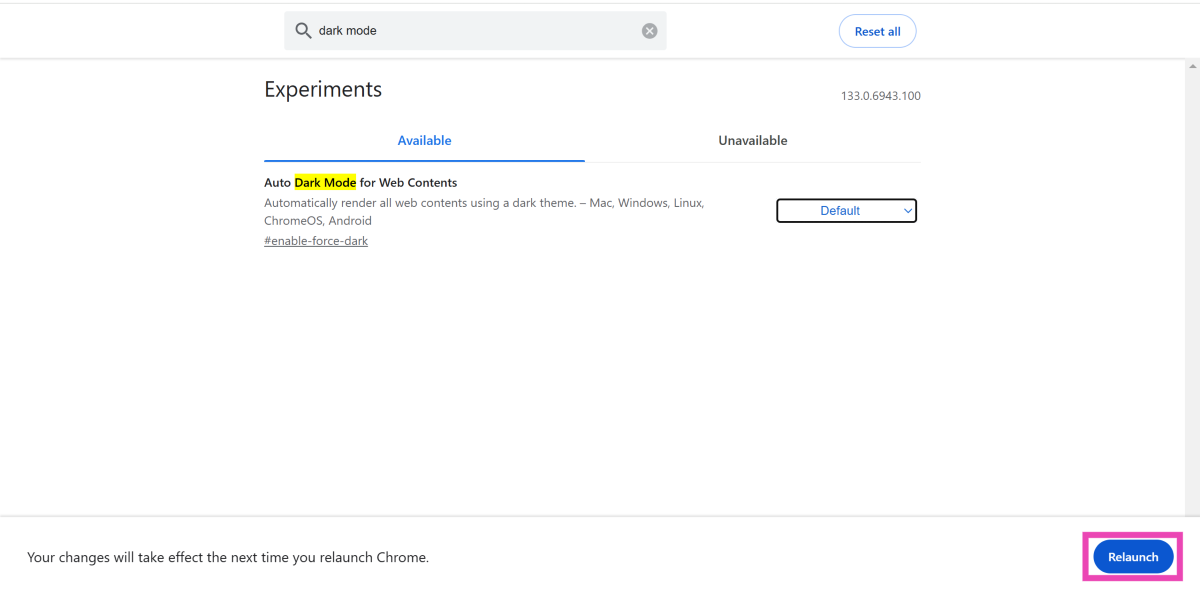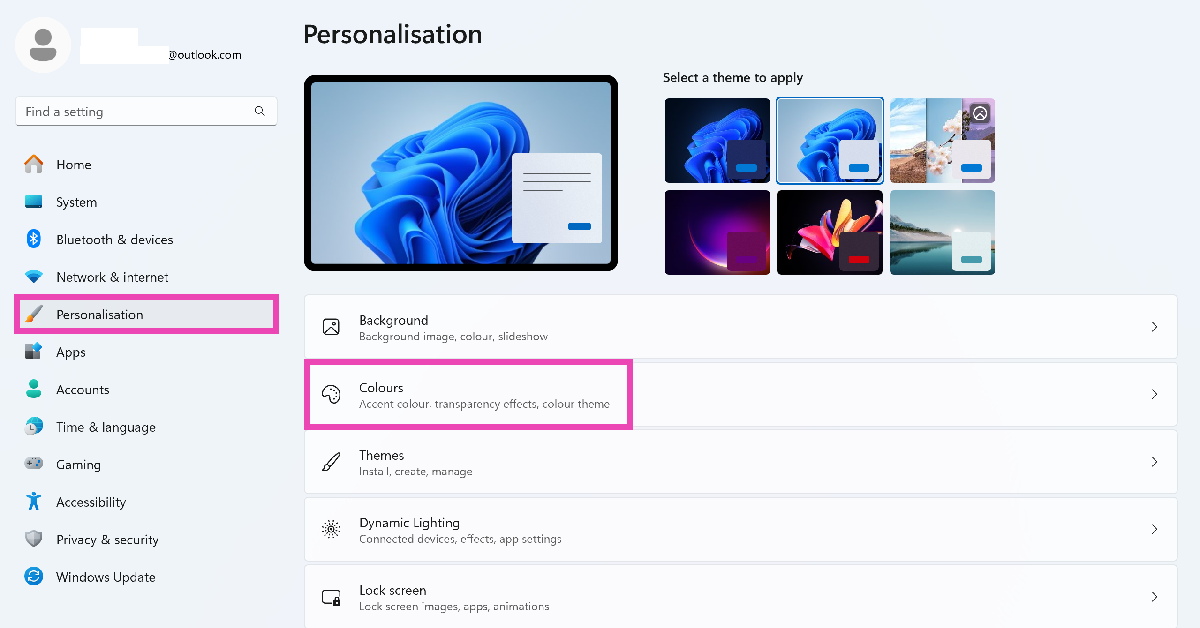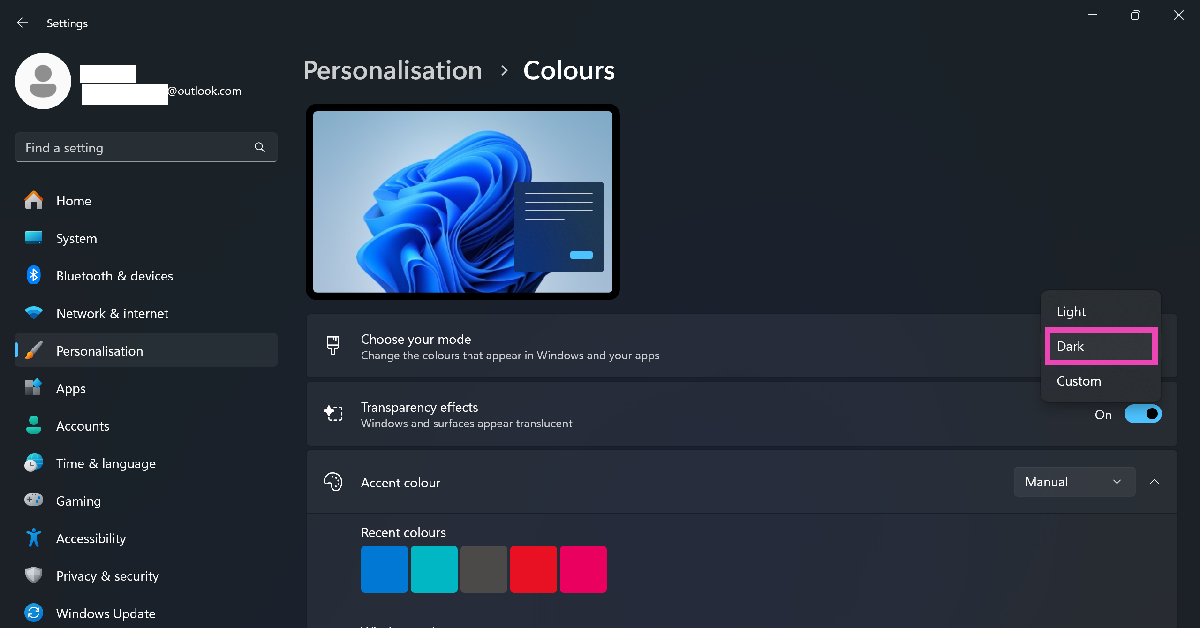If you’re accustomed to Dark Mode across all devices, using the regular light theme for any program can cause stress to your eyes. For the most part, most apps and services have dedicated dark modes on every platform. However, this isn’t true for Google Docs. So, let’s take a look at how you can enable Dark Mode in Google Docs on your phone and PC.
Read Also: Poco X7 Pro Review: The Dark Horse of 2025?
In This Article
Which method should you use?
The Google Docs app for Android and iOS offers a couple of themes. By default, the app adheres to the visual theme of your phone. If you want to apply the dark theme in the app without changing the rest of your phone’s interface, you can select the appropriate option from the list.
Google Docs does not have a dedicated dark theme for its webpage. If you’re on PC, you are limited to the following options:
- Using a third-party extension for Google Docs
- Enabling Dark Mode on Google Chrome (or your preferred web browser)
- Switching to the dark theme for your PC
Google Docs also offers the option to change the page colour to black. However, this does not fully embrace the aesthetics of a dark theme.
Enable Dark Mode in the Google Docs app for Android
Step 1: Launch the Google Docs app on your Android phone and hit the hamburger menu in the top right-left corner of the screen.
Step 2: Tap on Settings.
Step 3: Tap on Choose theme.
Step 4: Select Dark from the list.
Enable Dark Mode in the Google Docs app for iOS
Step 1: Launch the Google Docs app on your iPhone and hit the hamburger menu in the top-left corner of the screen.
Step 2: Tap on Settings.
Step 3: Select Theme.
Step 4: Tap on Dark.
Use the ‘Google Docs Dark Mode Extension’ for Chrome (PC)
Step 1: Go to the Chrome Web Store and install the Google Docs Dark Mode extension.
Step 2: Go to Google Docs. It will automatically switch to dark mode.
Step 3: Click the moon icon on the right side of the screen to go back to light mode.
Use Dark Mode for Chrome (PC)
If you don’t want to use a third-party extension for Google Docs, simply enable Dark Mode for the Google Chrome web browser. Here’s how.
Step 1: Launch Google Chrome on your PC. Type chrome://flags in the address bar and hit Enter.
Step 2: Enter dark mode in the search box.
Step 3: Hit the dropdown menu next to Auto Dark Mode for Web Contents and select Enabled.
Step 4: Hit Relaunch.
Enable system-wide Dark Mode on your PC
Step 1: Hit the Windows icon in the taskbar and select Settings.
Step 2: Switch to the Personalisation tab and select Colours.
Step 3: Click the dropdown menu next to Choose your mode and select Dark.
Frequently Asked Questions (FAQs)
Is there a Dark Mode for Google Docs on PC?
No, Google Docs does not have a dedicated Dark Mode for PC. You can change its theme by enabling system-wide Dark Mode on your PC or using the ‘Google Docs Dark Mode’ extension for Chrome.
How do I make a page black in Google Docs?
Open a document on Google Docs, go to File>Page Setup, hit the dropdown menu for ‘Page colour’, and select black.
How do I enable Dark Mode on the Google Docs app?
Launch the Docs app, hit the hamburger menu, go to Settings>Choose theme and select ‘Dark’.
Is Dark Mode better for your eyes?
Yes, Dark Mode reduces the stress exerted on your eyes by the glaring display. When you’re in dimly lit surroundings, it is easier for your eyes to adjust to the condition of your environment after looking at your phone’s screen.
How do I enable Dark Mode in Google Chrome?
Go to chrome://flags, search for ‘Dark Mode’, hit the dropdown menu next to ‘Auto Dark Mode for Web Contents’ and select ‘Enable’.
Read Also: Instagram introduces Testimonials; A new way for creators to earn more
Final Thoughts
This is how you can enable Dark Mode in Google Docs on your phone and PC. While you’re here, check out how you can turn on Dark Mode for Notepad. If you have any questions, let us know in the comments!