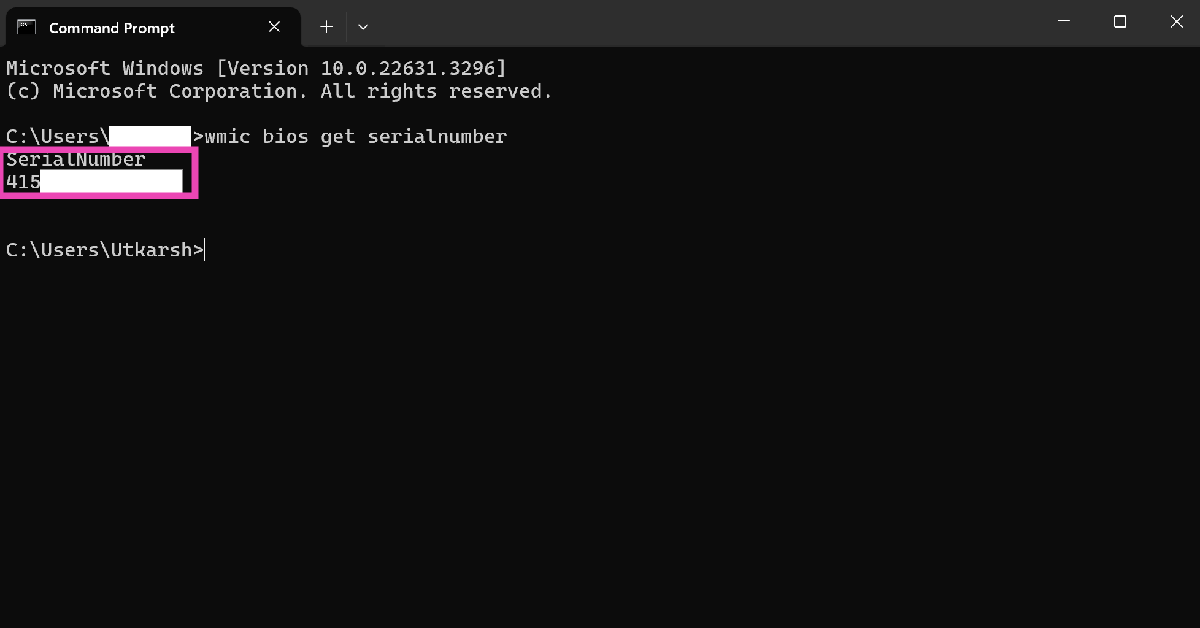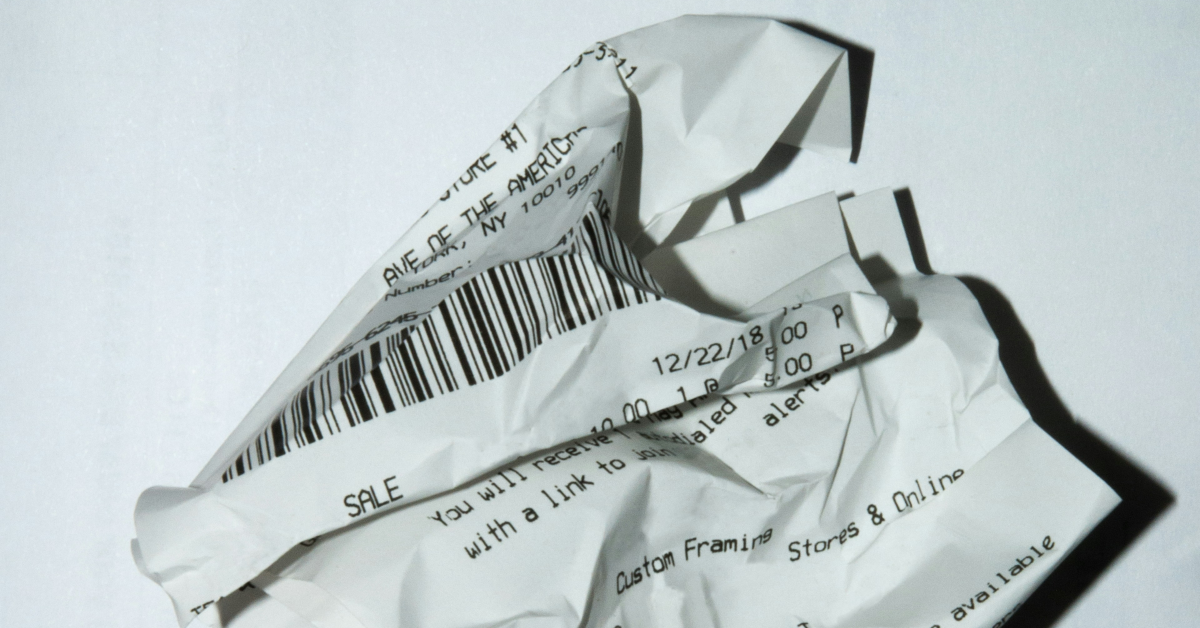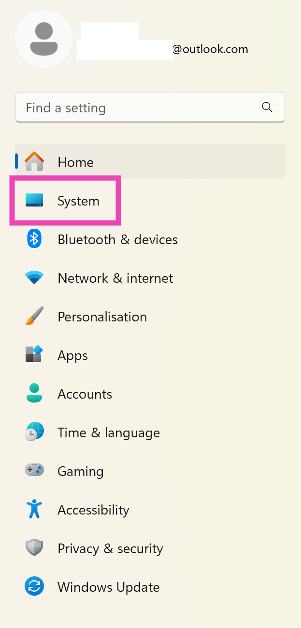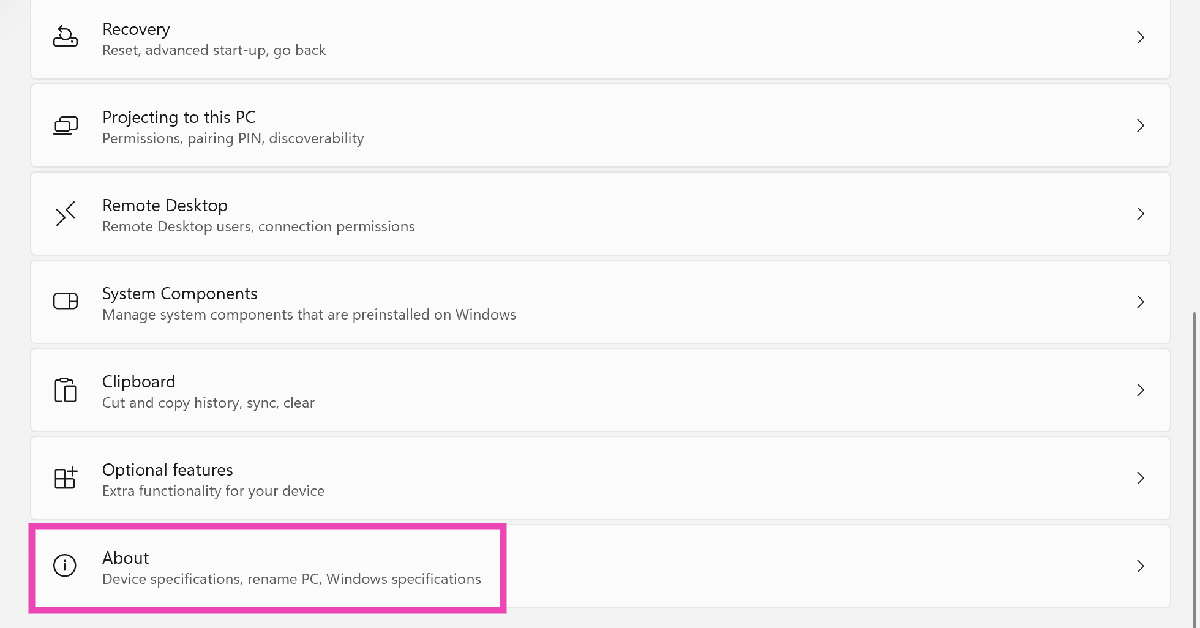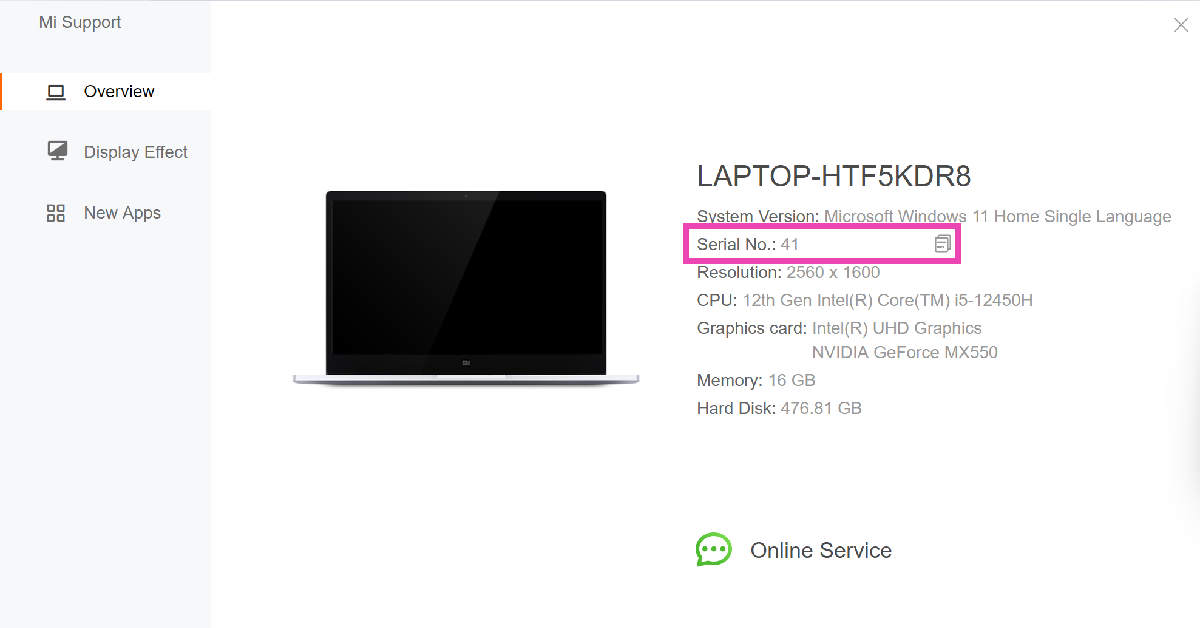Your laptop has a unique string code assigned to it by its manufacturer. This unique code is called its ‘serial number’. This serial number differentiates your laptop unit from similar models. No two laptops can have the same serial number. This helps large organisations maintain an inventory of their devices. Here are the top 7 ways to find the serial number of your Windows laptop or MacBook.
Read Also: Top 5 ways to fix the ‘no signal’ issue in Acer monitors (2024)
In This Article
What is the use of a Serial Number?
You may be wondering why you even need to know your laptop or MacBook’s serial number. There are multiple answers to this question. Being a unique identification code, the serial number finds its use in many different situations.
- Your device’s warranty is linked to its serial number. Once you turn in your laptop for repairs, the service centre uses its serial number to find out if it is still under warranty.
- An organisation can maintain an inventory of all its laptops and PCs using their unique serial numbers.
- You can check if any spare part you are looking for is compatible with your laptop.
- While reselling the laptop, you can provide its serial number to the buyer to validate its authenticity.
- In case your laptop gets lost, filing for the insurance claim will require producing the device’s serial number.
Use Command Prompt
Step 1: Launch Command Prompt on your laptop.
Step 2: Type wmic bios get serialnumber and hit Enter.
Your laptop’s serial number will be displayed on the screen.
Check the retail package
If you don’t have admin access on your device, try looking for the serial number on the stickers applied to the device or in the retail package. Look for any category or section labelled ‘Serial Number’ or ‘S/N’. Some manufacturers provide this information on a sticker inside the retail box and not on the laptop. Look closely for the string. If you can’t find it, move on to other methods.
Check the bills or the receipt
If you can’t find the serial number on your laptop’s stickers, look for it on the product bill/receipt or warranty info card. If your laptop came with a physical card for the warranty information, chances are you will find the serial number on it. While you’re at it, check the detailed invoice too.
Find the serial number from the device info
Step 1: Go to Settings and switch to the System tab.
Step 2: Scroll down and select About.
Step 3: Look for the Serial Number in the list of specifications.
Note: This may not work for all Windows Laptops.
Use BIOS
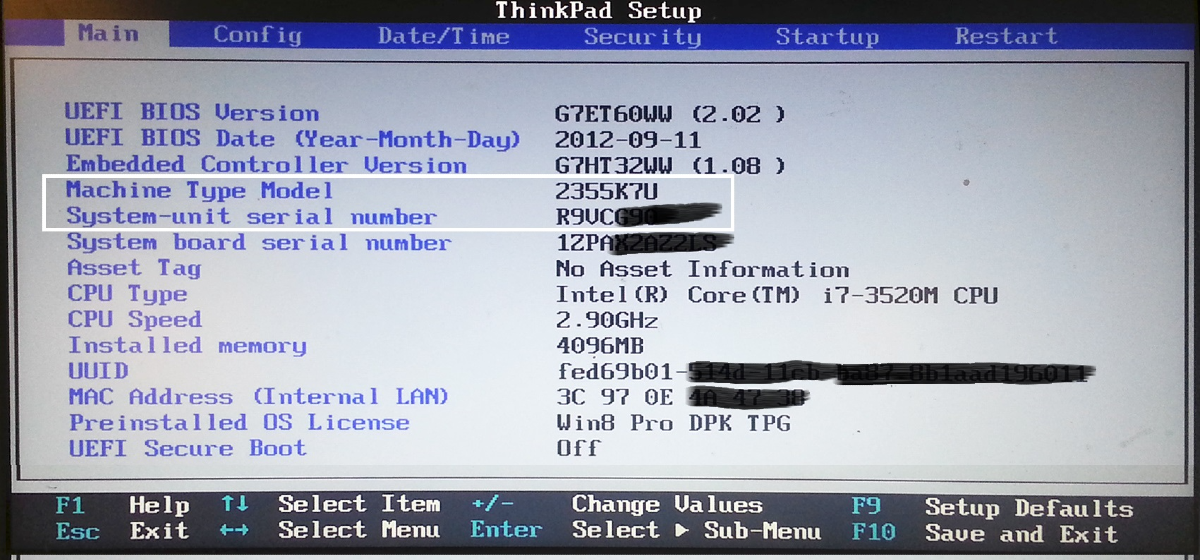
Step 1: Enter BIOS by going to Settings>System>Recovery and hitting Restart now next to Advanced startup.
Step 2: Once you’ve entered BIOS, go to the Main or Information tab.
Step 3: Find the serial number next to System Serial Number.
Use the OEM’s proprietary support app
Most OEMs have a proprietary support or companion app for their PCs and laptops. This app lets you control the essential components and features of your laptop while also specifying key information about the device. For example, Lenovo has the Vantage app, Xiaomi has the Mi Support app, and HP has MyHP and Support Assistant. Launch the proprietary app and look up your device’s serial number in the relevant section.
Find your MacBook’s Serial Number
If you want to find out your MacBook’s serial number, here is what you need to do.
Step 1: Hit the Apple logo in the top right corner of the screen.
Step 2: Click on About This Mac.
Step 3: Look for the Serial Number category in the pop-up box.
Frequently Asked Questions (FAQs)
How do I find my Windows laptop’s serial number?
Run Command Prompt on your device and enter ‘wmic bios get serialnumber’ to find out its serial number.
Can I find my laptop’s serial number from the BIOS?
Yes, your laptop’s serial number is listed on the Main and Information tabs in its BIOS.
How do I enter BIOS on my PC or laptop?
You can enter BIOS by going to Settings>System>Recovery and hitting ‘Restart now’ next to ‘Advanced startup’.
How do I find my MacBook’s serial number?
Click on the Apple logo at the top left corner of the screen and select ‘About This Mac’. You will find the serial number in the pop-up box.
What is the laptop serial number used for?
Your PC’s serial number is primarily used to verify that it is under warranty period, but it can also be used to find compatible parts for the device or track it in case it gets lost.
Read Also: Nothing Phone (2a) Review: Ticks all the right boxes
Conclusion
These are the top 7 ways to find your Windows laptop or MacBook’s serial number. If you want to get your device repaired from the authorised service centre but don’t have its serial number or warranty card, you can simply take the product invoice/bill along with it.