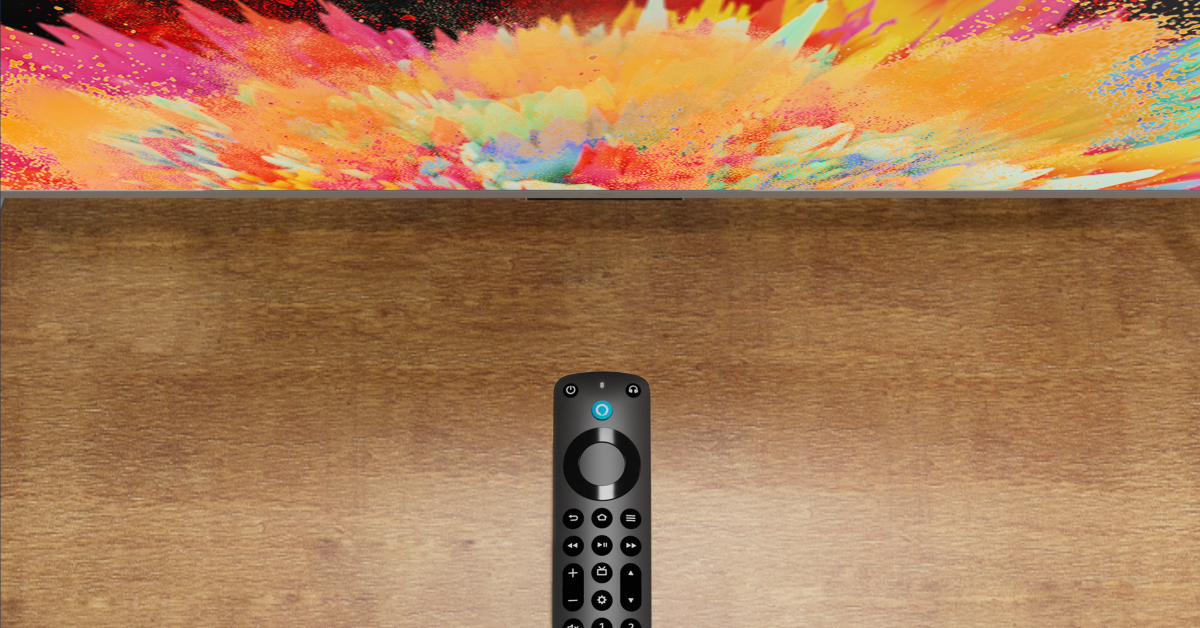The Amazon Firestick offers a standard streaming and Smart TV experience, much like its competitors in Xiaomi and Hulu. But one of the more underrated features of the Firestick that puts it ahead of the competition is its versatile remote. With customisable action keys and a dedicated Alexa voice search button, this remote is one of the most comprehensive TV remotes out there. But, it is known to spring issues from time to time. In this article, we bring you the top 10 ways to fix a broken Amazon Firestick remote.
Read Also: Top 10+ Tech-Savvy Gadgets for Students on a Budget Under $50
In This Article
Reasons why your Firestick remote isn’t working
Figuring out why your Firestick remote isn’t working is quite easy. Here are the usual suspects:
Drained batteries: The most common reason behind non-functional remotes is a drained set of batteries. Typically, you can see this coming due to a fall in accuracy and inconsistent performance.
Functional range: It goes without saying that the remote needs to be in the functional range to work with your Firestick device. If you’re in a large hall, you need to move closer to the device to use the remote.
Obstructions in the path: Moved new furniture into the room recently? Maybe a couch or a lamp is blocking the path of the signal.
Electrical interference: Other electronic gadgets and electrical devices can mess with the signal emitted from the remote.
Compatibility issues: New remote refuses to work with the Firestick? Perhaps it isn’t compatible with your model of the streaming hardware.
Hardware issues: Physical damage to the remote can keep it from working properly.
Troubleshoot the remote
Step 1: Press the Rewind and Right buttons simultaneously for three seconds.
Step 2: Press the Menu button. If the notification light turns green, it means you are in troubleshooting mode.
Step 3: Press any button on the remote. Observe the colour of the notification light.
- Red (slow blink): The batteries inside the remote are running out of charge.
- Red (fast blink): Reset the remote.
- Orange: Remote isn’t paired with Fire TV.
- White: Fire TV is either turned off or unresponsive. Restart it.
- Blue: The remote is working fine, the issue lies with Fire TV.
Replace the batteries
The most likely reason that your Amazon Firestick remote isn’t working is the lack of charge in its batteries. The Firestick ships with a pair of Amazon AAA batteries that are meant to be inserted into the remote. These are non-rechargeable batteries, meaning, you will need to replace them with another pair once they run out of charge. Get a pair of AAA batteries and make sure they are inserted correctly. If the remote still doesn’t function, move on to the other fixes.
Unpair and re-pair the remote to the Firestick
One of the best ways of fixing any accidental glitches on your Amazon Firestick remote is by unpairing and re-pairing it to the Fire TV. To unpair the remote, simply press the Home and Back buttons simultaneously for 10 seconds. To re-pair the remote, press the Home button for 10 seconds. Try using the remote on the Fire TV after the re-pairing process has finished. It will most likely start working again.
Restart the Firestick
Maybe the problem does not lie with the remote but the Firestick itself. To fix this problem, simply restart the Firestick. Switch off the power to the TV and unplug the Firestick from the display. After a few seconds, plug it back in and turn on the power to the TV. Any background issues with the Firestick will be resolved.
Make sure you’re in the functional distance
Unlike a traditional remote, the Fire TV remote uses a Bluetooth connection to relay the controls over to the TV. The Firestick acts as a buffer that receives the signal and forwards it to the TV. A Bluetooth connection means a larger functional range for the remote. It also means you don’t need to point it directly to the TV to use the controls. Even with a few obstructions in its path, the remote works just fine.
However, one thing you need to consider here is the functional range offered by the Bluetooth remote. Even though the range is supposed to be 30 feet on paper, it is actually much lower than that in practice. Move closer to the Firestick and check whether the range is an issue.
Remove electronic devices near the Firestick
Sometimes, electronic devices and gadgets placed near the Firestick can cause interference, which leads to the remote not working. If there are multiple devices near the Firestick, turn them off one by one to figure out which one is causing the interference. The devices you need to look out for are Bluetooth/smart speakers, microwaves, phones, laptops, and more.
Check if the remote is compatible with the Firestick
If you recently bought a new remote for your Amazon Firestick, you need to make sure it is compatible with the streaming device. Yes, even official remotes can be incompatible with some models. Go to the listing page of the remote and read the fine print to figure out if it is compatible with your Amazon Firestick.
Reset the Firestick remote
Step 1: Unplug your Amazon Firestick from your TV. Wait for 60 seconds.
Step 2: Press and hold the left navigation button + menu button + back button for 12 seconds.
Step 3: Release the buttons after 12 seconds and wait for 5 seconds.
Step 4: Remove the batteries from the remote.
Step 5: Plug the Firestick into your TV and turn it on. The screen will say ‘Remote not detected‘.
Step 6: Place the batteries in the remote.
Step 7: Press the Home button on the remote. If you see the blue light, it means that the remote is paired with the Firestick.
Step 8: If the remote can’t pair with the streaming hardware, press and hold the Home button for 10 seconds.
Reset the Firestick
If everything fails, reset the Firestick to factory settings. This will log you out of all your accounts and clear all your personal data and settings on the device.
Step 1: Remove the expandable storage from the Firestick.
Step 2: Press and hold the back button and right navigation button together for 10 seconds.
Step 3: Select Factory Reset on the TV screen. If you keep pressing the two buttons, the device will reset automatically.
Use the Firestick remote app
If your Fire TV remote refuses to work, you can control the TV using your smartphone until you get a replacement control. Check out this article for the top 6 Firestick remote apps for Android. Our pick of the lot is the official Amazon Fire TV Remote app. This app offers all the essential controls for your Fire TV along with voice search and a QWERTY keyboard for input. For the Fire TV remote app to work, your smartphone and Firestick should be connected to the same WiFi network.
Frequently Asked Questions (FAQs)
How much does a new Fire TV remote cost?
The official 2nd Generation Amazon Fire TV remote costs Rs 1,310. Meanwhile, the flagship Alexa Voice Remote Pro costs Rs 2,499.
Why is my Amazon Firestick remote not working?
If your Amazon Firestick remote isn’t working, it is likely because the batteries have discharged. Make sure you install new AAA batteries on the device and give it a quick restart if the issue persists.
How to fix my Amazon Firestick remote?
If your Amazon Firestick remote isn’t working, you can fix it by swapping the batteries for new ones, removing interference near the TV, re-pairing the remote, or factory resetting the remote.
How to reset my Amazon Firestick?
To reset your Amazon Firestick, press and hold the back button and right navigation button together for 10 seconds. Select ‘Reset’ on the TV screen.
How do I restart my Amazon Fire TV remote?
To restart your Amazon Fire TV remote, press and hold the Back and Home buttons for 10 seconds to unpair it. To re-pair it, press and hold the Home button for 10 seconds.
Read Also: How to customise the Action button on iPhone 15 Pro and Pro Max?
Conclusion
These are the top 10 ways to fix a broken Amazon Firestick or Fire TV remote. Let us know in the comments if these fixes worked out for you. If you’re thinking of buying a new streaming device, check out our review of the Xiaomi TV Stick 4K here and the Amazon Fire TV Cube (3rd Gen) here!