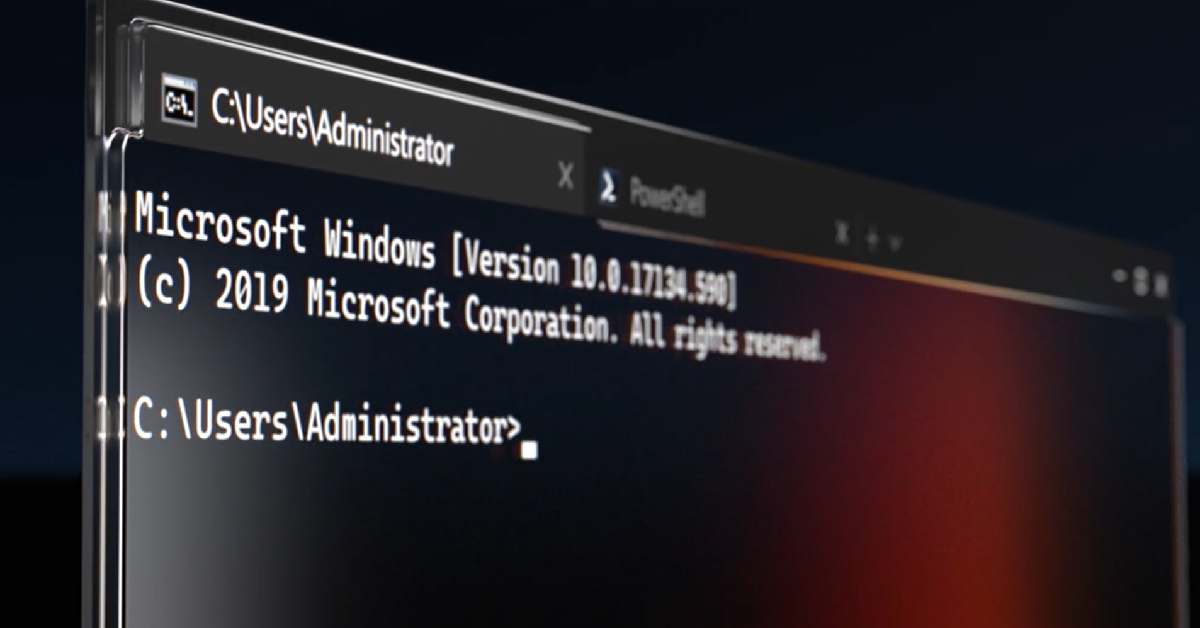The ‘Blue Screen Of Death’ is a catch-all term for different kinds of errors that halt the functioning of your Windows PC. When you encounter this screen, the first thing you should do is note the error displayed on the screen. Once you figure out what’s causing your PC to malfunction, the sooner you can move to apply the fixes. If you see the 0xc00000e error code on the Blue Screen Of Death on your Windows 10 PC, here are the 5 ways you can fix it.
Read Also: Titan Celestor Launched With 1.43-inch AMOLED Display
In This Article
What does the error code 0xc00000e mean on Windows 10?
Before we move on to the fixes, let’s understand what the 0xc00000 error code really means. Typically, this error code is prefixed with the ‘A required device isn’t connected or can’t be accessed’ error message. Users also report that there are multiple variations of this error message, like ‘Required device is inaccessible’ or ‘The selected entry could not be loaded’.
Your Windows 10 PC displays this error when it is unable to detect or access an essential piece of hardware which is required for the computer to boot. This includes your PC’s hard drive since your PC needs it to boot the OS. You may also encounter this error when the winload.exe file cannot be accessed or has been corrupted.
Remove any external hard drives attached to your PC
The first thing you should do when you encounter the ‘0xc00000e’ error on your Windows 10 PC is check whether there are any external hard drives connected to your PC. At the time of startup, the BIOS may confuse the external storage as your PC’s primary hard drive and use it to boot the device. Since the external hard drive does not contain the Windows operating system, your PC will throw the 0xc00000 error.
Use Windows Startup Repair tool
Step 1: Go to the boot menu by restarting your PC and pressing F2 when the OEM’s logo appears on the screen.
Step 2: Select Boot from USB.
Step 3: Connect your USB drive containing Windows 10 OS and restart your PC.
Step 4: Press any key to boot from the USB you just connected.
Step 5: Enter your time zone, language, and keyboard input method.
Step 6: Click on Repair your computer.
Step 7: Go to Troubleshooting>Advanced options>Automatic repair.
Reset BIOS
Step 1: Go to the boot menu by restarting your PC and pressing F2 when the OEM’s logo appears on the screen.
Step 2: Navigate to Load Setup Defaults and hit Enter to reset BIOS.
Step 3: Hit F10 to exit BIOS.
Rebuild BCD File
Step 1: Boot your PC using an external hard drive or Windows installation CD.
Step 2: Enter your time zone, language, keyboard input method, and hit Next.
Step 3: Click on Repair your computer.
Step 4: Go to Troubleshooting>Advanced options>Command Prompt.
Step 5: Enter the following commands:
bootrec /scanos
bootrec /fixmbr
bootrec /fixboot
bootrec /rebuildbcd
Step 6: Exit and restart your PC.
Perform a factory reset
Step 1: Go to Settings and switch to the Update & Security tab.
Step 2: Scroll down and select Recovery.
Step 3: Click on Get Started under Reset this PC.
Step 4: You will be presented with two options. You can choose to keep your personal files and remove apps & settings or remove all of your personal files, apps, and settings. Choose the option you want.
Step 5: Select how you would like to reinstall Windows. You can choose between Cloud download or Local download.
Step 6: After you’ve made your choice, click on next to confirm your selection and then click on reset to begin the factory reset process.
Frequently Asked Questions (FAQs)
What does the error code 0xc00000e mean on Windows 10?
If you encounter the 0xc00000e error on your Windows 10 PC, it means that your computer was not able to detect an essential piece of hardware during startup.
How do I fix the 0xc00000e error on Windows 10?
You can fix the 0xc00000e error by ensuring no external hard drives are connected to your computer during startup, rebuilding the boot configuration data file, running the automatic repair tool, and resetting the BIOS.
How do I factory reset my Windows 10 PC?
Go to Settings>Update & Security>Recovery>Get Started and choose whether you want to keep your personal files or erase them. Select whether you want to reinstall Windows using Cloud or Local download and hit Reset.
Read Also: Top 3 ways to turn off BitLocker in Windows 10 and 11 (2024)
Conclusion
These are the top 5 ways to fix the 0xc00000e error code on your Windows 10 PC. If you encounter the error even after trying these fixes, take your PC to an authorised service centre for further diagnosis. If you have any other questions, let us know in the comments!