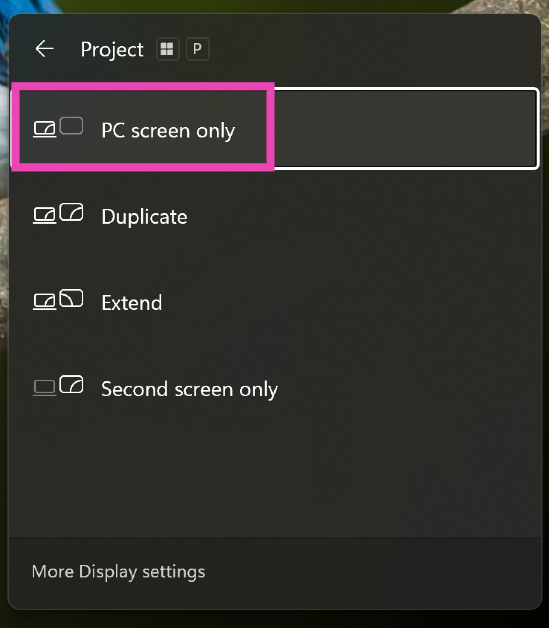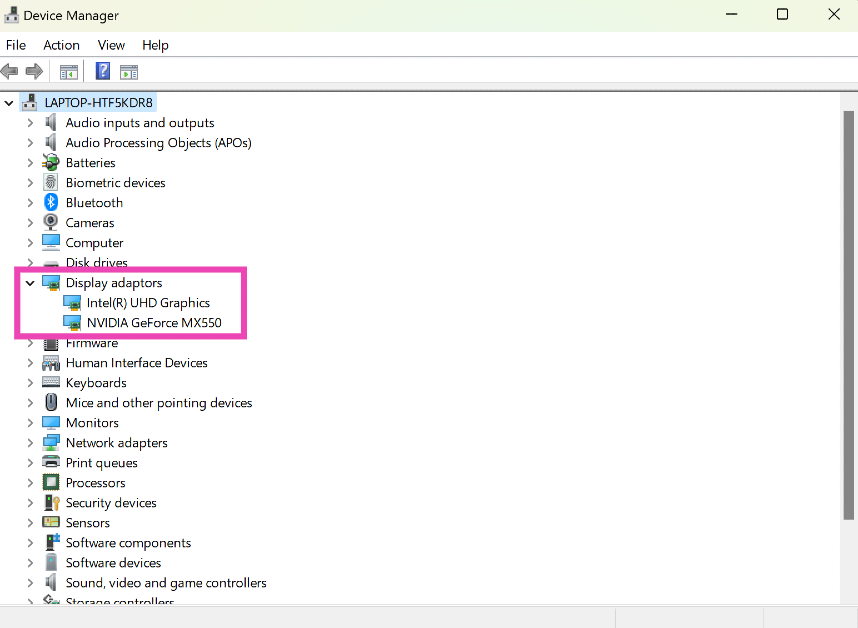PC monitors are pretty straightforward to set up and use. All you need to do is plug them into a power source and connect them to your PC. When an error message pops up on the display monitor, things can get pretty confusing because the error could arise due to a plethora of reasons. If you’re facing a similar ‘no signal’ issue on your Acer monitor, here are some possible fixes.
Read Also: Total Solar Eclipse 2024: Here is how to watch the cosmic event in India and other regions today
In This Article
Reasons behind the ‘no signal’ error message on your Acer PC
Before we move on to the fixes, here are some of the possible reasons behind this error.
- Faulty connection between the PC and the monitor.
- The monitor is receiving power, but the PC isn’t.
- The cables connecting the PC and monitor are damaged.
- You did not select the correct input source for your monitor.
- Hardware damage to the monitor.
- Graphic card drivers are out of date.
Now, let’s take a look at the fixes.
Check the cable
If you’re getting the ‘no signal’ error on your Acer monitor, the first thing you should do is check the cable connecting it to the computer. Make sure it is connected firmly to the monitor and the CPU. Inspect the cable for any tears. These tears can often give rise to a bunch of functional issues. Additionally, make sure the PC’s power cable is plugged in and turned on.
Select the correct input source
Some Acer monitors have multiple input ports (HDMI, VGA, DVI, DP, etc). Make sure your monitor is set to the correct input source for it to work. You can change the input source using the firmware settings of the monitor. Press the menu button on the menu’s frame and select the appropriate input source.
Check the graphics card
If your graphics card is not firmly connected to its slot, it could cause the monitor to display the ‘No Signal’ error. Power off your PC and remove all cables before opening the CPU case. Once the cabinet has been opened, remove the graphics card from its slot and wipe it gently with a clean microfibre cloth. Make sure the slot does not have dirt settled on it. Re-insert the graphics card, re-plug your PC, and restart it to check if the issue has been resolved.
Is your PC in Sleep Mode?
Your PC slips into Sleep Mode after a period of inactivity. This results in the monitor turning off due to a lack of input signal from the PC. To turn off Sleep Mode, simply move the mouse or press any key on the keyboard. You may need to re-enter the password if your PC has been in Sleep Mode for an extended period of time.
Select the correct monitor
If you’re using a multi-monitor setup for your PC, you may want to switch to the primary display. Here’s how.
Step 1: Press Windows key + P.
Step 2: Select PC screen only.
This should make your PC send the signal to your primary screen only.
Update the Graphics Card
Your monitor may not receive an input signal from the PC if the graphics driver is out of date. To fix this, download the driver update from the OEM’s official website. Once downloaded, go to Control Panel>Device Manager>Display Adapters and update the graphics card driver.
Make sure your monitor is not damaged
If your monitor’s hardware is damaged, you will need to take it to an authorised service centre for repair. To confirm if this is the case, connect another monitor to your PC. If it doesn’t throw the ‘No Signal’ error message your way, it means that your original monitor is damaged. If you encounter an issue with the secondary monitor as well, it means the fault lies with your PC. You can also run this experiment by connecting your monitor to another PC.
Frequently Asked Questions (FAQs)
What should I do if my Acer monitor is displaying a ‘no signal’ message?
Make sure the input source on your monitor is correct, check the cable connecting it to the PC for any physical damage and loose connections, and update the graphics driver.
Why is my Acer monitor displaying the ‘No Signal’ error message?
The ‘No Signal’ error message could arise due to a faulty cable connection, lack of power to the monitor, outdated graphics drivers, and hardware damage to the monitor.
How do I change the input source on my Acer monitor?
Press the menu button on the monitor’s frame and select ‘Input’. Choose the correct input source from the list, depending on the type of connection.
How do I reset my Acer monitor?
Access the On-Screen Display menu by pressing the dedicated button at the bottom or the side of the monitor, go to Settings>System, and select ‘Reset to Default’.
How do I update my PC’s graphics card driver?
Download the updated driver from the OEM’s website, then go to Control Panel>Device Manager>Display Adapters to update the graphics card driver.
Read Also: Best Smartphones with AI features (2024)
Conclusion
These are the top 7 ways to fix the ‘no signal’ issue on your Acer monitor. Apart from these standard fixes, you can try performing a factory reset on the monitor. This will reset its settings to factory defaults and will get rid of any customisations that may be causing the problem. If you have any other fixes for this issue, let us know in the comments!