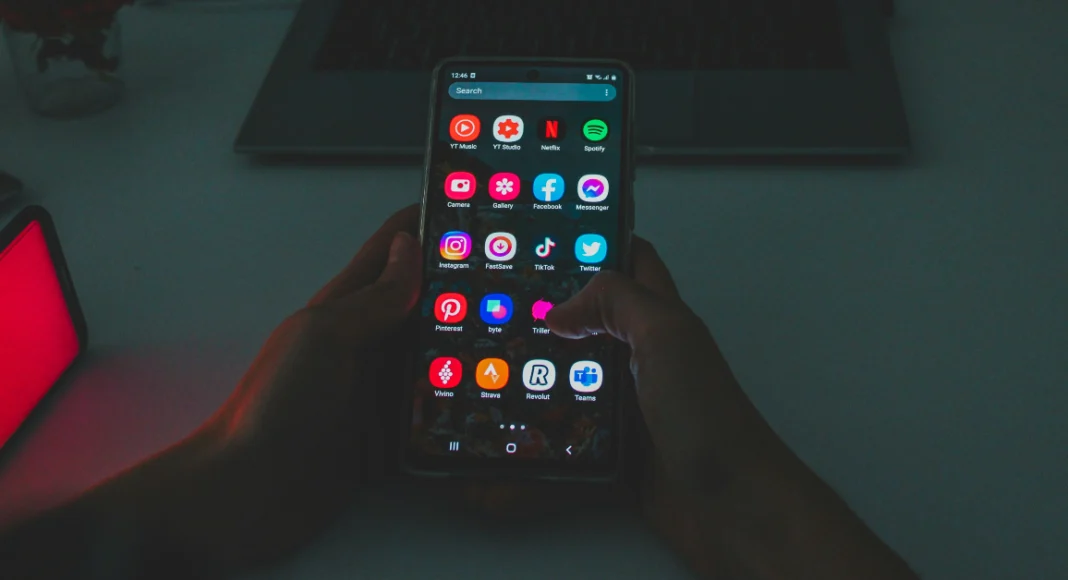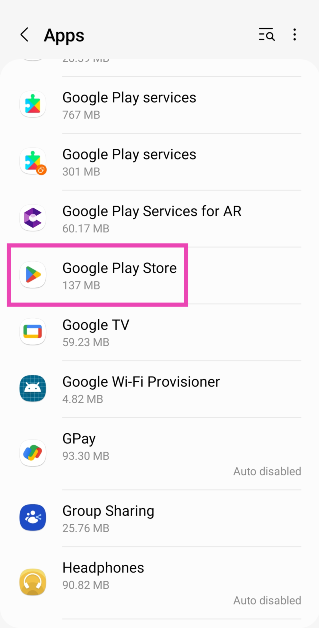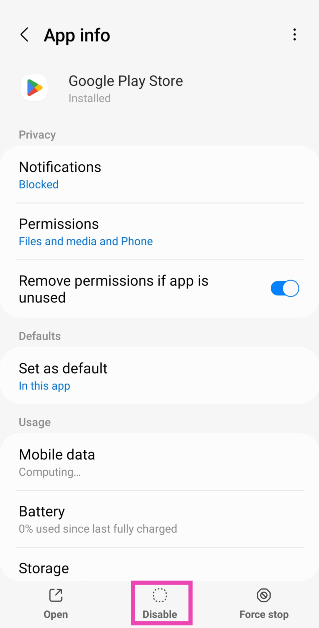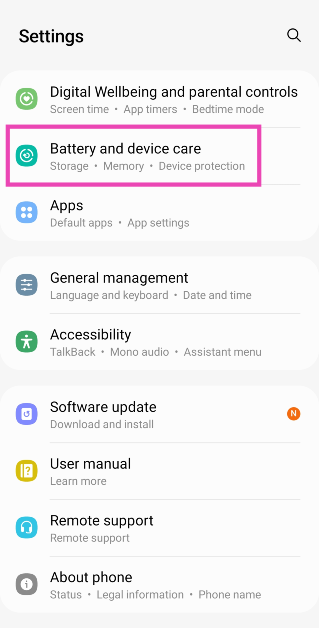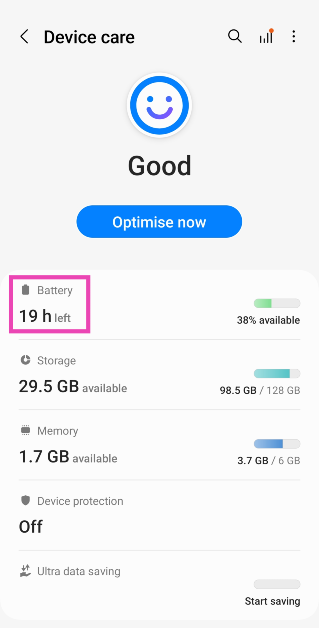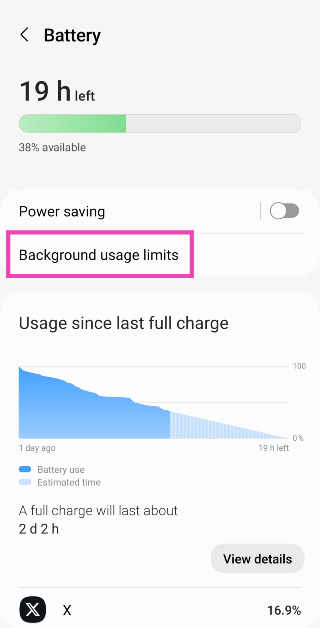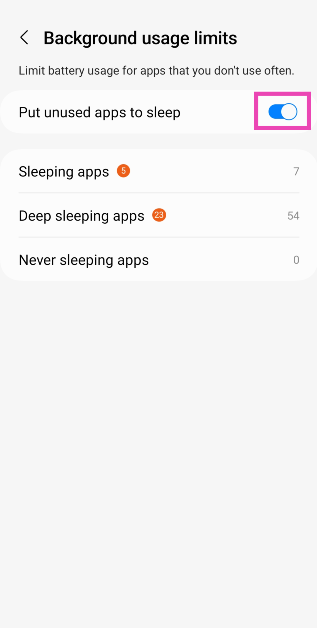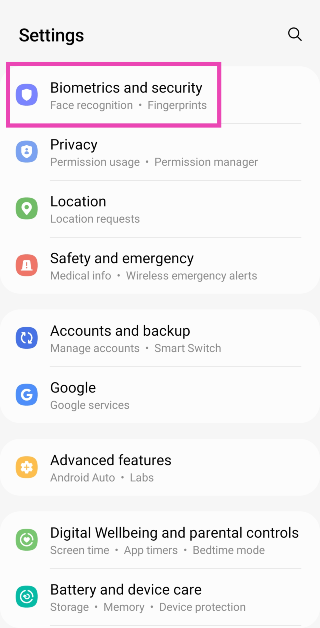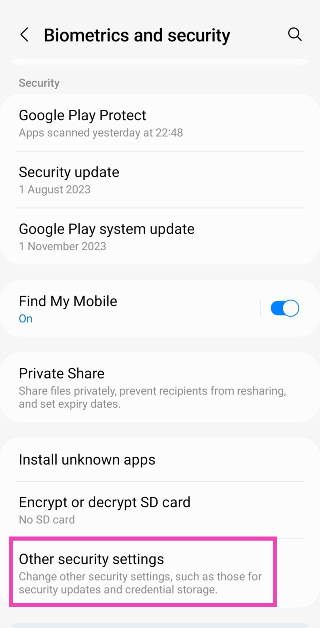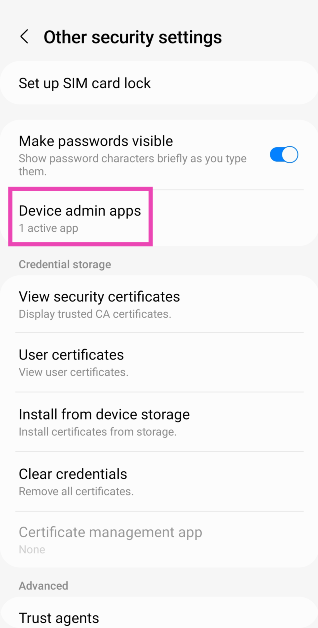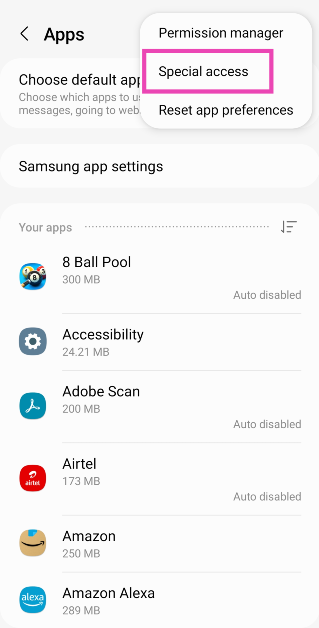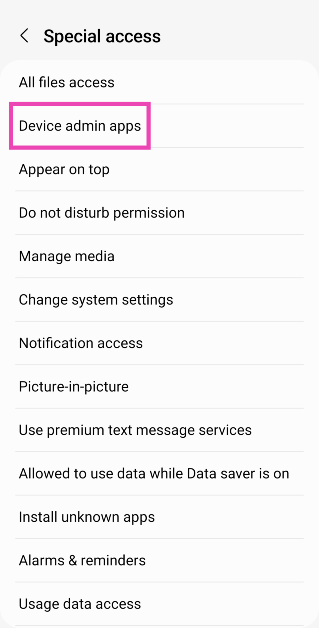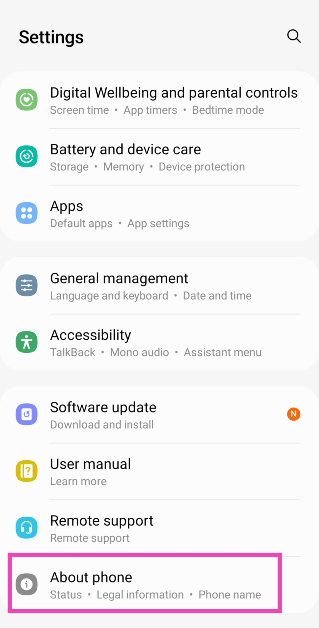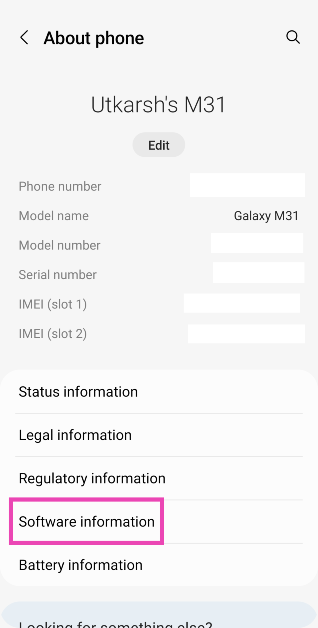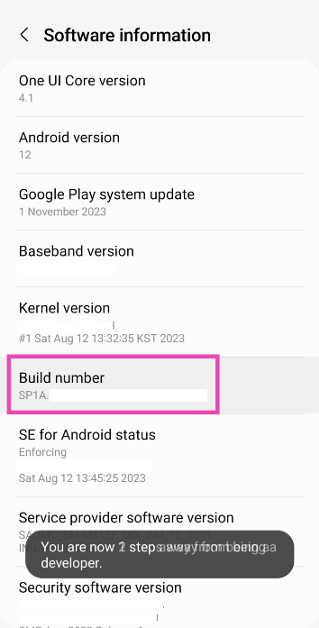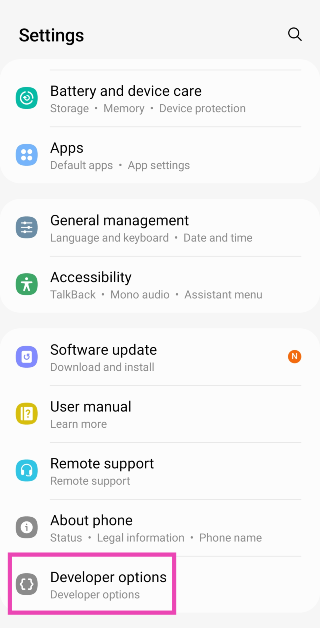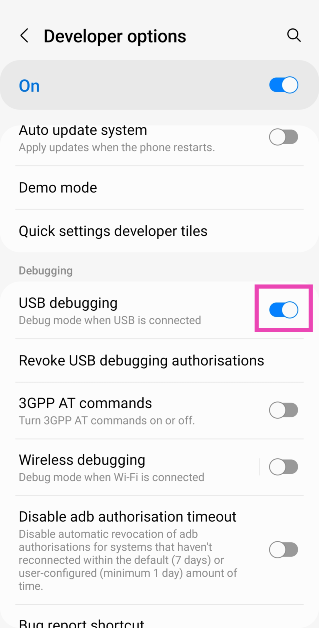You would think that deleting an app from your Android phone is a fairly easy process, but that is not always the case. While the third-party apps that you download from the Play Store can be removed directly from the app drawer, that may not always be the case for certain bloatware apps. This issue is more common in budget smartphones that ship with a lot of bloatware apps to bring down the cost of the phone. But there are a few ways to handle this problem. Today, we bring you the top 5 ways to remove the apps that Android won’t let you uninstall on your phone.
Read Also: Top 4 ways to turn off voicemail on an iPhone (2024)
In This Article
Why doesn’t Android let you uninstall certain apps on your phone?
Not every app on your phone follows the same rules. Some apps, like Google Play Services, are crucial to the functioning of your device and are baked into the operating system. Deleting these apps from your phone is out of the question. Google’s suite of apps can’t be removed from your Android phone either, even though they do not play any tangible role in its functioning.
Other than Google, your smartphone’s manufacturer has its set of ‘system apps’ that get the same kind of protection. These include basic apps like Phone, Clock, Calculator, etc. At best, you can substitute them with a third-party app. You may be wondering if there are any third-party apps which, once installed, cannot be removed from your phone. The answer is no. However, if you have granted them admin access to your phone, you cannot uninstall them until those privileges are revoked.
One of the most annoying aspects of owning an Android phone is the bloatware that comes along with it. While these bloatware apps can be removed from the device, some budget phones may not give you the option to permanently delete social media apps like Facebook. If you wish to remove an app, be it a system app or otherwise, follow the methods mentioned below.
Disable the app
The bloatware apps that cannot be uninstalled from your Android device have a ‘disable’ option that removes them from the app drawer and pauses their background activity. This option is also provided for Google’s suite of apps that are baked into the Android ecosystem. Here’s how you can disable an app that can’t be removed from your Android phone.
Step 1: Go to Settings and tap on Apps.
Step 2: Select the app you wish to disable.
Step 3: Hit Disable at the bottom of the screen.
Auto-disable apps
As a blanket measure, you can choose to auto-disable the unused apps on your phone. Once your phone notices that you haven’t opened an app in a long time, it will automatically pause its background activity and put it to sleep. Here’s how you can enable this feature.
Step 1: Go to Settings and select Battery and device care.
Step 2: Tap on Battery.
Step 3: Select Background usage limits.
Step 4: Turn on the toggle switch for Put unused apps to sleep.
Remove admin access for the app
Apps that have administrative access to your device cannot be removed unless this access is revoked. Anti-virus and phone tracking apps fall into this category. Here’s how you can remove their admin access.
Step 1: Go to Settings and select Biometrics and security.
Step 2: Tap on Other security settings.
Step 3: Select Device admin apps.
Step 4: Turn off the toggle switch for the app you wish to remove from your device.
Step 5: Go back to Settings and tap on Apps.
Step 6: Select the app and hit Uninstall.
Another way to remove admin access from an app
Step 1: Go to Settings and select Apps.
Step 2: Hit the ellipses at the top right corner of the screen.
Step 3: Tap on Special access.
Step 4: Select Device admin apps.
Step 5: Turn off the toggle switch for the app you wish to uninstall.
Step 6: Go to the previous page, select the app, and hit Uninstall.
Use Android Debug Bridge (ADB) to remove apps that Android won’t let you uninstall
While disabling an app puts it to sleep, it doesn’t entirely remove it from your device. If you want to completely get rid of the stubborn apps on your phone, you need to use ADB. But before you do that, you need to turn on USB Debugging on your device. Let’s walk you through the entire process.
Step 1: Go to Settings and select About Phone.
Step 2: Tap on Software Information.
Step 3: Find the Build Number and tap on it 7 times. You will then enter Developer Mode.
Step 4: Go back to Settings and select Developer Options.
Step 5: In the Debugging section, turn on the toggle switch for USB Debugging.
Now that USB Debugging is enabled, follow these steps to install ADB and remove unwanted apps from your device.
Step 6: Connect your smartphone to your PC via a USB cable. A popup box will appear on your phone. Confirm that you want to allow USB Debugging.
Step 7: Download the official ADB driver package for your PC from this page.
Step 8: Extract the package to your preferred location. Press Shift + right-click and select Open PowerShell window here.
Step 9: Find the name of the app package that you wish to remove from your device. You can use the App Inspector tool to find it.
Step 10: In the PowerShell window, type ./adb uninstall followed by a space and the name of the app package.
Step 11: Hit Enter.
The app will be removed from your device.
Frequently Asked Questions (FAQs)
How do I delete multiple apps on my Android phone at once?
Go to Google Play Store, tap your profile picture at the top right corner of the screen, select Manage apps and device, switch to the Manage tab, check the boxes next to the apps you wish to delete and hit the bin sign at the top right corner of the screen.
How do I remove an app that won’t uninstall from my Android phone?
Download ADB on your PC and connect your phone via a USB cable after enabling USB debugging on it. Open PowerShell on the page where you extracted ADB and enter the following command: ./adb uninstall (app package name).
How do I revoke admin access from an app?
Go to Settings>Biometrics and security>Device admin apps and turn off the toggle switch for the app in question.
Read Also: Infinix Smart 8 Review: Incredible value for money
Conclusion
There are the top 5 ways to remove apps that Android won’t let you uninstall on your phone. If you have any questions or know any other ways to tackle this issue, let us know in the comments. If you think a third-party app is causing trouble on your phone, restart your device in Safe Mode and check if the problems reappear.