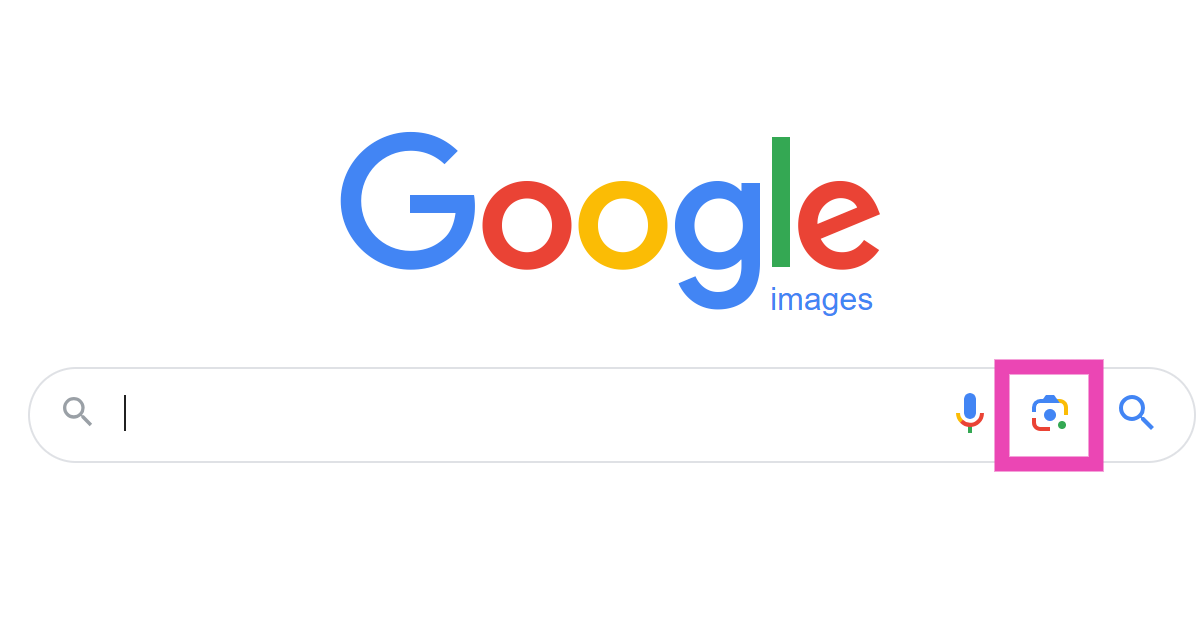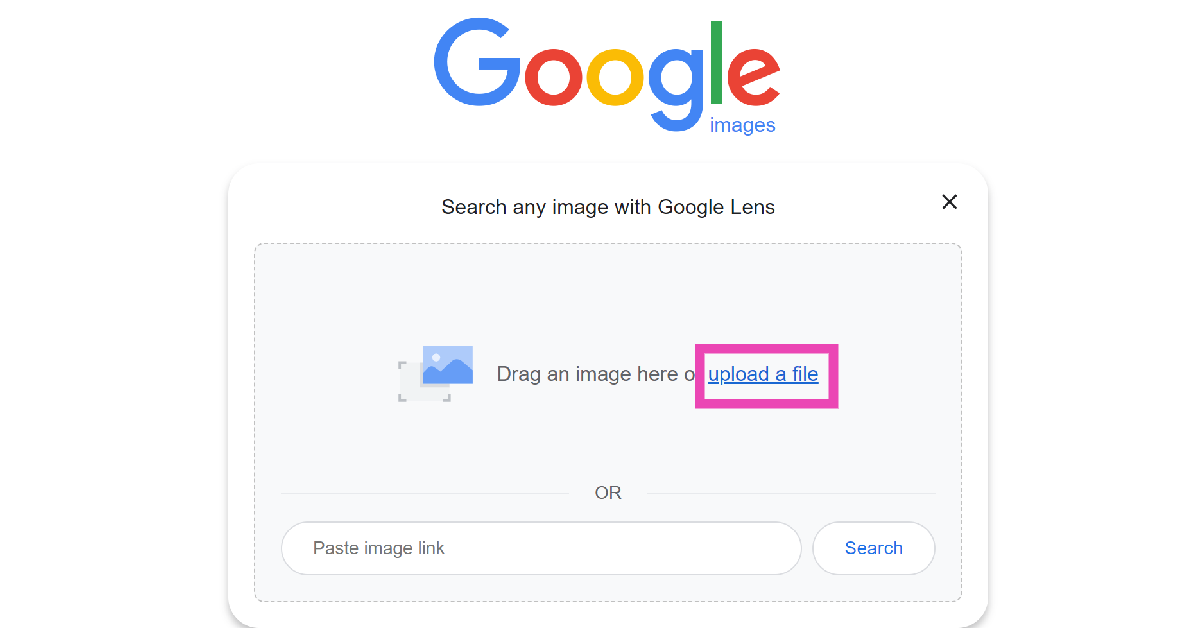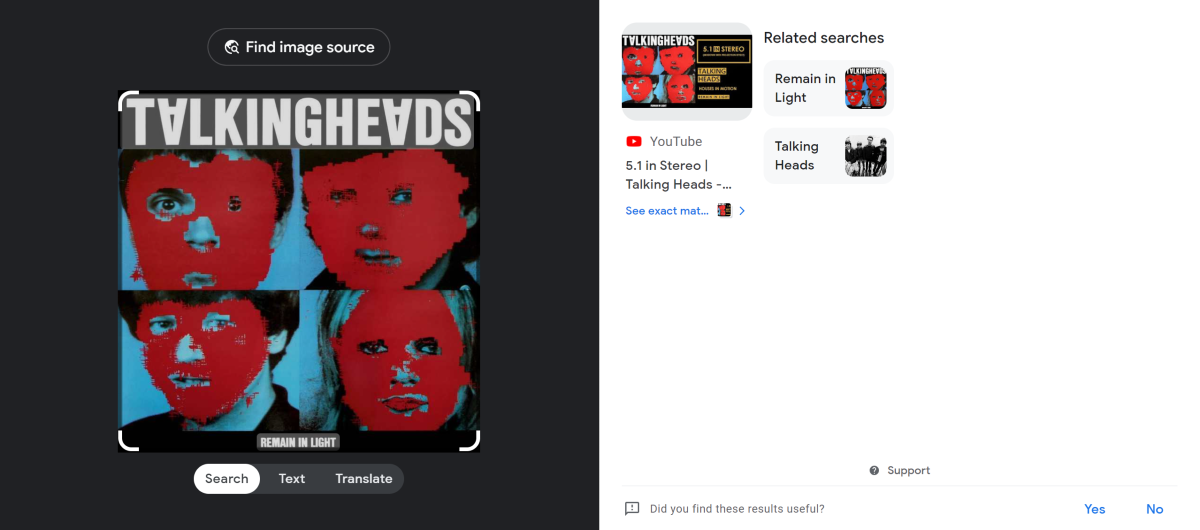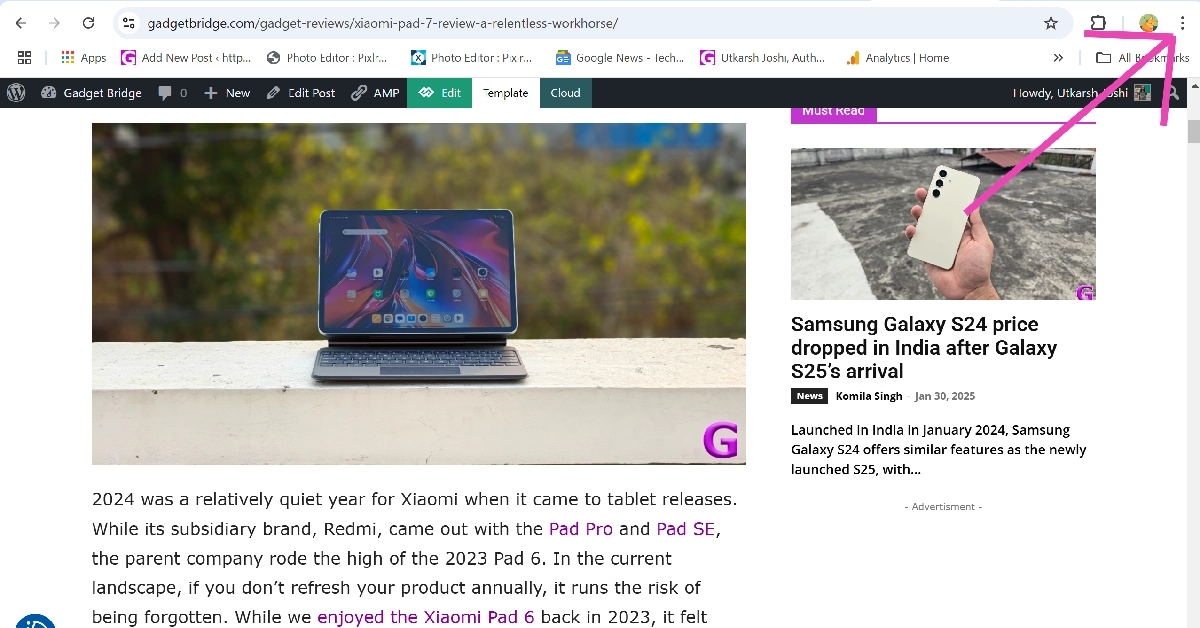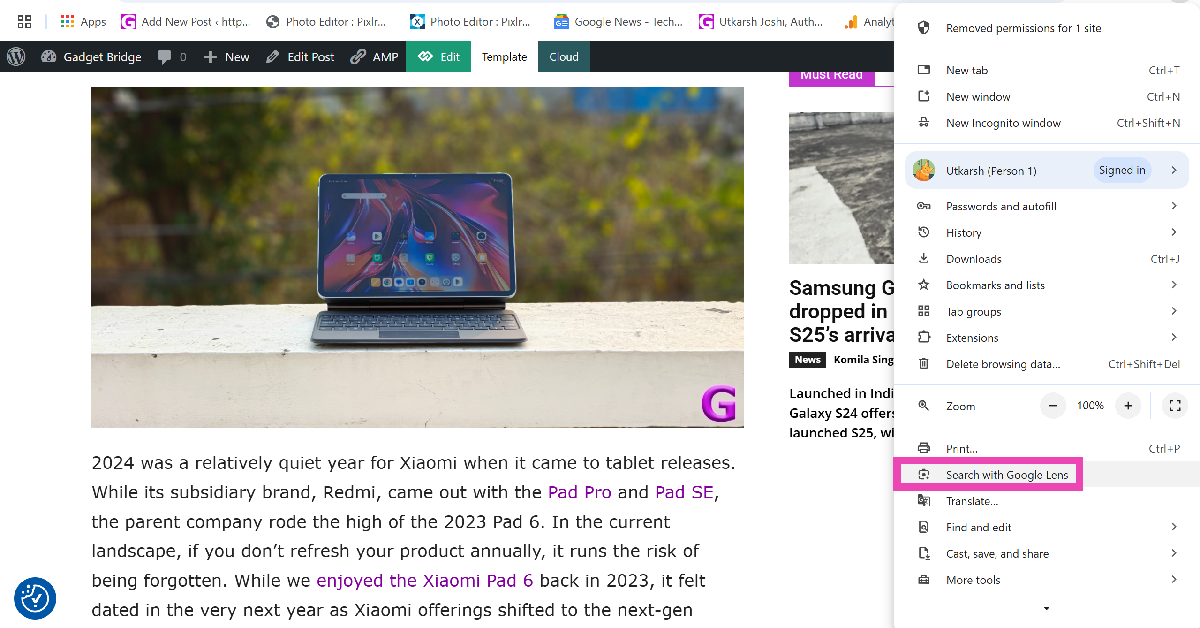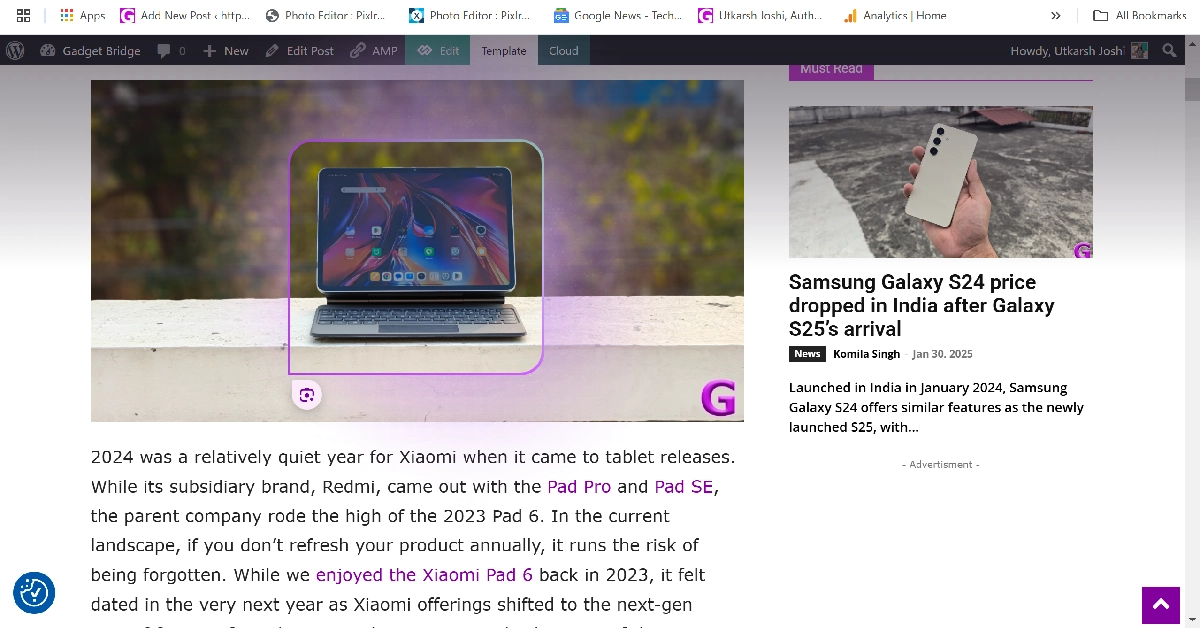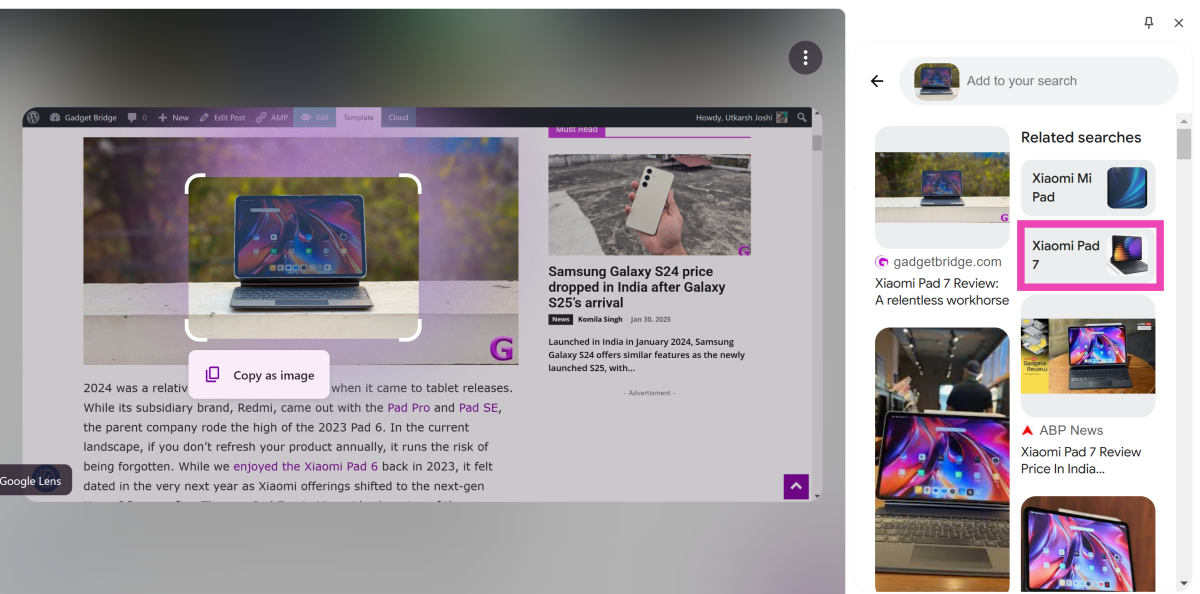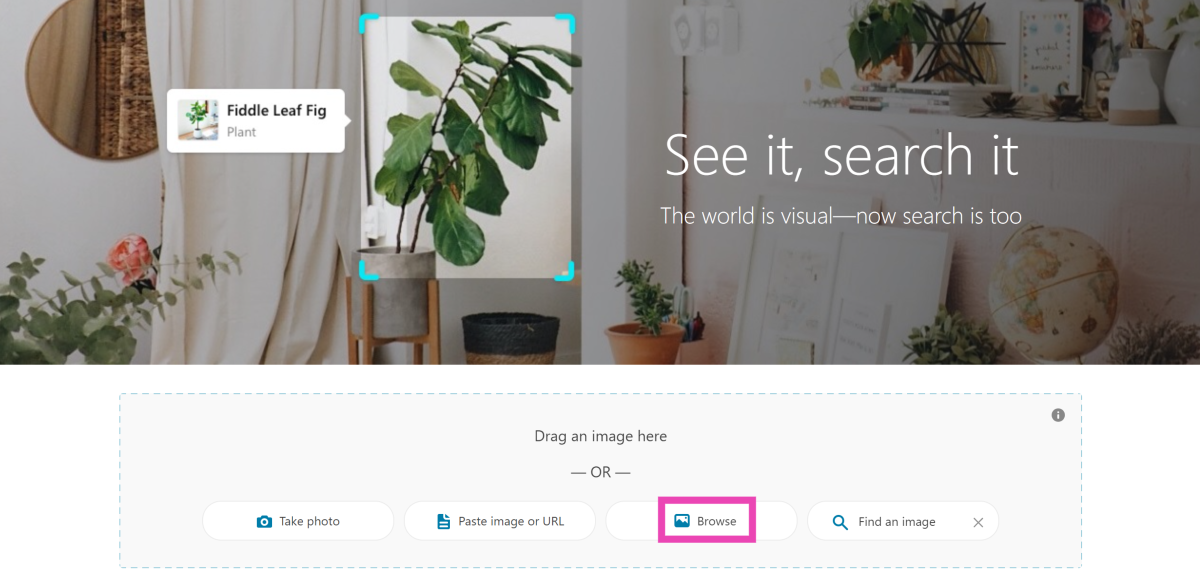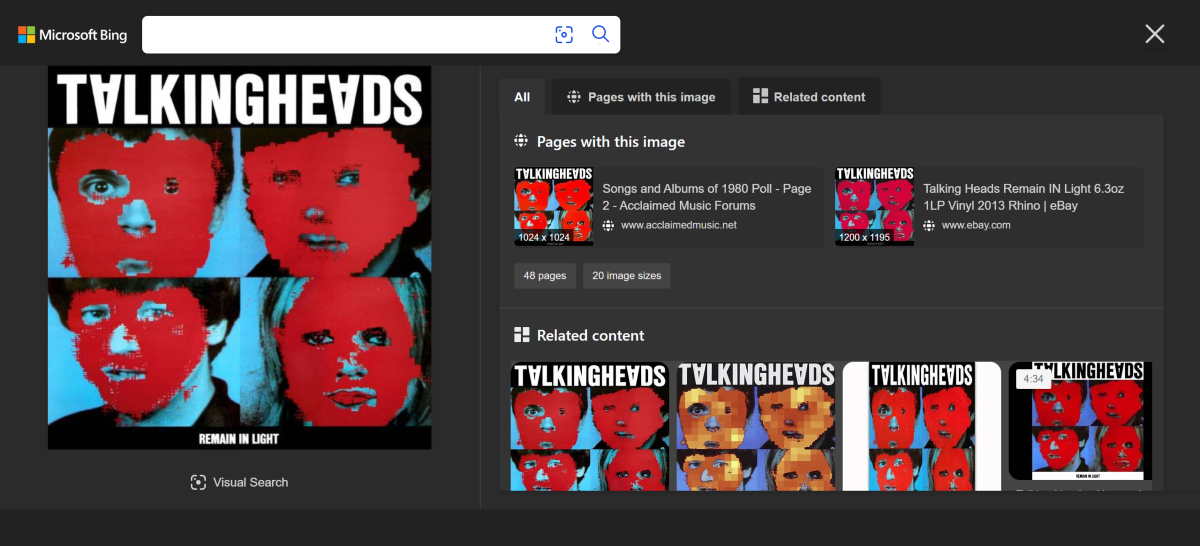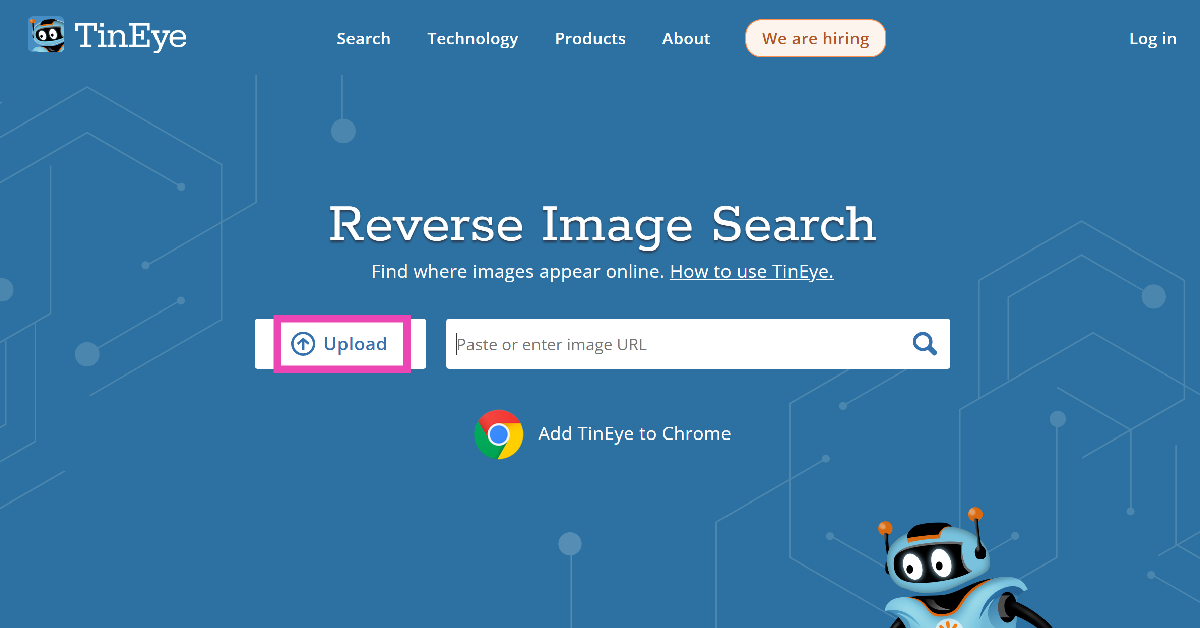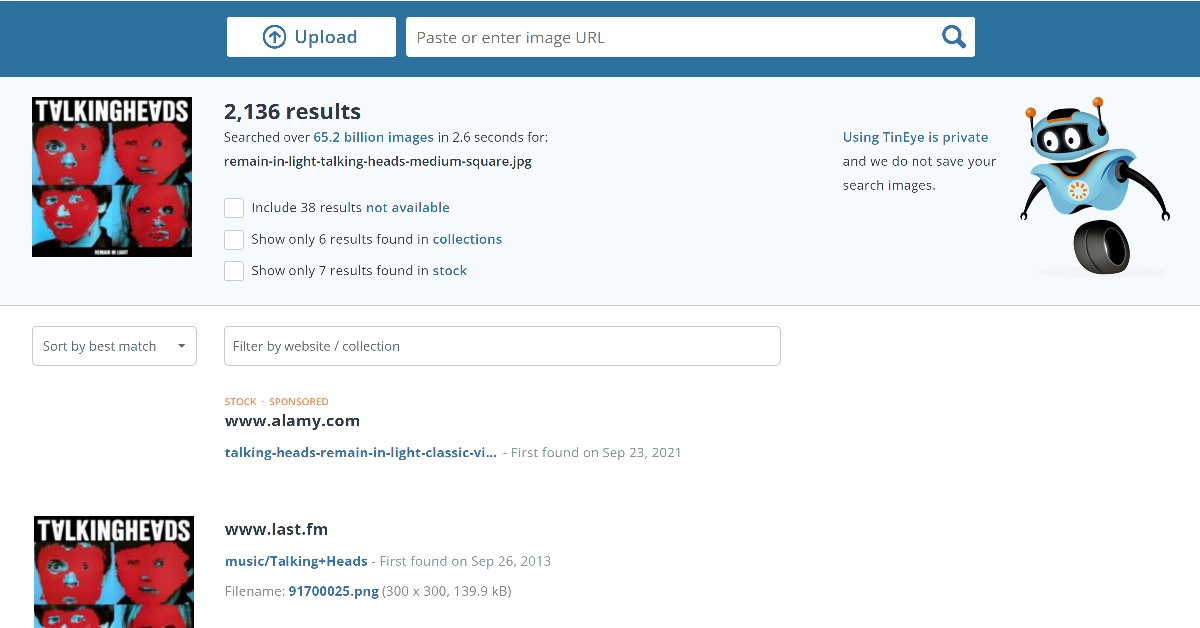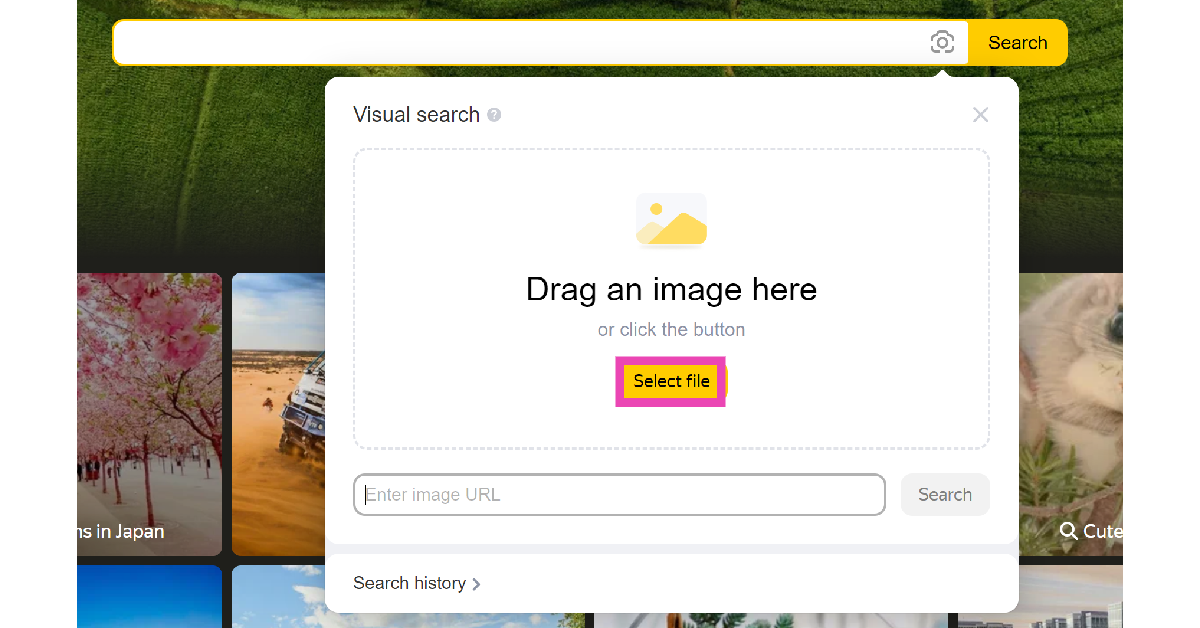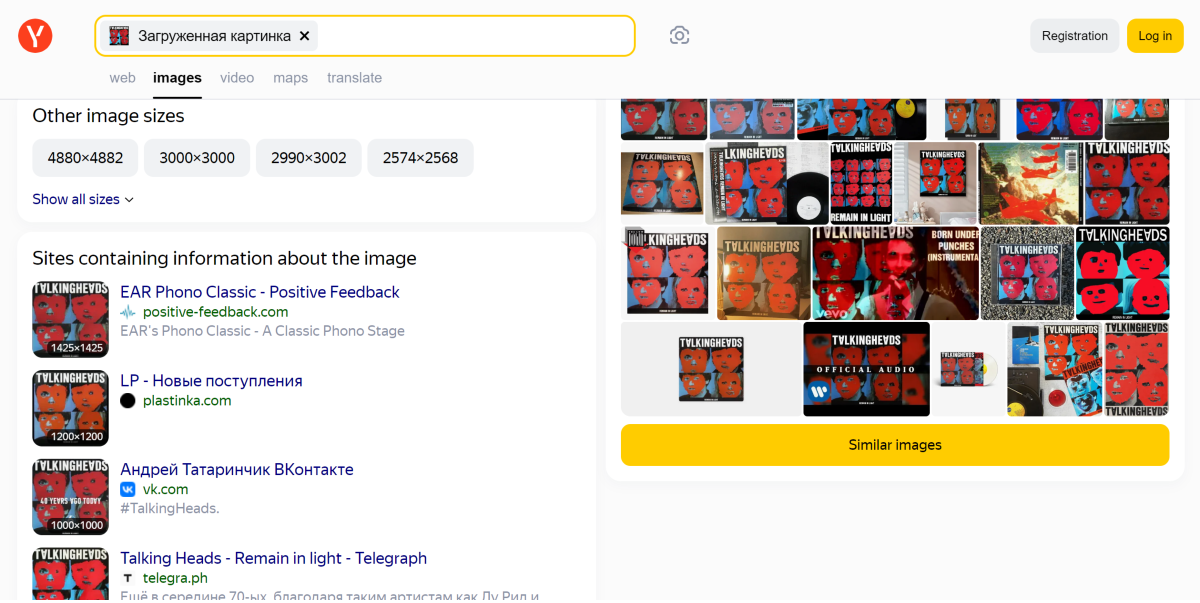Performing a reverse image search on your smartphone takes less than a couple of minutes. The Google app is integrated with Google Lens, which comes up with accurate and useful search results for any image that you feed into it. You can use Google Lens to reverse image search on your PC as well. Popular search engines like Yandex and Bing also offer dedicated reverse image search tools. Today, we bring you the top 6 ways to reverse image search on a desktop or PC.
Read Also: Massive layoffs at Swiggy, to enhance IPO readiness
In This Article
What is reverse image search?
An ordinary image search brings up pictures from the internet that match your search query. A reverse image search lets you look up an image and find where it has been posted on the internet. This is a very handy tool that can help you find the source of any image. If you suspect someone has been using your artwork or images, you can perform a reverse image search to find out where they have been posting them. Once you visit the website where the images have been posted, you can look for additional information like the username of the person who posted the pictures, the time of posting, etc.
Reverse image search is also useful in busting misinformation online. The internet is full of misleading posts and images that can be used to galvanise public opinion regarding a particular subject. If notice an image that doesn’t look right, you can reverse-search it to see its origins and check whether it has been edited to suit a narrative.
Use Google Reverse Image Search
Step 1: Go to https://images.google.com/.
Step 2: Click on the camera icon.
Step 3: Drag the image you wish to search and drop it into the box or click on ‘upload a file’.
Step 4: Once the image is uploaded, Google will produce the matching results on the following page.
Pros
- Quick and easy
- Accurate results
Cons
- Requires uploading an image or posting its link
Use Google Lens on Chrome
Step 1: Go to the webpage containing the image.
Step 2: Hit the ellipses in the top right corner of the screen.
Step 3: Select Search with Google Lens.
Step 4: Draw a border around the object or the image you wish to search.
Step 5: The search results will pop up in a panel on the right.
Pros
- Does not require uploading an image
- Can search on any web page
Cons
- Only available in Google Chrome
Use Bing Visual Search
Step 1: Go to https://www.bing.com/visualsearch.
Step 2: Drag an image into the box or upload one from your desktop. You can also choose to take a live picture using your PC’s webcam.
Step 3: Once the image has been uploaded, Bing will produce the results on the following page. Switch to the ‘Pages with this image’ tab for more accurate results.
Pros
- Accurate results
- Nice interface
Cons
- Requires uploading an image or posting its link
Use TinEye
Step 1: Go to https://tineye.com/.
Step 2: Click on Upload and select the image from your desktop’s storage.
Step 3: The matching results will be displayed on the following page.
Pros
- Quick results
- Draws from a lot of sources
Cons
- May not always produce a match
Use Yandex image search
Step 1: Go to https://yandex.com/images/.
Step 2: Hit the camera icon.
Step 3: Click on Select file.
Step 4: Upload the file from your desktop’s drive.
Step 5: Yandex will display the matching results on the following page.
Pros
- Vibrant design
- Accurate results
Cons
- Requires uploading the image or posting its link
Can’t find the source of an image using popular search engines? Ask Reddit!
Let’s be honest, search engines can only help you to a certain degree. If the image you’re trying to look up is very obscure and old or caters to a particular niche, the chances of you finding its source using a reverse search engine are very slim. However, you can always turn to Reddit to find the answer. Subreddits like r/HelpMeFind and r/TipOfMyTongue are big communities determined to find what you’re looking for. Just upload the image, provide some additional information and context, and you’ll likely get a response from someone after a period of time.
Pros
- Last resort when search engines don’t work
Cons
- Can take time
Frequently Asked Questions (FAQs)
How do I reverse-search an image on my desktop or PC?
Popular search engines like Google, Bing, Yandex and others have a dedicated reverse image search option which can help you find the source of any image. You can also use third-party tools like TinEye for this task.
How do I find the source of a video?
While there is no option to reverse search a video, you can take a bunch of screenshots from it and reverse search them on Google to find the source of the video.
How do I find the source of an image if reverse searching doesn’t work?
Subreddits like r/HelpMeFind and r/TipOfMyTongue can help you find the source of obscure, niche images.
Can I use Google Lens on Chrome?
Google Chrome for PC has an in-built Google Lens tool. You can access it by hitting the ellipses in the top-right corner of the browser.
How do I reverse image search on my smartphone?
Long-press the navigation bar or the home icon on your Android phone to trigger Circle to Search. Draw a circle around the image you wish to search.
Read Also: How to Download Netflix Movies on Mac to Watch Offline?
Conclusion
These are the top 6 ways to reverse image search on your desktop or PC. If you’re an Android user, Google’s newest ‘Circle to Search’ feature lets you search for anything on your phone’s screen by simply circling it. You can use it to find any object from an image or video, detect an unrecognised script, decipher an unknown symbol, and more.