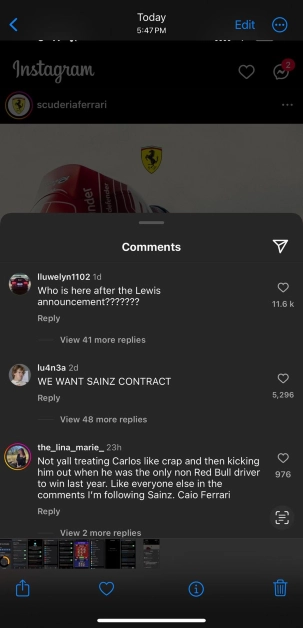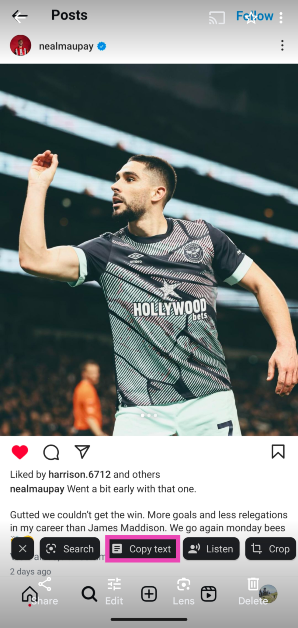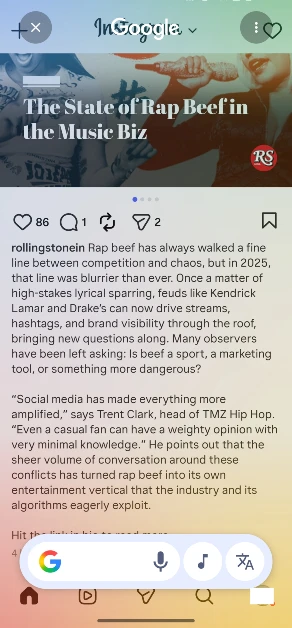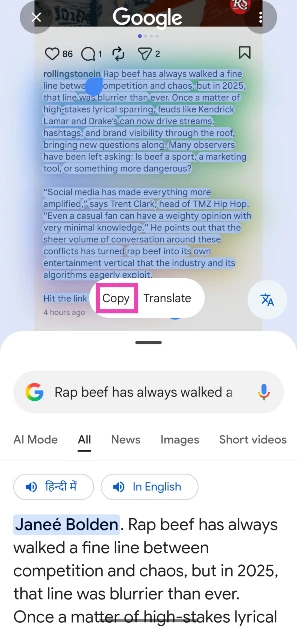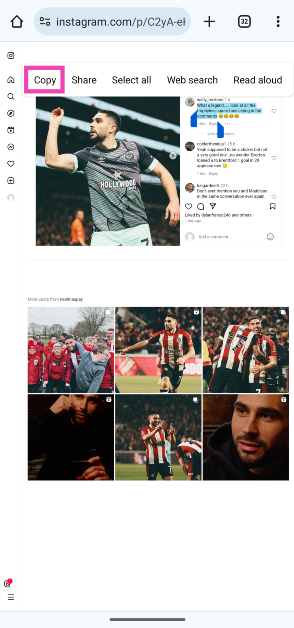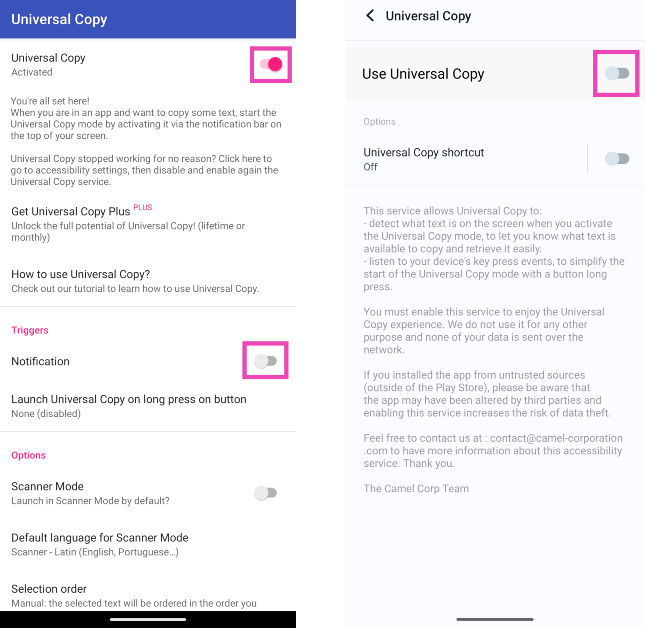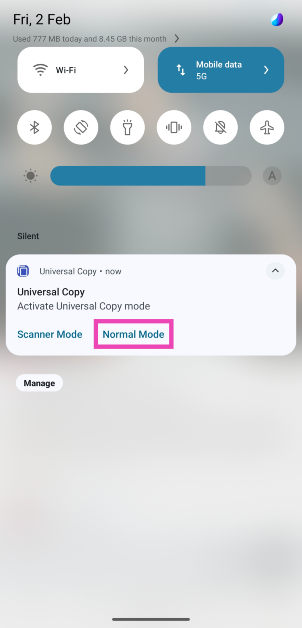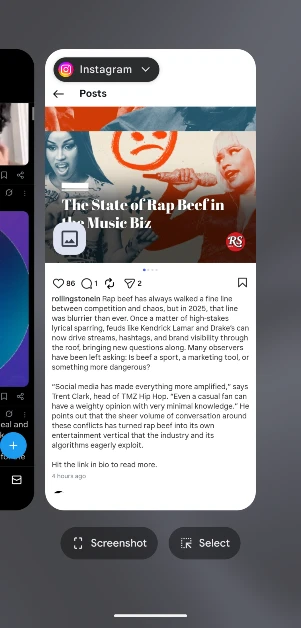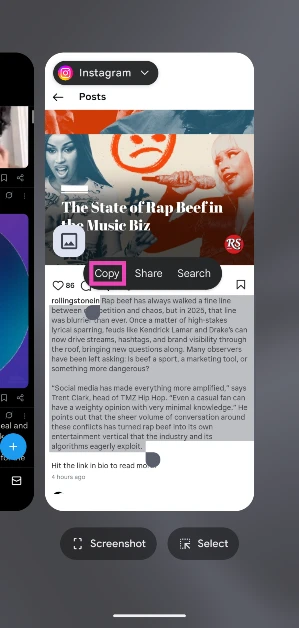Have you ever come across a quirky or funny caption on Instagram and wanted to save it to use in your post later? Or perhaps you want to save a comment if you’re keeping receipts for an online feud. If you’ve ever tried copying text on Instagram, you must be aware that it is impossible to do so on the official app. Interestingly, Instagram’s website does not have this roadblock. Looking for a fix to this problem? Today, we bring you the top 7 ways to copy Instagram comments and captions on iPhone or Android.
Read Also: How to Voice Type in Tamil on an Android smartphone?
In This Article
What’s the deal with copying Instagram comments and captions?
Copying text on your smartphone is never an issue on most apps. However, OTT apps like Netflix and Disney+ prevent this action on their platforms due to their stringent copyright policies. Strangely enough, Instagram also restricts this action even though most of the content on the platform is user-generated. While there is no official explanation for this, users widely believe it is done to combat spam on the platform.
Luckily, there are a handful of ways you can work around this issue. If you often find yourself wanting to copy text from Instagram, you would be better off installing a third-party app that lets you perform that action on your phone. Although if it is a one-time thing, there are other methods you can use that don’t require installing an app. We discuss both options below.
Copy Instagram comments and captions on your iPhone
You can copy the text on any iPhone using the Live Text feature. This feature is available on iPhones running iOS 15 or above.
Step 1: Launch the Instagram app and take a screenshot of the caption/comment you want to copy.
Step 2: Go to the Photos app and open the screenshot.
Step 3: Long press the text you want to copy.
Step 4: Select Copy from the pop-up options.
Copy Instagram comments and captions on Android using Google Photos
Step 1: Take a screenshot of the Instagram caption/comment you want to copy.
Step 2: Open the screenshot in Google Photos.
Step 3: Tap on Copy Text at the bottom of the screen.
Step 4: Select the comment/caption you want to copy.
Step 5: Tap on Copy. The text will be copied to the clipboard.
Use Circle to Search (Android)
Step 1: Go to the Instagram post caption you wish to copy.
Step 2: Long-press the navigation bar to trigger Circle to Search.
Step 3: Select the text on the screen and hit Copy.
Copy Instagram captions using the web browser (Android and iOS)
Step 1: Go to the Instagram post you wish to copy. Hit the Share button and tap on Copy link.
Step 2: Open your preferred web browser and paste the link into the address box. Hit Enter.
Step 3: The Instagram post will open in the web browser. Long press the caption to highlight it and select Copy.
Strangely, this method only works for Instagram captions. If you want to copy a comment, follow the method mentioned below.
Copy Instagram comments using the Desktop Mode on Chrome (Android and iOS)
Step 1: Go to the Instagram post you want to copy. Hit the Share button and select Copy link.
Step 2: Open Google Chrome on your smartphone and paste the link into the address bar. Hit Enter.
Step 3: Hit the ellipses at the top right corner of the screen and select Desktop site.
Step 4: Long-press the comment to highlight its text and select Copy.
Use Universal Copy (Android)
Step 1: Install the Universal Copy app from the Google Play Store.
Step 2: Open the app and enable Use Universal Copy. Give the app the necessary permissions whenever prompted.
Step 3: Open Instagram and go to the post you want to copy.
Step 4: On the notification panel, select Activate Universal Copy Mode.
Step 5: Universal Copy app will let you select any text you want on the app. Highlight the caption and copy it to the clipboard.
Copy Instagram captions and comments on a Google Pixel smartphone
Google Pixel smartphones make it easy to copy text from any app without needing to download a third-party app. Just follow these simple steps.
Step 1: Launch Instagram and open the post you wish to copy.
Step 2: Use the navigation buttons or swipe gestures to go to the app switcher/recent apps panel.
Step 3: On Instagram’s card, long-press the text you wish to copy.
Step 4: Select Copy from the pop-up options.
Frequently Asked Questions (FAQs)
How do I copy Instagram comments and captions on my Android phone?
Install the Universal Copy app on your device, give it the necessary permissions and enable ‘Use Universal Copy’. Go to the Instagram post and select ‘Activate Universal Copy Mode’ from the notification panel. Highlight the comment or caption and copy the text to the clipboard.
How do I copy Instagram comments and captions on my iPhone?
Take a screenshot of the Instagram post and open it in the Photos app. Long-press to highlight the text and hit ‘Copy’.
How do I copy Instagram comments and captions without using an app?
Copy the link to the Instagram post and open it in Google Chrome. Request ‘Desktop Site’ and long-press the text to highlight it. Select ‘Copy Text’ from the pop-up menu.
Read Also: How to geotag your property in Delhi as per MCD guidelines?
Conclusion
These are the top 7 ways to copy Instagram captions or comments on iPhone and Android. Check out these 5 easy methods to access and manage your iPhone’s clipboard. Android users can check out this article to learn how to manage the clipboard on their devices. If you know any other way to copy unselectable text, let us know in the comments!